1.前言
之前简单的学习了Objective-C的基础语法,从今天起我们开始学习简单的IOS视图开发。
2.UIAlertView入门
2.1普通弹框
使用提示视图的最好方法,当然是使用特定的初始化方法:
- (void)viewDidLoad
{
[super viewDidLoad];
// Do any additional setup after loading the view, typically from a nib.
//Title:这个字符串会显示在提示视图的最上面的Title。
UIAlertView *alertView = [[UIAlertView alloc] initWithTitle:@"Title"
//message:这是要给用户看的实际讯息。
message:@"Message"
//delegate:我们可以传递委托对象(可选)给提示视图。当视图状态变更时,委托对象会被通知。传递的参数对象必须实践UIAlertViewDelegate协定.
delegate:nil
//cancelButtonTitle:可选参数。这个字符串符会显示在提示视图的取消按钮上。通常有取消按钮的提示视图都是要要求用户做确认,用户若不愿意进行该动作,就会按下取消。这个按钮的的标是可以自行设定的,不一定会显示取消。
cancelButtonTitle:@"Cancel"
//otherButtonTitles:可选参数。若你希望提示视图出现其他按钮,只要传递标题参数。此参数需用逗号分隔,用 nil 做结尾。
otherButtonTitles:@"Ok", nil];
[alertView show];
}运行结果:

2.2代理弹框
.h文件:
@interface ZYAlertYesOrNoViewController : UIViewController<UIAlertViewDelegate>//增加UIAlertViewDelegate代理
-(void) alertView:(UIAlertView *)alertView clickedButtonAtIndex:(NSInteger)buttonIndex;
@end- (void)viewDidAppear:(BOOL)animated{
[super viewDidAppear:animated];
//初始化UIAlertView
self.view.backgroundColor = [UIColor whiteColor];
UIAlertView *alertView = [[UIAlertView alloc]
initWithTitle:@"Rating"
message:@"Can you please rate our app?"
//为自身添加代理
delegate:self
cancelButtonTitle:[self noButtonTitle]
otherButtonTitles:[self yesButtonTitle], nil];
[alertView show];
}- (NSString *) yesButtonTitle{ return @"Yes";
}
- (NSString *) noButtonTitle{ return @"No";
}
//判断用户按下的是Yes还是No
-(void) alertView:(UIAlertView *)alertView clickedButtonAtIndex:(NSInteger)buttonIndex{
NSString *buttonTitle = [alertView buttonTitleAtIndex:buttonIndex];
if ([buttonTitle isEqualToString:[self yesButtonTitle]]) {
NSLog(@"User pressed the Yes button.");
}else if([buttonTitle isEqualToString:[self noButtonTitle]]){
NSLog(@"User pressed the No button.");
}
}当点击Yes按钮后
运行结果(控制台显示):
2013-04-22 11:21:33.675 UIAlertViewTestDemo[1147:c07] User pressed the Yes button.
2.3带输入框的Alert
//登陆弹出框:一个文本输入框,一个密码框
UIAlertView *alertView = [[UIAlertView alloc]
initWithTitle:@"Password" message:@"Please enter your credentials" delegate:self
cancelButtonTitle:@"Cancel" otherButtonTitles:@"OK", nil];
//设置AlertView的样式
[alertView setAlertViewStyle:UIAlertViewStyleLoginAndPasswordInput];
[alertView show];运行结果:

UIAlertView样式:
type enum{
UIAlertViewStyleDefalut=0;//默认样式
UIAlertViewStyleSecureTextInput,//密码框
UIAlertViewStylePlainTextInput,//文本输入框
UIAlertViewStyleLoginAndPasswordInput //有登陆效果的提示框
}UIAlertViewStyle3.结语
对于UIAlertView控件,就介绍这么多了,希望对大家有所帮助。
Demo例子下载地址:http://download.csdn.net/detail/u010013695/5286596






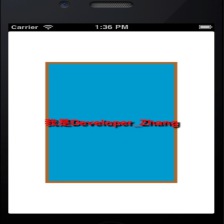
 本文详细介绍了UIAlertView的基本使用方法,包括创建简单弹窗、实现代理模式下的弹窗及带有输入框的弹窗。通过实例展示了UIAlertView的各种样式及其应用场景。
本文详细介绍了UIAlertView的基本使用方法,包括创建简单弹窗、实现代理模式下的弹窗及带有输入框的弹窗。通过实例展示了UIAlertView的各种样式及其应用场景。
















 975
975

 被折叠的 条评论
为什么被折叠?
被折叠的 条评论
为什么被折叠?








