基于上一篇文章,继续需要实现点击相应的表格单元格动态改变cell的高度(上一篇文章的地址Swift之动态适配UITableView的cell高度)
- 首先需要实现UITableView的tableView(_ tableView: UITableView, didSelectRowAt indexPath: IndexPath)协议;
- 其次,需要一个字典记录已经点击的单元格,从而再次点击单元格刷新表格视图;
- 改写tableView(_ tableView: UITableView, cellForRowAt indexPath: IndexPath) -> UITableViewCell协议。
var middleDict:Dictionary<String,String> = [:] // 记录已经点击的单元格
func tableView(_ tableView: UITableView, cellForRowAt indexPath: IndexPath) -> UITableViewCell {
var cell:PoemTableViewCell = tableView.dequeueReusableCell(withIdentifier: identifier, for: indexPath) as! PoemTableViewCell
if cell .isEqual(nil) {
cell = PoemTableViewCell.init(style: .default, reuseIdentifier: identifier)
}
cell.showLabel.text = textArray[indexPath.row] as? String
cell.selectionStyle = .none
// 改变showLabel的numberOfLines
if middleDict[String(indexPath.row)] == "0" {
cell.showLabel.numberOfLines = 0
} else {
cell.showLabel.numberOfLines = 1
}
return cell
}
// 实现didSelectRow
func tableView(_ tableView: UITableView, didSelectRowAt indexPath: IndexPath) {
let cell:PoemTableViewCell = tableView.cellForRow(at: indexPath) as! PoemTableViewCell
if cell.showLabel.numberOfLines == 0 {
cell.showLabel.numberOfLines = 1
middleDict[String(indexPath.row)] = "1"
} else {
cell.showLabel.numberOfLines = 0
middleDict[String(indexPath.row)] = "0"
}
self.myTableView.reloadData()
}- 点击cell之后,动态改变cell高度还可以添加动画效果,只需要替换self.myTableView.reloadData()为self.myTableView.beginUpdates()和self.myTableView.endUpdates();
func tableView(_ tableView: UITableView, didSelectRowAt indexPath: IndexPath) {
let cell:PoemTableViewCell = tableView.cellForRow(at: indexPath) as! PoemTableViewCell
self.myTableView.beginUpdates()
if cell.showLabel.numberOfLines == 0 {
cell.showLabel.numberOfLines = 1
middleDict[String(indexPath.row)] = "1"
} else {
cell.showLabel.numberOfLines = 0
middleDict[String(indexPath.row)] = "0"
}
self.myTableView.endUpdates()
// self.myTableView.reloadData()
}- 最后再跟大家分享一个小技巧:UITableView的分割线默认是开头空15像素点,当我们需要顶格显示时,只需要重载viewDidLayoutSubviews()方法和实现tableView(_ tableView: UITableView, willDisplay cell: UITableViewCell, forRowAt indexPath: IndexPath)即可;
override func viewDidLayoutSubviews() {
self.myTableView.separatorInset = .zero
self.myTableView.layoutMargins = .zero
}
func tableView(_ tableView: UITableView, willDisplay cell: UITableViewCell, forRowAt indexPath: IndexPath) {
cell.separatorInset = .zero
cell.layoutMargins = .zero
}






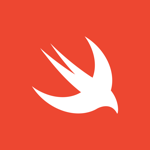















 8338
8338

 被折叠的 条评论
为什么被折叠?
被折叠的 条评论
为什么被折叠?










