调好的工程:http://download.csdn.net/detail/fzxy002763/4107786
这两天也调了一下ios的录音,原文链接:http://www.iphoneam.com/blog/index.php?title=using-the-iphone-to-record-audio-a-guide&more=1&c=1&tb=1&pb=1
这里ios的录音功能主要依靠AVFoundation.framework与CoreAudio.framework来实现
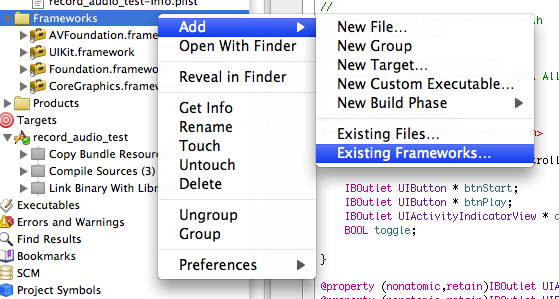
在工程内添加这两个framework
我这里给工程命名audio_text
在生成的audio_textViewController.h里的代码如下
#import <UIKit/UIKit.h>
#import <AVFoundation/AVFoundation.h>
#import <CoreAudio/CoreAudioTypes.h>
@interface audio_textViewController : UIViewController {
IBOutlet UIButton *bthStart;
IBOutlet UIButton *bthPlay;
IBOutlet UITextField *freq;
IBOutlet UITextField *value;
IBOutlet UIActivityIndicatorView *actSpinner;
BOOL toggle;
//Variable setup for access in the class
NSURL *recordedTmpFile;
AVAudioRecorder *recorder;
NSError *error;
}
@property (nonatomic,retain)IBOutlet UIActivityIndicatorView *actSpinner;
@property (nonatomic,retain)IBOutlet UIButton *bthStart;
@property (nonatomic,retain)IBOutlet UIButton *bthPlay;
-(IBAction)start_button_pressed;
-(IBAction)play_button_pressed;
@end
#import "audio_textViewController.h"
@implementation audio_textViewController
- (void)viewDidLoad {
[super viewDidLoad];
//Start the toggle in true mode.
toggle = YES;
bthPlay.hidden = YES;
//Instanciate an instance of the AVAudioSession object.
AVAudioSession * audioSession = [AVAudioSession sharedInstance];
//Setup the audioSession for playback and record.
//We could just use record and then switch it to playback leter, but
//since we are going to do both lets set it up once.
[audioSession setCategory:AVAudioSessionCategoryPlayAndRecord error: &error];
//Activate the session
[audioSession setActive:YES error: &error];
}
/*
// The designated initializer. Override to perform setup that is required before the view is loaded.
- (id)initWithNibName:(NSString *)nibNameOrNil bundle:(NSBundle *)nibBundleOrNil {
self = [super initWithNibName:nibNameOrNil bundle:nibBundleOrNil];
if (self) {
// Custom initialization
}
return self;
}
*/
/*
// Implement loadView to create a view hierarchy programmatically, without using a nib.
- (void)loadView {
}
*/
/*
// Implement viewDidLoad to do additional setup after loading the view, typically from a nib.
- (void)viewDidLoad {
[super viewDidLoad];
}
*/
/*
// Override to allow orientations other than the default portrait orientation.
- (BOOL)shouldAutorotateToInterfaceOrientation:(UIInterfaceOrientation)interfaceOrientation {
// Return YES for supported orientations
return (interfaceOrientation == UIInterfaceOrientationPortrait);
}
*/
- (IBAction) start_button_pressed{
if(toggle)
{
toggle = NO;
[actSpinner startAnimating];
[bthStart setTitle:@"停" forState: UIControlStateNormal ];
bthPlay.enabled = toggle;
bthPlay.hidden = !toggle;
//Begin the recording session.
//Error handling removed. Please add to your own code.
//Setup the dictionary object with all the recording settings that this
//Recording sessoin will use
//Its not clear to me which of these are required and which are the bare minimum.
//This is a good resource: http://www.totodotnet.net/tag/avaudiorecorder/
NSMutableDictionary* recordSetting = [[NSMutableDictionary alloc] init];
[recordSetting setValue :[NSNumber numberWithInt:kAudioFormatAppleIMA4] forKey:AVFormatIDKey];
[recordSetting setValue:[NSNumber numberWithFloat:[freq.text floatValue]] forKey:AVSampleRateKey];
[recordSetting setValue:[NSNumber numberWithInt: [value.text intValue]] forKey:AVNumberOfChannelsKey];
//Now that we have our settings we are going to instanciate an instance of our recorder instance.
//Generate a temp file for use by the recording.
//This sample was one I found online and seems to be a good choice for making a tmp file that
//will not overwrite an existing one.
//I know this is a mess of collapsed things into 1 call. I can break it out if need be.
recordedTmpFile = [NSURL fileURLWithPath:[NSTemporaryDirectory() stringByAppendingPathComponent: [NSString stringWithFormat: @"%.0f.%@", [NSDate timeIntervalSinceReferenceDate] * 1000.0, @"caf"]]];
NSLog(@"Using File called: %@",recordedTmpFile);
//Setup the recorder to use this file and record to it.
recorder = [[ AVAudioRecorder alloc] initWithURL:recordedTmpFile settings:recordSetting error:&error];
//Use the recorder to start the recording.
//Im not sure why we set the delegate to self yet.
//Found this in antother example, but Im fuzzy on this still.
[recorder setDelegate:self];
//We call this to start the recording process and initialize
//the subsstems so that when we actually say "record" it starts right away.
[recorder prepareToRecord];
//Start the actual Recording
[recorder record];
//There is an optional method for doing the recording for a limited time see
//[recorder recordForDuration:(NSTimeInterval) 10]
}
else
{
toggle = YES;
[actSpinner stopAnimating];
[bthStart setTitle:@"开始录音" forState:UIControlStateNormal ];
bthPlay.enabled = toggle;
bthPlay.hidden = !toggle;
NSLog(@"Using File called: %@",recordedTmpFile);
//Stop the recorder.
[recorder stop];
}
}
- (void)didReceiveMemoryWarning {
// Releases the view if it doesn't have a superview.
[super didReceiveMemoryWarning];
// Release any cached data, images, etc that aren't in use.
}
-(IBAction) play_button_pressed{
//The play button was pressed...
//Setup the AVAudioPlayer to play the file that we just recorded.
AVAudioPlayer * avPlayer = [[AVAudioPlayer alloc] initWithContentsOfURL:recordedTmpFile error:&error];
[avPlayer prepareToPlay];
[avPlayer play];
}
- (void)viewDidUnload {
// Release any retained subviews of the main view.
// e.g. self.myOutlet = nil;
//Clean up the temp file.
NSFileManager * fm = [NSFileManager defaultManager];
[fm removeItemAtPath:[recordedTmpFile path] error:&error];
//Call the dealloc on the remaining objects.
[recorder dealloc];
recorder = nil;
recordedTmpFile = nil;
}
- (void)dealloc {
[super dealloc];
}
@end
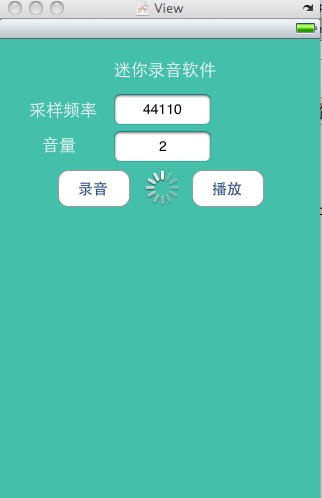
设置下按键的属性

基本就ok了,可以开始录音了。






















 4万+
4万+

 被折叠的 条评论
为什么被折叠?
被折叠的 条评论
为什么被折叠?








