概述
Text Kit 是建立在Core Text上的文本布局系统,虽然没有Core Text那么强大的文本处理功能,但是对于大多数常见的文本布局用Text Kit能够很简单的实现,而不是用Core Text底层的 API去实现。在Text Kit出现以前,UITextView一直是基于WebKit构建的,而iOS7以及以后的版本UITextView都基于Text Kit来构建。下图是摘取苹果官方文档展示了Text Kit在iOS文本与绘图框架中的位置,可见UILabel,UITextField,UITextView都基于Text Kit构建,而Text Kit与WebKit是基于Core Text构建的。
本篇将介绍Text Kit的一些基本结构与用法。
Text Kit的组件
- NSTextStorage
保存管理要显示的文本,NSTextStorage是NSAttributeString属性化字符串的子 类。所以NSTextStorage不仅保存文本的内容还有文本的属性信息。 - NSLayoutManager
布局管理器,用来管理文本容器的布局 - NSTextContainer
表示文本显示的区域,这个区域通常是矩形的,但通过创建NSTextContainer的子类可以描述文本显示的区域为圆形,五边形或其他不规则的形状等。
每一个NSTextStorage对象有多个 NSLayoutManager对象,每个NSLayoutManager有多个NSTextContainer对象,所以对于指定的文本可以同时有多个布局,每种布局又可以有多个显示的区域。
下图摘自苹果官方文档显示了Text Kit中数据在每个组件中的流向
NSTextStorage对象存储的文本信息在NSTextContainer定义的区域范围内由 Text views对象来展示,由NSLayoutManager对象控制布局。
Text Kit 组件使用
每一个UITextView对象都有一个NSTextStorage对象,对应一个NSLayoutManager对象与一个NSLayoutManager对象。每当UITextView对象中的文字发生变化时,NSLayoutManager都会监听到并且根据NSTextContainer提供的绘制区域进行绘制,当布局完成,文本的当前显示状态被设为无效,然后文本管理器将排版好的文本设给文本视图。
下面通过一个简单的代码来描述UITextView这三个组件是如何工作的。
通过Stroyboard创建一个UITextView对象与一个UIView对象
创建UIView对象的类,下面的TextKitView类就是上图中青色的视图
@interface TextKitView ()
@property (weak,nonatomic) IBOutlet UITextView * textView;
@end
@implementation TextKitView
-(void)awakeFromNib
{
self.textView.layoutManager.delegate = self;
//设置NSLayoutManager的代理每当textView内容变化时都会重新布局并且在布局结束后出发代理方法
}
- (void)layoutManagerDidInvalidateLayout:(NSLayoutManager *)sender
{
[self setNeedsDisplay];
//每次textView内容变化时对TextKitView进行重绘
}
-(void)drawRect:(CGRect)rect
{
NSRange range = [self.textView.layoutManager glyphRangeForTextContainer:self.textView.textContainer];
//得到绘制的范围
[self.textView.layoutManager drawGlyphsForGlyphRange:range atPoint:CGPointMake(10, 10)];
//开始绘制
}
-(void)layoutSubviews
{
self.textContainer.size = self.frame.size;
// 设置绘制区域
}
@end实现效果
每当textView中的文字发生变化时青色视图中的文字也会同步改变
多容器布局
由于每个NSTextStorage对象对应多个NSLayoutManager对象,所以单独创建一个NSLayoutManager对象来管理在上面代码中青色视图中的文字显示。
@interface TextKitView ()<NSLayoutManagerDelegate>
@property (weak,nonatomic) IBOutlet UITextView * textView;
@property (nonatomic,strong) NSTextContainer *textContainer;
@property (nonatomic,strong) NSLayoutManager *layoutManager;
@end
@implementation TextKitView
-(void)awakeFromNib
{
self.textContainer = [[NSTextContainer alloc] init];
self.layoutManager = [[NSLayoutManager alloc] init];
self.layoutManager.delegate = self;
[self.layoutManager addTextContainer:self.textContainer];
[self.textView.textStorage addLayoutManager:self.layoutManager];
}
- (void)layoutManagerDidInvalidateLayout:(NSLayoutManager *)sender
{
[self setNeedsDisplay];
}
-(void)drawRect:(CGRect)rect
{
NSLayoutManager *layoutManager = self.layoutManager;
NSRange range = [layoutManager glyphRangeForTextContainer:self.textContainer];;
[layoutManager drawGlyphsForGlyphRange:range atPoint:CGPointMake(10, 10)];
}
-(void)layoutSubviews
{
self.textContainer.size = self.frame.size;
}
@end上面代码实现的效果与前一个例子相同,不同的是重新创建了一个NSLayoutManager对象添加到textView的NSTextStorage对象中,新创建一个NSTextContainer对象添加到NSLayoutManager对象中。所以显示的内容是一样的但是拥有不同的容器布局。
代码示例在github 多容器布局 Tag下载
路径排除
Text Kit可以实现在文本布局中排除一些区域让这些区域不显示文字,这对于一些图文混排的效果能够很轻松的实现。Text Kit路径排除主要是用贝塞尔曲线来排除制定区域的文字,下面通过一段简单的代码来实现路径排除效果
@interface ViewController ()
@property (weak, nonatomic) IBOutlet UITextView *textView;
@end
@implementation ViewController
- (void)viewDidLoad {
[super viewDidLoad];
UIBezierPath *path1 = [UIBezierPath bezierPath];
[path1 addArcWithCenter:CGPointMake(50 ,50)
radius:20
startAngle:0
endAngle:M_PI*2
clockwise:NO]; //(50,50)为圆心20为半径的圆
[path1 closePath];
UIBezierPath *path2 = [UIBezierPath bezierPath];
[path2 addArcWithCenter:CGPointMake(100 ,100)
radius:20
startAngle:0
endAngle:M_PI*2
clockwise:NO]; //(100,100)为圆心20为半径的圆
[path2 closePath];
self.textView.textContainer.exclusionPaths = @[path1,path2]; //设置要排除的路径
// Do any additional setup after loading the view, typically from a nib.
}
@end实现效果
代码示例可以在github 路径排除 Tag下载





 本文介绍了TextKit的基本结构与用法,包括其组件如NSTextStorage、NSLayoutManager和NSTextContainer,以及如何通过简单代码实现UITextView的文本显示与布局。文中还详细阐述了多容器布局、路径排除等功能,并提供了实现效果和代码示例。
本文介绍了TextKit的基本结构与用法,包括其组件如NSTextStorage、NSLayoutManager和NSTextContainer,以及如何通过简单代码实现UITextView的文本显示与布局。文中还详细阐述了多容器布局、路径排除等功能,并提供了实现效果和代码示例。

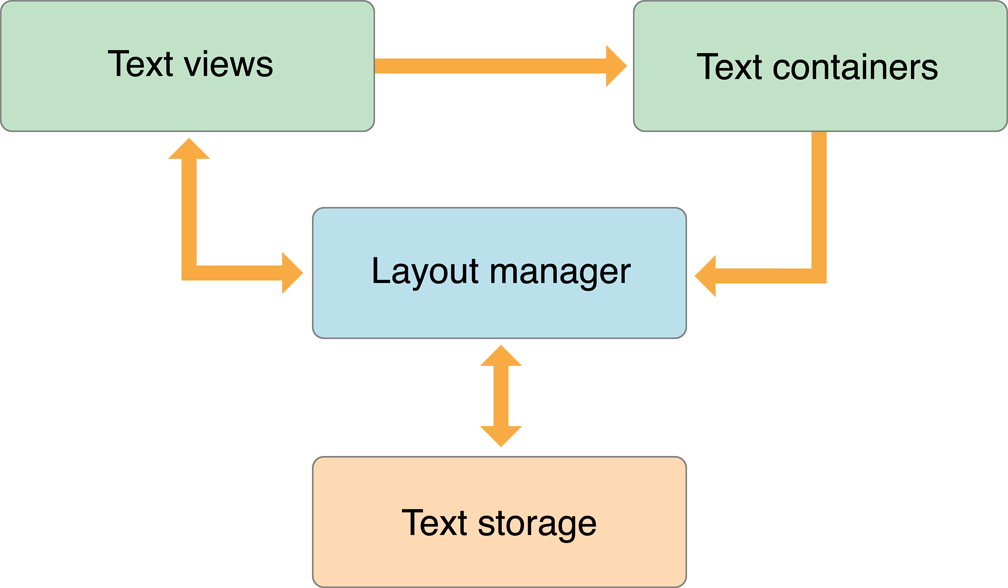
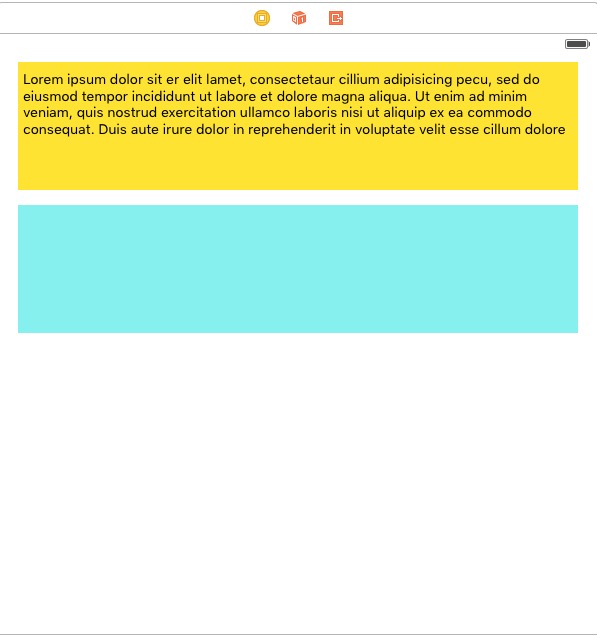
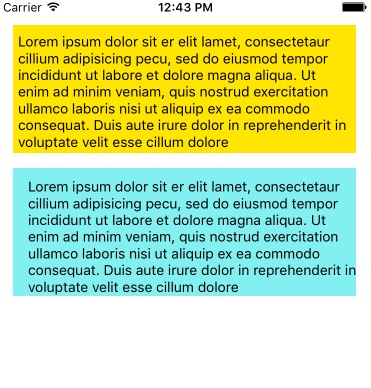
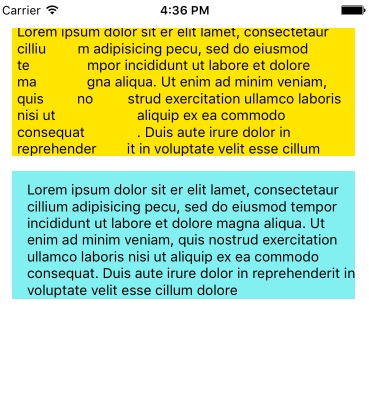
















 2031
2031

 被折叠的 条评论
为什么被折叠?
被折叠的 条评论
为什么被折叠?








