卡片翻转动画(Card Flip)
原文链接
本篇博文将介绍如何实现卡片翻转(Card Flip)动画。 Card Flip 动画效果模拟卡片翻转,在两个视图之间进行切换。
实际效果请看下图:
- 创建新项目,并且在相应目录创建下列文件
- src/CardFlipActivity.java
- animator/card_flip_right_in.xml
- animator/card_flip_right_out.xml
- animator/card_flip_left_in.xml
- animator/card_flip_left_out.xml
- layout/fragment_card_back.xml
- layout/fragment_card_front.xml
- src/CardFlipActivity.java
创建动画制作器(Animator)
为了创建 `Card Flip` 动画效果,需要两个动画制作器实现上面的卡片从左侧退出和进入,还需要两个动画制作器实现下面的卡片从右侧进入以及退出。- card_flip_left_in.xml
<set xmlns:android="http://schemas.android.com/apk/res/android">
<!-- Before rotating, immediately set the alpha to 0. -->
<objectAnimator
android:valueFrom="1.0"
android:valueTo="0.0"
android:propertyName="alpha"
android:duration="0" />
<!-- Rotate. -->
<objectAnimator
android:valueFrom="-180"
android:valueTo="0"
android:propertyName="rotationY"
android:interpolator="@android:interpolator/accelerate_decelerate"
android:duration="@integer/card_flip_time_full" />
<!-- Half-way through the rotation (see startOffset), set the alpha to 1. -->
<objectAnimator
android:valueFrom="0.0"
android:valueTo="1.0"
android:propertyName="alpha"
android:startOffset="@integer/card_flip_time_half"
android:duration="1" />
</set>- card_flip_left_out.xml
<set xmlns:android="http://schemas.android.com/apk/res/android">
<!-- Rotate. -->
<objectAnimator
android:valueFrom="0"
android:valueTo="180"
android:propertyName="rotationY"
android:interpolator="@android:interpolator/accelerate_decelerate"
android:duration="@integer/card_flip_time_full" />
<!-- Half-way through the rotation (see startOffset), set the alpha to 0. -->
<objectAnimator
android:valueFrom="1.0"
android:valueTo="0.0"
android:propertyName="alpha"
android:startOffset="@integer/card_flip_time_half"
android:duration="1" />
</set>- card_flip_right_in.xml
<set xmlns:android="http://schemas.android.com/apk/res/android">
<!-- Before rotating, immediately set the alpha to 0. -->
<objectAnimator
android:valueFrom="1.0"
android:valueTo="0.0"
android:propertyName="alpha"
android:duration="0" />
<!-- Rotate. -->
<objectAnimator
android:valueFrom="180"
android:valueTo="0"
android:propertyName="rotationY"
android:interpolator="@android:interpolator/accelerate_decelerate"
android:duration="@integer/card_flip_time_full" />
<!-- Half-way through the rotation (see startOffset), set the alpha to 1. -->
<objectAnimator
android:valueFrom="0.0"
android:valueTo="1.0"
android:propertyName="alpha"
android:startOffset="@integer/card_flip_time_half"
android:duration="1" />
- card_flip_right_out.xml
<set xmlns:android="http://schemas.android.com/apk/res/android">
<!-- Rotate. -->
<objectAnimator
android:valueFrom="0"
android:valueTo="-180"
android:propertyName="rotationY"
android:interpolator="@android:interpolator/accelerate_decelerate"
android:duration="@integer/card_flip_time_full" />
<!-- Half-way through the rotation (see startOffset), set the alpha to 0. -->
<objectAnimator
android:valueFrom="1.0"
android:valueTo="0.0"
android:propertyName="alpha"
android:startOffset="@integer/card_flip_time_half"
android:duration="1" />
</set>创建视图
卡片 的两面都有各自的布局,可以添加任何所需添加的内容,例如两个文本内容,两个图片,或者任何视图的组合。之后,将在Fragment 中使用两个布局文件。下面创建了卡片的一面,用来展示一些文本:
<LinearLayout xmlns:android="http://schemas.android.com/apk/res/android"
android:layout_width="match_parent"
android:layout_height="match_parent"
android:orientation="vertical"
android:background="#a6c"
android:padding="16dp"
android:gravity="bottom">
<TextView android:id="@android:id/text1"
style="?android:textAppearanceLarge"
android:textStyle="bold"
android:textColor="#fff"
android:layout_width="match_parent"
android:layout_height="wrap_content"
android:text="@string/card_back_title" />
<TextView style="?android:textAppearanceSmall"
android:textAllCaps="true"
android:textColor="#80ffffff"
android:textStyle="bold"
android:lineSpacingMultiplier="1.2"
android:layout_width="match_parent"
android:layout_height="wrap_content"
android:text="@string/card_back_description" />
</LinearLayout>另一面通过ImageView 展示一幅图片
<ImageView xmlns:android="http://schemas.android.com/apk/res/android"
android:layout_width="match_parent"
android:layout_height="match_parent"
android:src="@drawable/image1"
android:scaleType="centerCrop"
android:contentDescription="@string/description_image_1" />创建Fragment
为卡片的正反面创建Fragment ,每个Fragment都通过onCreateView() 方法返回刚刚创建的布局。然后通过创建Fragment 实例,在父Activity 中展示卡片。下面的代码将Fragment 嵌入到Activity 中:
public class CardFlipActivity extends Activity {
...
/**
* A fragment representing the front of the card.
*/
public class CardFrontFragment extends Fragment {
@Override
public View onCreateView(LayoutInflater inflater, ViewGroup container,
Bundle savedInstanceState) {
return inflater.inflate(R.layout.fragment_card_front, container, false);
}
}
/**
* A fragment representing the back of the card.
*/
public class CardBackFragment extends Fragment {
@Override
public View onCreateView(LayoutInflater inflater, ViewGroup container,
Bundle savedInstanceState) {
return inflater.inflate(R.layout.fragment_card_back, container, false);
}
}
}实现卡片翻转效果
将Fragment添加到Activity中。创建Activity布局文件,将Fragment添加到其中:
<FrameLayout xmlns:android="http://schemas.android.com/apk/res/android"
android:id="@+id/container"
android:layout_width="match_parent"
android:layout_height="match_parent" />在Activity中,将content view 设置为上面创建的布局文件。也可以在Activity被创建的时候通过Java代码添加Fragment。下面将在默认情况下展示上面的卡片。
public class CardFlipActivity extends Activity {
@Override
protected void onCreate(Bundle savedInstanceState) {
super.onCreate(savedInstanceState);
setContentView(R.layout.activity_activity_card_flip);
if (savedInstanceState == null) {
getFragmentManager()
.beginTransaction()
.add(R.id.container, new CardFrontFragment())
.commit();
}
}
...
}默认情况下,上面的卡片显示在屏幕上,下面实现卡片翻转切换到下面的卡片。创建一个方法实现该功能:
1. 在Fragment切换前,设置自定义卡片翻转动画
2. 用新的Fragment替换当前显示的Fragment,并且使用之前创建的卡片翻转动画
3. 将之前展示的Fragment添加到Fragment返回栈中,当用户点击Back 按钮时,卡片重新翻转回来
private void flipCard() {
if (mShowingBack) {
getFragmentManager().popBackStack();
return;
}
// Flip to the back.
mShowingBack = true;
// Create and commit a new fragment transaction that adds the fragment for the back of
// the card, uses custom animations, and is part of the fragment manager's back stack.
getFragmentManager()
.beginTransaction()
// Replace the default fragment animations with animator resources representing
// rotations when switching to the back of the card, as well as animator
// resources representing rotations when flipping back to the front (e.g. when
// the system Back button is pressed).
.setCustomAnimations(
R.animator.card_flip_right_in, R.animator.card_flip_right_out,
R.animator.card_flip_left_in, R.animator.card_flip_left_out)
// Replace any fragments currently in the container view with a fragment
// representing the next page (indicated by the just-incremented currentPage
// variable).
.replace(R.id.container, new CardBackFragment())
// Add this transaction to the back stack, allowing users to press Back
// to get to the front of the card.
.addToBackStack(null)
// Commit the transaction.
.commit();
}







 本文详细介绍了在Android中如何实现卡片翻转动画,包括创建动画制作器、视图、Fragment,以及具体实现翻转效果的步骤。示例代码展示了如何在两个Fragment之间切换并应用翻转动画。
本文详细介绍了在Android中如何实现卡片翻转动画,包括创建动画制作器、视图、Fragment,以及具体实现翻转效果的步骤。示例代码展示了如何在两个Fragment之间切换并应用翻转动画。
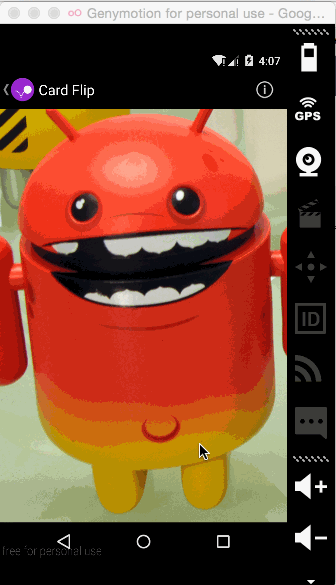














 689
689

 被折叠的 条评论
为什么被折叠?
被折叠的 条评论
为什么被折叠?








