首先请下载源码程序。。。。。。。
(下面内容请再熟悉Android开发以后继续观看)
~~~~~~~~~~~~~~~~~~~~~~~~~~~~~~~~~~~~~~~~~~~~
正式写代码之前,先大概介绍一下Cocos2d
Cocos2d-x 是一个支持多平台的 2D 手机游戏引擎,使用 C++ 开发,基于OpenGL ES,基于Cocos2d-iphone,支持 WOPhone, iOS 4.1, Android 2.1 及更高版本, WindowsXP & Windows7,WindowsPhone 8.
Cocos2d引擎框架如下图:
Cocos2d-x 基于Cocos2d-iphone。原则上在IOS上开发完成以后可以通过工具转换为Android版本的APK(具体如何转,在此不做介绍)。
Cocos2d基础理论:
请观看视频 http://edu.51cto.com/lesson/id-13256.html
FlyppyBird游戏在此分四步:
1、添加小鸟
2、添加地板
3、改变小鸟速度
4、添加滑块并设置速度
那么接下来开始写代码:
首先搭建Android工程
这里我们仍然默认LauncherActivity为MainActivity
public class MainActivity extends Activity {
static{
System.loadLibrary("gdx");
}
CCGLSurfaceView view;
@Override
public void onCreate(Bundle savedInstanceState) {
super.onCreate(savedInstanceState);
view = new CCGLSurfaceView(this);
CCDirector director = CCDirector.sharedDirector();
director.setDeviceOrientation(CCDirector.kCCDeviceOrientationPortrait);//初始化导演类
director.attachInView(view);
director.setAnimationInterval(1/30.0);
director.setDisplayFPS(true);//以上三句设置导演类的属性
setContentView(view);
CCScene scene = CCScene.node();//初始化场景类
FlyppyBirdLayer layer = new FlyppyBirdLayer(this);//布景层
scene.addChild(layer);
director.runWithScene(scene);//运行场景
}
}
1、添加小鸟
private void addBird() {
bird = CCSprite.sprite("bird.png");
CGSize s = bird.getContentSize();
BodyDef bodyDef = new BodyDef();
bodyDef.type = BodyType.DynamicBody;
bodyDef.position.set(300 / PTM_RATIO, 800 / PTM_RATIO);
// Define another box shape for our dynamic body.
PolygonShape dynamicBox = new PolygonShape();
dynamicBox.setAsBox(s.width / 2 / PTM_RATIO, s.height / 2 / PTM_RATIO);
// These are mid points for our 1m box
// dynamicBox.density = 1.0f;
// dynamicBox.friction = 0.3f;
// Define the dynamic body fixture and set mass so it's dynamic.
Body body = world.createBody(bodyDef);
body.setUserData(bird);
FixtureDef fixtureDef = new FixtureDef();
fixtureDef.shape = dynamicBox;
fixtureDef.density = 1.0f;
fixtureDef.friction = 0.3f;
body.createFixture(fixtureDef);
addChild(bird);
}2、添加地板
private void addGround() {
CCSprite ground = CCSprite.sprite("ground.png");
CGSize s = ground.getContentSize();
BodyDef def = new BodyDef();
def.type = BodyType.StaticBody;
def.position.set(s.width / 2 / PTM_RATIO, s.height / 2 / PTM_RATIO);
Body groundBody = world.createBody(def);
FixtureDef fDef = new FixtureDef();
PolygonShape pShape = new PolygonShape();
pShape.setAsBox(s.width / 2 / PTM_RATIO, s.height / 2 / PTM_RATIO);
fDef.shape = pShape;
fDef.density = 1.0f;
fDef.friction = 0.3f;
groundBody.createFixture(fDef);
groundBody.setUserData(ground);
addChild(ground);
}3、改变小鸟速度(在这里设置当点击屏幕时小鸟向上移动)
需要首先设置当前场景的物理环境,这里我们使用Box2D
private void initWorld() {
Vector2 gravity = new Vector2(0f, -9.8f);
world = new World(gravity, true);
world.setContinuousPhysics(true);
world.setContactListener(this);
}设置屏幕接受点击事件
public FlyppyBirdLayer(Context context) {
this.mContext = context;
this.setIsTouchEnabled(true);
this.setIsAccelerometerEnabled(true);
screenSize = CCDirector.sharedDirector().winSize();
}给屏幕添加点击事件,当点击屏幕时,改变小鸟速度为向上,初始速度为10
@Override
public boolean ccTouchesBegan(MotionEvent event) {
Iterator<Body> it = world.getBodies();
while (it.hasNext()) {
Body b = it.next();
Object userData = b.getUserData();
if (userData != null && userData instanceof CCSprite
&& userData == bird) {
b.setLinearVelocity(0, 10);
}
}
return super.ccTouchesBegan(event);
}这里需要注意一点,需要每次重绘小鸟位置,否则小鸟表现为不会运动,我们调用scheduleUpdate()方法,来执行默认的update(float dt)方法(Cocos2d机制)
private void startGame() {
score=0;
addBird();
addGround();
scheduleUpdate();
}
public void update(float dt) {
System.out.println(world.getBodyCount());
world.step(FPS, 8, 1);
// Iterate over the bodies in the physics world
Iterator<Body> it = world.getBodies();
while (it.hasNext()) {
Body b = it.next();
Object userData = b.getUserData();
if (userData != null && userData instanceof CCSprite) {
// Synchronize the Sprites position and rotation with the
// corresponding body
final CCSprite sprite = (CCSprite) userData;
final Vector2 pos = b.getPosition();
if(pos.x<0){
sprite.removeFromParentAndCleanup(true);
world.destroyBody(b);
score++;
}else{
sprite.setPosition(pos.x * PTM_RATIO, pos.y * PTM_RATIO);
}
}
}
}4、添加滑块,并且设置速度,这里我们仍然使用schedule方法,来隔一段时间添加滑块,并且设置从右往左运动。
public void addBar(float dt) {
float offset = -(new Random().nextInt(5));
CCSprite downBar = CCSprite.sprite("downBar.png");
CGSize downBarSize = downBar.getContentSize();
BodyDef def = new BodyDef();
def.type = BodyType.KinematicBody;
def.position.set(screenSize.width / PTM_RATIO + 2, downBarSize.height
/ PTM_RATIO + offset);
def.linearVelocity.set(-5, 0);
Body downBarBody = world.createBody(def);
PolygonShape downPolygonShape = new PolygonShape();
downPolygonShape.setAsBox(downBarSize.width / 2 / PTM_RATIO,
downBarSize.height / 2 / PTM_RATIO);
FixtureDef downBarFixtureDef = new FixtureDef();
downBarFixtureDef.shape = downPolygonShape;
downBarBody.createFixture(downBarFixtureDef);
addChild(downBar);
downBarBody.setUserData(downBar);
CCSprite upBar = CCSprite.sprite("downBar.png");
CGSize upBarSize = upBar.getContentSize();
BodyDef upBardef = new BodyDef();
upBardef.type = BodyType.KinematicBody;
upBardef.position.set(screenSize.width / PTM_RATIO + 2,
upBarSize.height / PTM_RATIO + offset + upBarSize.height * 2
/ PTM_RATIO);
upBardef.linearVelocity.set(-5, 0);
Body upBarBody = world.createBody(upBardef);
PolygonShape upPolygonShape = new PolygonShape();
upPolygonShape.setAsBox(upBarSize.width / 2 / PTM_RATIO,
upBarSize.height / 2 / PTM_RATIO);
FixtureDef upBarFixtureDef = new FixtureDef();
upBarFixtureDef.shape = upPolygonShape;
upBarBody.createFixture(upBarFixtureDef);
addChild(upBar);
upBarBody.setUserData(upBar);
}
这里添加了上下2部分滑块,中间留出空隙,让小鸟可以通过。
最后,我们需要碰撞检测
@Override
public void beginContact(Contact contact) {
if (contact.getFixtureA().getBody().getUserData() == bird
|| contact.getFixtureB().getBody().getUserData() == bird) {
stopGame();
handler.sendEmptyMessage(0);
}
}大概简单的FlyppyBird已经完成。最后上传一下源码,供各位参考!
http://download.csdn.net/download/kay_wyong/7056443










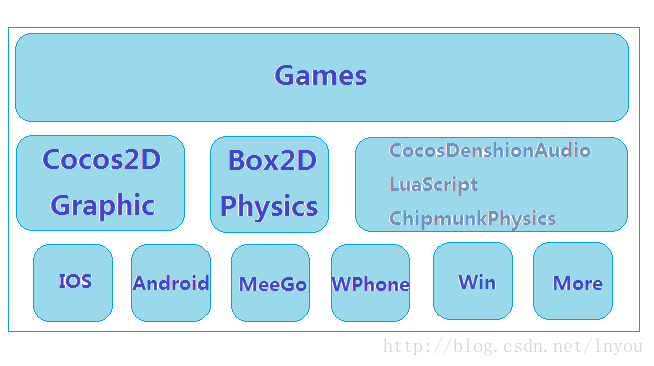
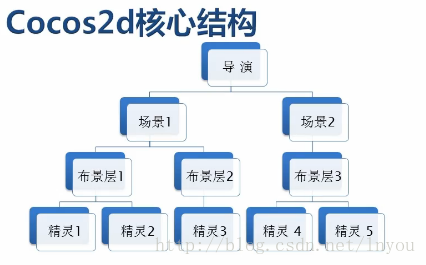














 7504
7504

 被折叠的 条评论
为什么被折叠?
被折叠的 条评论
为什么被折叠?








