在上一篇文章《Android属性动画(一) 初识基本用法》中,我们学习了属性动画的基本用法,但是在一些场景中,这些用法还远不能满足我们的需求,今天就让我们来学习一下属性动画的高级用法吧!
1.ValueAnimator的实际应用
在上篇文章中我们学习到,ValueAnimator.ofInt()方法可以帮我们计算初始值到结束值之间的动画过渡值,但是这些值如何应用到实际的View中呢,举个简单的例子来实践一下,先上张图:
可以看到图中有一个六边形的雷达图,六个角分别代表六种监控业务,每个角有一个白色的圆点,代表此项监控业务正常,现在有这样一个需求,当其中一项监控业务报警的时候,白色的圆点变成闪烁的黄点,同时背景变成红色。背景变色这个很容易,直接给布局设置一下背景颜色就可以了,我们来实现一下闪烁的黄点这个效果。
// 是否正在播放动画
private boolean isAnimationPlaying = false;
/**
* 绘制点
*
* @param canvas 画布
*/
private void drawPoints(Canvas canvas) {
for (int i = 0; i < dataCount; i++) {
if (deviceStatus[i] == ONLINE) {
pointPaint.setColor(Color.WHITE);
pointPaint.setAlpha(255);
canvas.drawCircle(getPoint(i).x, getPoint(i).y, dp2px(3), pointPaint);
} else if (deviceStatus[i] == ALARM) {
pointPaint.setColor(Color.WHITE);
pointPaint.setAlpha(255);
canvas.drawCircle(getPoint(i).x, getPoint(i).y, dp2px(3), pointPaint);
if (!isAnimationPlaying) {
isAnimationPlaying = true;
ValueAnimator animator = ValueAnimator.ofInt(0, 100);
animator.addUpdateListener(new ValueAnimator.AnimatorUpdateListener() {
@Override
public void onAnimationUpdate(ValueAnimator animation) {
int currentValue = (int) animation.getAnimatedValue();
// 给报警点设置0至100的透明度
alarmPointPaint.setAlpha(currentValue);
invalidate();
}
});
// 单次动画时长1.5s
animator.setDuration(1500);
// 无限循环播放动画
animator.setRepeatCount(ValueAnimator.INFINITE);
// 循环时倒序播放
animator.setRepeatMode(ValueAnimator.REVERSE);
animator.start();
} else {
canvas.drawCircle(getPoint(i).x, getPoint(i).y, dp2px(8), alarmPointPaint);
}
}
}
}当监控状态为ONLINE的时候绘制白色圆点,报警的时候先判断一下当前是否正在播放动画,如果没有播放,初始化ValueAnimator并设置一个监听器,通过给画笔设置0到100的透明度的方式来实现闪烁效果,动画播放模式设置成了无限循环,如果消除报警,不要忘了调用ValueAnimator的cancel方法来结束动画,完整的代码已上传到GitHub上,如果感兴趣可以下载下来看看,OK,运行一下程序看下效果:
2.自定义TypeEvaluator
先了解下TypeEvaluator是什么,TypeEvaluator可以翻译成估值器,用于计算动画从开始到结束的过渡值,前面说过ValueAnimator.ofInt()方法可以帮助我们实现初始值到结束值之间的平滑过度,其实它的内部就是通过IntEvaluator来完成计算的,而IntEvaluator就是继承于TypeEvaluator,看下IntEvaluator类:
public class IntEvaluator implements TypeEvaluator<Integer> {
public Integer evaluate(float fraction, Integer startValue, Integer endValue) {
int startInt = startValue;
return (int)(startInt + fraction * (endValue - startInt));
}
}可以看到IntEvaluator实现了TypeEvaluator接口,重写了evaluate方法,传入了三个参数,第一个参数非常重要,代表当前动画的完成度,第二个和第三个参数分别代表动画的开始值和结束值,结束值减去开始值然后乘以动画完成度,再加上开始值就可以得到当前动画的值了。
我们已经使用过了ValueAnimator的ofFloat和ofInt方法,其中已经内置了FloatEvaluator和IntEvaluator来用于过渡值的计算,ValueAnimator还有一个ofObject方法,可以对任意对象进行动画操作,这就需要我们自己来定义一个估值器,告诉系统如何进行动画过渡。
现在有这样一个需求,监控业务报警之后背景颜色从蓝色到红色的变化有些生硬,我们需要一个2s的颜色过渡动画,由于是直接操作View,这里我们使用 ObjectAnimator.ofObject()来实现这样一效果。
在上篇文章中我们学习到,ObjectAnimator内部的工作原理就是通过在View中查找属性名对应的get、set方法来设置对应的属性值的,因此我们需要自定义一个ColorView控件,定义一个backgroundColor属性,并提供它的get和set方法。
public class ColorView extends RelativeLayout {
private String backgroundColor;
public ColorView(Context context) {
this(context, null);
}
public ColorView(Context context, AttributeSet attrs) {
this(context, attrs, 0);
}
public ColorView(Context context, AttributeSet attrs, int defStyleAttr) {
super(context, attrs, defStyleAttr);
}
public String getBackgroundColor() {
return backgroundColor;
}
public void setBackgroundColor(String backgroundColor) {
this.backgroundColor = backgroundColor;
this.setBackgroundColor(Color.parseColor(backgroundColor));
}
}定义一个ColorEvaluator类来计算颜色的过渡值:
public class ColorEvaluator implements TypeEvaluator {
@Override
public Object evaluate(float fraction, Object startValue, Object endValue) {
String startColor = (String) startValue;
String endColor = (String) endValue;
int startRed = Integer.parseInt(startColor.substring(1, 3), 16);
int startGreen = Integer.parseInt(startColor.substring(3, 5), 16);
int startBlue = Integer.parseInt(startColor.substring(5, 7), 16);
int endRed = Integer.parseInt(endColor.substring(1, 3), 16);
int endGreen = Integer.parseInt(endColor.substring(3, 5), 16);
int endBlue = Integer.parseInt(endColor.substring(5, 7), 16);
int currentRed = (int) ((endRed - startRed) * fraction + startRed);
int currentGreen = (int) ((endGreen - startGreen) * fraction + startGreen);
int currentBlue = (int) ((endBlue - startBlue) * fraction + startBlue);
return "#" + getHexString(currentRed) + getHexString(currentGreen) + getHexString(currentBlue);
}
private String getHexString(int value) {
String hexString = Integer.toHexString(value);
if (hexString.length() == 1) {
hexString = "0" + hexString;
}
return hexString;
}
}在布局文件中使用ColorView:
<?xml version="1.0" encoding="utf-8"?>
<com.yl.propertyanimationdemo.widget.ColorView xmlns:android="http://schemas.android.com/apk/res/android"
android:id="@+id/rl_device_status"
android:layout_width="match_parent"
android:layout_height="match_parent"
android:background="#2B93EC">
<com.yl.propertyanimationdemo.widget.RadarView
android:id="@+id/rv_device_status"
android:layout_width="250dp"
android:layout_height="230dp"
android:layout_centerInParent="true" />
<Button
android:id="@+id/btn_alarm"
android:layout_width="match_parent"
android:layout_height="wrap_content"
android:layout_alignParentBottom="true"
android:layout_marginBottom="20dp"
android:layout_marginLeft="20dp"
android:layout_marginRight="20dp"
android:background="#00000000"
android:text="报警"
android:textColor="#FFF"
android:textSize="20sp" />
</com.yl.propertyanimationdemo.widget.ColorView>设置颜色过渡动画:
// 颜色过渡动画
ObjectAnimator animator = ObjectAnimator.ofObject(rlDeviceStatus, "backgroundColor",
new ColorEvaluator(), "#2B93EC", "#ED6E74");
animator.setDuration(2000);
animator.start();看下效果:
3.写在最后
源码已托管到GitHub上,欢迎Fork,觉得还不错就Start一下吧!
GitHub地址:https://github.com/alidili/PropertyAnimationDemo
欢迎同学们吐槽评论,如果你觉得本篇博客对你有用,那么就留个言或者顶一下吧(^-^)








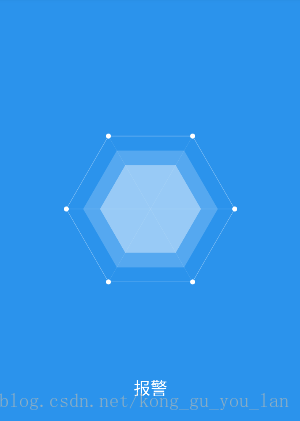
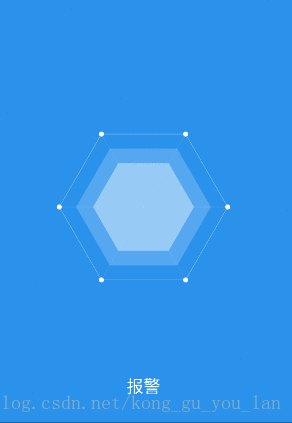
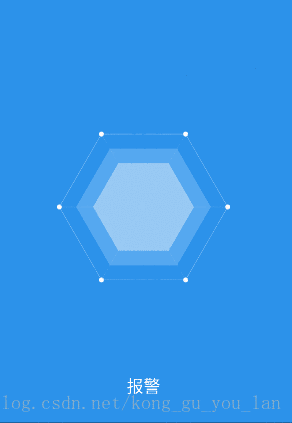













 782
782











 被折叠的 条评论
为什么被折叠?
被折叠的 条评论
为什么被折叠?








