今天利用android自定义view实现了一个带有标识当前进度的水平进度条,先看效果:
实现原理
view的测量
这里我先说下实现该view效果的原理,由于该view是一个不规则的view,所以我们需要自己计算器宽度和高度,看下面的图:
这里我出于简单期间,默认让上面矩形的高度是其宽度的一半,等边三角形的边长也是该矩形的一半,所以到这里我们计算该view高度和宽度如下:
- 高度=mProHeight + mRectWidth / 2 * Math.cos(30deg) +mRectWidth / 2
- 宽度 = mRectWidth / 2 + mProWidth + mRectWidth / 2
view的绘制
先看下面的图:
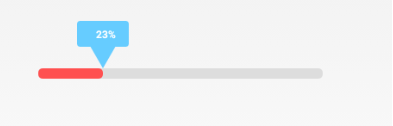
这里的绘制分为以下几点:
1. 绘制真个灰色的进度条(圆角矩形,需要注意的是该圆角矩形的左上角和右下角坐标需要计算准确,因为我们当前绘制的所有组件的坐标都是依赖于当前view而言的,即当前view的左上角就是(0,0)点)。
2. 绘制等边三角形
3. 绘制圆角矩形
4. 在圆角矩形中绘制当前的进度
对于坐标的计算,我们可以参考下面的图形来计算:
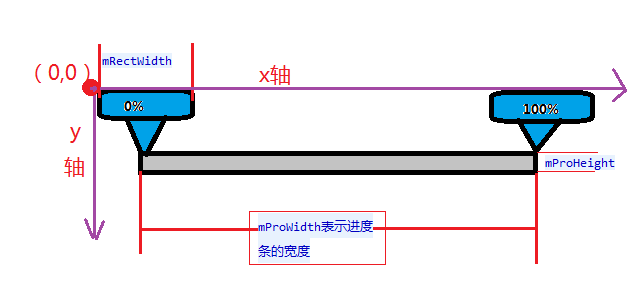
下面看下具体是怎么实现的,先看下所有的属性吧。
属性解释
private Paint mPaint = null;
private int mProWidth; //进度条的宽度
private int mRectWidth; //用来显示文字矩形的宽度
private int mProHeight; //进度条的高度
private int mProColor; //进度条的颜色
private int mRectColor; //显示文字矩形的颜色
private Path mPath; //用来绘制底下的三角形
private Rect mTextBound; //计算文字的宽度和高度
private int mRectLeftInit; //显示文字的矩形左上角的初始位置,绘制的时候需要动态改变
private int mRectRightInit; //显示文字矩形右下角的初始位置,绘制的时候需要动态改变
private int mTextLeftInit; //文字左边的坐标,需要动态改变
private int mProgressRight; //显示进度条的矩形右边相对于当前view的坐标
private int mRectangleBottomPoint; //三角形底部的x,y坐标
private int mRectangleLeftPoint; //三角形左上角点的坐标
private int mRectangleRightPoint; //三角形右上角点的坐标
private static final String TAG = "MyProBar";自定义属性
在res/values目录下新建一个attrs.xml文件,内容如下:
<?xml version="1.0" encoding="utf-8"?>
<resources>
<attr name="pro_color" format="color" />
<attr name="rect_color" format="color" />
<attr name="rect_width" format="dimension" />
<attr name="pro_width" format="dimension" />
<attr name="pro_height" format="dimension" />
<declare-styleable name="self_pro">
<attr name="pro_color" />
<attr name="rect_color" />
<attr name="rect_width" />
<attr name="pro_width" />
<attr name="pro_height" />
</declare-styleable>
</resources>可以看到这里我定义了五个属性:
- pro_color 表示水平进度条的颜色
- rect_color 表示上面矩形和三角形的填充色
- rect_width 表示上面矩形的宽度
- pro_width 表示水平进度条的宽度
- pro_height 表示水平进度条的高度
获取自定义属性的值
//获取自定义的属性
TypedArray array = context.getTheme().obtainStyledAttributes(attrs, R.styleable.self_pro,defStyleAttr,0);
try {
int count = array.getIndexCount();
for (int i = 0; i < count; i++) {
int attr = array.getIndex(i);
switch (attr) {
case R.styleable.self_pro_pro_color:
mProColor = array.getColor(attr, Color.RED);
break;
case R.styleable.self_pro_rect_width:
mRectWidth = px2dip(context,array.getDimensionPixelSize(attr,80));
break;
case R.styleable.self_pro_rect_color:
mRectColor = array.getColor(attr,Color.GREEN);
break;
case R.styleable.self_pro_pro_width:
mProWidth = px2dip(context,array.getDimensionPixelSize(attr, 260));
break;
case R.styleable.self_pro_pro_height:
mProHeight = px2dip(context, array.getDimensionPixelSize(attr, 10));
Log.d(TAG, "the mProHeight is :"+mProHeight);
break;
default:
break;
}
}
} finally {
//获取属性值完成之后,记得回收
array.recycle();
}这里我逐个遍历所有的自定义属性,获取自定义的值,有一点需要注意,这里我将长度值都转换了一下,px转换成dip,如果不转换,跟我们设置的值存在一定的偏差。转换方法如下:
/**
* px转换成dip,如果不转换,跟我们设置的值存在一定的偏差
* @param context
* @param pxValue
* @return
*/
public int px2dip(Context context, float pxValue) {
final float scale = context.getResources().getDisplayMetrics().density;
return (int) (pxValue / scale + 0.5f);
}
测量当前view的大小
我们需要重写onMeasure方法,来测量当前view的大小。
/**
* 测量当前view的大小
*/
@Override
protected void onMeasure(int widthMeasureSpec, int heightMeasureSpec) {
int widthMode = MeasureSpec.getMode(widthMeasureSpec);
int heightMode = MeasureSpec.getMode(heightMeasureSpec);
int widthSize = MeasureSpec.getSize(widthMeasureSpec);
int heightSize = MeasureSpec.getSize(heightMeasureSpec);
int width = 0;
int height = 0;
if (widthMode == MeasureSpec.EXACTLY) {
width = widthSize;
} else {
//宽度是 mRectWidth / 2 + mProWidth + mProWidth / 2
width = mProWidth + mRectWidth;
if (widthMode == MeasureSpec.AT_MOST) {
width = Math.min(width, widthSize);
}
}
if (heightMode == MeasureSpec.EXACTLY) {
height = heightSize;
} else {
//height = 进度条的高度 + 矩形的高度 + 三角形的高度 ,这里我默认将三角形的边长= 矩形宽度 / 2 ,矩形高度 = 矩形宽度 / 2
height = (int) (mProHeight + (mRectWidth / 2) * Math.cos(Math.PI / 6) + mRectWidth / 2);
if (widthMode == MeasureSpec.AT_MOST) {
height = Math.min(height,heightSize);
}
}
Log.d(TAG, "the width in onmeasure is :"+width+"===the height in onmeasure is :"+height);
//计算完成宽度和高度,记得调用setMeasuredDimension
setMeasuredDimension(width, height);
}可以看到和上面提到的一样,都是测试的宽度和高度都是按照坐标计算的那样。
- width= mRectWidth / 2 + mProWidth + mProWidth / 2
- height = 进度条的高度 + 矩形的高度 + 三角形的高度
初始化参数
在获得完成自定义属性的值以后,就可以初始化一些参数,由于对于该view有一些坐标(其实全是x坐标需要改变)需要改变,所以我们可以将这些参数设定为其初始位置,然后通过程序不断的改变这些参数的值,并不断重绘。
/**
1. 初始化一些数值
*/
private void init() {
mPaint = new Paint(Paint.ANTI_ALIAS_FLAG | Paint.DITHER_FLAG);
mTextBound = new Rect();
mPath = new Path();
mRectangleBottomPoint = mRectWidth / 2;
mRectangleLeftPoint = mRectWidth / 4;
mRectangleRightPoint = mRectWidth * 3 / 4;
mPaint.getTextBounds(text,0,text.length(),mTextBound);
mTextLeftInit = mRectWidth / 2 - mTextBound.width() / 2;
mRectRightInit = mRectWidth;
mProgressRight = mRectWidth / 2;
}再看下坐标图吧,这样好理解一些:
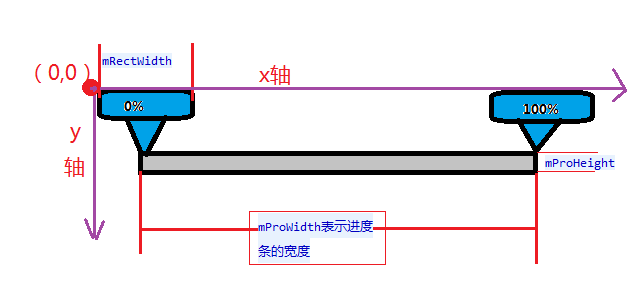
1. mRectangleBottomPoint
三角形底部的x轴坐标,可以看到其值=mRectWidth / 2
2. mRectangleLeftPoint
三角形左上角x轴坐标,由于我们是等边三角形,因此其值=mRectWidth / 4
3. mRectangleRightPoint
三角形右上角x轴坐标,这里和左上角的计算方式其实是一样的,只不过在加上mRectWidth / 4,所以,其值=mRectWidth * 3 / 4
4. mTextLeftInit
描述进度的文本的左边的坐标,其值=mRectWidth / 2 - mTextBound.width() / 2
5. mRectRightInit
矩形的右下角x轴坐标
6. mProgressRight
红色进度的右下角x轴坐标,为了不让其一开始就显示,我们将其设置为mRectWidth / 2,也就是相对进度条的起始点。
重写onDraw方法
下面就是正式的绘制操作了,我们需要重写view的onDraw方法来绘制具体的图形。
@Override
protected void onDraw(Canvas canvas) {
super.onDraw(canvas);
int width = getMeasuredWidth();
int height = getMeasuredHeight();
Log.d(TAG, "the width is :"+width+"===the height is :"+height);
//绘制灰色的底部进度条轨迹
mPaint.setColor(Color.parseColor("#dddddd"));
mPaint.setStyle(Paint.Style.FILL);
canvas.drawRoundRect(new RectF(mRectWidth / 2,height - mProHeight,width - mRectWidth / 2,height),5,5,mPaint);
//绘制进度条的进度,这里由于mRectWidth初始值=0,所以是看不到的
mPaint.setColor(mProColor);
canvas.drawRoundRect(new RectF(mRectWidth / 2,height - mProHeight,mProgressRight,height),5,5,mPaint);
//设置当前的三角和矩形的颜色为获取的自定义属性的值
mPaint.setColor(mRectColor);
mPaint.setStyle(Paint.Style.FILL_AND_STROKE);
//这里记得调用reset方法,否则上一次绘制的三角形是不会消失的
mPath.reset();
//绘制三角形,这里的三角形三个点的x坐标会一直变化,y坐标则保持不变
mPath.moveTo(mRectangleBottomPoint, height - mProHeight);
mPath.lineTo(mRectangleLeftPoint,(float) (height - mProHeight-(mRectWidth / 2) * Math.cos(Math.PI / 6)));
mPath.lineTo(mRectangleRightPoint, (float) (height - mProHeight-(mRectWidth / 2) * Math.cos(Math.PI / 6)));
//调用close()方法,自动将三个点连接起来
mPath.close();
canvas.drawPath(mPath, mPaint);
//绘制显示文字的矩形
canvas.drawRoundRect(new RectF(mRectLeftInit,0, mRectRightInit, mRectWidth / 2), 3, 3,mPaint);
//重新设置颜色
mPaint.setColor(Color.WHITE);
mPaint.setTypeface(Typeface.DEFAULT_BOLD);
//绘制百分比
canvas.drawText(text,mTextLeftInit,mRectWidth / 4 + mTextBound.height() / 2, mPaint);
}注释比较详细,我就不多说了,此时由于我们所有的坐标都是初始值,所以如果此时运行该view,效果如下:
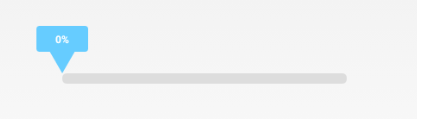
这说明我们的基本坐标计算还是正确的,下面开启一个线程,来不断改变该部分图形的x坐标来实现一个动态的过程。
new Thread(new Runnable() {
@Override
public void run() {
while (true) {
//在10%之内随机生成一个当前需要增加的进度,
int step = (int) (Math.random() * (mProWidth / 100) * 10);
//改变所有需要改变x轴坐标
mRectangleBottomPoint += step;
mRectangleLeftPoint += step;
mRectangleRightPoint += step;
mProgressRight += step;
mTextLeftInit += step;
mRectLeftInit += step;
mRectRightInit += step;
//如果当前包含文字的矩形左上角的坐标大于 + 本身的宽度 > 真个view的宽度,重新设置其最大值
if (mRectLeftInit + mRectWidth >= mProWidth + mRectWidth) {
mRectLeftInit = mProWidth;
}
//如果当前包含文字的矩形右上角的x轴坐标 > 真个view的宽度,重新设置其最大值
if (mRectRightInit >= mProWidth + mRectWidth) {
mRectRightInit = mProWidth + mRectWidth;
}
//对进度条的右下角x轴坐标进行限制
if (mProgressRight >= mProWidth + mRectWidth / 2) {
mProgressRight = mProWidth + mRectWidth / 2;
}
//限制三角形三个点的x轴坐标
if (mRectangleBottomPoint >= mProWidth + mRectWidth / 2) {
mRectangleBottomPoint = mProWidth + mRectWidth / 2;
mRectangleLeftPoint = mRectangleBottomPoint - mRectWidth / 4;
mRectangleRightPoint = mRectangleBottomPoint + mRectWidth / 4;
}
//计算当前进度的百分比
int first = mRectangleBottomPoint - mRectWidth / 2;
int percent = (int) Math.round(first / (mProWidth * 1.0) * 100);
percent = percent >= 100 ? 100 : percent;
Log.d("haha", "the first is :"+first+"====the second is :"+mProWidth+"====percent is :"+percent);
text = percent+ "%";
//绘制当前进度内容
mPaint.getTextBounds(text,0,text.length(),mTextBound);
if (mTextLeftInit >= (mProWidth + mRectWidth / 2 - mTextBound.width() / 2)) {
mTextLeftInit = mProWidth + mRectWidth / 2 - mTextBound.width() / 2;
}
//睡眠半秒,这样才会看到效果
try {
Thread.sleep(500);
} catch (InterruptedException e) {
e.printStackTrace();
}
//重绘,这里是在新线程里,所以需要调用postInvalidate();
postInvalidate();
//判断三角形底部的坐标如果 达到进度条末尾的x节点,说明绘制结束了,此时跳出当前循环。
if (mRectangleBottomPoint == mProWidth + mRectWidth / 2) {
break;
}
}
}
}).start();可以看到,在当前的线程中,核心内容就是不断改变需要重绘的x轴坐标点,这里的坐标不是很好想清楚,最好拿一个笔,在本子上画一画,就清楚了,没有什么难度的,其次就是对边界条件进行判断和限制,当当前进度条绘制到达结尾的时候,通过break结束当前的绘制。
将该view引入布局
<RelativeLayout xmlns:android="http://schemas.android.com/apk/res/android"
xmlns:pro="http://schemas.android.com/apk/res/com.example.progresstext"
xmlns:tools="http://schemas.android.com/tools"
android:layout_width="match_parent"
android:layout_height="match_parent" >
<com.example.progresstext.MyProBar
android:id="@+id/pro_id"
android:layout_width="wrap_content"
android:layout_height="wrap_content"
android:layout_centerInParent="true"
pro:rect_width ="60dp"
pro:pro_height="12dp"
pro:pro_width="330dp"
pro:pro_color="#FF5050"
pro:rect_color="#66CCFF"
/>
</RelativeLayout>ok,今天就到这里了,希望大家喜欢。










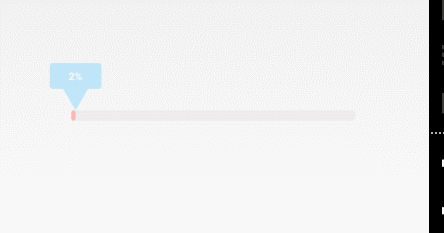














 8189
8189











 被折叠的 条评论
为什么被折叠?
被折叠的 条评论
为什么被折叠?








