如何使用Postman控制ODL查看和下发流表
准备工作
Chrome浏览器安装Postman插件。
OpenDaylight (版本Boron-SR2)启动完毕,并安装好需要的插件
使用mininet创建网络拓扑:
sudo mn –controller=remote,ip=127.0.0.1 –topo linear,2
补充:
sudo mn –switch ovs,protocol=OpenFlow13 –controller=remote,ip=127.0.0.1,port=6653
使用该命令创建网络拓扑时,由于没有指定拓扑的结构,使用pingall命令时,无法进行通信。


下发流表:
URI:http://127.0.0.1:8181/restconf/config/opendaylight-inventory:nodes/node/openflow:1/flow-node-inventory:table/0
选择“PUT”方法。

{
"table": [
{
"id": "0",
"flow": [
{
"id": "0",
"match": {
"in-port": "1",
"vlan-match": {
"vlan-id": {
"vlan-id-present": "true",
"vlan-id": "20"
}
}
},
"instructions": {
"instruction": [
{
"apply-actions": {
"action": [
{
"output-action": {
"output-node-connector": "3",
"max-length": "65535"
},
"order": "1"
},
{
"pop-vlan-action": {},
"order": "0"
}
]
},
"order": "0"
}
]
},
"buffer_id": "65535",
"installHw": "true",
"barrier": "true",
"strict": "true",
"priority": "160",
"idle-timeout": "0",
"hard-timeout": "0",
"table_id": "0"
}
]
}
]
}点击”Send”发送。
Postman返回的Http Status code信息:
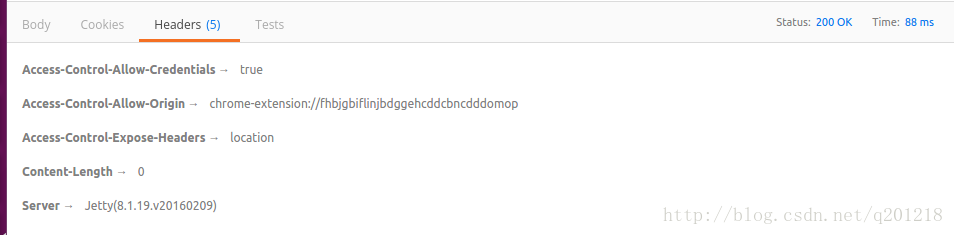
查看OVS上流表是否添加成功:
输入查看流表信息的命令:
I:ovs-ofctl dump-flows s1

II:在web浏览器中输入:http://192.168.1.157:8181/restconf/operational/opendaylight-inventory:nodes
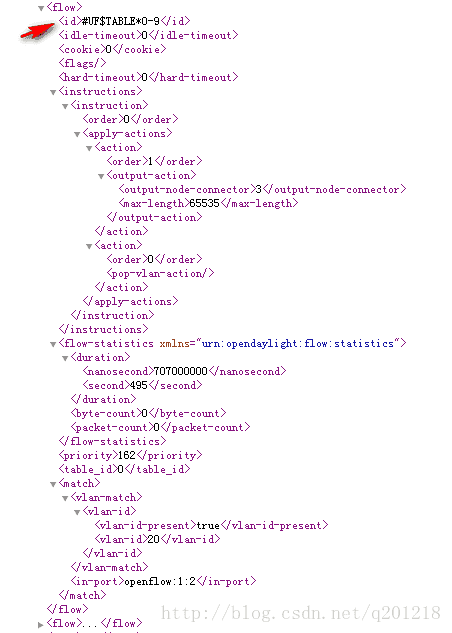
其中flow_id字段发生了变化,并非之前设定的值10。
再下发一条流表项:
Authorization
Type:Basic Auth
Headers:
Content-Type:application/json
Accept:application/json
Authorization:Basic
Body:
raw
JSON(application/json)
{
"table":[
{
"id":"0",
"flow":[
{
"id":"0x13",
"match":{
"ethernet-match":
{
"ethernet-type":
{
"type":2048
}
}
},
"instructions": {
"instruction":
{
"apply-actions": {
"action": [
{
"dec-nw-ttl": { },
"order": "1"
}
]
},
"order": "0"
}
},
"buffer_id": "6553",
"installHw": "true",
"barrier": "true",
"strict": "true",
"priority": "164",
"idle-timeout": "0",
"hard-timeout": "0",
"table_id": "0"
}
]
}
]
}在OVS中查看添加上的流表项:
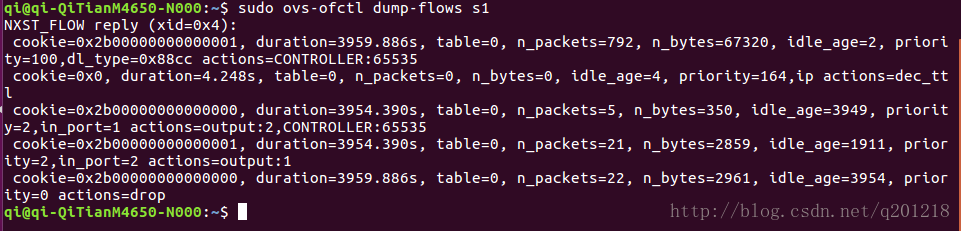
流表已经添加成功!但是之前添加的流表项被覆盖掉了,原因未知!
参考资料:
http://www.sdnlab.com/16824.html
http://www.sdnlab.com/15173.html





















 1万+
1万+











 被折叠的 条评论
为什么被折叠?
被折叠的 条评论
为什么被折叠?








