本文联合两篇博文和自身理解写下
其中一篇:http://blog.csdn.net/hnzcdy/article/details/50628993
另一篇:暂不知原作者
Android中官方建议的屏幕适配方式,通过根据不同的分辨率在工程的res文件夹下建立不同的尺寸文件夹,每个文件夹下都建立dimens.xml文件。然后根据不同的尺寸在dimens.xml文件夹中分别计算配置不同的dp或者sp单位。开发中发现,android屏幕适配需要用到很多的尺寸,每个尺寸都建立dimens.xml问价。每个文件中的数值都要按照比例去计算,一个一个拿着计算器去计算吗?这样太麻烦了。今天有一个好的办法,来为大家介绍一下。
一、首先我们在工程的res文件夹下,建立不同尺寸的valuse配置文件夹。并在不同的文件夹下建立不同的dimens.xml文件。valuse为默认的工程配置,其余的为根据不同的尺寸适配用户自己新建。(这里以android studio 1.5为示例)
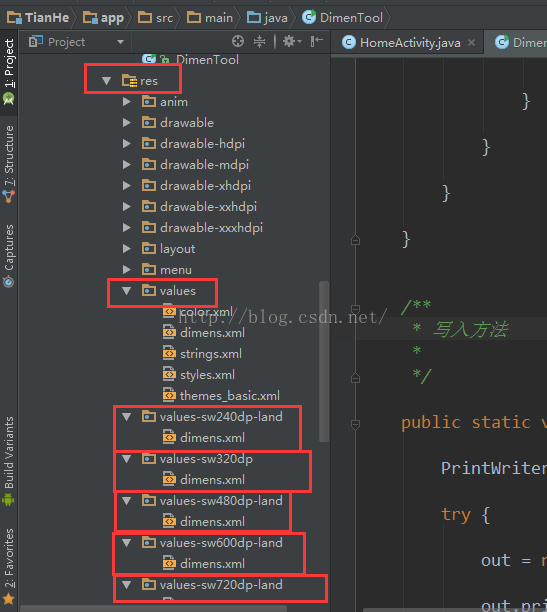
二、 最初在res / values / dimensional.xml中定义的维度的示例自定义(如屏幕边距)用于具有超过820dp可用宽度的屏幕。 这个
将包括在景观中的7“和10”设备(分别〜960dp和〜1280dp)
<?xml version="1.0" encoding="utf-8"?>
<LinearLayout xmlns:Android="http://schemas.android.com/apk/res/android" android:orientation="vertical"
android:layout_width="fill_parent"
android:layout_height="fill_parent">
<TextView
android:text="@string/test_dimen"
android:id="@+id/myDimenTextView01"
android:layout_width="wrap_content"
android:layout_height="wrap_content"
android:width="@dimen/text_width"
android:height="@dimen/text_height"
android:background="@color/red_bg" />
<Button
android:text="@string/test_dimen1"
android:id="@+id/Button01"
android:layout_width="wrap_content"
android:layout_height="wrap_content">
</Button>
</LinearLayout>Java代码:
package yy.android.dimen;
import android.app.Activity;
import android.content.res.Resources;
import android.os.Bundle;
import android.widget.Button;
import com.amaker.test.R;
public class TestDimensionActivity extends Activity {
private Button myButton;
@Override
public void onCreate(Bundle savedInstanceState) {
super.onCreate(savedInstanceState);
// 设置当前Activity的内容布局视图
setContentView(R.layout.test_dimen);
// 通过findViewById方法获得Button实例
myButton = (Button)findViewById(R.id.Button01);
// 获得Resources 实例
Resources r = getResources();
// 通过getDimension方法获得尺寸值
float btn_h = r.getDimension(R.dimen.btn_height);
float btn_w = r.getDimension(R.dimen.btn_width);
// 设置按钮的宽
myButton.setHeight((int)btn_h);
// 设置按钮的高
myButton.setWidth((int)btn_w);
}
}





















 3322
3322

 被折叠的 条评论
为什么被折叠?
被折叠的 条评论
为什么被折叠?








