基本的思路是,在实体类中保存颜色的值或者是保存是否选中的状态(boolean),把实体的类的列表传入BaseAdapter然后调用listview实例的notifyDataSetChanged()方法进行动态更新数据。
包含两种方式(第二种是转的)
下面是一个实例:
ListViewItem:实体类
package cn.com.demotest.entity;
public class ListViewItem {
private String name;
private String result;
private int colorData = 0;
public ListViewItem(String name, String result, int colorData)
{
this.name = name;
this.result = result;
this.colorData = colorData;
}
public int getColorData() {
return colorData;
}
public void setColorData(int colorData) {
this.colorData = colorData;
}
public String getName() {
return name;
}
public void setName(String name) {
this.name = name;
}
public String getResult() {
return result;
}
public void setResult(String result) {
this.result = result;
}
}
ListViewAdapter:BaseAdapter
package com.example.testdemo;
import java.util.List;
import cn.com.demotest.entity.ListViewItem;
import android.content.Context;
import android.graphics.Color;
import android.view.LayoutInflater;
import android.view.View;
import android.view.ViewGroup;
import android.widget.BaseAdapter;
import android.widget.LinearLayout;
import android.widget.TextView;
public class ListViewAdapter extends BaseAdapter {
private Context context;
private List<ListViewItem> data;
private LayoutInflater inflater;
private int colorPageId = 0;
public ListViewAdapter(Context context,List<ListViewItem> data)
{
this.context = context;
this.data = data;
inflater = (LayoutInflater)context.getSystemService(context.LAYOUT_INFLATER_SERVICE);
}
@Override
public int getCount() {
// TODO Auto-generated method stub
return this.data.size();
}
@Override
public Object getItem(int position) {
// TODO Auto-generated method stub
return data.get(position);
}
@Override
public long getItemId(int position) {
// TODO Auto-generated method stub
return position;
}
@Override
public View getView(int position, View convertView, ViewGroup parent)
{
LinearLayout layout = (LinearLayout) inflater.inflate(R.layout.item,null);
TextView name = (TextView) layout.findViewById(R.id.name);
TextView result = (TextView) layout.findViewById(R.id.result);
ListViewItem item = data.get(position);
name.setText(item.getName());
result.setText(item.getResult());
int nameColor = 0;
int resultColor = 0;
if(colorPageId == 0)
{
nameColor = Color.BLUE;
colorPageId = 1;
}
else if(colorPageId == 1)
{
nameColor = Color.GREEN;
colorPageId = 0;
}
name.setTextColor(nameColor);//这里的颜色可以自己动态的设置,可以用Color对象里的颜色值,也可以用R.color里的颜色。
result.setTextColor(item.getColorData());
return layout;
}
public List<ListViewItem> getData() {
return data;
}
public void setData(List<ListViewItem> data) {
this.data = data;
}
}
MainActivity:
package com.example.testdemo;
import java.util.ArrayList;
import java.util.HashMap;
import java.util.List;
import cn.com.demotest.entity.ListViewItem;
import android.os.Bundle;
import android.app.Activity;
import android.graphics.Color;
import android.view.Menu;
import android.view.View;
import android.view.View.OnClickListener;
import android.widget.BaseAdapter;
import android.widget.Button;
import android.widget.ListAdapter;
import android.widget.ListView;
import android.widget.SimpleAdapter;
import android.widget.TextView;
public class MainActivity extends Activity {
private ListView listview;
List<ListViewItem> data;
@Override
public void onCreate(Bundle savedInstanceState) {
super.onCreate(savedInstanceState);
setContentView(R.layout.activity_main);
ArrayList<HashMap<String, Object>> map=new ArrayList<HashMap<String,Object>>();
listview=(ListView) findViewById(R.id.listview);
data = new ArrayList<ListViewItem>();
data.add(new ListViewItem(this.getResources().getString(R.string.name),
this.getResources().getString(R.string.result),Color.GREEN));
data.add(new ListViewItem(this.getResources().getString(R.string.name),
this.getResources().getString(R.string.result),Color.BLUE));
data.add(new ListViewItem(this.getResources().getString(R.string.name),
this.getResources().getString(R.string.result),Color.YELLOW));
data.add(new ListViewItem(this.getResources().getString(R.string.name),
this.getResources().getString(R.string.result),Color.RED));
data.add(new ListViewItem(this.getResources().getString(R.string.name),
this.getResources().getString(R.string.result),Color.CYAN));
listview.setAdapter(new ListViewAdapter(MainActivity.this, data));
Button button = (Button) findViewById(R.id.test);
button.setOnClickListener(new OnClickListener() {
@Override
public void onClick(View v) {
ListViewAdapter adapter = (ListViewAdapter) listview.getAdapter();
ListViewItem listViewItem = data.get(0);
listViewItem.setColorData(Color.RED);
data.set(0,listViewItem);
adapter.setData(data);
adapter.notifyDataSetChanged();
}
});
}
}activity_main.xml
<LinearLayout xmlns:android="http://schemas.android.com/apk/res/android"
xmlns:tools="http://schemas.android.com/tools"
android:layout_width="match_parent"
android:orientation="vertical"
android:layout_height="match_parent" >
<TextView
android:layout_width="wrap_content"
android:layout_height="wrap_content"
android:text="@string/textView"
android:textSize="20dp"
/>
<ListView
android:id="@+id/listview"
android:layout_width="fill_parent"
android:layout_height="wrap_content">
</ListView>
<Button
android:id="@+id/test"
android:layout_height="wrap_content"
android:layout_width="wrap_content"
android:text="hoadshfo"/>
</LinearLayout>
item.xml
<?xml version="1.0" encoding="utf-8"?>
<LinearLayout xmlns:android="http://schemas.android.com/apk/res/android"
android:layout_width="fill_parent"
android:layout_height="fill_parent"
android:orientation="horizontal" >
<TextView
android:id="@+id/name"
android:layout_width="0dp"
android:layout_height="wrap_content"
android:layout_weight="3"
android:textSize="10dp" />
<TextView
android:id="@+id/result"
android:layout_width="0dp"
android:layout_height="wrap_content"
android:layout_weight="7" />
</LinearLayout>
下面一种方法更加简便,我是转的:
最近项目ListView浏览时候用改变颜色来记录选中行,网上Baidu,Google了好久,最后结合网上资料和自己的实践,
终于成功实现了功能!效果图如下:

具体的代码如下:
1、ListView的代码:
- <?xml version="1.0" encoding="utf-8"?>
- <LinearLayout xmlns:android="http://schemas.android.com/apk/res/android"
- android:orientation=








 这篇博客介绍了如何在Android中实现ListView的触摸变色功能,当用户触摸列表项时,其颜色会改变,再次触摸时恢复。博主分享了一个实例,通过在实体类中保存颜色状态,并使用BaseAdapter动态更新数据。关键代码包括ListView布局设置、Adapter的getView方法以及监听点击事件来切换选中状态。
这篇博客介绍了如何在Android中实现ListView的触摸变色功能,当用户触摸列表项时,其颜色会改变,再次触摸时恢复。博主分享了一个实例,通过在实体类中保存颜色状态,并使用BaseAdapter动态更新数据。关键代码包括ListView布局设置、Adapter的getView方法以及监听点击事件来切换选中状态。
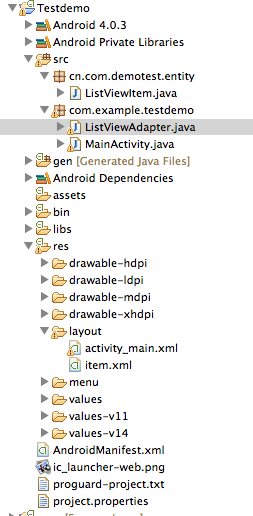
 最低0.47元/天 解锁文章
最低0.47元/天 解锁文章
















 被折叠的 条评论
为什么被折叠?
被折叠的 条评论
为什么被折叠?








