产品跟圆杠上了系列,比较简单的控件,记录下方便下次直接取。主要用到sahder,神奇的渐变色
/**shader绘制渐变色的弧度*/
LinearGradient shader = new LinearGradient(0, mHeight/2, mWidth,
mHeight/2, SECTION_COLORS, null, Shader.TileMode.MIRROR);
mPaint.setShader(shader);
思路很简单
1.绘制最底层圆,根据动画获得实时的比例数据
2.根据shader绘制上层渐变色的圆弧
3.根据实时数据计算移动的弧度,并计算获得最终点坐标
4.根据坐标绘制圆点
注意事项
1.布局的时候设置成正方形
2.绘制的时候由于最终的圆点会比线宽要粗,所以添加了padding,代码中已绘制padding
attrs文件
<declare-styleable name="Loan_ColorProgressView">
<attr name="corner_pro_int_size" format="dimension" />
<attr name="corner_pro_text_size" format="dimension" />
<attr name="corner_bg_circle_color" format="color" />
</declare-styleable>java文件
package com.cai.yi.myapplication0.wight;
import android.animation.ObjectAnimator;
import android.animation.ValueAnimator;
import android.content.Context;
import android.content.res.TypedArray;
import android.graphics.Canvas;
import android.graphics.Color;
import android.graphics.LinearGradient;
import android.graphics.Paint;
import android.graphics.RectF;
import android.graphics.Shader;
import android.text.TextPaint;
import android.text.TextUtils;
import android.util.AttributeSet;
import android.view.View;
import com.cai.yi.myapplication0.R;
/**
*
*/
public class ColorProgressView extends View {
//分段颜色
private static final int[] SECTION_COLORS ={0xFF9EBBFB, 0xFFAAF0FF};
private float maxCount = 100;
private float currentCount = 0;
private int score;
private Paint mPaint;
private Paint mBgPaint;
private Paint mTextPaint;
private float offset;
private int mWidth, mHeight;
/**
* 数字的大小
*/
private float mIntSize;
/**
* 文字的大小
*/
private float mTextSize;
/**
* 底部圆的颜色
*/
private int mBgCicleColor;
private int value;
private RectF rectBlackBg;
public ColorProgressView(Context context, AttributeSet attrs, int defStyleAttr) {
super(context, attrs, defStyleAttr);
TypedArray typedArray = context.obtainStyledAttributes(attrs, R.styleable.Loan_ColorProgressView);
mIntSize = typedArray.getDimension(R.styleable.Loan_ColorProgressView_corner_pro_int_size, dip2px(getContext(), 32));
mTextSize = typedArray.getDimension(R.styleable.Loan_ColorProgressView_corner_pro_text_size, dip2px(getContext(), 12));
mBgCicleColor = typedArray.getColor(R.styleable.Loan_ColorProgressView_corner_bg_circle_color,
getResources().getColor(R.color.loan_start_color));
typedArray.recycle();
init(context);
initPaint();
}
public ColorProgressView(Context context, AttributeSet attrs) {
this(context, attrs, 0);
}
public ColorProgressView(Context context) {
this(context, null);
}
private void init(Context context) {
mPaint = new Paint();
mBgPaint = new Paint();
mTextPaint = new Paint();
offset = dip2px(getContext(), 10);
}
@Override
protected void onSizeChanged(int w, int h, int oldw, int oldh) {
super.onSizeChanged(w, h, oldw, oldh);
}
@Override
protected void onDraw(Canvas canvas) {
super.onDraw(canvas);
float roud = (mWidth - offset * 2 ) /2;
/**绘制基础圆环*/
canvas.drawArc(rectBlackBg, 0, 360, false, mBgPaint);
/**绘制百分比和文字*/
mPaint.setColor(Color.BLACK);
mTextPaint.setTextSize(mIntSize);
float section = currentCount / maxCount;
canvas.drawText((int)(section * 100) + "%", mWidth / 2, mHeight / 2 , mTextPaint);
TextPaint textPaint = new TextPaint(mTextPaint);
Paint.FontMetrics fontMetrics = textPaint.getFontMetrics();
float textheight = fontMetrics.bottom - fontMetrics.top;
mTextPaint.setTextSize(mTextSize);
canvas.drawText("完成度", mWidth / 2, mHeight / 2 + textheight/2 , mTextPaint);
/**shader绘制渐变色的弧度*/
LinearGradient shader = new LinearGradient(0, mHeight/2, mWidth,
mHeight/2, SECTION_COLORS, null, Shader.TileMode.MIRROR);
mPaint.setShader(shader);
/**旋转画布方便绘制,动态获取绘制在弧上最后的点坐标*/
canvas.save();
canvas.rotate(-90, mWidth/2, mHeight/2);
float x = (float) (roud * Math.cos(value * Math.PI / 180));
float y = (float) (roud * Math.sin(value * Math.PI / 180));
canvas.drawArc(rectBlackBg, 0, value, false, mPaint);
if (currentCount < maxCount && currentCount != 0) {
/**开始的原点*/
canvas.drawCircle(x + mWidth/2, y + mHeight/2, dip2px(getContext(), 3f), mPaint);
}
canvas.restore();
}
private void startAnimat(int num) {
ValueAnimator valueAnimator = ObjectAnimator.ofInt(0, num);
valueAnimator.setDuration(1000);
valueAnimator.addUpdateListener(new ValueAnimator.AnimatorUpdateListener() {
@Override
public void onAnimationUpdate(ValueAnimator animation) {
value = (int)animation.getAnimatedValue();
invalidate();
}
});
valueAnimator.start();
}
private void initPaint() {
mPaint.setAntiAlias(true);
mPaint.setStrokeWidth(dip2px(getContext(), 6));
mPaint.setStyle(Paint.Style.STROKE);
mPaint.setStrokeCap(Paint.Cap.ROUND);
mPaint.setColor(Color.TRANSPARENT);
mBgPaint.setAntiAlias(true);
mBgPaint.setStrokeWidth(dip2px(getContext(), 1f));
mBgPaint.setStyle(Paint.Style.STROKE);
mBgPaint.setStrokeCap(Paint.Cap.ROUND);
mBgPaint.setColor(mBgCicleColor);
mTextPaint.setAntiAlias(true);
mTextPaint.setStrokeWidth((float) 8.0);
mTextPaint.setTextAlign(Paint.Align.CENTER);
mTextPaint.setTextSize(80);
mTextPaint.setColor(Color.WHITE);
}
private int dipToPx(int dip) {
float scale = getContext().getResources().getDisplayMetrics().density;
return (int) (dip * scale + 0.5f * (dip >= 0 ? 1 : -1));
}
public int getScore() {
return score;
}
public float getMaxCount() {
return maxCount;
}
public float getCurrentCount() {
return currentCount;
}
/***
* 设置最大的进度值
*
* @param maxCount
*/
public void setMaxCount(float maxCount) {
this.maxCount = maxCount;
}
/***
* 设置当前的进度值
*
* @param currentCount
*/
public void setCurrentCount(float currentCount) {
this.currentCount = currentCount > maxCount ? maxCount : currentCount;
invalidate();
}
@Override
protected void onMeasure(int widthMeasureSpec, int heightMeasureSpec) {
int widthSpecMode = MeasureSpec.getMode(widthMeasureSpec);
int widthSpecSize = MeasureSpec.getSize(widthMeasureSpec);
int heightSpecMode = MeasureSpec.getMode(heightMeasureSpec);
int heightSpecSize = MeasureSpec.getSize(heightMeasureSpec);
if (widthSpecMode == MeasureSpec.EXACTLY
|| widthSpecMode == MeasureSpec.AT_MOST) {
mWidth = widthSpecSize;
} else {
mWidth = 0;
}
if (heightSpecMode == MeasureSpec.AT_MOST
|| heightSpecMode == MeasureSpec.UNSPECIFIED) {
mHeight = dipToPx(15);
} else {
mHeight = heightSpecSize;
}
setMeasuredDimension(Math.min(mWidth, mHeight), Math.min(mWidth, mHeight));
rectBlackBg = new RectF(offset, offset, mWidth - offset, mHeight - offset);
}
public void setScroce(String scroce) {
if (!TextUtils.isEmpty(scroce)) {
setMaxCount(100);
setCurrentCount(Integer.parseInt(scroce) <= 100 ? Integer.parseInt(scroce) : 100);
startAnimat((int) (Integer.parseInt(scroce) / 100.0f * 360));
}
}
public int dip2px(Context var0, float var1) {
float var2 = var0.getResources().getDisplayMetrics().density;
return (int)(var1 * var2 + 0.5F);
}
}










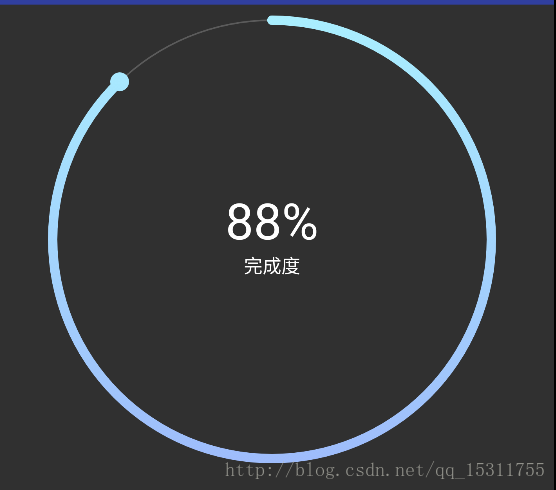













 1万+
1万+











 被折叠的 条评论
为什么被折叠?
被折叠的 条评论
为什么被折叠?








