本文已授权微信公众号《非著名程序员》原创首发,转载请务必注明出处。
Toast概述
Toast的作用
不需要和用户交互的提示框。
更多参见官网:https://developer.android.com/guide/topics/ui/notifiers/toasts.html
Toast的简单使用
Toast.makeText(MainActivity.this.getApplicationContext(),"沉迷学习,日渐消瘦",Toast.LENGTH_SHORT).show()自定义Toast
Toast customToast = new Toast(MainActivity.this.getApplicationContext());
View customView = LayoutInflater.from(MainActivity.this).inflate(R.layout.custom_toast,null);
ImageView img = (ImageView) customView.findViewById(R.id.img);
TextView tv = (TextView) customView.findViewById(R.id.tv);
img.setBackgroundResource(R.drawable.daima);
tv.setText("沉迷学习,日渐消瘦");
customToast.setView(customView);
customToast.setDuration(Toast.LENGTH_SHORT);
customToast.setGravity(Gravity.CENTER,0,0);
customToast.show();布局文件中根元素为LinearLayout,垂直放入一个ImageView和一个TextView。代码就不贴了。
高级自定义Toast
产品狗的需求:点击一个Button,网络请求失败的情况下使用Toast的方式提醒用户。
程序猿:ok~大笔一挥。
Toast.makeText(MainActivity.this.getApplicationContext(),"沉迷学习,日渐消瘦",Toast.LENGTH_SHORT).show()测试:你这程序写的有问题。每次点击就弹出了气泡,连续点击20次,居然花了一分多钟才显示完。改!
程序猿:系统自带的就这样。爱要不要。
测试:那我用单元测试模拟点击50次之后,它就不显示了,这个怎么说。
程序猿:…
这个时候,高级自定义Toast就要出场了~
activity_main.xml—->上下两个按钮,略。
MainActivity.java
public class MainActivity extends AppCompatActivity implements View.OnClickListener{
public static final String TAG = "MainActivity";
private Button customToastBtn;
private Button singleToastBtn;
private static int num;
@Override
protected void onCreate(Bundle savedInstanceState) {
super.onCreate(savedInstanceState);
setContentView(R.layout.activity_main);
initView();
initClick();
performClick(100);
}
private void initView() {
customToastBtn = (Button) findViewById(R.id.customToastBtn);
singleToastBtn = (Button) findViewById(R.id.singleToastBtn);
}
private void initClick() {
customToastBtn.setOnClickListener(this);
singleToastBtn.setOnClickListener(this);
}
/**
* 点击singleToastBtn按钮
* @param clickFrequency 点击的次数
*/
private void performClick(int clickFrequency) {
for (int i = 0; i < clickFrequency; i++){
singleToastBtn.performClick();
}
}
@Override
public void onClick(View view) {
switch (view.getId()){
case R.id.customToastBtn:
showCustomToast();
break;
case R.id.singleToastBtn:
showSingleToast();
break;
default:break;
}
}
private void showCustomToast() {
Toast customToast = new Toast(MainActivity.this.getApplicationContext());
View customView = LayoutInflater.from(MainActivity.this).inflate(R.layout.custom_toast,null);
ImageView img = (ImageView) customView.findViewById(R.id.img);
TextView tv = (TextView) customView.findViewById(R.id.tv);
img.setBackgroundResource(R.drawable.daima);
tv.setText("沉迷学习,日渐消瘦");
customToast.setView(customView);
customToast.setDuration(Toast.LENGTH_SHORT);
customToast.setGravity(Gravity.CENTER,0,0);
customToast.show();
}
private void showSingleToast() {
Toast singleToast = SingleToast.getInstance(MainActivity.this.getApplicationContext());
View customView = LayoutInflater.from(MainActivity.this).inflate(R.layout.custom_toast,null);
ImageView img = (ImageView) customView.findViewById(R.id.img);
TextView tv = (TextView) customView.findViewById(R.id.tv);
img.setBackgroundResource(R.drawable.daima);
tv.setText("沉迷学习,日渐消瘦 第"+num+++"遍 toast="+singleToast);
singleToast.setView(customView);
singleToast.setDuration(Toast.LENGTH_SHORT);
singleToast.setGravity(Gravity.CENTER,0,0);
singleToast.show();
}
}SingleToast.java
public class SingleToast {
private static Toast mToast;
/**双重锁定,使用同一个Toast实例*/
public static Toast getInstance(Context context){
if (mToast == null){
synchronized (SingleToast.class){
if (mToast == null){
mToast = new Toast(context);
}
}
}
return mToast;
}
}那么有的同学会问了:你这样不就是加了个单例吗,好像也没有什么区别。区别大了。仅仅一个单例,既实现了产品狗的需求,又不会有单元测试快速点击50次的之后不显示的问题。为什么?Read The Fucking Source Code。
Toast源码解析
这里以Toast.makeText().show为例,一步步追寻这个过程中源码所做的工作。自定义Toast相当于自己做了makeText()方法的工作,道理是一样一样的,这里就不再分别讲述了~
源码位置:frameworks/base/core/java/android/widght/Toast.java
Toast#makeText()
public static Toast makeText(Context context, CharSequence text, @Duration int duration) {
// 获取Toast对象
Toast result = new Toast(context);
LayoutInflater inflate = (LayoutInflater)
context.getSystemService(Context.LAYOUT_INFLATER_SERVICE);
// 填充布局
View v = inflate.inflate(com.android.internal.R.layout.transient_notification, null);
TextView tv = (TextView)v.findViewById(com.android.internal.R.id.message);
tv.setText(text);
// 设置View和duration属性
result.mNextView = v;
result.mDuration = duration;
return result;
}这里填充的布局transient_notification.xml位于frameworks/base/core/res/res/layout/transient_notification.xml。加分项,对于XML布局文件解析不太了解的同学可以看下这篇博客。
<LinearLayout xmlns:android="http://schemas.android.com/apk/res/android"
android:layout_width="match_parent"
android:layout_height="match_parent"
android:orientation="vertical"
android:background="?android:attr/toastFrameBackground">
<TextView
android:id="@android:id/message"
android:layout_width="wrap_content"
android:layout_height="wrap_content"
android:layout_weight="1"
android:layout_gravity="center_horizontal"
android:textAppearance="@style/TextAppearance.Toast"
android:textColor="@color/bright_foreground_dark"
android:shadowColor="#BB000000"
android:shadowRadius="2.75"
/>
</LinearLayout>可以发现,里面只有一个TextView,平日设置的文本内容就是在这里展示。接下来只有一个show()方法,似乎我们的源码解析到这里就快结束了。不,这只是个开始
public void show() {
if (mNextView == null) {
throw new RuntimeException("setView must have been called");
}
INotificationManager service = getService();
String pkg = mContext.getOpPackageName();
TN tn = mTN;
tn.mNextView = mNextView;
try {
service.enqueueToast(pkg, tn, mDuration);
} catch (RemoteException e) {
// Empty
}
}这里有三个问题。
1. 通过getService()怎么就获得一个INotificationManager对象?
2. TN类是个什么鬼?
3. 方法最后只有一个service.enqueueToast(),显示和隐藏在哪里?
Toast的精华就在这三个问题里,接下来的内容全部围绕上述三个问题,尤其是第三个。已经全部了解的同学可以去看别的博客了~
1. 通过getService()怎么就获得一个INotificationManager对象?
static private INotificationManager getService() {
if (sService != null) {
return sService;
}
sService = INotificationManager.Stub.asInterface(ServiceManager.getService("notification"));
return sService;
}对Binder机制了解的同学看见XXX.Stub.asInterface肯定会很熟悉,这不就是AIDL中获取client嘛!确实是这样。
tips: 本着追本溯源的精神,先看下ServiceManager.getService("notification")。在上上上上篇博客SystemServer启动流程源码解析中startOtherServices()涉及到NotificationManagerService的启动,代码如下,这里不再赘述。
mSystemServiceManager.startService(NotificationManagerService.class);Toast中AIDL对应文件的位置。
源码位置:frameworks/base/core/java/android/app/INotificationManager.aidl
Server端:NotificationManagerService.java
源码位置:frameworks/base/services/core/java/com/android/server/notification/NotificationManagerService.java
篇幅有限,这里不可能将AIDL文件完整的叙述一遍,不了解的同学可以理解为:经过进程间通信(AIDL方式),最后调用NotificationManagerService#enqueueToast()。具体可以看下这篇博客。
2. TN类是个什么鬼?
在Toast#makeText()中第一行就获取了一个Toast对象
public Toast(Context context) {
mContext = context;
mTN = new TN();
mTN.mY = context.getResources().getDimensionPixelSize(
com.android.internal.R.dimen.toast_y_offset);
mTN.mGravity = context.getResources().getInteger(
com.android.internal.R.integer.config_toastDefaultGravity);
}源码位置:frameworks/base/core/java/android/widght/Toast$TN.java
private static class TN extends ITransientNotification.Stub {
...
TN() {
final WindowManager.LayoutParams params = mParams;
params.height = WindowManager.LayoutParams.WRAP_CONTENT;
params.width = WindowManager.LayoutParams.WRAP_CONTENT;
...
}
...
}源码中的进程间通信实在太多了,我不想说这方面的内容啊啊啊~。有时间专门再写一片博客。这里提前剧透下TN类除了设置参数的作用之外,更大的作用是Toast显示与隐藏的回调。TN类在这里作为Server端。NotificationManagerService$NotificationListeners类作为client端。这个暂且按下不提,下文会详细讲述。
3. show()方法最后只有一个service.enqueueToast(),显示和隐藏在哪里?
源码位置:frameworks/base/services/core/java/com/android/server/notification/NotificationManagerService.java
private final IBinder mService = new INotificationManager.Stub() {
@Override
public void enqueueToast(String pkg, ITransientNotification callback, int duration)
{
if (pkg == null || callback == null) {
Slog.e(TAG, "Not doing toast. pkg=" + pkg + " callback=" + callback);
return ;
}
final boolean isSystemToast = isCallerSystem() || ("android".equals(pkg));
...
synchronized (mToastQueue) {
int callingPid = Binder.getCallingPid();
long callingId = Binder.clearCallingIdentity();
try {
ToastRecord record;
int index = indexOfToastLocked(pkg, callback);
if (index >= 0) {
record = mToastQueue.get(index);
record.update(duration);
} else {
if (!isSystemToast) {
int count = 0;
final int N = mToastQueue.size();
for (int i=0; i<N; i++) {
final ToastRecord r = mToastQueue.get(i);
if (r.pkg.equals(pkg)) {
count++;
if (count >= MAX_PACKAGE_NOTIFICATIONS) {
Slog.e(TAG, "Package has already posted " + count
+ " toasts. Not showing more. Package=" + pkg);
return;
}
}
}
}
record = new ToastRecord(callingPid, pkg, callback, duration);
mToastQueue.add(record);
index = mToastQueue.size() - 1;
// 将Toast所在的进程设置为前台进程
keepProcessAliveLocked(callingPid);
}
if (index == 0) {
showNextToastLocked();
}
} finally {
Binder.restoreCallingIdentity(callingId);
}
}
}
...
}在Toast#show()最终会进入到这个方法。首先通过indexOfToastLocked()方法获取应用程序对应的ToastRecord在mToastQueue中的位置,Toast消失后返回-1,否则返回对应的位置。mToastQueue明明是个ArratList对象,却命名Queue,猜测后面会遵循“后进先出”的原则移除对应的ToastRecord对象~。这里先以返回index=-1查看,也就是进入到else分支。如果不是系统程序,也就是应用程序。那么同一个应用程序瞬时在mToastQueue中存在的消息不能超过50条(Toast对象不能超过50个)。否则直接return。这也是上文中为什么快速点击50次之后无法继续显示的原因。既然瞬时Toast不能超过50个,那么运用单例模式使用同一个Toast对象不就可以了嘛?答案是:可行。消息用完了就移除,瞬时存在50个以上的Toast对象相信在正常的程序中也用不上。而且注释中也说这样做是为了放置DOS攻击和防止泄露。其实从这里也可以看出:为了防止内存泄露,创建Toast最好使用getApplicationContext,不建议使用Activity、Service等。
回归主题。接下来创建了一个ToastRecord对象并添加进mToastQueue。接下来调用showNextToastLocked()方法显示一个Toast。
源码位置:frameworks/base/services/core/java/com/android/server/notification/NotificationManagerService.java
NotificationManagerService#showNextToastLocked()
void showNextToastLocked() {
ToastRecord record = mToastQueue.get(0);
while (record != null) {
if (DBG) Slog.d(TAG, "Show pkg=" + record.pkg + " callback=" + record.callback);
try {
record.callback.show();
scheduleTimeoutLocked(record);
return;
} catch (RemoteException e) {
int index = mToastQueue.indexOf(record);
if (index >= 0) {
mToastQueue.remove(index);
}
keepProcessAliveLocked(record.pid);
if (mToastQueue.size() > 0) {
record = mToastQueue.get(0);
} else {
record = null;
}
}
}
}这里首先调用record.callback.show(),这里的record.callback其实就是TN类。接下来调用scheduleTimeoutLocked()方法,我们知道Toast显示一段时间后会自己消失,所以这个方法肯定是定时让Toast消失。跟进。
private void scheduleTimeoutLocked(ToastRecord r)
{
mHandler.removeCallbacksAndMessages(r);
Message m = Message.obtain(mHandler, MESSAGE_TIMEOUT, r);
long delay = r.duration == Toast.LENGTH_LONG ? LONG_DELAY : SHORT_DELAY;
mHandler.sendMessageDelayed(m, delay);
} 果然如此。重点在于使用mHandler.sendMessageDelayed(m, delay)延迟发送消息。这里的delay只有两种值,要么等于LENGTH_LONG,其余统统的等于SHORT_DELAY,setDuration为其他值用正常手段是没有用的(可以反射,不在重点范围内)。
handler收到MESSAGE_TIMEOUT消息后会调用handleTimeout((ToastRecord)msg.obj)。跟进。
private void handleTimeout(ToastRecord record)
{
if (DBG) Slog.d(TAG, "Timeout pkg=" + record.pkg + " callback=" + record.callback);
synchronized (mToastQueue) {
int index = indexOfToastLocked(record.pkg, record.callback);
if (index >= 0) {
cancelToastLocked(index);
}
}
}啥也不说了,跟进吧~
void cancelToastLocked(int index) {
ToastRecord record = mToastQueue.get(index);
try {
record.callback.hide();
} catch (RemoteException e) {
...
}
mToastQueue.remove(index);
keepProcessAliveLocked(record.pid);
if (mToastQueue.size() > 0) {
showNextToastLocked();
}
}延迟调用record.callback.hide()隐藏Toast,前文也提到过:record.callback就是TN对象。到这,第三个问题已经解决一半了,至少我们已经直到Toast的显示和隐藏在哪里被调用了,至于怎么显示怎么隐藏的,客观您接着往下看。
源码位置:frameworks/base/core/java/android/widght/Toast TN.javaToast TN#show()
final Handler mHandler = new Handler();
@Override
public void show() {
if (localLOGV) Log.v(TAG, "SHOW: " + this);
mHandler.post(mShow);
}
final Runnable mShow = new Runnable() {
@Override
public void run() {
handleShow();
}
};注意下这里直接使用new Handler获取Handler对象,这也是为什么在子线程中不用Looper弹出Toast会出错的原因。跟进handleShow()。
public void handleShow() {
if (mView != mNextView) {
// remove the old view if necessary
handleHide();
mView = mNextView;
Context context = mView.getContext().getApplicationContext();
String packageName = mView.getContext().getOpPackageName();
if (context == null) {
context = mView.getContext();
}
mWM = (WindowManager)context.getSystemService(Context.WINDOW_SERVICE);
...
mParams.packageName = packageName;
if (mView.getParent() != null) {
mWM.removeView(mView);
}
mWM.addView(mView, mParams);
trySendAccessibilityEvent();
}
}原来addView到WindowManager。这样就完成了Toast的显示。至于隐藏就更简单了。
public void handleHide() {
if (localLOGV) Log.v(TAG, "HANDLE HIDE: " + this + " mView=" + mView);
if (mView != null) {
// note: checking parent() just to make sure the view has
// been added... i have seen cases where we get here when
// the view isn't yet added, so let's try not to crash.
if (mView.getParent() != null) {
if (localLOGV) Log.v(TAG, "REMOVE! " + mView + " in " + this);
mWM.removeView(mView);
}
mView = null;
}
}直接remove掉。
题外话
今天周末,一天时间完成这篇简单的源码阅读加写作。每次写完源码解析总是成就感伴随着失落感, 成就感来源于我又get到一个原理或者新技能,失落感来自源码也就是那么回事,但是回头想想我得到了什么?其实并不多。但我仍然在乐此不疲的追寻着。或许是我还没“开窍”,没有到那种融会贯通的境界。但我清楚的知道,我在进步。我在努力变的更加优秀。
更多Framework源码解析,请移步 Android6.0 Framework源码解析系列[目录]









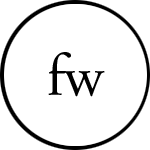














 456
456

 被折叠的 条评论
为什么被折叠?
被折叠的 条评论
为什么被折叠?








