首先:大小由Java代码来设置;颜色由图片来决定;
注意:如果有人的checkbox太大或太小,应该是选择的drawable文件夹不对,我这个是大尺寸的,放在了drawable-xxhdpi下。如果你用自己的图片,请根据美工做图的大小来放到相应的drawable下。
准备:两张用作CheckBox选中和没有选中状态的图片到res的drawable-xxhdpi中,名称可以设置如下:
 checkbox_checked.png
checkbox_checked.png
 checkbox_normal.png
checkbox_normal.png
【第一种简单的方法:】
1、在res/drawable-xxhdpi中添加checkbox_style.xml,用于定义checkbox的drawable图片。
1
2
3
4
5
6 |
<?xml version="1.0" encoding="utf-8"?>
<selector
xmlns:android=
"http://schemas.android.com/apk/res/android"
>
<item
android:drawable=
"@drawable/checkbox_checked"
android:state_checked=
"true"
/>
<item
android:drawable=
"@drawable/checkbox_normal"
android:state_checked=
"false"
/>
<item
android:drawable=
"@drawable/checkbox_normal"
/>
</selector>
|
2、在values文件夹下的styles.xml文件中添加MyCheckBox样式
1
2
3 |
<style
name=
"MyCheckBox"
parent=
"@android:style/Widget.CompoundButton.CheckBox"
>
<item
name=
"android:button"
>@drawable/checkbox_style
</item>
</style>
|
3、在layout布局文件中使用MyCheckBox样式
1
2
3
4
5 |
<CheckBox
android:id=
"@+id/select_all"
android:layout_width=
"wrap_content"
android:layout_height=
"wrap_content"
style=
"@style/MyCheckBox"
/>
|
【第二种稍微复杂的方法:】
注:关键点在于设置
android:button="@null"
以及
drawable.setBounds(0,0,40,40);checkBox.setCompoundDrawables(drawable,null,null,null);
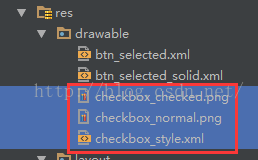
二、在res/drawable-xxhdpi中添加checkbox_style.xml,用于定义checkbox的drawable图片。
1
2
3
4
5
6 |
<?xml version="1.0" encoding="utf-8"?>
<selector
xmlns:android=
"http://schemas.android.com/apk/res/android"
>
<item
android:drawable=
"@drawable/checkbox_checked"
android:state_checked=
"true"
/>
<item
android:drawable=
"@drawable/checkbox_normal"
android:state_checked=
"false"
/>
<item
android:drawable=
"@drawable/checkbox_normal"
/>
</selector>
|
三、在Layout中修改checkbox的属性,注意android:button="@null"是自定义的关键。
1
2
3
4
5
6
7 |
<CheckBox
android:id=
"@+id/checkBox"
android:layout_width=
"wrap_content"
android:layout_height=
"wrap_content"
android:button=
"@null"
android:text=
"选择框文字"
android:textSize=
"15sp"
/>
|
四、在Activity中的Java代码中设置大小和位置
1
2
3
4
5
6
7
8
9
10
11 |
//取得CheckBox对象
CheckBox
checkBox
=
(
CheckBox
)
findViewById
(
R
.
id
.
checkBox
);
//取得设置好的drawable对象
Drawable
drawable
=
this
.
getResources
().
getDrawable
(
R
.
drawable
.
checkbox_style
);
//设置drawable对象的大小
drawable
.
setBounds
(
0
,
0
,
40
,
40
);
//设置CheckBox对象的位置,对应为左、上、右、下
checkBox
.
setCompoundDrawables
(
drawable
,
null
,
null
,
null
);
|
需要调整颜色时直接替换图片即可,需要调整大小和位置时直接在代码里改动就可以了。










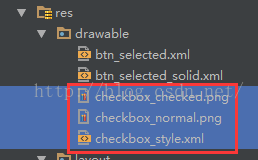













 1453
1453











 被折叠的 条评论
为什么被折叠?
被折叠的 条评论
为什么被折叠?








