原博客地址:http://blog.csdn.net/liang19890820/article/details/52044639,感谢原作者总结和分享。
简述
QLineEdit是一个单行文本输入框。
QLineEdit允许用户输入和编辑单行纯文本,提供了很多有用的编辑功能,包括:撤消和重做、剪切和粘贴、以及拖放(见setDragEnabled())。
通过改变输入框的echoMode(),同时也可以设置为一个“只写”字段,用于输入密码等。
文本的长度可以被限制为maxLength(),可以使用一个validator()或inputMask()来任意限制文本。当在同一个输入框中切换验证器和输入掩码的时候,最好是清除验证器或输入掩码,防止不确定的行为。
内容
详细介绍
与其相关的一个类是QTextEdit - 允许多行、富文本编辑。
可以使用setText()或insert()来改变文本,通过text()来获取文本;显示的文本(可能不同,详见:EchoMode)通过displayText()来获取。文本可以使用setSelection()或selectAll()来选中,选中的文本可以被cut()、copy()和paste(),使用setAlignment()来设置文本的对齐方式。
当文本改变时,会发射textChanged()信号。当使用setText()改变文本时,textEdited()信号也会发射。光标位置发生变化时,会发射cursorPositionChanged()信号,当Return或Enter键被按下时,发射returnPressed()信号。
当编辑完成,或者是因为输入框失去焦点,或Return/Enter键被按下时,发出的editingFinished()信号。
注意:如果输入框有一个验证器,returnPressed()/editingFinished()信号只有在验证期返回QValidator::Acceptable的时候才会被发射。
默认情况下,QLineEdit具有由平台风格指南规定的边框,可以通过setFrame(false)将其关闭。
默认键被绑定描述如下。输入框还提供了一些编辑选项的上下文菜单(通常通过单击鼠标右键调用)。
| 按键 | 动作 |
|---|---|
| Left Arrow | 光标左移一个字符 |
| Shift+Left Arrow | 光标左移并选择一个字符 |
| Right Arrow | 光标右移一个字符 |
| Shift+Right Arrow | 光标右移并选择一个字符 |
| Home | 将光标移动到行的开头 |
| End | 将光标移动到行的末尾 |
| Backspace | 删除光标左侧字符 |
| Ctrl+Backspace | 删除光标左侧的单词 |
| Delete | 删除光标右侧字符 |
| Ctrl+Delete | 删除光标右侧的单词 |
| Ctrl+A | 全选 |
| Ctrl+C | 复制选中的文本复制到剪贴板 |
| Ctrl+Insert | 复制选中的文本复制到剪贴板 |
| Ctrl+K | 删除此处至末尾所有内容 |
| Ctrl+V | 粘贴剪贴板的文本到输入框中 |
| Shift+Insert | 粘贴剪贴板的文本到输入框中 |
| Ctrl+X | 剪切选中的文本到剪贴板 |
| Shift+Delete | 剪切选中的文本到剪贴板 |
| Ctrl+Z | 撤销上一次操作 |
| Ctrl+Y | 重做上一次操作 |
共有类型
-
枚举:QLineEdit::ActionPosition
描述如何显示加入到输入框中的action部件。
| 常量 | 值 | 描述 |
|---|---|---|
| QLineEdit::LeadingPosition | 0 | 当使用布局方向Qt::LeftToRight时,部件显示在文本左侧;使用Qt::RightToLeft时,则显示在右侧。 |
| QLineEdit::TrailingPosition | 1 | 当使用布局方向Qt::LeftToRight时,部件显示在文本右侧;使用Qt::RightToLeft时,则显示在左侧。 |
-
枚举:QLineEdit::EchoMode
描述输入框如何显示其内容。
| 常量 | 值 | 描述 |
|---|---|---|
| QLineEdit::Normal | 0 | 正常显示输入的字符,默认选项。 |
| QLineEdit::NoEcho | 1 | 不显示任何输入,常用于密码类型,其密码长度都需要保密的时候。 |
| QLineEdit::Password | 2 | 显示平台相关的密码掩码字符,而不是实际的字符输入。 |
| QLineEdit::PasswordEchoOnEdit | 3 | 在编辑的时候显示字符,负责显示密码类型。 |
常用接口
这里列举了一些常用接口,但并非全部的,要获得更多信息请参考助手。
-
QString text() const
返回输入框的当前文本。 -
void addAction(QAction * action, ActionPosition position)
-
QAction * addAction(const QIcon & icon, ActionPosition position)
添加action至指定位置。 -
Qt::Alignment alignment() const
-
void setAlignment(Qt::Alignment flag)
alignment : Qt::Alignment
属性保存了输入框的对齐方式(水平和垂直方向)。Qt::AlignJustify映射到Qt::AlignLeft。
默认情况下,该属性包含Qt::AlignLeft和Qt::AlignVCenter。 -
QCompleter* completer() const
-
void setCompleter(QCompleter * c)
QCompleter后面详细讲解。 -
void deselect()
取消选中任何已选中的文本。 -
QString displayText() const
返回显示的文本。默认值为一个空字符串。
如果echoMode是Normal,和text()返回的一样;如果EchoMode是Password或PasswordEchoOnEdit,会返回平台相关的密码掩码字符,长度为text().length(),例如:"******";如果EchoMode是NoEcho,返回一个空字符串""。 -
QString selectedText() const
返回选中的的文本。如果没有选中,返回一个空字符串。默认为一个空字符串。 -
int cursorPosition() const
-
void setCursorPosition(int)
cursorPosition : int
属性包含输入框当前光标的位置。设置光标位置时,会导致应有的重绘。默认情况下,属性值为0。 -
EchoMode echoMode() const
-
void setEchoMode(EchoMode)
echoMode : EchoMode
属性保存了输入框的显示模式。显示模式决定了输入框对用户的文本显示。默认值为Normal
最常用的设置是Normal,用户输入文本被逐字显示;还包含其它模糊输入,例如:NoEcho、Password和PasswordEchoOnEdit。
部件的显示、复制或拖动文本的行为受此设置的影响。 -
int maxLength() const
-
void setMaxLength(int)
maxLength : int
此属性包含文本的最大允许长度。如果文本太长,将从限制的位置截断。默认值为32767。
如果发生截断任何选中的文本将取消选中,光标位置设置为0,并且显示字符串的第一部分。
如果输入框有一个输入掩码,那么,掩码定义字符串的最大长度。 -
QString placeholderText() const
-
void setPlaceholderText(const QString &)
placeholderText : QString
当输入框为空时,输入框显示一个灰色的占位符文本。默认值为一个空字符串。
通常,一个空的输入框显示占位符文本,即使它有焦点。然而,如果内容水平居中,当输入框有焦点时,占位符文本不显示在光标下。 -
bool isReadOnly() const
-
void setReadOnly(bool)
readOnly : bool
此属性保存输入框是否为只读。
在只读模式下,用户仍然可以将文本复制到剪贴板,或拖放文本(如果echoMode()是Normal),但不能编辑它。
只读模式下,QLineEdit也不显示光标。 -
void setSelection(int start, int length)
从位置start选择文本为length个字符,允许负长度。 -
void setValidator(const QValidator * v)
设置输入框的验证器,将限制任意可能输入的文本。如果v == 0,将会清除当前的输入验证器
如果v = = 0,setValidator()删除当前的输入验证器。初始设置是没有输入验证器(即:接受任何输入到maxLength())。 -
const QValidator * validator() const
返回一个当前输入的验证器指针,如果没有设置验证器,返回0。 -
QString inputMask() const
-
void setInputMask(const QString & inputMask)
inputMask : QString
此属性保存验证器的输入掩码。如果没设置研发,inputMask() 或返回一个空字符串。传递一个空字符串可以取消验码并返回一个正常QLineEdit。
下表列出了可在一个输入掩码中使用的字符。空格字符,是一个空白的缺省字符,当一个字符是允许的,但不是必须的请胯下。
| 字符 | 含义 |
|---|---|
| A | ASCII字母字符是必须的,A-Z、a-z。 |
| a | ASCII字母字符是允许的,但不是必须的。 |
| N | ASCII字母字符是必须的,A-Z、a-z、0-9。 |
| n | ASCII字母字符是允许的,但不是必须的。 |
| X | 任何字符都是必须要的。 |
| x | 任何字符都是允许的,但不是必须要的。 |
| 9 | ASCII数字是必须要的,0-9。 |
| 0 | ASCII数字是允许的,但不是必须要的。 |
| D | ASCII数字是必须要的,1-9。 |
| d | ASCII数字是允许的,但不是必须要的 (1-9)。 |
| # | ASCII数字或加/减符号是允许的,但不是必须要的。 |
| H | 十六进制数据字符是必须要的,A-F、a-f、0-9。 |
| h | 十六进制数据字符是允许的,但不是必须要的。 |
| B | 二进制数据字符是必须要的,0-1。 |
| b | 二进制数据字符是允许的,但不是必须要的。 |
| > | 所有的字符字母都大写 |
| < | 所有的字符字母都小写 |
| ! | 关闭大小写转换 |
| \ | 使用 \ 去转义上述列出的字符。 |
掩码由掩码字符和分隔符字符串组成,后面可以跟一个分号和用于空白的字符,空白字符在编辑后总是从文本中删除。
示例:
| 掩码 | 注意事项 |
|---|---|
| 000.000.000.000;_ | IP地址,空白是_。 |
| HH:HH:HH:HH:HH:HH;_ | MAC地址。 |
| 0000-00-00 | ISO日期,空白是空格。 |
>AAAAA-AAAAA-AAAAA-AAAAA-AAAAA;# | License号,空白是-和所有(字母)字符转换为大写。 |
信号
-
void selectionChanged()
只要选择改变这个信号就会被发射。 -
void cursorPositionChanged(int old, int new)
只要光标移动,这个信号就会发射。前面的位置old,新的位置是new。 -
void editingFinished()
- void returnPressed()
- void textChanged(const QString & text)
- void textEdited(const QString & text)
参考:“详细描述”
共有槽
-
void clear()
清除输入框内容 -
void copy() const
如果echoMode()是Normal,将选中的文本复制到剪贴板。 -
void cut()
如果echoMode()是Normal,将所选文本复制到剪贴板并删除它。
如果当前的验证不允许删除选定的文本,cut()将复制而不删除。 -
void paste()
如果输入框不是只读的,插入剪贴板中的文本到光标所在位置,删除任何选定的文本。
如果最终的结果不被当前的验证器接受,将没有任何反应。 -
void redo()
重做上次操作,如果redo可用(isRedoAvailable() )。 -
void selectAll()
选中所有文本(即:高亮),并将光标移动到末尾。当一个默认值被插入时,这非常有用,因为如果用户在点击部件之前就输入,选中的文本将被删除。 -
void setText(const QString &)
设置输入框显示的文本。 -
void undo()
撤消上次操作,如果撤消可用( isUndoAvailable())。取消任何当前的选中,并更新选中到当前光标位置。
示例
QLineEdit::EchoMode效果
首先,来演示QLineEdit::EchoMode的效果。
效果

源码
<strong> QLineEdit *pNormalLineEdit = new QLineEdit(this);
QLineEdit *pNoEchoLineEdit = new QLineEdit(this);
QLineEdit *pPasswordLineEdit = new QLineEdit(this);
QLineEdit *pPasswordEchoOnEditLineEdit = new QLineEdit(this);
pNormalLineEdit->setPlaceholderText("Normal");
pNoEchoLineEdit->setPlaceholderText("NoEcho");
pPasswordLineEdit->setPlaceholderText("Password");
pPasswordEchoOnEditLineEdit->setPlaceholderText("PasswordEchoOnEditLineEdit");
// 设置显示效果
pNormalLineEdit->setEchoMode(QLineEdit::Normal);
pNoEchoLineEdit->setEchoMode(QLineEdit::NoEcho);
pPasswordLineEdit->setEchoMode(QLineEdit::Password);
pPasswordEchoOnEditLineEdit->setEchoMode(QLineEdit::PasswordEchoOnEdit);
QVBoxLayout *gLayout = new QVBoxLayout(this);
gLayout->addWidget(pNormalLineEdit,0,0);
gLayout->addWidget(pNoEchoLineEdit,1,0);
gLayout->addWidget(pPasswordLineEdit,2,0);
gLayout->addWidget(pPasswordEchoOnEditLineEdit,3,0);
this->setLayout(gLayout);</strong>自定义搜索框
关于搜索框,我们经常接触。例如:浏览器搜索、Windows资源管理器搜索等。
效果

源码
通过QLineEdit的addAction()函数来加入action,这里我们使用了重载函数。
m_pLineEdit = new QLineEdit(this);
m_pLabel = new QLabel(this);
m_pLineEdit->setPlaceholderText(QString::fromLocal8Bit("请输入搜索内容"));
m_pLabel->setText(QString::fromLocal8Bit("输入内容为:"));
QAction *pLeadingAction = new QAction(this);
pLeadingAction->setIcon(QIcon("D:/qt/LineEdit/2.png"));
m_pLineEdit->addAction(pLeadingAction, QLineEdit::LeadingPosition);
QAction *pTrailingAction = new QAction(this);
pTrailingAction->setIcon(QIcon("D:/qt/LineEdit/1.ico"));
m_pLineEdit->addAction(pTrailingAction, QLineEdit::TrailingPosition);
// 连接信号和槽
connect(pTrailingAction, SIGNAL(triggered(bool)), this, SLOT(onSearch(bool)));
槽函数,用于获取输入框中的内容,然后处理。
void Widget::onSearch(bool checked)
{
QString strText = m_pLineEdit->text();
m_pLabel->setText(QString::fromLocal8Bit("输入内容为:%1").arg(strText));
}验证器
通常情况下,我们会对用户的输入做一些限制,可以通过验证起来设置,常见的有:整形、浮点型及其它自定义验证器。
效果

源码
QLineEdit *pIntLineEdit = new QLineEdit(this);
QLineEdit *pDoubleLineEdit = new QLineEdit(this);
QLineEdit *pValidatorLineEdit = new QLineEdit(this);
pIntLineEdit->setPlaceholderText(QString::fromLocal8Bit("整形"));
pDoubleLineEdit->setPlaceholderText(QString::fromLocal8Bit("浮点型"));
pValidatorLineEdit->setPlaceholderText(QString::fromLocal8Bit("字母和数字"));
// 整形 范围:[1, 99]
QIntValidator *pIntValidator = new QIntValidator(this);
pIntValidator->setRange(1, 99);
// 浮点型 范围:[-360, 360] 精度:小数点后2位
QDoubleValidator *pDoubleValidator = new QDoubleValidator(this);
pDoubleValidator->setRange(-360, 360);
pDoubleValidator->setNotation(QDoubleValidator::StandardNotation);
pDoubleValidator->setDecimals(2);
// 字符和数字
QRegExp reg("[a-zA-Z0-9]+$");
QRegExpValidator *pValidator = new QRegExpValidator(this);
pValidator->setRegExp(reg);
pIntLineEdit->setValidator(pIntValidator);
pDoubleLineEdit->setValidator(pDoubleValidator);
pValidatorLineEdit->setValidator(pValidator);输入掩码
要限制用户输入,除了验证器,还可以使用输入掩码,常见的有IP、MAC地址、日期、License号等。
效果
源码
QLineEdit *pIPLineEdit = new QLineEdit(this);
QLineEdit *pMACLineEdit = new QLineEdit(this);
QLineEdit *pDateLineEdit = new QLineEdit(this);
QLineEdit *pLicenseLineEdit = new QLineEdit(this);
pIPLineEdit->setInputMask("000.000.000.000;_");
pMACLineEdit->setInputMask("HH:HH:HH:HH:HH:HH;_");
pDateLineEdit->setInputMask("0000-00-00");
pLicenseLineEdit->setInputMask(">AAAAA-AAAAA-AAAAA-AAAAA-AAAAA;#");







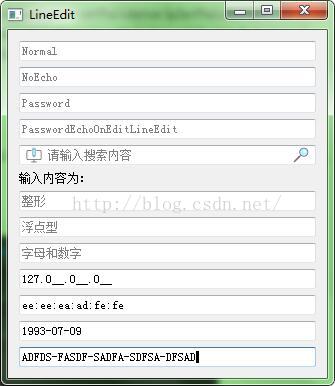













 6865
6865











 被折叠的 条评论
为什么被折叠?
被折叠的 条评论
为什么被折叠?








