教程开始
让我们通过这个例子,来理解 Vuex2.0 给我们带来的便利,之前在研究 Vuex2.0 的时候也是踩了一些坑,所以写了本文,也是为了减少后面出现更多的学习者避免踩坑。
我们会通过这个例子解释相应的概念,以及 Vuex 所要解决的问题:如何管理一个包含许多组件的大型应用。我们假定这个例子使用以下四个组件:最外层(App.vue),左边(toolbar),中间(noteslist),右边(editor)
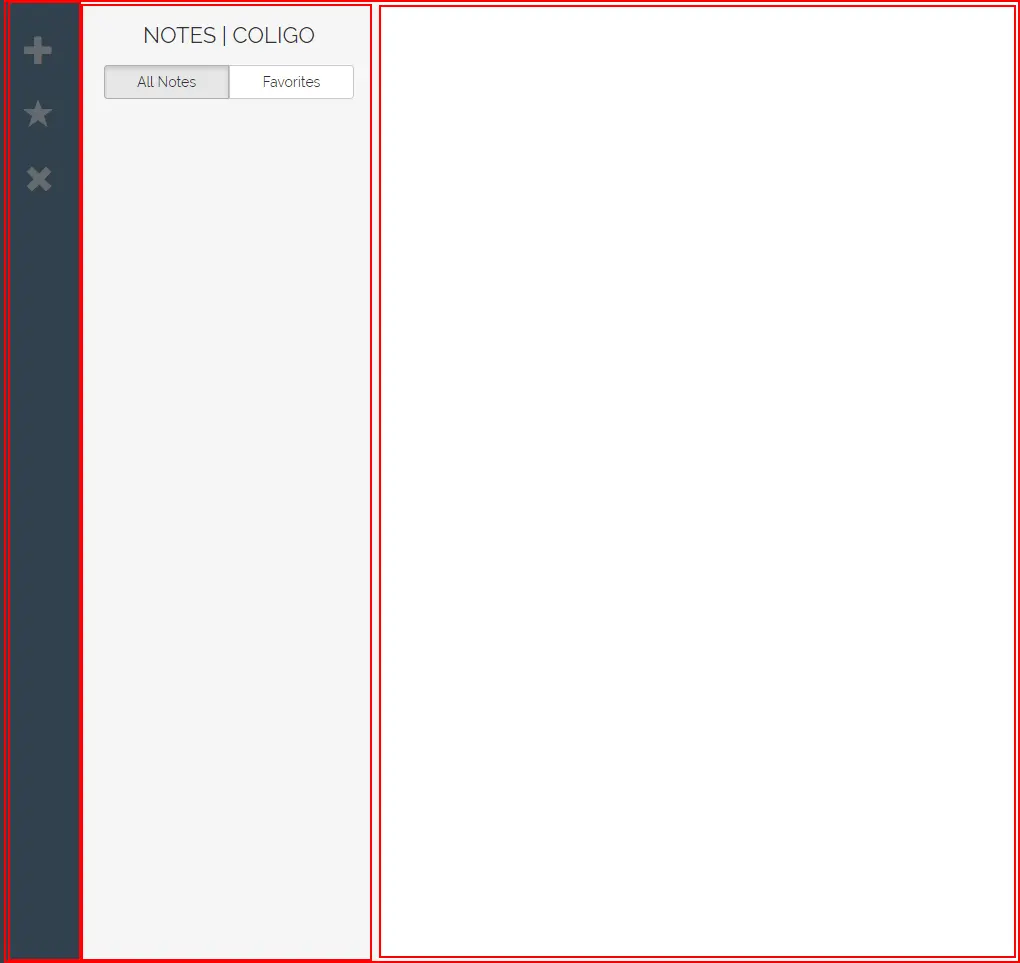
App.vue
app 组件,它包含了另外三个子组件:
- toolbar
- noteslist
- editor
<template>
<div id="app">
<toolbar></toolbar>
<notes-list></notes-list>
<editor></editor>
</div>
</template>
<script>
import Toolbar from './components/toolbar'
import NotesList from './components/noteslist'
import Editor from './components/editor'
export default {
components: {
Toolbar, NotesList, Editor
}
}
</script>
<style type="text/css">
@import url(https://fonts.googleapis.com/css?family=Raleway:400,300);
html, #app {
height: 100%;
}
body {
margin: 0;
padding: 0;
border: 0;
height: 100%;
max-height: 100%;
position: relative;
}
#toolbar {
float: left;
width: 80px;
height: 100%;
background-color: #30414D;
color: #767676;
padding: 35px 25px 25px 25px;
}
#notes-list {
float: left;
width: 300px;
height: 100%;
background-color: #F5F5F5;
font-family: 'Raleway', sans-serif;
font-weight: 400;
}
#list-header {
padding: 5px 25px 25px 25px;
}
#list-header h2 {
font-weight: 300;
text-transform: uppercase;
text-align: center;
font-size: 22px;
padding-bottom: 8px;
}
#notes-list .container {
height: calc(100% - 137px);
max-height: calc(100% - 137px);
overflow: auto;
width: 100%;
padding: 0;
}
#notes-list .container .list-group-item {
border: 0;
border-radius: 0;
}
.list-group-item-heading {
font-weight: 300;
font-size: 15px;
}
#note-editor {
height: 100%;
margin-left: 380px;
}
#note-editor textarea {
height: 100%;
border: 0;
border-radius: 0;
}
#toolbar i {
font-size: 30px;
margin-bottom: 35px;
cursor: pointer;
opacity: 0.8;
transition: opacity 0.5s ease;
}
#toolbar i:hover {
opacity: 1;
}
.starred {
color: #F7AE4F;
}
</style>component/toolbar.vue
<template>
<div id="toolbar">
<i class="glyphicon glyphicon-plus"></i>
<i class="glyphicon glyphicon-star"></i>
<i class="glyphicon glyphicon-remove"></i>
</div>
</template>
<script>
export default {}
</script>component/noteslist.vue
<template>
<div id="notes-list">
<div id="list-header">
<h2>Notes | coligo</h2>
<div class="btn-group btn-group-justified" role="group">
<!-- All Notes button -->
<div class="btn-group" role="group">
<button type="button" class="btn btn-default">
All Notes
</button>
</div>
<!-- Favorites Button -->
<div class="btn-group" role="group">
<button type="button" class="btn btn-default">
Favorites
</button>
</div>
</div>
</div>
<!-- render notes in a list -->
<div class="container">
<div class="list-group">
<a class="list-group-item" href="#">
<h4 class="list-group-item-heading">
标题列表
</h4>
</a>
</div>
</div>
</div>
</template>
<script>
export default {}
</script>component/editor.vue
<template>
<div id="note-editor">
<textarea class="form-control">
</textarea>
</div>
</template>
<script>
export default {}
</script>第一步:加入 store
store 存储应用所需的数据。所有组件都从 store 中读取数据,在我们开始之前,先用 npm 安装 vuex
$ npm install --save vuex建立一个新的文件,在根目录下创建 vuex/store.js
import Vue from 'vue'
import Vuex from 'vuex'
// 使用 vuex
Vue.use(Vuex)
// 创建一个对象来保存应用启动时的初始状态
const state = {
// TODO 放置初始状态
}
// 创建一个对象存储一系列我们接下来要写的 mutation 函数
const mutations = {
// TODO 放置我们的状态变更函数
}
// 整合初始状态和变更函数,我们就得到了我们所需的 store
// 至此,这个 store 就可以链接到我们的应用中
export default new Vuex.Store({
state, mutations
}) 我们需要将创建的 store 让整个项目发现,所以这个时候需要修改 main.js
修改 main.js,注入 store
import Vue from 'vue'
import App from './App'
import store from './vuex/store'
new Vue({
template: '<App/>',
store,
components: { App }
}).$mount('#app')第二步:创建 action
action 是一种专门用来被 component 调用的函数,action 函数能够通过分发相应的 mutation 函数,来触发对 store 的更新。action 也可以先从 HTTP 后端或 store 中读取其他数据之后再分发更新事件。
创建一个新文件 vuex/action.js,然后写入相关函数
// 新增笔记
export const addNote = ({ commit, state }) => {
commit('ADD_NOTE')
}
// 修改笔记
export const editNote = ({ commit, state }, e) => {
commit('EDIT_NOTE', e.target.value)
}
// 删除笔记
export const deleteNote = ({ commit, state }) => {
commit('DELETE_NOTE')
}
// 更新当前选中笔记
export const updateActiveNote = ({ commit, state }, note) => {
commit('SET_ACTIVE_NOTE', note)
}
// 选中模块按钮(All note、Favorites)
export const toggleFavorite = ({ commit, state }) => {
commit('TOGGLE_FAVORITE')
}回顾一下我们刚刚添加的内容背后所潜藏的一些有趣的点:
- 我们有了一个新对象 vuex.actions,包含着新的 action;
- 我们没有指定特定的 store,object,state 等等。Vuex 会自动把它们串联起来;
- 我们可以用 this.addNote () 在任何方法中调用此 action;
- 我们也可以通过 @click 参数调用它,与使用其他普通的 Vue 组件方法并无二致;
- 我们给 action 起名叫 addNote,但是在具体使用时,我们可以根据需要进行重新命名
第三步:创建 state 和 mutation
我们在 vuex/actions.js 文件里,添加了相关的 mutation ,但是我们还没有写它所对应的具体操作,现在就让我们来将这些方法暴露出来。
修改 vuex/store.js
import Vue from 'vue'
import Vuex from 'vuex'
import * as actions from './actions'
import * as getters from './getters'
// 使用 vuex
Vue.use(Vuex)
// 创建一个对象来保存应用启动时的初始状态
const state = {
// TODO 放置初始状态
count: 0,
notes: [],
activeNote: []
}
// 创建一个对象存储一系列我们接下来要写的 mutation 函数
const mutations = {
// TODO 放置我们的状态变更函数
increment (state, amount) {
state.count = state.count + amount
},
decrement (state, amount) {
state.count = state.count - amount
},
DECREMENT (state, amount) {
state.count = state.count - amount
},
ADD_NOTE (state) {
console.log(state)
const newNote = {
text: 'New Note',
favorite: false
}
state.notes.push(newNote)
state.activeNote = newNote
},
EDIT_NOTE (state, text) {
state.activeNote.text = text
},
DELETE_NOTE (state) {
state.notes.$remove(state.activeNote)
state.activeNote = state.notes[0]
},
TOGGLE_FAVORITE (state) {
state.activeNote.favorite = !state.activeNote.favorite
},
SET_ACTIVE_NOTE (state, note) {
state.activeNote = note
}
}
// 整合初始状态和变更函数,我们就得到了我们所需的 store
// 至此,这个 store 就可以链接到我们的应用中
export default new Vuex.Store({
actions,
getters,
state,
mutations
})第四步: 创建 getter
在 store 中的数据,我们可以通过创建一个新的文件 getter 来统一获取方法,这样子不仅便于管理,有时候很多地方使用同一个方法,此时我们不需要修改一大堆页面,只需要修改 getter.js 中的方法实现就可以。
创建一个新文件 vuex/getter.js ,然后编写代码:
/**
* 在 ES6 里你可以这样写
* export const getCount = state => state.count
*/
export const notes = state => state.notes
export const activeNote = state => state.activeNote
export const activeNoteText = state => state.activeNote.text第五步:在组件中获取数据,并且调用 action 方法
修改 vuex/toolbar.vue
<template>
<div id="toolbar">
<i @click="addNote" class="glyphicon glyphicon-plus"></i>
<i @click="toggleFavorite"
class="glyphicon glyphicon-star"
:class="{starred: activeNote.favorite}"></i>
<i @click="deleteNote" class="glyphicon glyphicon-remove"></i>
</div>
</template>
<script>
import { mapGetters, mapActions } from 'vuex'
export default {
computed: mapGetters({
activeNote: 'activeNote'
}),
methods: mapActions([
'addNote',
'deleteNote',
'toggleFavorite'
])
}
</script>修改 vuex/noteslist.vue
<template>
<div id="notes-list">
<div id="list-header">
<h2>Notes | coligo</h2>
<div class="btn-group btn-group-justified" role="group">
<!-- All Notes button -->
<div class="btn-group" role="group">
<button type="button" class="btn btn-default"
@click="show = 'all'"
:class="{active: show === 'all'}">
All Notes
</button>
</div>
<!-- Favorites Button -->
<div class="btn-group" role="group">
<button type="button" class="btn btn-default"
@click="show = 'favorites'"
:class="{active: show === 'favorites'}">
Favorites
</button>
</div>
</div>
</div>
<!-- render notes in a list -->
<div class="container">
<div class="list-group">
<a v-for="note in filteredNotes"
class="list-group-item" href="#"
:class="{active: activeNote === note}"
@click="updateActiveNote(note)">
<h4 class="list-group-item-heading">
{{note.text.trim().substring(0, 30)}}
</h4>
</a>
</div>
</div>
</div>
</template>
<script>
import { mapGetters, mapActions } from 'vuex'
export default {
data () {
return {
show: 'all'
}
},
computed: {
...mapGetters([
'notes', 'activeNote'
]),
filteredNotes () {
if (this.show === 'all') {
return this.notes
} else if (this.show === 'favorites') {
return this.notes.filter(note => note.favorite)
}
}
},
methods: mapActions([
'updateActiveNote'
])
}
</script>修改 vuex/editor.vue
<template>
<div id="note-editor">
<textarea
:value="activeNoteText"
@input="editNote"
class="form-control">
</textarea>
</div>
</template>
<script>
import { mapGetters, mapActions } from 'vuex'
export default {
computed: {
...mapGetters([
'activeNoteText'
])
},
methods: {
...mapActions([
'editNote'
])
}
}
</script>这个时候,运行下你的程序,它可以正常工作了。
$ npm run dev最后,总结下编写该案例时遇到的坑:
注意该案例使用的是 vue2.0 和 vuex2.0,安装插件时请不要装错;
如果使用 ES6,babel,那么请在 .babelrc 中 使用 stage-3 和 transform-object-rest-spread;{ "presets": ["es2015", "stage-3"], "plugins": ["transform-runtime", "transform-object-rest-spread"], "comments": false }
附上 源码地址,欢迎大家来吐槽。githut






















 998
998

 被折叠的 条评论
为什么被折叠?
被折叠的 条评论
为什么被折叠?








