一、摘要
本文通过实例演示WPF值转换器的应用,并在演示过程中,对WPF值转换器的相关知识点进行解释说明。
二、实例演示
1 新建WPF应用程序ConverterExp,程序结构如下图所示。
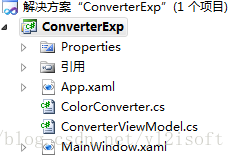
图1 程序结构图
程序的主画面如下图所示。
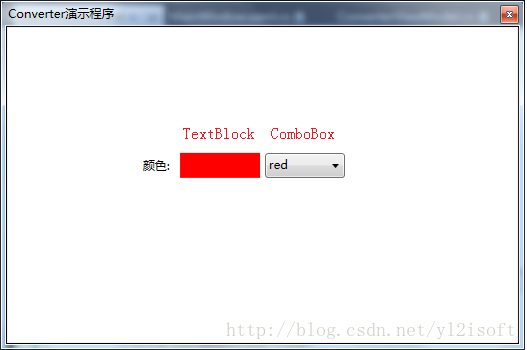
图2 程序主画面
程序完成功能:
通过改变画面中ComboBox控件的选中项来改变TextBlock控件的Background值。
ComboBox控件的下拉列表中可供选择的项有“red”“green”和“blue”,默认选中的项为“red”。
TextBlock控件默认的Background值为“red”。
2 新建值转换器类ColorConverter,类文件名为ColorConverter.cs
WPF的绑定模型中,可以使用值转换器将值从一种类型转换成另外一种类型。
本例中的值转换器ColorConverter将整型数据转换成SolidColorBrush类型数据。
SolidColorBrush类型表示纯色的画刷,将SolidColorBrush类型的实例与TextBlock控件的Background属性绑定后,就可以设置TextBlock控件的背景色。
ColorConverter类的详细代码如下所示。
//************************************************************
//
// IValueConverter接口示例代码
//
// Author:三五月儿
//
// Date:2014/08/03
//
// http://blog.csdn.net/yl2isoft
//
//************************************************************
using System;
using System.Windows.Data;
using System.Windows.Media;
namespace ConverterExp
{
public class ColorConverter : IValueConverter
{
public static Color[] ColorCollection = new Color[] {
Color.FromRgb(255,0,0),//red
Color.FromRgb(0,255,0),//green
Color.FromRgb(0,0,255)//blue
};
public object Convert(object value, Type targetType, object parameter, System.Globalization.CultureInfo culture)
{
if (value == null)
{
return new SolidColorBrush(ColorCollection[0]);
}
try
{
return new SolidColorBrush(ColorCollection[(int)value]);
}
catch (Exception)
{
return new SolidColorBrush(ColorCollection[0]);
}
}
public object ConvertBack(object value, Type targetType, object parameter, System.Globalization.CultureInfo culture)
{
throw new NotImplementedException();
}
}
}Convert和ConvertBack方法的区别是:Convert方法表示从绑定数据源到绑定目标的值转换,ConvertBack方法表示从绑定目标到绑定数据源的值转换。因此,如果绑定模式是一次性绑定或单向绑定,只需要在Convert方法的实现中完成值转换的工作即可;如果是双向绑定,就需要同时在Convert和ConvertBack方法的实现中完成值转换的工作。
本例中的绑定模式是单向绑定,所以,仅需要在Convert方法的实现中完成值转换的工作,而在ConvertBack方法的实现中,除了抛出NotImplementedException异常外,不用完成任何其他工作。
实例中ColorConverter类的Convert方法,一开始会将传入的value与null进行对比,若value为null,则使用ColorCollection中的第一个颜色值来初始化SolidColorBrush对象并返回;若value不为null,则将value强制转换为整型,并用转换后的整型值作为索引在ColorCollection中获取颜色值来初始化SolidColorBrush对象并返回;方法中若出现异常,则同样使用ColorCollection中的第一个颜色值来初始化SolidColorBrush对象并返回。
3 新建ConverterViewModel类,类文件名为ConverterViewModel.cs
在ConverterViewModel类中,定义了程序主画面用到的数据源。
详细的代码如下所示。
//************************************************************
//
// IValueConverter接口示例代码
//
// Author:三五月儿
//
// Date:2014/08/03
//
// http://blog.csdn.net/yl2isoft
//
//************************************************************
using System.Collections.Generic;
namespace ConverterExp
{
public class ConverterViewModel
{
public IList<ColorInfo> ColorList { get; set; }
public int SelectedColor { get; set; }
public ConverterViewModel()
{
ColorList = new List<ColorInfo>()
{
new ColorInfo(){ ID=0, Name="red"},
new ColorInfo(){ ID=1, Name="green"},
new ColorInfo(){ ID=2, Name="blue"}
};
SelectedColor = 0;
}
}
public class ColorInfo
{
public int ID { get; set; }
public string Name { get; set; }
}
}
4 程序主画面的实现
4.1 MainWindow.xaml
<Window x:Class="ConverterExp.MainWindow"
xmlns="http://schemas.microsoft.com/winfx/2006/xaml/presentation"
xmlns:x="http://schemas.microsoft.com/winfx/2006/xaml"
xmlns:localUtil="clr-namespace:ConverterExp"
Title="Converter演示程序" Height="350" Width="525" WindowStyle="ToolWindow">
<Grid>
<Grid.Resources>
<localUtil:ColorConverter x:Key="ColorConverter"/>
</Grid.Resources>
<Grid.RowDefinitions>
<RowDefinition></RowDefinition>
<RowDefinition></RowDefinition>
<RowDefinition></RowDefinition>
<RowDefinition></RowDefinition>
<RowDefinition></RowDefinition>
<RowDefinition></RowDefinition>
<RowDefinition></RowDefinition>
<RowDefinition></RowDefinition>
</Grid.RowDefinitions>
<Grid.ColumnDefinitions>
<ColumnDefinition ></ColumnDefinition>
<ColumnDefinition ></ColumnDefinition>
<ColumnDefinition ></ColumnDefinition>
<ColumnDefinition ></ColumnDefinition>
<ColumnDefinition ></ColumnDefinition>
<ColumnDefinition ></ColumnDefinition>
</Grid.ColumnDefinitions>
<Label Content="颜色:" Grid.Row="3" Grid.Column="1" Margin="45,7,0,7"/>
<TextBlock Background="{Binding SelectedValue,ElementName=ComboBox_ColorSelect,Converter={StaticResource ColorConverter}}" Grid.Row="3" Grid.Column="2" Height="25" Width="80" Margin="0,7,0,7"></TextBlock>
<ComboBox Cursor="Hand" x:Name="ComboBox_ColorSelect" Height="25" Width="80" ItemsSource="{Binding ColorList}" SelectedValuePath="ID" DisplayMemberPath="Name" SelectedValue="{Binding SelectedColor}" Grid.Row="3" Grid.Column="3" Margin="0,7,0,7"></ComboBox>
</Grid>
</Window>4.2 MainWindow.xaml.cs
//************************************************************
//
// IValueConverter接口示例代码
//
// Author:三五月儿
//
// Date:2014/08/03
//
// http://blog.csdn.net/yl2isoft
//
//************************************************************
using System.Windows;
namespace ConverterExp
{
/// <summary>
/// MainWindow.xaml 的交互逻辑
/// </summary>
public partial class MainWindow : Window
{
public MainWindow()
{
InitializeComponent();
this.DataContext = new ConverterViewModel();
}
}
}MainWindow.xaml.cs的代码中,通过代码“this.DataContext = new ConverterViewModel()”设置主画面的绑定数据源。
MainWindow.xaml文件中的以下内容与文章主题有关,下面将对此部分内容做重点说明。
<TextBlock Background="{Binding SelectedValue,ElementName=ComboBox_ColorSelect,Converter={StaticResource ColorConverter}}" Grid.Row="3" Grid.Column="2" Height="25" Width="80" Margin="0,7,0,7"></TextBlock>
<ComboBox Cursor="Hand" x:Name="ComboBox_ColorSelect" Height="25" Width="80" ItemsSource="{Binding ColorList}" SelectedValuePath="ID" DisplayMemberPath="Name" SelectedValue="{Binding SelectedColor}" Grid.Row="3" Grid.Column="3" Margin="0,7,0,7"></ComboBox>通过阅读代码,可以了解到:
数据源中的ColorList属性与ComboBox的ItemsSource属性绑定,使ComboBox的下拉列表框中包含选择项“red”“green”和“blue”;
数据源中的SelectedColor属性与ComboBox的SelectedValue属性绑定,SelectedColor初始化时被赋值为0,表示ComboBox默认选中的为第一项,值为“red”;
ComboBox的SelectedValuePath属性与ColorInfo实例的ID属性绑定,ComboBox的DisplayMemberPath属性与ColorInfo实例的Name属性绑定,这样一来,当更改ComboBox的选中项时,SelectedValue属性将保存选中项的ID,而在画面中显示的是选中项的Name。
TextBlock控件的Background属性与ComboBox控件的SelectedValue属性绑定。这样一来,当ComboBox控件中被选中的项发生改变时,TextBlock控件的Background值也会一起发生变化。例如:ComboBox控件被选中的颜色为“red”时,则ComboBox控件的SelectedValue属性值为0,从而TextBlock控件的Background属性的绑定值就为0;当ComboBox控件被选中的颜色为“green”时,则ComboBox控件的SelectedValue属性值为1,从而TextBlock控件的Background属性的绑定值就为1。与此同时,使用值转换器完成值的转换工作,当Background的值变为0时,值转换器会将0转换成相应的SolidColorBrush对象,并使用转换后的SolidColorBrush对象来完成绑定操作。
三 总结
WPF的绑定中,可以使用值转换器将值从一种类型转换成另外一种类型。
值转换器必须实现IValueConverter接口的Convert和ConvertBack方法。























 1191
1191











 被折叠的 条评论
为什么被折叠?
被折叠的 条评论
为什么被折叠?








