自定义view确实不好学,刚开始比较慢,今天搞了一下午,不断地调,算是音频条形图做了一个效果图出来。
效果图如下:
这是在genymotion里面的展示的效果图,其实做出来比较简单啦。
自己不熟,搞了比较久的时间。
废话不多说,直接上代码:
package com.husy.rectanimation;
import android.content.Context;
import android.graphics.Canvas;
import android.graphics.Color;
import android.graphics.LinearGradient;
import android.graphics.Paint;
import android.graphics.Rect;
import android.graphics.Shader;
import android.util.AttributeSet;
import android.view.View;
/**
* Created by husy on 2015/10/15.
* @link http://blog.csdn.net/u010156024
* @description:
*/
public class RectAnimationView extends View {
private Paint rectP;
private Paint rectK;
private int rectW = 30;//每个矩形的宽度
private int count = 0;//矩形的个数
private int viewW;//组件的宽度
private int viewH;//组件的高度
private LinearGradient linearGradient;//线性渐变
public RectAnimationView(Context context) {
super(context);
init();
}
public RectAnimationView(Context context, AttributeSet attrs) {
super(context, attrs);
init();
}
public RectAnimationView(Context context, AttributeSet attrs, int defStyleAttr) {
super(context, attrs, defStyleAttr);
init();
}
private void init(){
rectP = new Paint();//初始化矩形的画笔
rectP.setAntiAlias(true);
rectP.setStyle(Paint.Style.FILL);
rectK = new Paint();//初始化边框的画笔
rectK.setAntiAlias(true);
rectK.setStyle(Paint.Style.STROKE);
}
@Override
protected void onMeasure(int widthMeasureSpec, int heightMeasureSpec) {
super.onMeasure(widthMeasureSpec, heightMeasureSpec);
int modeW = MeasureSpec.getMode(widthMeasureSpec);
int width = MeasureSpec.getSize(widthMeasureSpec);
int modeH = MeasureSpec.getMode(heightMeasureSpec);
int height = MeasureSpec.getSize(heightMeasureSpec);
if (modeW==MeasureSpec.UNSPECIFIED){
width = 250;
}
if (modeH==MeasureSpec.UNSPECIFIED){
height = 250;
}//当宽高不指定的时候,指定默认值
setMeasuredDimension(width,height);
}
@Override
protected void onDraw(Canvas canvas) {
super.onDraw(canvas);
//计算组件绘制区域的宽高
viewH = getHeight()-getPaddingLeft()-getPaddingRight();
viewW = getWidth()-getPaddingTop()-getPaddingBottom();
int bottom = viewH;//计算view底部距离
count = viewW /(rectW+10);//计算矩形的个数 10位矩形的间距
Rect rectw = new Rect(0,0, viewW,bottom);//外边框矩形
canvas.drawRect(rectw, rectK);
//循环绘制矩形
for (int i=0;i<count;i++){
linearGradient = new LinearGradient(
0,
0,
rectW,
randomH(),
new int[]{Color.BLUE,Color.YELLOW,Color.CYAN,Color.GREEN},
new float[]{0.3f,0.5f,0.7f,0.9f},
Shader.TileMode.CLAMP);
rectP.setShader(linearGradient);
Rect rect = new Rect(
(int)(viewW *0.03f+i*(rectW+10)),
bottom-randomH(),
(int)(viewW *0.03f+(i)*(rectW+10)+rectW),
bottom);
canvas.drawRect(rect,rectP);
}
canvas.save();
postInvalidateDelayed(300);
}
//随机生成矩形的高度,形成梯度
private int randomH(){
double rand = Math.random();
return (int)(rand* viewH);
}
}如果你是牛人,直接就可以过了,不用往下看啦。都是比较简单的东西。
其中值的提的东西是,LinearGradient类,这是个线性渐变的效果。
他的构造方法有两种:
//参数x0表示渐变的起始点x坐标;
//参数y0表示渐变的起始点y坐标;
//参数x1表示渐变的终点x坐标;
//参数y1表示渐变的终点y坐标 ;
//color0表示渐变开始颜色;
//color1表示渐变结束颜色;
//参数tile表示平铺方式。
public LinearGradient(float x0, float y0, float x1, float y1, int colors[], float positions[],
TileMode tile)
// 创建LinearGradient并设置渐变颜色数组
// 第一个,第二个参数表示渐变起点 可以设置起点终点在对角等任意位置
// 第三个,第四个参数表示渐变终点
// 第五个参数表示渐变颜色
// 第六个参数可以为空,表示坐标,值为0-1 new float[] {0.25f, 0.5f, 0.75f, 1 }
// 如果这是空的,颜色均匀分布,沿梯度线。
// 第七个表示平铺方式
// CLAMP重复最后一个颜色至最后
// MIRROR重复着色的图像水平或垂直方向已镜像方式填充会有翻转效果
// REPEAT重复着色的图像水平或垂直方向
public LinearGradient(float x0, float y0, float x1, float y1, int color0, int color1,
TileMode tile)别的地方就没有什么说的了,剩下的就是onDraw方法中进行绘制矩形就可以了。
主要在onDraw方法中使用了postInvalidateDelayed(300);方法,这样设置是300ms刷新一次,不要调用Invalidate()方法,这样的话 刷新太过频繁,消耗太大。
定义好自定义view之后,就是使用了,xml布局文件如下:
<?xml version="1.0" encoding="utf-8"?>
<RelativeLayout
xmlns:android="http://schemas.android.com/apk/res/android"
xmlns:tools="http://schemas.android.com/tools"
android:layout_width="match_parent"
android:layout_height="match_parent"
android:paddingLeft="@dimen/activity_horizontal_margin"
android:paddingRight="@dimen/activity_horizontal_margin"
android:paddingTop="@dimen/activity_vertical_margin"
android:paddingBottom="@dimen/activity_vertical_margin"
tools:context=".MainActivity">
<com.husy.rectanimation.RectAnimationView
android:layout_width="wrap_content"
android:layout_height="wrap_content"
/>
</RelativeLayout>然后activiey中直接引用布局就可以了,没什么说的,这样就实现了上文章开始的效果图了。
下面改一下布局的大小,如下:
<?xml version="1.0" encoding="utf-8"?>
<RelativeLayout
xmlns:android="http://schemas.android.com/apk/res/android"
xmlns:tools="http://schemas.android.com/tools"
android:layout_width="match_parent"
android:layout_height="match_parent"
android:paddingLeft="@dimen/activity_horizontal_margin"
android:paddingRight="@dimen/activity_horizontal_margin"
android:paddingTop="@dimen/activity_vertical_margin"
android:paddingBottom="@dimen/activity_vertical_margin"
tools:context=".MainActivity">
<com.husy.rectanimation.RectAnimationView
android:layout_width="250dp"
android:layout_height="250dp"
/>
</RelativeLayout>
效果图如下:
可以看到效果图随着设置的大小而变化啦。
总之来说,比较简单,github地址:
https://github.com/longyinzaitian/RectAnimation
csdn的下载地址,请猛戳这里!!!
欢迎交流!【握手~~】








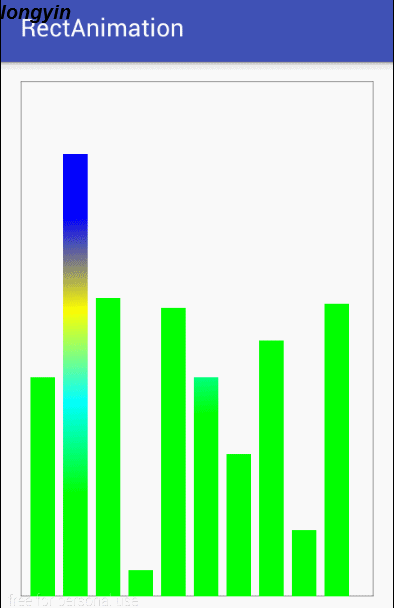
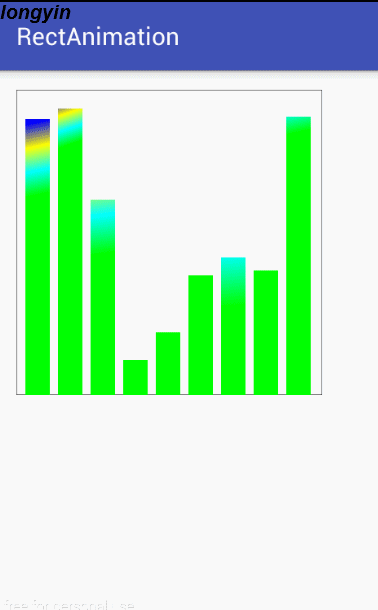














 385
385

 被折叠的 条评论
为什么被折叠?
被折叠的 条评论
为什么被折叠?








