main.xml
<?xml version="1.0" encoding="utf-8"?>
<LinearLayout xmlns:android="http://schemas.android.com/apk/res/android"
android:layout_width="fill_parent"
android:layout_height="fill_parent"
android:orientation="vertical" >
<Button
android:id="@+id/start"
android:layout_width="fill_parent"
android:layout_height="wrap_content"
android:text="@string/start"/>
<Button
android:id="@+id/stop"
android:layout_width="fill_parent"
android:layout_height="wrap_content"
android:text="@string/stop"/>
</LinearLayout>float_layout.xml
<?xml version="1.0" encoding="utf-8"?>
<LinearLayout xmlns:android="http://schemas.android.com/apk/res/android"
android:layout_width="100dip"
android:layout_height="100dip"
android:orientation="vertical" >
<Button
android:id="@+id/float_id"
android:layout_width="wrap_content"
android:layout_height="wrap_content"
android:text="@string/floating"/>
</LinearLayout>result.xml(点击悬浮窗,进入到的界面)
<?xml version="1.0" encoding="utf-8"?>
<LinearLayout xmlns:android="http://schemas.android.com/apk/res/android"
android:layout_width="match_parent"
android:layout_height="match_parent" >
<ImageView
android:layout_width="wrap_content"
android:layout_height="wrap_content"
android:src="@drawable/ic_launcher"/>
</LinearLayout>
package com.phicomm.hu;
import android.app.Activity;
import android.content.Context;
import android.content.Intent;
import android.graphics.PixelFormat;
import android.os.Bundle;
import android.util.Log;
import android.view.Gravity;
import android.view.LayoutInflater;
import android.view.MotionEvent;
import android.view.View;
import android.view.WindowManager;
import android.view.View.OnClickListener;
import android.view.View.OnTouchListener;
import android.view.WindowManager.LayoutParams;
import android.widget.Button;
import android.widget.LinearLayout;
public class FloatWindowTest extends Activity {
private static final String TAG = "FloatWindowTest";
@Override
public void onCreate(Bundle savedInstanceState) {
super.onCreate(savedInstanceState);
setContentView(R.layout.main);
// 移动、移除悬浮窗
Button start = (Button) findViewById(R.id.start);
Button stop = (Button) findViewById(R.id.stop);
/**
* 启动
*/
start.setOnClickListener(new OnClickListener() {
@Override
public void onClick(View v) {
createFloatView();
}
});
/**
* 移除
*/
stop.setOnClickListener(new OnClickListener() {
@Override
public void onClick(View v) {
if (mFloatLayout != null) {
mWindowManager.removeView(mFloatLayout);
finish();
}
}
});
}
/**
* 启动悬浮窗
*/
WindowManager mWindowManager;
WindowManager.LayoutParams wmParams;
// 悬浮窗布局
LinearLayout mFloatLayout;
// 悬浮窗的button
Button mFloatView;
private void createFloatView() {
// 获取LayoutParams对象
wmParams = new WindowManager.LayoutParams();
// 获取的是LocalWindowManager对象
mWindowManager = this.getWindowManager();
// 设置window type
wmParams.type = LayoutParams.TYPE_PHONE;
// 设置图片格式,效果为背景透明
wmParams.format = PixelFormat.RGBA_8888;
// 该浮动窗不会获得焦点,但可以获得拖动
wmParams.flags = LayoutParams.FLAG_NOT_FOCUSABLE;
// 初始化在屏幕的左上角
wmParams.gravity = Gravity.LEFT | Gravity.TOP;
// 以屏幕左上角为原点,设置x、y初始值
wmParams.x = 0;
wmParams.y = 0;
// 设置悬浮窗的长得宽
wmParams.width = WindowManager.LayoutParams.WRAP_CONTENT;
wmParams.height = WindowManager.LayoutParams.WRAP_CONTENT;
LayoutInflater inflater = this.getLayoutInflater();
// 悬浮窗展现的布局
mFloatLayout = (LinearLayout) inflater.inflate(R.layout.float_layout,
null);
/**
* view The view to be added to this window. params The LayoutParams to
* assign to view.
*/
mWindowManager.addView(mFloatLayout, wmParams);
mFloatView = (Button) mFloatLayout.findViewById(R.id.float_id);
/**
* 绑定触摸移动监听
*/
mFloatView.setOnTouchListener(new OnTouchListener() {
@Override
public boolean onTouch(View v, MotionEvent event) {
wmParams.x = (int) event.getRawX() - mFloatLayout.getWidth()
/ 2;
// 25为状态栏高度
wmParams.y = (int) event.getRawY() - mFloatLayout.getHeight()
/ 2 - 40;
mWindowManager.updateViewLayout(mFloatLayout, wmParams);
return false;
}
});
// 绑定点击监听
mFloatView.setOnClickListener(new OnClickListener() {
@Override
public void onClick(View v) {
// TODO Auto-generated method stub
Intent intent = new Intent(FloatWindowTest.this,
ResultActivity.class);
startActivity(intent);
}
});
}
}ResultActivity(点击悬浮窗跳转到的界面)
package com.phicomm.hu;
import android.app.Activity;
import android.os.Bundle;
public class ResultActivity extends Activity {
@Override
protected void onCreate(Bundle savedInstanceState) {
super.onCreate(savedInstanceState);
setContentView(R.layout.result);
}
}
main.xml
<?xml version="1.0" encoding="utf-8"?>
<LinearLayout xmlns:android="http://schemas.android.com/apk/res/android"
android:layout_width="fill_parent"
android:layout_height="fill_parent"
android:orientation="vertical" >
<Button
android:id="@+id/start_id"
android:layout_width="wrap_content"
android:layout_height="wrap_content"
android:text="@string/btn"/>
<Button
android:id="@+id/remove_id"
android:layout_width="wrap_content"
android:layout_height="wrap_content"
android:text="@string/stop"
/>
</LinearLayout>float_layout.xml
<?xml version="1.0" encoding="utf-8"?>
<LinearLayout xmlns:android="http://schemas.android.com/apk/res/android"
android:layout_width="wrap_content"
android:layout_height="wrap_content"
android:orientation="vertical" >
<Button
android:id="@+id/float_id"
android:layout_width="wrap_content"
android:layout_height="wrap_content"
android:text="@string/floating"/>
</LinearLayout>MainActivity
package com.phicomm.hu;
import java.lang.reflect.Method;
import android.app.Activity;
import android.app.ActivityManager;
import android.app.Application;
import android.content.Context;
import android.content.Intent;
import android.net.Uri;
import android.os.Bundle;
import android.view.View;
import android.view.WindowManager;
import android.view.View.OnClickListener;
import android.widget.Button;
import android.widget.LinearLayout;
public class MainActivity extends Activity {
// 创建浮动窗口设置布局参数的对象
@Override
public void onCreate(Bundle savedInstanceState) {
super.onCreate(savedInstanceState);
setContentView(R.layout.main);
//创建移除悬浮框
Button start = (Button) findViewById(R.id.start_id);
Button remove = (Button) findViewById(R.id.remove_id);
/**
* 创建悬浮框
*/
start.setOnClickListener(new OnClickListener() {
@Override
public void onClick(View v) {
Intent intent = new Intent(MainActivity.this, FxService.class);
startService(intent);
finish();
}
});
/**
* 移除悬浮框
*/
remove.setOnClickListener(new OnClickListener() {
@Override
public void onClick(View v) {
Intent intent = new Intent(MainActivity.this, FxService.class);
stopService(intent);
}
});
}
}FxService
package com.phicomm.hu;
import android.app.Service;
import android.content.Intent;
import android.graphics.PixelFormat;
import android.os.Handler;
import android.os.IBinder;
import android.util.Log;
import android.view.Gravity;
import android.view.LayoutInflater;
import android.view.MotionEvent;
import android.view.View;
import android.view.WindowManager;
import android.view.View.OnClickListener;
import android.view.View.OnTouchListener;
import android.view.WindowManager.LayoutParams;
import android.widget.Button;
import android.widget.LinearLayout;
import android.widget.Toast;
public class FxService extends Service {
// 定义浮动窗口布局
LinearLayout mFloatLayout;
WindowManager.LayoutParams wmParams;
// 创建浮动窗口设置布局参数的对象
WindowManager mWindowManager;
//悬浮窗布局的按钮
Button mFloatView;
@Override
public void onCreate() {
super.onCreate();
createFloatView();
}
@Override
public IBinder onBind(Intent intent) {
return null;
}
/**
* 创建悬浮框
*/
private void createFloatView() {
wmParams = new WindowManager.LayoutParams();
// 获取WindowManagerImpl.CompatModeWrapper
mWindowManager = (WindowManager) getApplication().getSystemService(
getApplication().WINDOW_SERVICE);
// 设置window type
wmParams.type = LayoutParams.TYPE_PHONE;
// 设置图片格式,效果为背景透明
wmParams.format = PixelFormat.RGBA_8888;
// 设置浮动窗口不可聚焦(实现操作除浮动窗口外的其他可见窗口的操作)
wmParams.flags =
LayoutParams.FLAG_NOT_FOCUSABLE;
// 调整悬浮窗显示的停靠位置为左侧置顶
wmParams.gravity = Gravity.LEFT | Gravity.TOP;
// 以屏幕左上角为原点,设置x、y初始值
wmParams.x = 0;
wmParams.y = 0;
// 设置悬浮窗口长宽数据
wmParams.width = WindowManager.LayoutParams.WRAP_CONTENT;
wmParams.height = WindowManager.LayoutParams.WRAP_CONTENT;
LayoutInflater inflater = LayoutInflater.from(getApplication());
// 获取浮动窗口视图所在布局
mFloatLayout = (LinearLayout) inflater.inflate(R.layout.float_layout,
null);
// 添加mFloatLayout
mWindowManager.addView(mFloatLayout, wmParams);
// 浮动窗口按钮
mFloatView = (Button) mFloatLayout.findViewById(R.id.float_id);
mFloatLayout.measure(View.MeasureSpec.makeMeasureSpec(0,
View.MeasureSpec.UNSPECIFIED), View.MeasureSpec
.makeMeasureSpec(0, View.MeasureSpec.UNSPECIFIED));
// 设置监听浮动窗口的触摸移动
mFloatView.setOnTouchListener(new OnTouchListener() {
@Override
public boolean onTouch(View v, MotionEvent event) {
// getRawX是触摸位置相对于屏幕的坐标,getX是相对于按钮的坐标
wmParams.x = (int) event.getRawX()
- mFloatView.getMeasuredWidth() / 2;
// 25为状态栏的高度
wmParams.y = (int) event.getRawY()
- mFloatView.getMeasuredHeight() / 2 - 25;
// 刷新
mWindowManager.updateViewLayout(mFloatLayout, wmParams);
return false;
}
});
mFloatView.setOnClickListener(new OnClickListener() {
@Override
public void onClick(View v) {
Toast.makeText(FxService.this, "onClick", Toast.LENGTH_SHORT)
.show();
}
});
}
@Override
public void onDestroy() {
super.onDestroy();
if (mFloatLayout != null) {
mWindowManager.removeView(mFloatLayout);
}
}
}








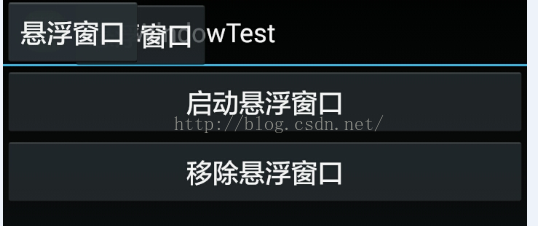














 1291
1291

 被折叠的 条评论
为什么被折叠?
被折叠的 条评论
为什么被折叠?








