我们知道JSON数据格式被广泛使用在很多的应用中,它可以帮我们保存我们应用的设置数据等。在QML中的ListView或GridView中,我们使用ListModel来显示它里面的数据。这个数据可以来源于xml或JSON。在ListView或GridView中,我们也可以动态修改ListModel中的数据。那么我们将如何保存这个数据呢?本篇文章也同样适用于xml格式的保存。这个练习就留个开发者自己了。当然保存ListModel中的数据也可以使用到SQLite数据库。这个因人而已!
为了方便我们的设计,我们使用了Ubuntu SDK中提供的“QML App with C++ plugin (qmake)”。这个项目的模版只适用于15.04及以上的target(在14.10中不被支持)。
在plugin中,我们设计了如下的fileio.cpp文件:
fileio.cpp
#include <QStandardPaths>
#include "fileio.h"
FileIO::FileIO(QObject *parent) : QObject(parent)
{
}
FileIO::~FileIO()
{
}
void FileIO::read()
{
if(m_path.isEmpty()) {
return;
}
// QFile file(m_path.toLocalFile());
QFile file(m_path.path());
if(!file.exists()) {
qWarning() << "Does not exits: " << m_path.toLocalFile();
return;
}
if(file.open(QIODevice::ReadOnly)) {
QTextStream stream(&file);
m_text = stream.readAll();
emit textChanged(m_text);
qDebug() << "Text has been successfully read!";
}
}
void FileIO::write()
{
if(m_source.isEmpty()) {
return;
}
qDebug() << "filename: " << m_path.fileName();
qDebug() << "path: " << m_path.path();
QFile file(m_path.path());
qDebug() << "File path: " << file.fileName();
if(file.open(QIODevice::WriteOnly)) {
QTextStream stream(&file);
stream << m_text;
qDebug() << "Successfully write to file";
} else {
qWarning() << "Failed to write to the file: " << m_path;
}
}
QString FileIO::source() const
{
return m_source;
}
QString FileIO::text()
{
qDebug() << "Going to read the text";
read();
return m_text;
}
void FileIO::setSource(QString source)
{
if (m_source == source)
return;
m_source = source;
emit sourceChanged(source);
// at the same time update the path
m_path = QUrl(getFilePath(source));
}
void FileIO::setText(QString text)
{
if (m_text == text)
return;
m_text = text;
write();
emit textChanged(text);
}
QString FileIO::getFilePath(const QString filename) const
{
// QString APP_ID = getenv("APP_ID");
// QString app_pkgname = APP_ID.split('_')[0];
// QString path = getenv("XDG_DATA_HOME") +
// "/" + app_pkgname + "/" + filename;
// qDebug() << "path: " << path;
// return path;
QString writablePath = QStandardPaths::
writableLocation(QStandardPaths::DataLocation);
qDebug() << "writablePath: " << writablePath;
QString absolutePath = QDir(writablePath).absolutePath();
qDebug() << "absoluePath: " << absolutePath;
// We need to make sure we have the path for storage
QDir dir(absolutePath);
if ( dir.mkdir(absolutePath) ) {
qDebug() << "Successfully created the path!";
}
QString path = absolutePath + "/" + filename;
qDebug() << "path: " << path;
return path;
}
在这里特别值得指出的是,由于Ubuntu应用的security,每个应用只有自己的独特的目录可以访问。在这个文件中,我们使用了Qt API QStandardPaths来获得应用的私有目录来访问。在以前的文章“ 如何使用Ubuntu手机平台中的照相机API来存储照片”中,我们也曾尝试使用环境变量的方法来获取这个目录,但是这些环境变量在电脑Desktop的环境中没有设置。
我们的主程序Main.qml也非常简单:
Main.qml
import QtQuick 2.4
import Ubuntu.Components 1.2
import Savejson 1.0
import "savedata.js" as Data
/*!
\brief MainView with a Label and Button elements.
*/
MainView {
// objectName for functional testing purposes (autopilot-qt5)
objectName: "mainView"
// Note! applicationName needs to match the "name" field of the click manifest
applicationName: "savejson.liu-xiao-guo"
/*
This property enables the application to change orientation
when the device is rotated. The default is false.
*/
//automaticOrientation: true
width: units.gu(60)
height: units.gu(85)
Page {
id: mainPage
title: i18n.tr("savejson")
property string path: ""
FileIO {
id: fileio
source: "sample.json"
}
// The model:
ListModel {
id: fruitModel
objectName: "fruitModel"
ListElement {
name: "Apple"; cost: 2.45
image: "pics/apple.jpg"
description: "Deciduous"
}
ListElement {
name: "Banana"; cost: 1.95
image: "pics/banana.jpg"
description: "Seedless"
}
ListElement {
name: "Cumquat"; cost: 3.25
image: "pics/cumquat.jpg"
description: "Citrus"
}
ListElement {
name: "Durian"; cost: 9.95
image: "pics/durian.jpg"
description: "Tropical Smelly"
}
}
Component {
id: listDelegate
ListItem {
id: delegateItem
width: listView.width; height: units.gu(10)
onPressAndHold: ListView.view.ViewItems.dragMode =
!ListView.view.ViewItems.dragMode
Image {
id: pic
height: parent.height - units.gu(1)
width: height
anchors.verticalCenter: parent.verticalCenter
anchors.left: parent.left
anchors.leftMargin: units.gu(0.5)
source: image
}
Column {
id: content
anchors.top: parent.top
anchors.left: pic.right
anchors.leftMargin: units.gu(2)
anchors.topMargin: units.gu(1)
width: parent.width - pic.width - units.gu(1)
height: parent.height
spacing: units.gu(1)
Label {
text: name
}
Label { text: description }
Label {
text: '$' + Number(cost).toFixed(2)
font.bold: true
}
}
trailingActions: ListItemActions {
actions: [
Action {
iconName: "add"
onTriggered: {
console.log("add is triggered!");
fruitModel.setProperty(index, "cost", cost + 0.25);
}
},
Action {
iconName: "remove"
onTriggered: {
console.log("remove is triggered!");
fruitModel.setProperty(index, "cost", Math.max(0,cost-0.25));
}
},
Action {
iconName: "delete"
onTriggered: {
console.log("delete is triggered!");
fruitModel.remove(index)
}
}
]
}
color: dragMode ? "lightblue" : "lightgray"
ListView.onAdd: SequentialAnimation {
PropertyAction { target: delegateItem; property: "height"; value: 0 }
NumberAnimation { target: delegateItem; property: "height"; to: delegateItem.height; duration: 250; easing.type: Easing.InOutQuad }
}
ListView.onRemove: SequentialAnimation {
PropertyAction { target: delegateItem; property: "ListView.delayRemove"; value: true }
NumberAnimation { target: delegateItem; property: "height"; to: 0; duration: 250; easing.type: Easing.InOutQuad }
// Make sure delayRemove is set back to false so that the item can be destroyed
PropertyAction { target: delegateItem; property: "ListView.delayRemove"; value: false }
}
}
}
ListView {
id: listView
anchors.fill: parent
anchors.margins: 20
model: fruitModel
delegate: listDelegate
ViewItems.onDragUpdated: {
if (event.status === ListItemDrag.Moving) {
model.move(event.from, event.to, 1);
}
}
moveDisplaced: Transition {
UbuntuNumberAnimation {
property: "y"
}
}
}
Row {
anchors.bottom: parent.bottom
anchors.horizontalCenter: parent.horizontalCenter
anchors.bottomMargin: units.gu(1)
spacing: units.gu(1)
Button {
id: save
text: "Save JSON"
onClicked: {
console.log("Going to save data!")
var data = fruitModel;
console.log("model data: " + JSON.stringify(fruitModel, null, 4));
var res = Data.serialize(data);
console.log("res: " + res);
fileio.text = res;
}
}
Button {
id: load
text: "Load JSON"
onClicked: {
var json = JSON.parse(fileio.text);
console.log("count: " + json.fruits.length);
fruitModel.clear();
var count = json.fruits.length;
for (var i in json.fruits) {
var fruit = json.fruits[ i ];
console.log("name: " + fruit.name);
console.log("image: " + fruit.image );
console.log("description: " + fruit.description);
console.log("cost: " + fruit.cost);
fruitModel.append( fruit );
}
}
}
}
}
}
运行我们的应用,我们的界面如下:
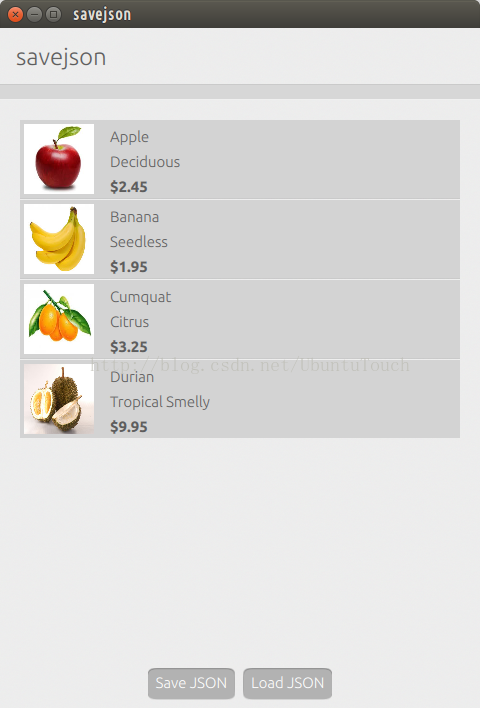
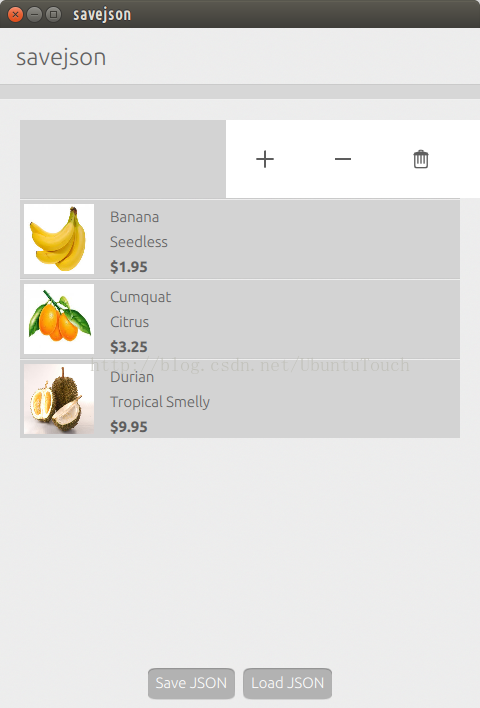
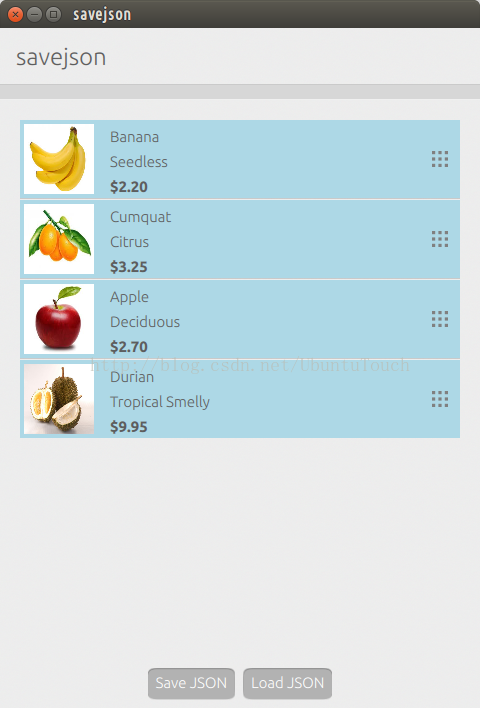
我们创建了一个ListView列表。在列表中,我们可以通过“+”及“-”来修改水果的价钱,我们也可以删除一个水果。当然,我们也可以长按列表并移动列表中的项来重新排序我们的水果顺序。
最重要的是,我们可以通过FileIO来存储或读取我们所需要的JSON文件。为了方便,我们设置了一个“sample.json”。它在电脑中的路径为“:~/.local/share/savejson.liu-xiao-guo$”。
我们使用了如下的方法来存储我们的JSON文件格式:
function serialize(model) {
var res = "{ \"fruits\": [\n";
console.log("count: " + model.count);
for(var i = 0; i < model.count; ++i) {
res += "\n{\t";
var e = model.get(i);
res += "\"name\": \"" + e.name + "\",\n\t";
res += "\"image\": \"" + e.image + "\",\n\t";
res += "\"description\": \"" + e.description + "\",\n\t";
res += "\"cost\": " + e.cost + "\n\t";
// The last one should not have the ending ","
if ( i === model.count -1)
res += "\n}";
else
res += "\n},";
}
res += "\n]}";
console.log("res: " + res );
return res;
}存储的JSON文件例子为:
{
"fruits": [
{ "name": "Banana",
"image": "pics/banana.jpg",
"description": "Seedless",
"cost": 2.2
},
{ "name": "Cumquat",
"image": "pics/cumquat.jpg",
"description": "Citrus",
"cost": 3.25
},
{ "name": "Durian",
"image": "pics/durian.jpg",
"description": "Tropical Smelly",
"cost": 9.95
}
]
}
在我们修改完设置后,我们可以选择退出应用。在下次启动应用后,我们可以选择“Load JSON”按钮,我们可以看到上次修改的内容被成功地重新装载到应用中。
整个项目的源码在: https://github.com/liu-xiao-guo/savejson











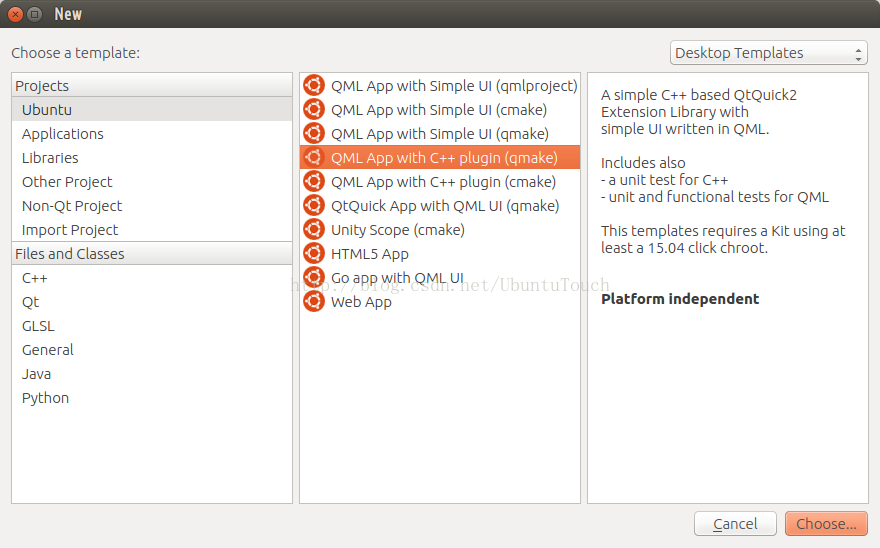
















 1417
1417

 被折叠的 条评论
为什么被折叠?
被折叠的 条评论
为什么被折叠?








