最近都在研究Autolayout的内容,随着iPhone手机屏幕尺寸的增加,屏幕适配变得尤为重要;适配有多种方式,当然也是可以根据相对位置来适配,但是计算尺寸和代码量可能有些大(如果不嫌麻烦的话);而另外一种就是Autolayout,网上有很多直接拖拽控件来适配界面的教程,但是自己习惯用纯代码写UI,所以还是用纯代码写。起初,看Apple的Autolayout,只能说头都大,几个简单的UI约束就要很多代码,看起来也费尽。这里有篇文章,感兴趣的可以参考了解一下:http://chun.tips/blog/2014/10/27/wei-iphone6she-ji-zi-gua-ying-bu-ju-(chun-dai-ma-shi-xian-)/。
Masonry,一个轻量级的布局框架,同时支持iOS和Mac OS X,采用DSL链式语法,只能说,这个框架很好用,github地址:Masonry 。
这个框架有比较多的属性,这里不一一列举了,比较常用的属性有,这些属性与NSLayoutAttrubute的对照表如下:

github主页上也有相关的说明、例子等。我要做成的效果如下:
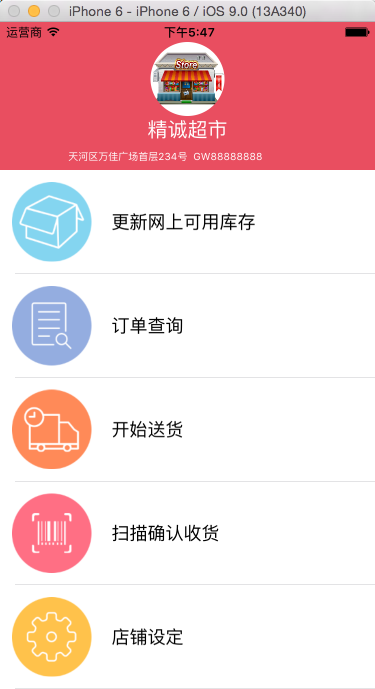

具体的布局思路如下:

下面是主要代码的实现部分:
//表头视图
- (UIView *)tableView:(UITableView *)tableView viewForHeaderInSection:(NSInteger)section
{
HeaderView = [[UIView alloc] initWithFrame:CGRectMake(0, 0, kDeviceWidth, 2*(kDeviceHeight/9))];
HeaderView.backgroundColor = NAVIGATION_COLOR;
topView = [UIView new];
topView.backgroundColor = [UIColor clearColor];
[HeaderView addSubview:topView];
[topView mas_makeConstraints:^(MASConstraintMaker *make) {
make.top.left.and.right.equalTo(HeaderView);
}];
UIView *buttomView = [UIView new];
buttomView.backgroundColor = [UIColor clearColor];
[HeaderView addSubview:buttomView];
[buttomView mas_makeConstraints:^(MASConstraintMaker *make) {
make.left.right.and.bottom.equalTo(HeaderView);
make.top.equalTo(topView.mas_bottom);
make.width.and.height.equalTo(topView);
}];
headerImageV = [[UIImageView alloc] init];
headerImageV.clipsToBounds = YES;
headerImageV.layer.cornerRadius = (HeaderView.frame.size.height/2) / 2.0f;
headerImageV.image = [UIImage imageNamed:@"store.jpg"];
[HeaderView addSubview:headerImageV];
[headerImageV mas_makeConstraints:^(MASConstraintMaker *make) {
make.width.equalTo(headerImageV.mas_height).multipliedBy(1);
make.width.and.height.lessThanOrEqualTo(topView);
make.width.and.height.equalTo(topView).with.priorityLow();
make.centerX.equalTo(topView);
if (didRotato == NO) {
make.bottom.equalTo(topView.mas_bottom).offset(20);
}
else
{
make.top.equalTo(topView.mas_top);
}
}];
UILabel *shopNameL = [[UILabel alloc] init];
shopNameL.textColor = [UIColor whiteColor];
shopNameL.font = [UIFont systemFontOfSize:20];
shopNameL.textAlignment = NSTextAlignmentCenter;
shopNameL.text = @"精诚超市";
[HeaderView addSubview:shopNameL];
[shopNameL mas_makeConstraints:^(MASConstraintMaker *make) {
make.top.equalTo(headerImageV.mas_bottom);
make.left.and.right.equalTo(buttomView);
}];
UILabel *addressL = [[UILabel alloc] init];
addressL.font = [UIFont systemFontOfSize:10];
addressL.textAlignment = NSTextAlignmentRight;
addressL.textColor = [UIColor whiteColor];
addressL.text = @"天河区万佳广场首层234号";
[HeaderView addSubview:addressL];
UILabel *gwNumberL = [[UILabel alloc] init];
gwNumberL.font = addressL.font;
gwNumberL.textColor = addressL.textColor;
gwNumberL.textAlignment = NSTextAlignmentLeft;
gwNumberL.text = @" GW88888888";
[HeaderView addSubview:gwNumberL];
[addressL mas_makeConstraints:^(MASConstraintMaker *make) {
make.top.equalTo(shopNameL.mas_bottom);
make.left.equalTo(buttomView.mas_left);
make.right.equalTo(gwNumberL.mas_left);
make.height.equalTo(shopNameL.mas_height);
make.bottom.equalTo(buttomView.mas_bottom);
}];
[gwNumberL mas_makeConstraints:^(MASConstraintMaker *make) {
make.top.equalTo(shopNameL.mas_bottom);
make.left.equalTo(addressL.mas_right);
make.right.equalTo(buttomView.mas_right);
make.width.equalTo(addressL.mas_width);
make.height.equalTo(addressL.mas_height);
make.bottom.equalTo(buttomView.mas_bottom);
}];
return HeaderView;
}
- (id) initWithStyle:(UITableViewCellStyle)style reuseIdentifier:(NSString *)reuseIdentifier
{
self = [super initWithStyle:style reuseIdentifier:reuseIdentifier];
if (self) {
self.selectionStyle = UITableViewCellSelectionStyleNone;
_theImageV = [[UIImageView alloc] init];
_theImageV.autoresizingMask = UIViewAutoresizingFlexibleHeight;
[self.contentView addSubview:_theImageV];
_nameL = [[UILabel alloc] init];
_nameL.font = [UIFont systemFontOfSize:18];
[self.contentView addSubview:_nameL];
UIView *topView = [UIView new];
topView.backgroundColor = [UIColor clearColor];
[self.contentView addSubview:topView];
/* 约束关系 */
[topView mas_makeConstraints:^(MASConstraintMaker *make) {
make.centerY.equalTo(self.contentView);
make.width.and.height.equalTo(self.contentView.mas_height);
}];
[_theImageV mas_makeConstraints:^(MASConstraintMaker *make) {
make.edges.equalTo(topView).insets(UIEdgeInsetsMake(12, 12, 12, 12)); //各边偏移12个点
make.center.equalTo(topView);
}];
[_nameL mas_makeConstraints:^(MASConstraintMaker *make) {
make.centerY.equalTo(self.contentView);
make.left.equalTo(_theImageV.mas_right).insets(kPadding);
}];
}
return self;
}






















 790
790

 被折叠的 条评论
为什么被折叠?
被折叠的 条评论
为什么被折叠?








