上一篇我们介绍了如何获取QT窗口的几何特性,这一篇介绍如何设置窗口的几何特性,窗口的平移,窗口的缩放,如何去掉窗口的边框,如何去掉窗口的标题,如何限定窗口的尺寸,下面逐一介绍:
1.窗口的平移,窗口平移可以用如下两种方式来实现,一是通过move的方法,二是通过setGeometry的方法
- void move(int x, int y)
- void move(const QPoint &pos)
- void setGeometry(int x, int y, int w, int h )
- void setGeometry(const QRect &rect);
void move(int x, int y)
void move(const QPoint &pos)
void setGeometry(int x, int y, int w, int h )
void setGeometry(const QRect &rect);对于采用move的方法来移动窗口,只能改变窗口的位置,不能改变窗口的大小,窗口的位置包括窗口边框,若窗口无父窗口,则位置坐标(x,y),相对于电脑屏幕来说的,若窗口有父窗口,则位置坐标(x,y)是相对于父窗口来说的;对于采用setGeometry的方法来移动窗口,可以改变窗口的位置的同时,改变窗口的尺寸,窗口的位置不包括窗口边框,若窗口无父窗口,则位置坐标(x,y)相对于电脑屏幕来说的,若窗口有父窗口,则位置坐标(x,y)相对于父窗口来说的;我们来看实例:
(1)采用move的方法,窗口无父窗口
- #include <QtGui/QApplication>
- #include <qwidget.h>
- #include <qdebug.h>
- void print(QWidget *pWidget)
- {
- qDebug() << “pos() = ” << pWidget->pos();
- }
- int main(int argc, char *argv[])
- {
- QApplication a(argc, argv);
- QWidget widget;
- widget.show();
- widget.resize(200, 300);
- widget.move(0, 0);
- print(&widget);
- widget.move(100, 100);
- print(&widget);
- return a.exec();
- }
#include <QtGui/QApplication>
widget先move(0,0)到屏幕的左上角,窗口系统的坐标轴x轴正向向右,y轴的正向向下,所以坐标原点在左上角;然后widget移动到move(100,100)的位置,下面是打印出的位置:
pos() = QPoint(0,0)
pos() = QPoint(100,100)
(2)采用setGeometry 的方法,窗口无父窗口
- #include <QtGui/QApplication>
- #include <qwidget.h>
- #include <qdebug.h>
- void print(QWidget *pWidget)
- {
- qDebug() << “pos() = ” << pWidget->pos();
- }
- int main(int argc, char *argv[])
- {
- QApplication a(argc, argv);
- QWidget widget;
- widget.show();
- widget.resize(200, 300);
- widget.setGeometry(0, 0, 200, 300);
- print(&widget);
- widget.setGeometry(100, 100, 200, 300);
- print(&widget);
- return a.exec();
- }
#include <QtGui/QApplication>
我们先来看打印出的结果:
pos() = QPoint(-4,-30)
pos() = QPoint(96,70)
为什么第一次不是移动到(0, 0),第二次不是移动到(100,100)呢?因为通过setGeometry设置的移动位置不包括边框,而我们打印出来的是边框的位置,参照几何篇一,很快你就知道,4是边框宽度,30是窗口标题高度+边框宽度。
(3)采用move的方法,窗口有父窗口
- #include <QtGui/QApplication>
- #include <qwidget.h>
- #include <qdebug.h>
- void print(QWidget *pWidget)
- {
- qDebug() << “pos() = ” << pWidget->pos();
- }
- int main(int argc, char *argv[])
- {
- QApplication a(argc, argv);
- QWidget parentWidget;
- QPushButton *ppbTest = new QPushButton(“test button”, &parentWidget);
- parentWidget.show();
- parentWidget.resize(200, 300);
- ppbTest->move(100, 100);
- print(ppbTest);
- ppbTest->move(0, 0);
- print(ppbTest);
- return a.exec();
- }
#include <QtGui/QApplication>
ppbTest是parentWidget的子窗口,这次移动ppbTest,首先移动位置(100,100)处,然后移动到(0,0)处,先来看看输出结果:
pos() = QPoint(100,100)
pos() = QPoint(0,0)
通过上面的输出结果,我们不难得出结论,ppbTest子窗口move位置是相对父窗口parentWidget来说的,且是相对父窗口的内容矩形来讲的。
(4)采用setGeometry的方法,窗口有父窗口
- #include <QtGui/QApplication>
- #include <qwidget.h>
- #include <qdebug.h>
- void print(QWidget *pWidget)
- {
- qDebug() << “pos() = ” << pWidget->pos();
- }
- int main(int argc, char *argv[])
- {
- QApplication a(argc, argv);
- QWidget parentWidget;
- QPushButton *ppbTest = new QPushButton(“test button”, &parentWidget);
- parentWidget.show();
- parentWidget.resize(200, 300);
- ppbTest->setGeometry(100, 100, ppbTest->width(), ppbTest->height());
- print(ppbTest);
- ppbTest->setGeometry(0, 0, ppbTest->width(), ppbTest->height());
- print(ppbTest);
- return a.exec();
- }
#include <QtGui/QApplication>
输出结果同(3),为什么呢?不是说setGeometry的移动起始位置不包括边框吗?怎么输出结果和(3)相同呢?这是在这里ppbTest没有边框的原因,好了窗口的移动就介绍到这里了,下节我们介绍窗口的缩放。









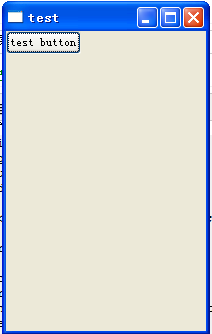













 6516
6516











 被折叠的 条评论
为什么被折叠?
被折叠的 条评论
为什么被折叠?








