在Android开发应用中,默认的Button是由系统渲染和管理大小的。而我们看到的成功的移动应用,都是有着酷炫的外观和使用体验的。因此,我们在开发产品的时候,需要对默认按钮进行美化。在本篇里,笔者结合在应用开发中的经验,探讨一下自定义背景的按钮、自定义形状按钮的实现方法。
首先看实现效果截图:
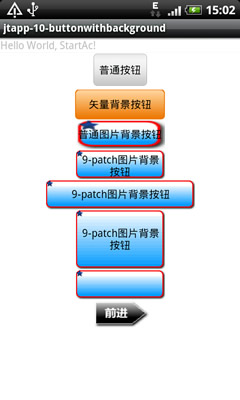
自定义背景的按钮目前有2种方式实现,矢量和位图。
1. 矢量图形绘制的方式
矢量图形绘制的方式实现简单,适合对于按钮形状和图案要求不高的场合。步骤如下:
(a) 使用xml定义一个圆角矩形,外围轮廓线实线、内填充渐变色,xml代码如下。








 本文介绍了在Android应用开发中如何制作自定义背景的Button,包括矢量图形和9-patch图片两种方式,详细解析了实现过程,包括绘制XML、9-patch工具使用及按钮状态切换。
本文介绍了在Android应用开发中如何制作自定义背景的Button,包括矢量图形和9-patch图片两种方式,详细解析了实现过程,包括绘制XML、9-patch工具使用及按钮状态切换。
 最低0.47元/天 解锁文章
最低0.47元/天 解锁文章


















 被折叠的 条评论
为什么被折叠?
被折叠的 条评论
为什么被折叠?








