前言:在android开发过程中,图表是使用比较频繁的功能,目前开源的框架也比较多,如大名鼎鼎的mpChart,WilliamChart等。
不过在使用过程中,各有各的好处,如mpChart在我使用lineChart的时候效果总是不太如意,而WilliamChart的使用在studio环境中表现不错,但是在eclipse环境中总是报错。无法集成。所以网上搜索了其他的开源框架,找到了hellochart开源项目。
试用之后表现不错,特推荐大家使用。
http://download.csdn.net/detail/xygy8860/9375426
1.首先是折线图
布局很简单
<lecho.lib.hellocharts.view.LineChartView
android:id="@+id/chart"
android:layout_width="match_parent"
android:layout_height="200dp"
android:background="#32CD32"
>
</lecho.lib.hellocharts.view.LineChartView>然后在activity中findViewById即可。
下面的变量是对lineChart的配置,可以显示多行,我都写上了注释。
/******************* hellochart ******************/
@Bind(R.id.chart) lecho.lib.hellocharts.view.LineChartView chart;
private boolean hasAxes = true;
private boolean hasAxesNames = true; // 横竖行的名字
private boolean hasLines = true;
private boolean hasPoints = true;
private ValueShape shape = ValueShape.CIRCLE;
private boolean isFilled = false;
private boolean hasLabels = false; // 是否显示点的数据
private boolean isCubic = false;
private boolean hasLabelForSelected = false;
private boolean pointsHaveDifferentColor;
private LineChartData data;
private int numberOfLines = 1; // 只显示一行数据
private int maxNumberOfLines = 1; // 如果为4则表示最多显示4行,1表示只有一行数据
private int numberOfPoints = 10; // 每行数据有多少个点
// 存储数据
float[][] randomNumbersTab = new float[maxNumberOfLines][numberOfPoints];然后是对数据进行处理,最主要的是一个generateData()的函数。
/**
* helloChart的初始化入口
*/
private void generateData() {
int whiteColor = getResources().getColor(R.color.white);
generateValues();
List<Line> lines = new ArrayList<Line>();
for (int i = 0; i < numberOfLines; ++i) {
List<PointValue> values = new ArrayList<PointValue>();
for (int j = 0; j < numberOfPoints; ++j) {
values.add(new PointValue(j+1, randomNumbersTab[i][j]));
}
Line line = new Line(values);
//line.setColor(ChartUtils.COLORS[i]); // 多条数据时选择这个即可
line.setColor(whiteColor); // 定制线条颜色
line.setShape(shape);
line.setCubic(isCubic);
line.setFilled(isFilled);
line.setHasLabels(hasLabels);
line.setHasLabelsOnlyForSelected(hasLabelForSelected);
line.setHasLines(hasLines);
line.setHasPoints(hasPoints);
if (pointsHaveDifferentColor){
//多条数据时选择这个即可
//line.setPointColor(ChartUtils.COLORS[(i + 1) % ChartUtils.COLORS.length]);
line.setPointColor(whiteColor);
}
lines.add(line);
}
data = new LineChartData(lines);
if (hasAxes) {
Axis axisX = new Axis();
Axis axisY = new Axis().setHasLines(true);
if (hasAxesNames) {
axisX.setName("最近10次考试成绩");
axisY.setName("");
axisX.setTextColor(whiteColor);
axisY.setTextColor(whiteColor);
axisY.setLineColor(whiteColor);
axisX.setLineColor(whiteColor);
}
data.setAxisXBottom(axisX);
data.setAxisYLeft(axisY);
} else {
data.setAxisXBottom(null);
data.setAxisYLeft(null);
}
data.setBaseValue(Float.NEGATIVE_INFINITY);
chart.setLineChartData(data);
}
2.PieChart的使用
与lineChart的使用类似,首先是布局文件
<lecho.lib.hellocharts.view.PieChartView
android:id="@+id/piechart"
android:layout_width="match_parent"
android:layout_height="300dp" >
</lecho.lib.hellocharts.view.PieChartView>然后是activity的变量设置
/******************** PieChart *****************************/
@Bind(R.id.piechart) lecho.lib.hellocharts.view.PieChartView chart;
private PieChartData data;
private boolean hasLabels = true; // 是否显示数据
private boolean hasLabelsOutside = false; // 数据是否显示在外面
private boolean hasCenterCircle = true; // 是否含有中圈,显示下面的内容这个必须为true
private boolean hasCenterText1 = true; // 圆中是否含有内容1
private boolean hasCenterText2 = true; // 圆中是否含有内容2
private boolean isExploded = false; // 是否爆破形式
private boolean hasLabelForSelected = false; // 是否选中显示数据,一般为false
/******************** PieChart *****************************/最后则是函数的调用
private void generateData() {
int numValues = 6;
List<SliceValue> values = new ArrayList<SliceValue>();
for (int i = 0; i < numValues; ++i) {
SliceValue sliceValue = new SliceValue((float) Math.random() * 30 + 15, ChartUtils.pickColor());
values.add(sliceValue);
}
data = new PieChartData(values);
data.setHasLabels(hasLabels);
data.setHasLabelsOnlyForSelected(hasLabelForSelected);
data.setHasLabelsOutside(hasLabelsOutside);
data.setHasCenterCircle(hasCenterCircle);
// 设置不显示数据的背景颜色
data.setValueLabelBackgroundEnabled(false);
if (isExploded) {
data.setSlicesSpacing(24);
}
if (hasCenterText1) {
data.setCenterText1("92.14%");
// Get roboto-italic font.
Typeface tf = Typeface.createFromAsset(getAssets(), "Roboto-Italic.ttf");
data.setCenterText1Typeface(tf);
// Get font size from dimens.xml and convert it to sp(library uses sp values).
data.setCenterText1FontSize(ChartUtils.px2sp(getResources().getDisplayMetrics().scaledDensity,
(int) getResources().getDimension(R.dimen.pie_chart_text1_size)));
data.setCenterText1Color(getResources().getColor(R.color.gray));
}
if (hasCenterText2) {
data.setCenterText2("未做占比");
//Typeface tf = Typeface.createFromAsset(getAssets(), "Roboto-Italic.ttf");
//data.setCenterText2Typeface(tf);
data.setCenterText2FontSize(ChartUtils.px2sp(getResources().getDisplayMetrics().scaledDensity,
(int) getResources().getDimension(R.dimen.pie_chart_text2_size)));
data.setCenterText2Color(getResources().getColor(R.color.gray));
}
chart.setPieChartData(data);
}
3.当然其他图表的使用可以参考github。








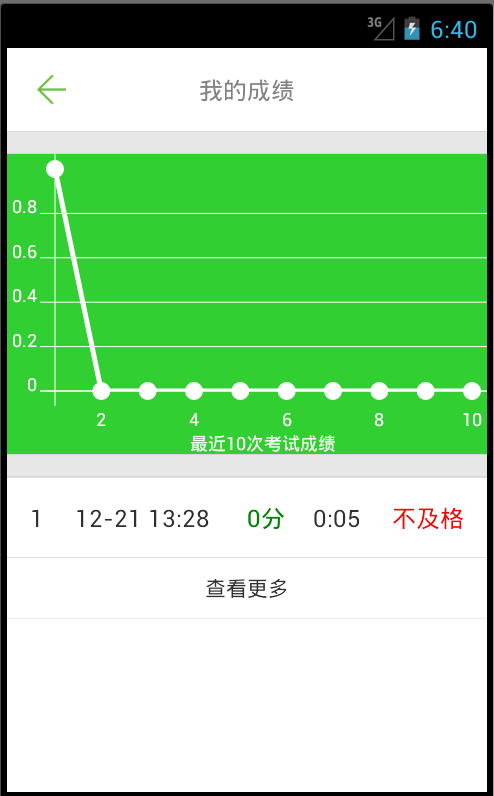
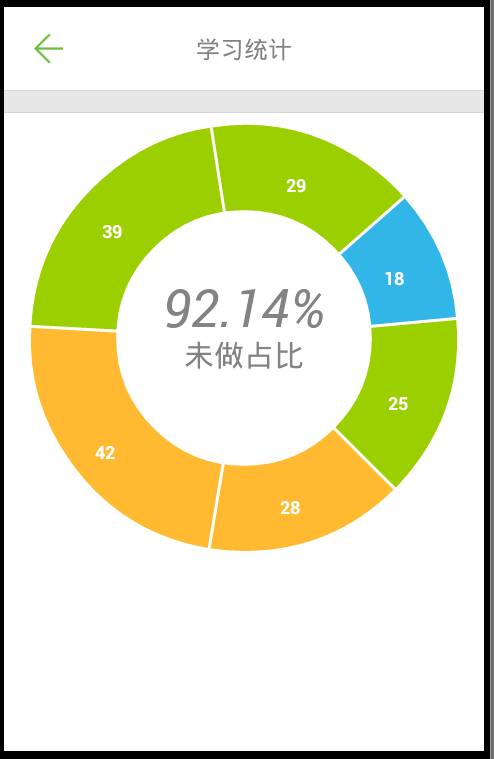













 285
285











 被折叠的 条评论
为什么被折叠?
被折叠的 条评论
为什么被折叠?








