最近学习了怎么实现卫星菜单。现在来总结一下。
首先,核心思想是先把各个图片摆放到全部展开的位置,主按钮的作用就是隐藏和显示子按钮。
其次,展开的时候设计到动画效果,这里面处理的细节也很多。
最后,让我们来做一个卫星菜单吧。
- 首先
创建一个类继承ViewGroup。(因为要画的卫星菜单图里有不止一个view,所以要继承viewGroup),必须覆写它的onlayout()方法(在这个方法里确定每个子view 的位置)。
onMeasure()方法比较简单,就是挨个测量子view的大小,直接上代码。
@Override
protected void onMeasure(int widthMeasureSpec, int heightMeasureSpec) {
int cCount = getChildCount();
for (int i = 0; i < cCount; i++) {
measureChild(getChildAt(i), widthMeasureSpec, heightMeasureSpec);
}
super.onMeasure(widthMeasureSpec, heightMeasureSpec);
}onlayout()方法确定各个子view的位置。首先要定义一个枚举类型的变量表示卫星菜单所放置的不同位置:左上角,左下角,右上角,右下角。然后再定义一个枚举类型表示菜单的开关状态。
public enum Position {
LEFT_TOP, LEFT_BOTTOM, RIGHT_TOP, RIGHT_BOTTOM;
}
public enum Stutas {
OPEN, CLOSE;
}
private static final int POS_LEFT_TOP = 0;
private static final int POS_LEFT_BOTTOM = 1;
private static final int POS_RIGHT_TOP = 2;
private static final int POS_RIGHT_BOTTOM = 3;计算每个子view的位置需要一对坐标,请看一个不太专业的图
x= sinα;
y = cosα;
但是三角形的顶点在手机屏幕的不同位置,x,y也是不一样的,并且α的大小根据子view的个数决定 α = 90/(count-1);
只要确定了与左边和上边的距离一个点的位置就确定了,so
//如果在左下或者是右下
if (mPosition == Position.LEFT_BOTTOM || mPosition ==Position.RIGHT_BOTTOM) {
ct = getMeasuredHeight() - cheight - ct;
}
if (mPosition == Position.RIGHT_TOP || mPosition ==Position.RIGHT_BOTTOM) {
cl = getMeasuredWidth() - cwidth - cl;
}
//这个是定位主按钮,这个好说
private void layoutMainButton() {
mViewButton = getChildAt(0);
mViewButton.setOnClickListener(this);
int l = 0;
int t = 0;
int width = mViewButton.getMeasuredWidth();
int height = mViewButton.getMeasuredHeight();
switch (mPosition) {
case LEFT_TOP:
l = 0;
t = 0;
break;
case LEFT_BOTTOM:
l = 0;
t = getMeasuredHeight() - height;
break;
case RIGHT_TOP:
l = getMeasuredWidth() - width;
t = 0;
break;
case RIGHT_BOTTOM:
l = getMeasuredWidth() - width;
t = getMeasuredHeight() - height;
break;
}
mViewButton.layout(l, t, l + width, t + height);
}
//下面是定位子view
@Override
protected void onLayout(boolean changed, int l, int t, int r, int b) {
if (changed) {
layoutMainButton();
int count = getChildCount();
Log.d(TAG, "onLayout: count is" + count);
for (int i = 0; i < count - 1; i++) {
View child = getChildAt(i + 1);
child.setVisibility(View.GONE);
int cl = (int) (mRadius * Math.sin(Math.PI / 2 / (count - 2)
* i));
int ct = (int) (mRadius * Math.cos(Math.PI / 2 / (count - 2)
* i));
Log.d(TAG, "onLayout: cl is " + cl + " , ct is" + ct);
int cwidth = child.getMeasuredWidth();
int cheight = child.getMeasuredHeight();
//如果在左下或者是右下
if (mPosition == Position.LEFT_BOTTOM || mPosition ==
Position.RIGHT_BOTTOM) {
ct = getMeasuredHeight() - cheight - ct;
}
if (mPosition == Position.RIGHT_TOP || mPosition ==
Position.RIGHT_BOTTOM) {
cl = getMeasuredWidth() - cwidth - cl;
}
child.layout(cl, ct, cl + cwidth, ct + cheight);
}
}
}这样各个子view的位置就定好了.
- 其次
要实现点击主按钮的一些伸缩,旋转动画效果,这些就要需要一个动画集合来管理。
transAnima = new TranslateAnimation(0,xflag*cl,0,yflag*ct);
transAnima.setFillAfter(true);
transAnima.setDuration(duration);
transAnima.setStartOffset((i * 100) / cCount);
RotateAnimation rotateAnimation = new RotateAnimation(0, 720,
Animation.RELATIVE_TO_SELF, 0.5f, Animation
.RELATIVE_TO_SELF, 0.5f);
rotateAnimation.setFillAfter(true);
rotateAnimation.setDuration(duration);
animatorSet.addAnimation(rotateAnimation);
animatorSet.addAnimation(transAnima);
child.startAnimation(animatorSet);
- 最后实现点击子菜单的动画效果
/**
* 添加MenuIterm的点击动画
* @param pos 要实现动画的位置
*/
private void menuItermAnim(int pos) {
for (int i = 0;i < getChildCount()-1;i++){
View child = getChildAt(i+1);
if (i == pos){
child.startAnimation(scaleBigAnimation(300));
}else {
child.startAnimation(scaleSmallAnimation(300));
}
child.setFocusable(false);
child.setClickable(false);
}
完整代码,请到github上下载 :github地址
谢谢阅读。








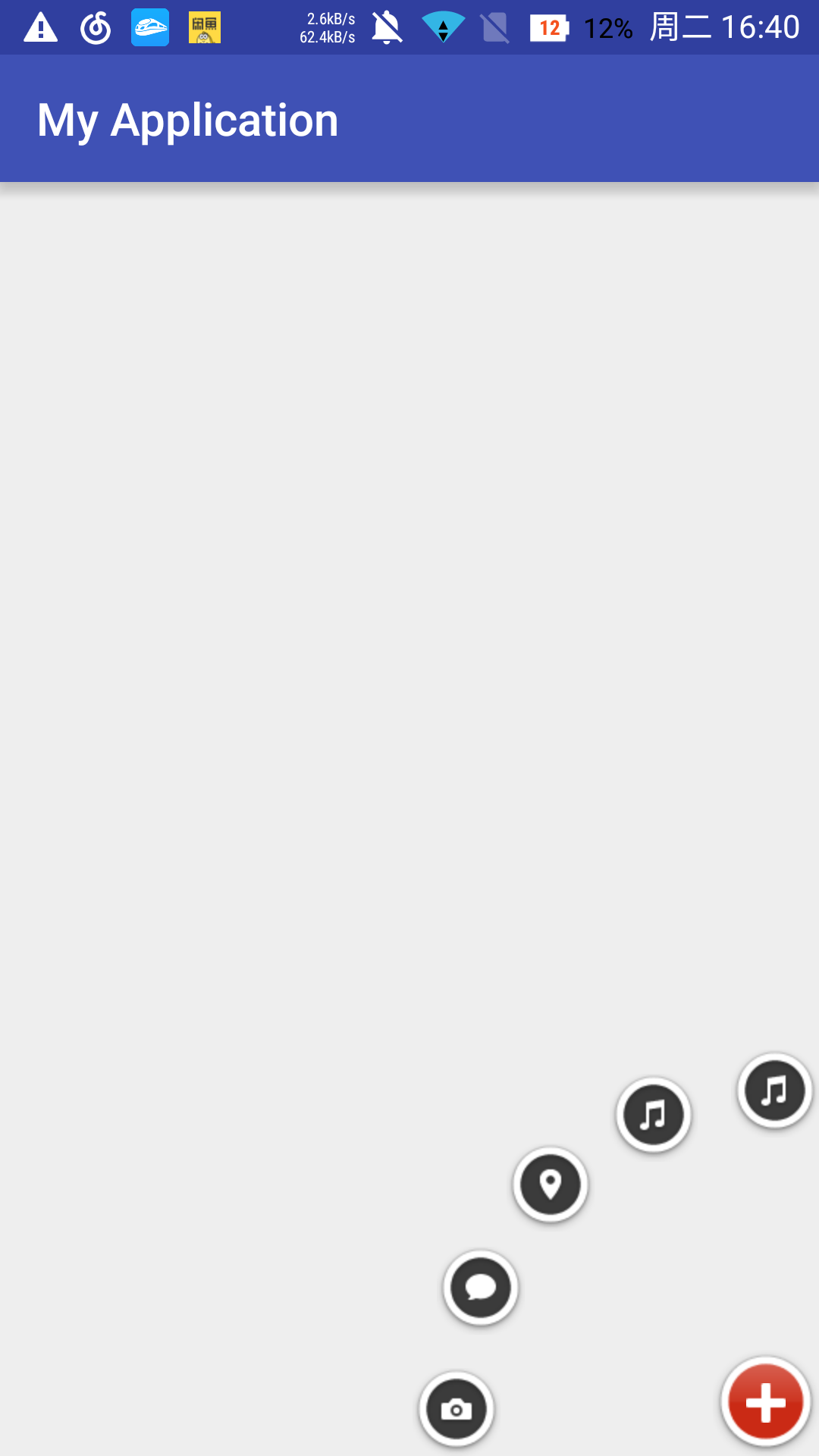
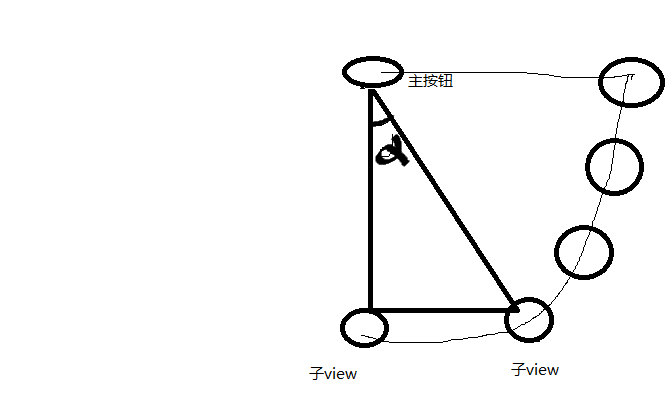














 879
879

 被折叠的 条评论
为什么被折叠?
被折叠的 条评论
为什么被折叠?








