一、 设计一个弹出窗口基类。
1、通过继承窗体类创建基类。
 public class ColorCommonForm : System.Windows.Forms.Form
public class ColorCommonForm : System.Windows.Forms.Form2、创建虚拟方法Show来指定窗体位置。

 /**//// <summary>
/**//// <summary> /// 自己定义的show
/// 自己定义的show /// </summary>
/// </summary> /// <param name="Ctl">要在那个控件附近show 出本窗口</param>
/// <param name="Ctl">要在那个控件附近show 出本窗口</param> public virtual void Show(Control Ctl)
public virtual void Show(Control Ctl)
 ...{
...{ Rectangle rect = Ctl.RectangleToScreen(new Rectangle(0, 0, Ctl.Width, Ctl.Height));
Rectangle rect = Ctl.RectangleToScreen(new Rectangle(0, 0, Ctl.Width, Ctl.Height)); this.Left = rect.Left;
this.Left = rect.Left; this.Top = rect.Top + Ctl.Height;
this.Top = rect.Top + Ctl.Height; Rectangle ScreenRect = Screen.PrimaryScreen.WorkingArea;
Rectangle ScreenRect = Screen.PrimaryScreen.WorkingArea; if (this.Right > ScreenRect.Width || this.Bottom > ScreenRect.Height)
if (this.Right > ScreenRect.Width || this.Bottom > ScreenRect.Height)
 ...{
...{ this.Left = rect.Left - this.Width + Ctl.Width;
this.Left = rect.Left - this.Width + Ctl.Width; this.Top = rect.Top - this.Height;
this.Top = rect.Top - this.Height; }
} this.Show();
this.Show(); }
}3、重写WndProc(窗体消息)

 /**//// <summary>
/**//// <summary> /// 重写 WndProc
/// 重写 WndProc /// </summary>
/// </summary> /// <param name="m"></param>
/// <param name="m"></param> protected override void WndProc(ref Message m)
protected override void WndProc(ref Message m)
 ...{
...{ //如果整个程序失去就隐藏
//如果整个程序失去就隐藏 if (m.Msg == SystemShell.WM_ACTIVATEAPP && m.WParam == IntPtr.Zero)
if (m.Msg == SystemShell.WM_ACTIVATEAPP && m.WParam == IntPtr.Zero)
 ...{
...{ this.Hide();
this.Hide(); }
} base.WndProc(ref m);
base.WndProc(ref m); }
}
二、设计颜色弹出窗口,并把颜色绘制到窗口上。
1、定义需要绘制到窗体的颜色。
 private static string[] colorList =
private static string[] colorList = 
 ...{
...{ "#000000","#973302","#343200","#013300","#003466","#000083","#313398","#333333","#810004",
"#000000","#973302","#343200","#013300","#003466","#000083","#313398","#333333","#810004", "#FD6802","#858200","#008002","#008081","#0201FF","#69669D","#80807E","#FE0002","#FE9B00",
"#FD6802","#858200","#008002","#008081","#0201FF","#69669D","#80807E","#FE0002","#FE9B00", "#9ACB00","#339A65","#33CBCC","#3C62FF","#780179","#99999B","#FF00FE","#FFCB03","#FFFE01",
"#9ACB00","#339A65","#33CBCC","#3C62FF","#780179","#99999B","#FF00FE","#FFCB03","#FFFE01", "#00FF01","#01FFFF","#00CCFF","#993365","#C0C0C0","#FF99CB","#FFCA9B","#FFFE99","#CDFFCC",
"#00FF01","#01FFFF","#00CCFF","#993365","#C0C0C0","#FF99CB","#FFCA9B","#FFFE99","#CDFFCC", "#CDFFFF","#99CDFD","#C89CFB","#FFFFFF"
"#CDFFFF","#99CDFD","#C89CFB","#FFFFFF" };
};2、绘制颜色到窗体的画布
 private void pictureBox1_Paint(object sender, PaintEventArgs e)
private void pictureBox1_Paint(object sender, PaintEventArgs e)
 ...{
...{ int x = 5, y = 5, count = 1;
int x = 5, y = 5, count = 1; using (SolidBrush MyBrush1 = new SolidBrush(Color.Black))
using (SolidBrush MyBrush1 = new SolidBrush(Color.Black))
 ...{
...{ Rectangle r1 = new Rectangle(x, y, 130, 12);
Rectangle r1 = new Rectangle(x, y, 130, 12); e.Graphics.DrawRectangle(new Pen(Color.FromArgb(172, 168, 153)), x, y, 12, 12);
e.Graphics.DrawRectangle(new Pen(Color.FromArgb(172, 168, 153)), x, y, 12, 12); e.Graphics.FillRectangle(MyBrush1, x, y, 12, 12);
e.Graphics.FillRectangle(MyBrush1, x, y, 12, 12); Point p = new Point(x + 50, y - 1);
Point p = new Point(x + 50, y - 1); Font drawFont = new Font("Arial", 8);
Font drawFont = new Font("Arial", 8); e.Graphics.DrawString("自动", drawFont, MyBrush1, p);
e.Graphics.DrawString("自动", drawFont, MyBrush1, p); y += 20;
y += 20; for (int i = 0; i < colorList.Length; i++)
for (int i = 0; i < colorList.Length; i++)
 ...{
...{ if (count < 8)
if (count < 8)
 ...{
...{ SolidBrush MyBrush = new SolidBrush(ColorTranslator.FromHtml(colorList[i].ToString()));
SolidBrush MyBrush = new SolidBrush(ColorTranslator.FromHtml(colorList[i].ToString())); e.Graphics.DrawRectangle(new Pen(Color.FromArgb(172, 168, 153)), x, y, 12, 12);
e.Graphics.DrawRectangle(new Pen(Color.FromArgb(172, 168, 153)), x, y, 12, 12); Rectangle r = new Rectangle(x, y, 12, 12);
Rectangle r = new Rectangle(x, y, 12, 12); count = i + 1;
count = i + 1; allRec.SetValue(r, i);
allRec.SetValue(r, i); e.Graphics.FillRectangle(MyBrush, x, y, 12, 12);
e.Graphics.FillRectangle(MyBrush, x, y, 12, 12); x += 17;
x += 17; }
} else
else
 ...{
...{ int row = count / 8 + 1; //
int row = count / 8 + 1; // if (count % 8 == 0)
if (count % 8 == 0)
 ...{
...{ x = 5;
x = 5; if (row == 0)
if (row == 0)
 ...{
...{ y = 43;
y = 43; }
} else
else
 ...{
...{ y = 17 * row + 8;
y = 17 * row + 8; }
} }
} SolidBrush MyBrush = new SolidBrush(ColorTranslator.FromHtml(colorList[i].ToString()));
SolidBrush MyBrush = new SolidBrush(ColorTranslator.FromHtml(colorList[i].ToString())); Rectangle r = new Rectangle(x, y, 12, 12);
Rectangle r = new Rectangle(x, y, 12, 12); e.Graphics.DrawRectangle(new Pen(Color.FromArgb(172, 168, 153)), r);
e.Graphics.DrawRectangle(new Pen(Color.FromArgb(172, 168, 153)), r); count = i + 1;
count = i + 1; allRec.SetValue(r, i);
allRec.SetValue(r, i); e.Graphics.FillRectangle(MyBrush, x, y, 12, 12);
e.Graphics.FillRectangle(MyBrush, x, y, 12, 12); x += 17;
x += 17; }
} }
} allRec.SetValue(r1, 40);
allRec.SetValue(r1, 40); }
} }
}3、定义鼠标移动选择颜色(移动到颜色上产生提示)

 /**//// 如果鼠标进入 (更多) 的范围将label1背景改变
/**//// 如果鼠标进入 (更多) 的范围将label1背景改变 private void ColorSelectForm_MouseMove(object sender, MouseEventArgs e)
private void ColorSelectForm_MouseMove(object sender, MouseEventArgs e)
 ...{
...{ Point pt = Control.MousePosition;
Point pt = Control.MousePosition; Color cl = Color.FromArgb(247, 246, 241);
Color cl = Color.FromArgb(247, 246, 241); if (!(pt.X > this.Right || pt.X < this.Left || pt.Y > this.Bottom || pt.Y < this.Top))
if (!(pt.X > this.Right || pt.X < this.Left || pt.Y > this.Bottom || pt.Y < this.Top))
 ...{
...{ Rectangle rect = label1.RectangleToScreen(new Rectangle(0, 0, label1.Width, label1.Height));
Rectangle rect = label1.RectangleToScreen(new Rectangle(0, 0, label1.Width, label1.Height)); if (!(pt.X > rect.Right || pt.X < rect.X || pt.Y > rect.Bottom || pt.Y < rect.Y))
if (!(pt.X > rect.Right || pt.X < rect.X || pt.Y > rect.Bottom || pt.Y < rect.Y))
 ...{
...{ cl = Color.FromArgb(214, 238, 252);
cl = Color.FromArgb(214, 238, 252); }
} else
else
 ...{
...{ using (Graphics g = this.pictureBox1.CreateGraphics())
using (Graphics g = this.pictureBox1.CreateGraphics())
 ...{
...{ Point p = new Point(e.X, e.Y);
Point p = new Point(e.X, e.Y); for (int i = 0; i < allRec.Length; i++)
for (int i = 0; i < allRec.Length; i++)
 ...{
...{ if (allRec[i].Contains(p))
if (allRec[i].Contains(p))
 ...{
...{ this.pictureBox1.Cursor = Cursors.Arrow;
this.pictureBox1.Cursor = Cursors.Arrow; if (i == 40)
if (i == 40)
 ...{
...{ tempColor = ColorTranslator.FromHtml("#000000");
tempColor = ColorTranslator.FromHtml("#000000"); }
} else
else
 ...{
...{ tempColor = ColorTranslator.FromHtml(colorList[i]);
tempColor = ColorTranslator.FromHtml(colorList[i]); }
} g.DrawRectangle(pen, allRec[i]);
g.DrawRectangle(pen, allRec[i]); return;
return; }
} else
else
 ...{
...{ if (i != 40)
if (i != 40)
 ...{
...{ g.DrawRectangle(new Pen(Color.FromArgb(172, 168, 153)), allRec[i]);
g.DrawRectangle(new Pen(Color.FromArgb(172, 168, 153)), allRec[i]); }
} else
else
 ...{
...{ g.DrawRectangle(new Pen(Color.FromArgb(246, 246, 246)), 5, 5, 130, 12);
g.DrawRectangle(new Pen(Color.FromArgb(246, 246, 246)), 5, 5, 130, 12); }
} }
} }
} }
} }
} }
} label1.BackColor = cl;
label1.BackColor = cl; }
}4、鼠标按下选择颜色事件

 /**//// 如果鼠标按下进行一系列处理
/**//// 如果鼠标按下进行一系列处理 private void ColorSelectForm_MouseDown(object sender, MouseEventArgs e)
private void ColorSelectForm_MouseDown(object sender, MouseEventArgs e)
 ...{
...{ this.Capture = false; //释放鼠标
this.Capture = false; //释放鼠标 Point pt = Control.MousePosition;
Point pt = Control.MousePosition; Color cl = Color.Empty;
Color cl = Color.Empty; while (true)
while (true)
 ...{
...{ if (!(pt.X > this.Right || pt.X < this.Left || pt.Y > this.Bottom || pt.Y < this.Top))//是否在窗口范围内
if (!(pt.X > this.Right || pt.X < this.Left || pt.Y > this.Bottom || pt.Y < this.Top))//是否在窗口范围内
 ...{
...{ Rectangle rect = label1.RectangleToScreen(new Rectangle(0, 0, label1.Width, label1.Height));
Rectangle rect = label1.RectangleToScreen(new Rectangle(0, 0, label1.Width, label1.Height)); if (!(pt.X > rect.Right || pt.X < rect.X || pt.Y > rect.Bottom || pt.Y < rect.Y))//如果鼠标点击在(更多)上弹出 colorDialog1
if (!(pt.X > rect.Right || pt.X < rect.X || pt.Y > rect.Bottom || pt.Y < rect.Y))//如果鼠标点击在(更多)上弹出 colorDialog1
 ...{
...{ if (colorDialog1.ShowDialog() == DialogResult.OK)
if (colorDialog1.ShowDialog() == DialogResult.OK)
 ...{
...{ cl = colorDialog1.Color;
cl = colorDialog1.Color; }
} break;
break; }
} rect = pictureBox1.RectangleToScreen(new Rectangle(0, 0, pictureBox1.Width, pictureBox1.Height));
rect = pictureBox1.RectangleToScreen(new Rectangle(0, 0, pictureBox1.Width, pictureBox1.Height)); if (!(pt.X > rect.Right || pt.X < rect.X || pt.Y > rect.Bottom || pt.Y < rect.Y))//判断鼠标是否点击到了 pictureBox1
if (!(pt.X > rect.Right || pt.X < rect.X || pt.Y > rect.Bottom || pt.Y < rect.Y))//判断鼠标是否点击到了 pictureBox1
 ...{
...{ if (this.Cursor == Cursors.Arrow)
if (this.Cursor == Cursors.Arrow)
 ...{
...{ cl = tempColor;
cl = tempColor; }
} }
}
 }
} break;
break; }
} if (SelectColor != null && cl != Color.Empty)
if (SelectColor != null && cl != Color.Empty)
 ...{
...{ SelectColor(cl);
SelectColor(cl); }
} this.Dispose();
this.Dispose(); }
}三、通过继承ComboBox设计类似WORD下拉选框。
1、构造颜色下拉控件
 this.Cursor = Cursors.Hand;
this.Cursor = Cursors.Hand; this.ItemHeight = 16;
this.ItemHeight = 16; this.BackColor = System.Drawing.Color.Green;
this.BackColor = System.Drawing.Color.Green; this.DropDownHeight = 1;
this.DropDownHeight = 1; this.DropDownWidth = 1;
this.DropDownWidth = 1; this.DrawMode = DrawMode.OwnerDrawFixed; //指定控件元素为自定义绘制
this.DrawMode = DrawMode.OwnerDrawFixed; //指定控件元素为自定义绘制2、定义控件的单击事件,弹出颜色框
 protected override void OnClick(EventArgs e)
protected override void OnClick(EventArgs e)
 ...{
...{ ColorBoxForm a = new ColorBoxForm();
ColorBoxForm a = new ColorBoxForm(); a.SelectColor += new ColorBoxForm.MouseSelectColor(ColorForm_SelectColor); //代码中省略了命名空间
a.SelectColor += new ColorBoxForm.MouseSelectColor(ColorForm_SelectColor); //代码中省略了命名空间 a.Show(this);
a.Show(this); base.OnClick(e);
base.OnClick(e); }
}3、自定义绘制下拉元素(可省略)
 protected override void OnDrawItem(DrawItemEventArgs e)
protected override void OnDrawItem(DrawItemEventArgs e)
 ...{
...{ base.OnDrawItem(e);
base.OnDrawItem(e); }
} 以上控件制作完成,得到效果如下:




 本文介绍了一个自定义的颜色选择弹出窗口及颜色下拉框的设计过程,包括弹出窗口基类的实现、颜色展示及选择交互,以及自定义绘制的下拉框控件。
本文介绍了一个自定义的颜色选择弹出窗口及颜色下拉框的设计过程,包括弹出窗口基类的实现、颜色展示及选择交互,以及自定义绘制的下拉框控件。
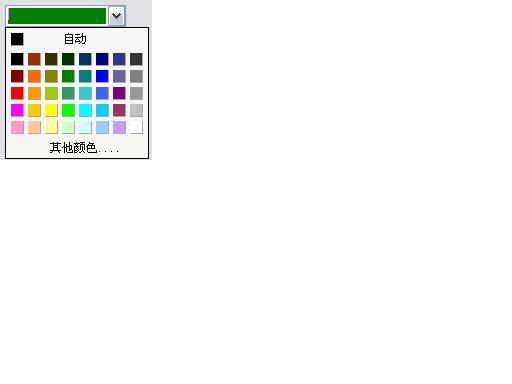
















 217
217

 被折叠的 条评论
为什么被折叠?
被折叠的 条评论
为什么被折叠?








