现在我们需要做一个扑克牌排列的布局,如下图:
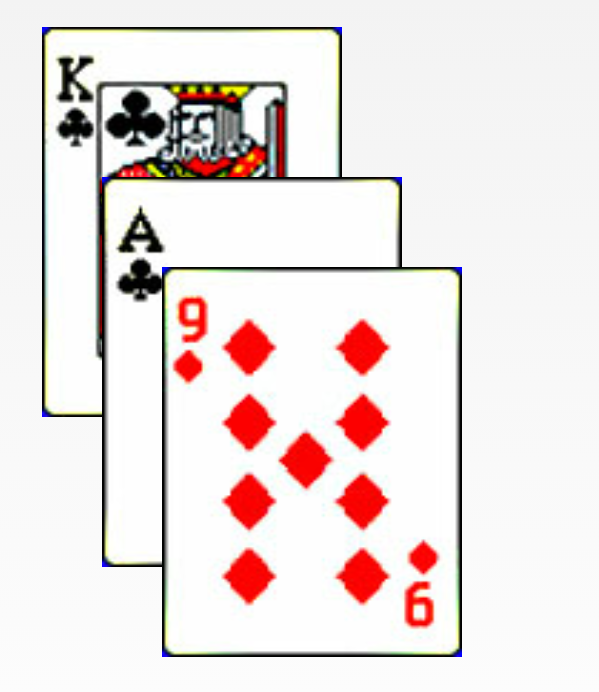
可能最容易想到的布局方式就是使用relativelayout来完成,然后对其margin进行调整。但是这样一来,布局将显得非常繁琐。想想如果是一套扑克牌,54张呢?那得计算多少次啊!
这里就引出了本篇文章的主题,自定义ViewGroup,其实是有自定义的ViewGroup完全可以实现上面的功能,且可以对各个子View(即每张扑克牌)进行统一管理。
在实现自定义ViewGroup之前,我们先要了解一下其原理:
绘制布局由两个遍历组成,测量过程和布局过程,测量过程由measure函数完成,该方法会从上而下的遍历视图树,在递归遍历的过程中,每个视图都会向下传递尺寸和规格,当遍历完成,每个视图都保存了各自的尺寸;布局过程则由layout函数完成,该方法也会至上而下遍历,在遍历过程中,每个父视图通过测量过程的结果定位所有子视图的位置信息。
在自定义ViewGroup过程中,这两个过程分别在onMeasure和onLayout中完成。
下面来看代码,代码是最好的老师:
首先是布局文件
//定义命名空间,后面是程序的包名
xmlns:daven="http://schemas.android.com/apk/res/com.example.hello"
<com.example.hello.CascadeLayout
android:layout_width="match_parent"
android:layout_height="match_parent"
android:layout_marginTop="20dp"
daven:horizontal_spacing="20dp"
daven:vertical_spacing="30dp">
<View
android:layout_width="100dp"
android:layout_height="130dp"
daven:layout_vertical_spacing="50dp"
android:background="@drawable/poker_39"/>
<View
android:layout_width="100dp"
android:layout_height="130dp"
android:background="@drawable/poker_40"/>
<View
android:layout_width="100dp"
android:layout_height="130dp"
android:background="@drawable/poker_48"/>
</com.example.hello.CascadeLayout> 自定义属性,首先需要在attr.xml中什么属性:
<declare-styleable name="CascadeLayout">
<attr name="horizontal_spacing" format="dimension"/>
<attr name="vertical_spacing" format="dimension"/>
</declare-styleable>
<declare-styleable name="CascadeLayout_LayoutParams">
<attr name="layout_vertical_spacing" format="dimension"/>
</declare-styleable> 这些自定义属性可以在自定义ViewGroup的构造函数中通过context.obtainStyledAttributes(attrs, R.styleable.CascadeLayout)来获取。
然后下面就是完整的自定义ViewGroup的过程,这里我们当然是要继承ViewGroup来完成,我们将其命名为CascadeLayout,实际上我们常用的布局如relativelayout, linearlayout等都是继承ViewGroup完成的。
package com.example.hello;
import android.content.Context;
import android.content.res.TypedArray;
import android.util.AttributeSet;
import android.view.View;
import android.view.ViewGroup;
public class CascadeLayout extends ViewGroup {
private int mHorizontalSpacing;
private int mVerticalSpacing;
public CascadeLayout(Context context) {
super(context);
}
public CascadeLayout(Context context, AttributeSet attrs) {
super(context, attrs);
TypedArray a = context.obtainStyledAttributes(attrs, R.styleable.CascadeLayout);
mHorizontalSpacing = a.getDimensionPixelSize(R.styleable.CascadeLayout_horizontal_spacing, 30);
mVerticalSpacing = a.getDimensionPixelSize(R.styleable.CascadeLayout_vertical_spacing, 30);
a.recycle();
}
public static class LayoutParams extends ViewGroup.LayoutParams{
int top;
int left;
public int verticalSpacing;
public LayoutParams(Context c, AttributeSet attrs) {
super(c, attrs);
TypedArray a = c.obtainStyledAttributes(attrs,R.styleable.CascadeLayout_LayoutParams);
verticalSpacing = a.getDimensionPixelSize(R.styleable.CascadeLayout_LayoutParams_layout_vertical_spacing,-1);
a.recycle();
}
public LayoutParams(int w, int h) {
super(w, h);
}
}
@Override
protected boolean checkLayoutParams(ViewGroup.LayoutParams p){
return p instanceof LayoutParams;
}
@Override
protected LayoutParams generateDefaultLayoutParams(){
return new LayoutParams(LayoutParams.WRAP_CONTENT,
LayoutParams.WRAP_CONTENT);
}
@Override
public LayoutParams generateLayoutParams(AttributeSet attrs){
return new LayoutParams(getContext(), attrs);
}
@Override
protected void onMeasure(int widthMeasureSpec, int heightMeasureSpec) {
int width = getPaddingLeft();
int height = getPaddingTop();
int verticalSpacing;
final int count = getChildCount();
for( int i=0; i<count; i++){
verticalSpacing = mVerticalSpacing;
View child = getChildAt(i);
measureChild(child, widthMeasureSpec, heightMeasureSpec);
LayoutParams lp = (LayoutParams) child.getLayoutParams();
width = getPaddingLeft() + mHorizontalSpacing * i;
lp.top = width;
lp.left = height;
if( lp.verticalSpacing >= 0){
verticalSpacing = lp.verticalSpacing;
}
width += child.getMeasuredWidth();
height += verticalSpacing;
}
width += getPaddingRight();
height += getChildAt(getChildCount() - 1).getMeasuredHeight()+ getPaddingBottom();
setMeasuredDimension(resolveSize(width, widthMeasureSpec),
resolveSize(height, heightMeasureSpec));
}
@Override
protected void onLayout(boolean changed, int l, int t, int r, int b) {
final int count = getChildCount();
for ( int i = 0; i<count; i++){
View child = getChildAt(i);
LayoutParams lp = (LayoutParams) child.getLayoutParams();
child.layout(lp.top, lp.left,
lp.top + child.getMeasuredWidth(),
lp.left + child.getMeasuredHeight());
}
}
}
需要注意的是,如果要使得自定义的LayoutParams,需要重写方法checkLayoutParams、generateDefaultLayoutParams以及generateLayoutParams,不过基本上写法都一样。
为什么要自定义ViewGroup?
1. 在不同的Activity中复用该视图,更容易维护
2. 开发者可以使用自定义属性来定制ViewGroup中子视图的位置
3. 布局文件更加简明,更容易理解
其实在应用“雅虎每日新闻News Digest”中完全有使用到类似的控件,只不过人家把名字改了!
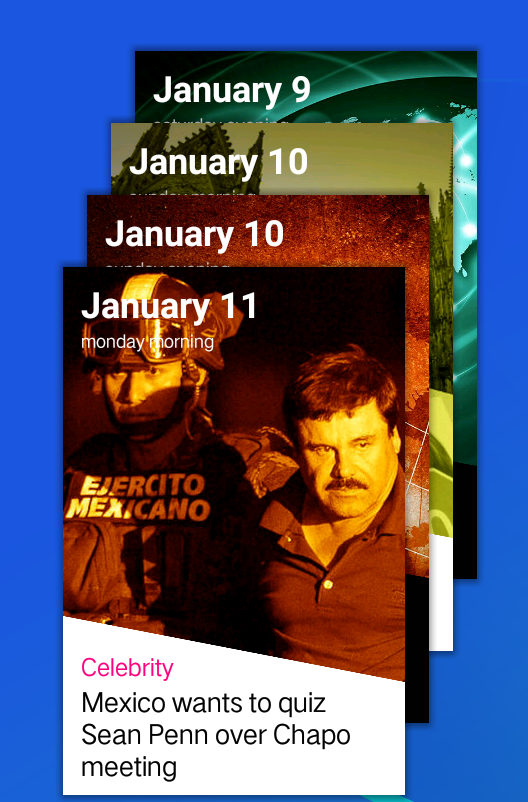
该应用真的效果很不错,这个桌面wiget也是非常不错的。大家看看布局层次图,这里他取名字为StackView,实际上还是ViewGroup,不过他的功能比上面的CascadeLayout更加强大。
该博文参考了50 Android Hacks!








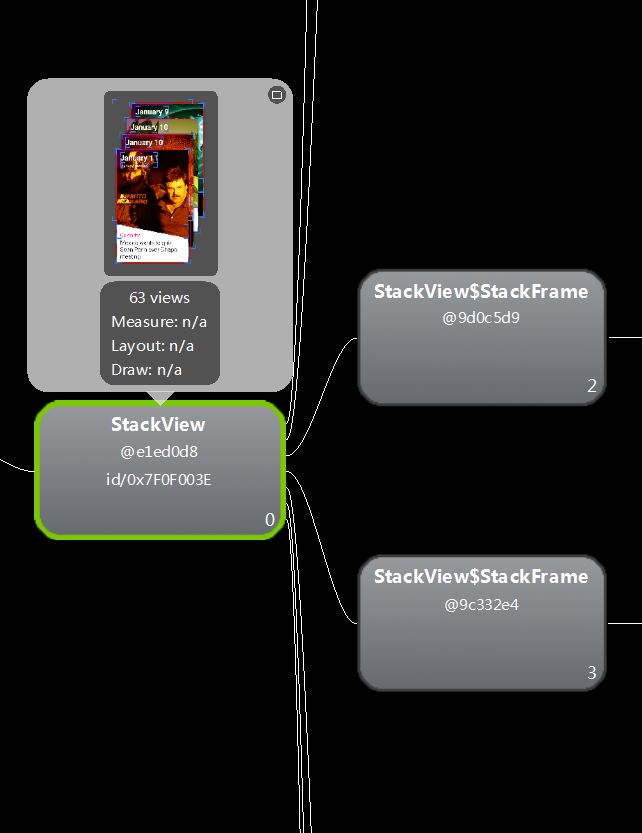














 647
647

 被折叠的 条评论
为什么被折叠?
被折叠的 条评论
为什么被折叠?








