公共部分:
下载对应版本:MySQL :: Download MySQL Community Server


下载好之后把安装包上传到服务器自己的位置,我的是:/usr/local/mysql

进行解压下载:
1.解压前先通过命令查看一下是不是由其他数据库存在,我们要删除mariadb数据库
//查找mariadb数据库
rpm -qa | grep mariadb
//删除它
rpm -e mariadb-libs-5.5.68-1.el7.x86_64 --nodeps
2.开始解压:
进入到MySQL安装包的目录下,比如我的是:/usr/local/mysql
//解压MySQL安装包,根据自己的改一下名称
tar -xvf mysql-8.0.26-1.el7.x86_64.rpm-bundle.tar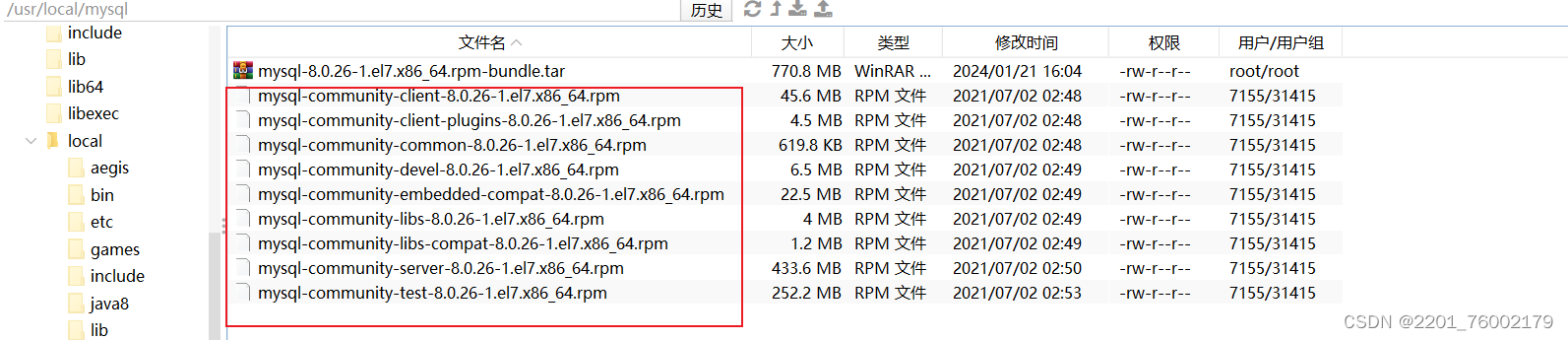
3.开始下载:
它这个里面会有很多,我们只需要下载对我们有用的:
mysql-community-common
mysql-community-libs
mysql-community-client
mysql-community-server
对应命令:
rpm -ivh mysql-community-common-8.0.26-1.el7.x86_64.rpm --nodeps --force
rpm -ivh mysql-community-libs-8.0.26-1.el7.x86_64.rpm --nodeps --force
rpm -ivh mysql-community-client-8.0.26-1.el7.x86_64.rpm --nodeps --force
rpm -ivh mysql-community-server-8.0.26-1.el7.x86_64.rpm --nodeps --force如果跟我是一个版本8.0.26可以直接复制一次性运行,也可以自己对应自己的
执行情况如下:

如果不放心是否安装正确可以运行下面命令确定一下:
rpm -qa | grep mysql
配置MySQL:
因为后面咱们需要链接数据库,并在代码中成功测试,所以有两种配置方式:
一:通过navicat常规直接链接:
1.通过命令找到my.cnf文件
# 通过vi命令编辑my.cnf配置文件
vi /etc/my.cnf2.直接把服务器内网(也就是通过ifconfig获取到的网络配置进去)你可以直接复制我的这个文件:
# For advice on how to change settings please see
# http://dev.mysql.com/doc/refman/8.0/en/server-configuration-defaults.html
[mysqld]
#skip-grant-tables
#
# Remove leading # and set to the amount of RAM for the most important data
# cache in MySQL. Start at 70% of total RAM for dedicated server, else 10%.
# innodb_buffer_pool_size = 128M
#
# Remove the leading "# " to disable binary logging
# Binary logging captures changes between backups and is enabled by
# default. It's default setting is log_bin=binlog
# disable_log_bin
#
# Remove leading # to set options mainly useful for reporting servers.
# The server defaults are faster for transactions and fast SELECTs.
# Adjust sizes as needed, experiment to find the optimal values.
# join_buffer_size = 128M
# sort_buffer_size = 2M
# read_rnd_buffer_size = 2M
#
# Remove leading # to revert to previous value for default_authentication_plugin,
# this will increase compatibility with older clients. For background, see:
# https://dev.mysql.com/doc/refman/8.0/en/server-system-variables.html#sysvar_default_authentication_plugin
# default-authentication-plugin=mysql_native_password
datadir=/var/lib/mysql
socket=/var/lib/mysql/mysql.sock
bind-address = ifconfig获取到的地址
log-error=/var/log/mysqld.log
pid-file=/var/run/mysqld/mysqld.pid
# 忽略表名大小写
lower_case_table_names=13.初始化mysql:
返回到服务器跟目录:
mysqld --initialize
chown mysql:mysql /var/lib/mysql -R
systemctl start mysqld.service
systemctl enable mysqld
4.使用初始密码登录root用户并进行修改自己MySQL的root用密码:
//查看root用户初始化的密码
cat /var/log/mysqld.log | grep password![]()
//使用密码登录
mysql -u root -p
修改root密码:
alter user "root"@"localhost" identified by "你自己的密码";5.配置远程授权:
create user 'root'@'%' identified with mysql_native_password by '刚才设置的密码';
grant all privileges on *.* to 'root'@'%' with grant option;
flush privileges; --立即生效
6.通过一下命令修改加密规则,MySql8.0 版本 和 5.x 的加密规则不一样,而现在的可视化工具只支持旧的加密方式,最后刷新修改后的权限。
ALTER USER 'root'@'localhost' IDENTIFIED BY '数据库密码' PASSWORD EXPIRE NEVER;
flush privileges;7.关掉服务器防火墙:
firewall-cmd --zone=public --add-port=3306/tcp --permanent
firewall-cmd --reload
防火墙基本操作命令如下:
systemctl start firewalld.service # 启动防火墙
systemctl stop firewalld.service # 停止运行防火墙
systemctl status firewalld.service # 查看防火墙状态
systemctl restart firewalld.service # 重启防火墙
systemctl disable firewalld.service # 禁止开机启动
systemctl mask firewalld.service # 注销防火墙8.在服务器中开头3306端口,以阿里云服务器为例子:
步骤:登录进去--》控制台--》控制台--》安全组--》管理规则--》手动添加



优先级是:1~100(1是最高);端口范围:里面选择MySQL就好;描述:看你心情想写就写
9.navicat常规直接链接测试:
主机:服务器公网IP(jdbc中也是公网IP哦)

10.jdbc测试链接:
地址就是,你配置的公网IP
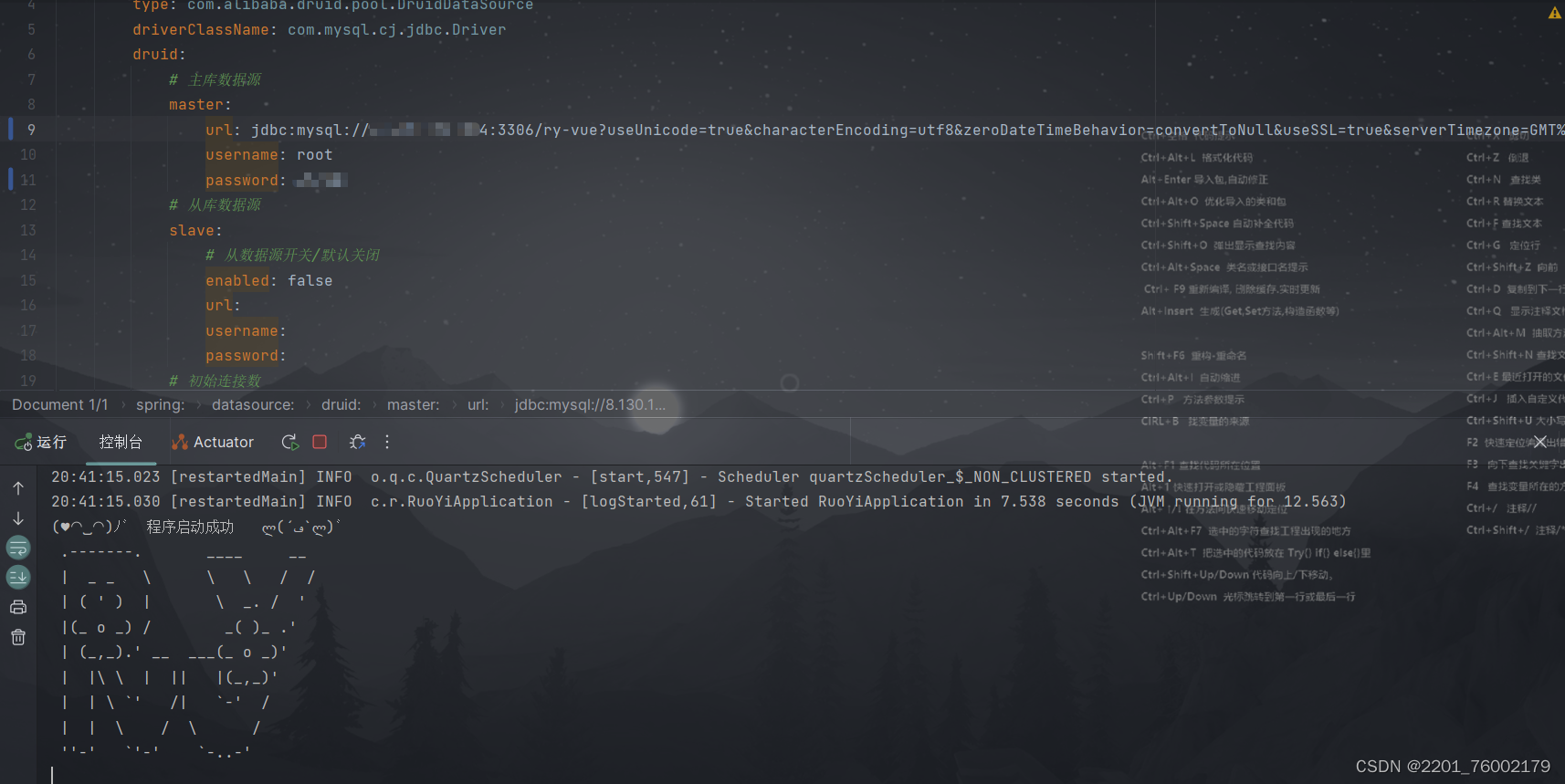





















 194
194











 被折叠的 条评论
为什么被折叠?
被折叠的 条评论
为什么被折叠?








