目录
一、前言
之前写了个pytest的allure相关的教程,只是停留在环境搭建完成,后续一直没用,小编一直不喜欢这种花里胡哨的报告
没办法,领导就喜欢这种,小伙伴们也喜欢,所以还是得把allure用起来,给领导一个漂亮的报告,也好加鸡腿
二、allure-pytest 环境准备
windows环境相关:
1.python 3.6版本
2.pytest 3.6.3版本
3.allure-pytest 2.8.6 最新版
使用pip安装pytest和allure-pytest,加上—index-url地址,下载会快一些
pip install pytest==3.6.3 —index-url https://pypi.douban.com/simple
pip install allure-pytest==2.8.6 —index-url https://pypi.douban.com/simple
安装完成之后,打开一个你之前写的pytest脚本,看能不正常使用,如果报错:AttributeError: module ‘allure’ has no attribute ‘severity_level’
这个是之前 pytest-allure-adaptor 这个插件与 allure-pytest 不能共存,卸载掉 pytest-allure-adaptor
pip uninstall pytest-allure-adaptor
三、allure命令行工具
allure是一个命令行工具,需要去github上下载最新版:Releases · allure-framework/allure2 · GitHub
下载完成之后,解压到本地电脑
 把bin目录添加到环境变量Path下
把bin目录添加到环境变量Path下
四、用例demo
conftest.py内容
import pytest
@pytest.fixture(scope="session")
def login():
print("用例先登录")
test_allure_demo.py内容
import allure
import pytest
@allure.step("步骤1:点xxx")
def step_1():
print("111")
@allure.step("步骤2:点xxx")
def step_2():
print("222")
@allure.feature("编辑页面")
class TestEditPage():
'''编辑页面'''
@allure.story("这是一个xxx的用例")
def test_1(self, login):
'''用例描述:先登录,再去执行xxx'''
step_1()
step_2()
print("xxx")
@allure.story("打开a页面")
def test_2(self, login):
'''用例描述:先登录,再去执行yyy'''
print("yyy")
五、运行用例
cd到test_allure_demo.py所在的目录文件,命令行执行
pytest —alluredir ./report/allure_raw
D:\soft\code\xuexipytest>pytest --alluredir ./report/allure_raw
============================= test session starts =============================
platform win32 -- Python 3.6.0, pytest-5.3.1, py-1.5.4, pluggy-0.13.1
rootdir: D:\soft\code\xuexipytest
plugins: allure-pytest-2.8.6, forked-0.2, html-1.19.0, metadata-1.7.0, repeat-0.7.0, xdist-1.23.2
collected 9 items
case\test_allure_demo.py .. [ 22%]
case\test_x.py ...... [ 88%]
case\test_y.py . [100%]
============================== 9 passed in 0.21s ==============================
执行完成后,在当前目录下,report目录会生成一个allure_raw的原始文件,这个只是测试报告的原始文件,不能打开成html的报告
打开html的报告需要启动allure服务,启动命令如下
allure serve report/allure_raw
启动服务,它会自动给个端口,直接用默认浏览器打开了
D:\soft\code\xuexipytest>allure serve report/allure_raw
Generating report to temp directory...
Report successfully generated to C:\Users\dell\AppData\Local\Temp\6056757827461248074\allure-report
Starting web server...
2019-12-08 00:41:09.921:INFO::main: Logging initialized @2228ms to org.eclipse.jetty.util.log.StdErrLog
Server started at <http://192.168.1.125:35346/>. Press <Ctrl+C> to exit
六、查看报告
浏览器上打开的报告内容
点 EN 按钮可以查看中文报告 打开测试套件,可以查看报告的详情,显示的还是很详细的。
打开测试套件,可以查看报告的详情,显示的还是很详细的。
【下面是我整理的2023年最全的软件测试工程师学习知识架构体系图】
一、Python编程入门到精通
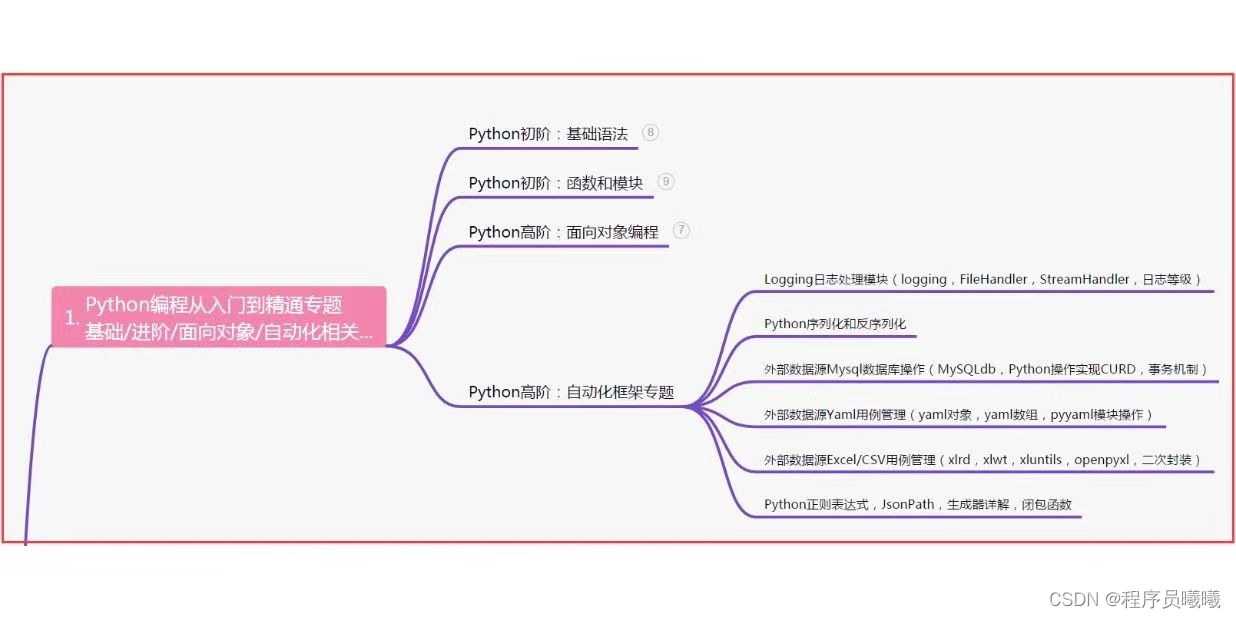
二、接口自动化项目实战
三、Web自动化项目实战
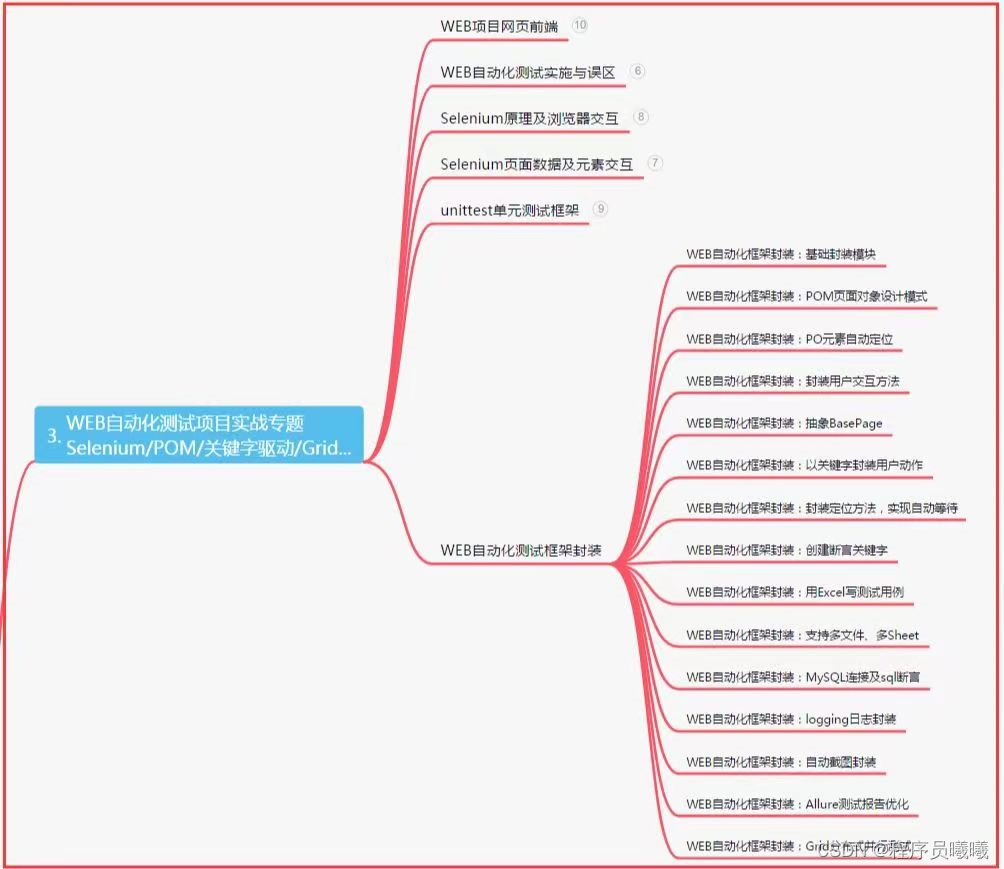
四、App自动化项目实战
五、一线大厂简历
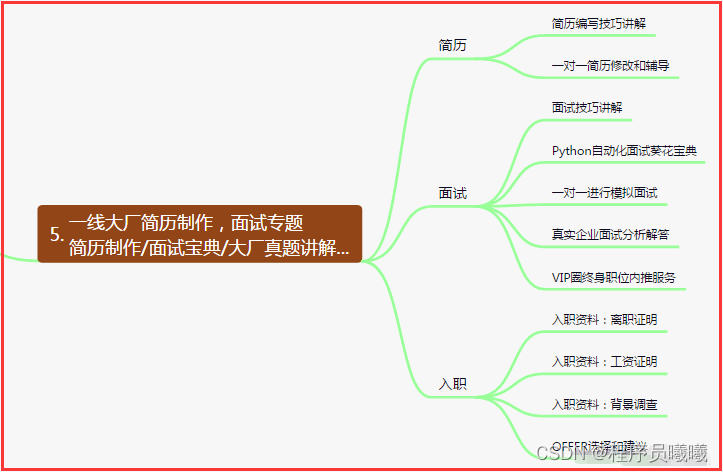
六、测试开发DevOps体系
七、常用自动化测试工具
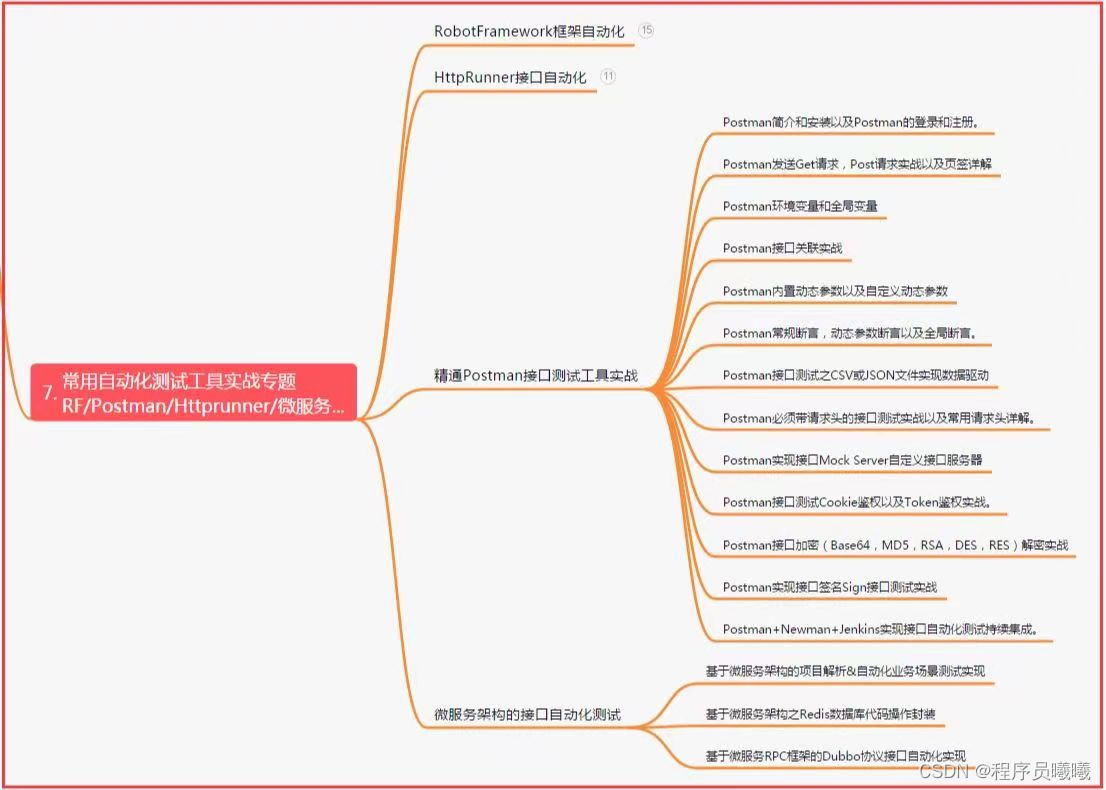
八、JMeter性能测试
九、总结(尾部小惊喜)
生命不息,奋斗不止。每一份努力都不会被辜负,只要坚持不懈,终究会有回报。珍惜时间,追求梦想。不忘初心,砥砺前行。你的未来,由你掌握!
生命短暂,时间宝贵,我们无法预知未来会发生什么,但我们可以掌握当下。珍惜每一天,努力奋斗,让自己变得更加强大和优秀。坚定信念,执着追求,成功终将属于你!
只有不断地挑战自己,才能不断地超越自己。坚持追求梦想,勇敢前行,你就会发现奋斗的过程是如此美好而值得。相信自己,你一定可以做到!















 http://qm.qq.com/cgi-bin/qm/qr?_wv=1027&k=-SBoOCgahZt2lg6D4wSgR4r4kUjxMnSa&authKey=GputvwWAzvvmesx%2FvdrfPsAasgsxY9wGBnuVguXhRtWZmDlABYnKJJAE%2BxC79Jwc&noverify=0&group_code=320231853
http://qm.qq.com/cgi-bin/qm/qr?_wv=1027&k=-SBoOCgahZt2lg6D4wSgR4r4kUjxMnSa&authKey=GputvwWAzvvmesx%2FvdrfPsAasgsxY9wGBnuVguXhRtWZmDlABYnKJJAE%2BxC79Jwc&noverify=0&group_code=320231853













 668
668

 被折叠的 条评论
为什么被折叠?
被折叠的 条评论
为什么被折叠?








