先自我介绍一下,小编浙江大学毕业,去过华为、字节跳动等大厂,目前阿里P7
深知大多数程序员,想要提升技能,往往是自己摸索成长,但自己不成体系的自学效果低效又漫长,而且极易碰到天花板技术停滞不前!
因此收集整理了一份《2024年最新Linux运维全套学习资料》,初衷也很简单,就是希望能够帮助到想自学提升又不知道该从何学起的朋友。
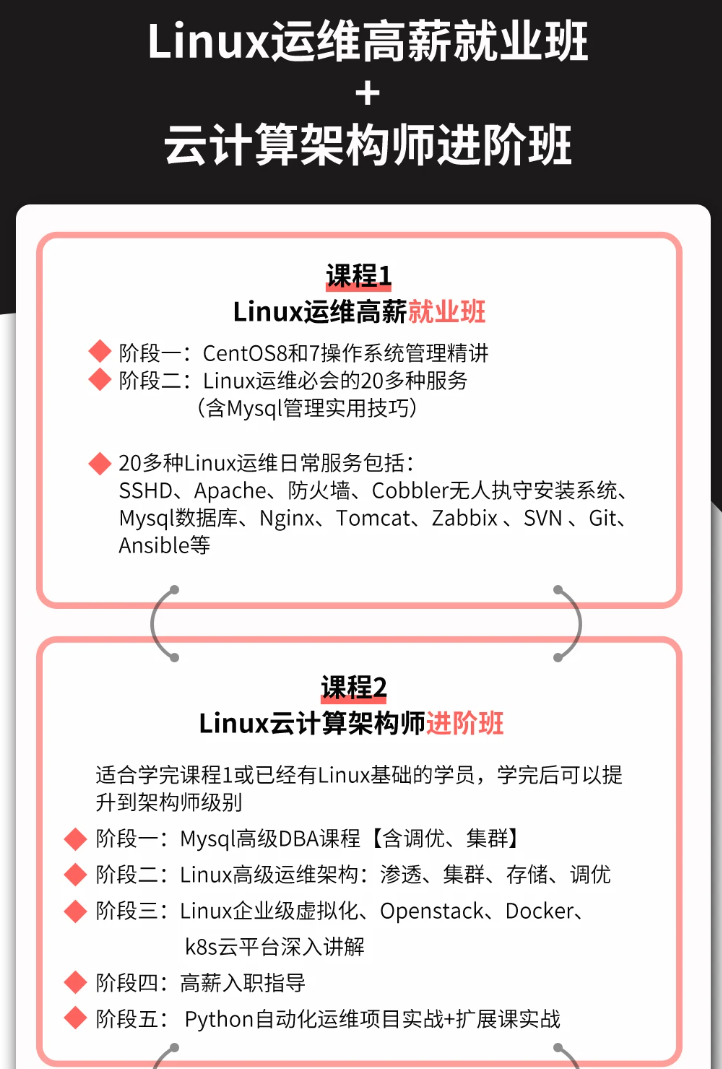
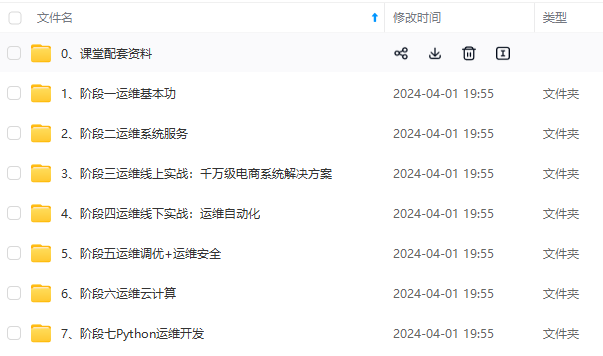
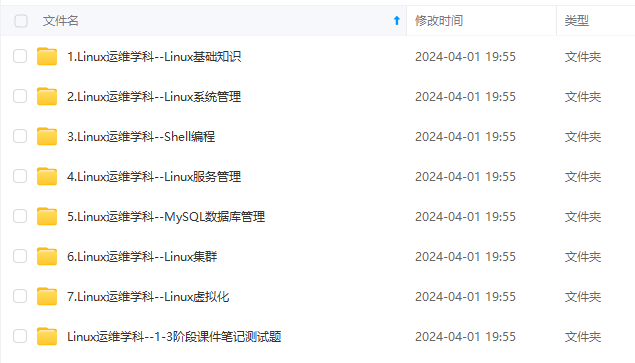
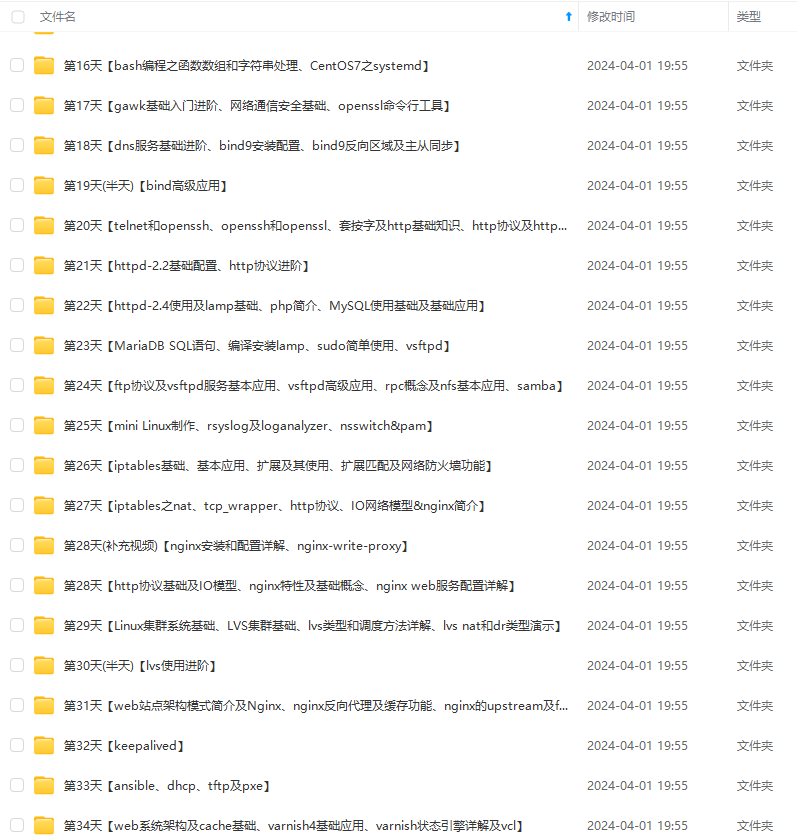
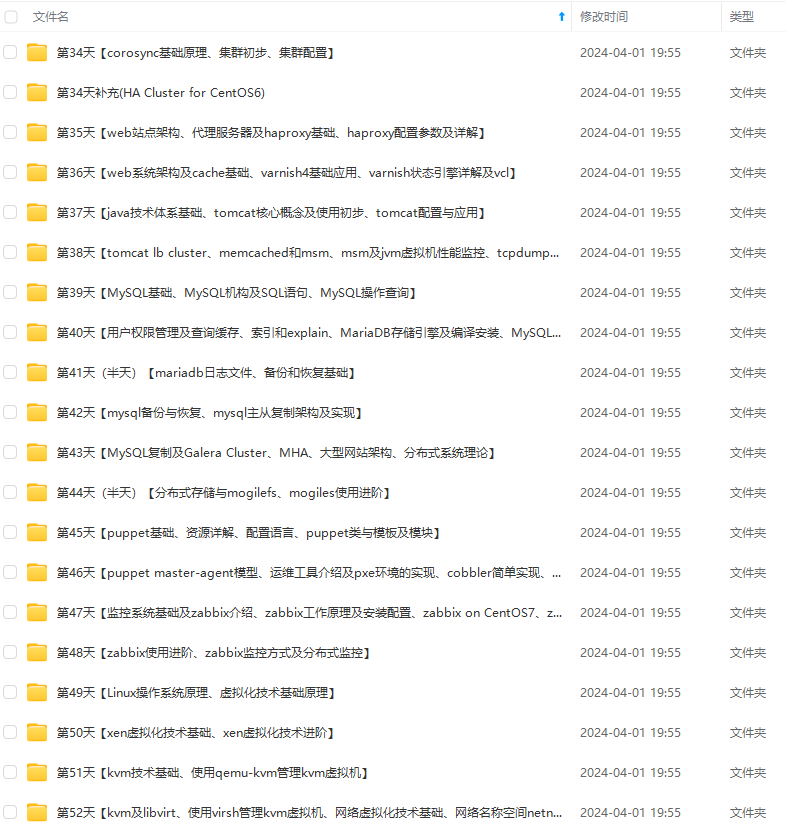
既有适合小白学习的零基础资料,也有适合3年以上经验的小伙伴深入学习提升的进阶课程,涵盖了95%以上运维知识点,真正体系化!
由于文件比较多,这里只是将部分目录截图出来,全套包含大厂面经、学习笔记、源码讲义、实战项目、大纲路线、讲解视频,并且后续会持续更新
如果你需要这些资料,可以添加V获取:vip1024b (备注运维)
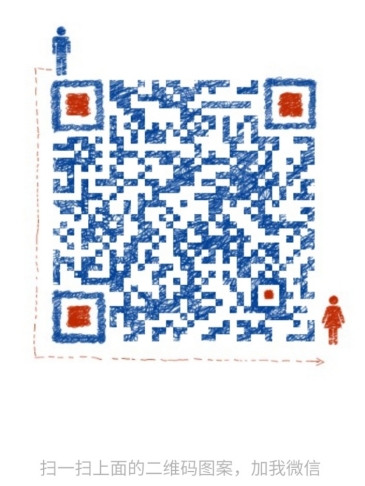
正文
%Cpu6 : 0.0 us, 0.0 sy, 0.0 ni,100.0 id, 0.0 wa, 0.0 hi, 0.0 si, 0.0 st
%Cpu7 :100.0 us, 0.0 sy, 0.0 ni, 0.0 id, 0.0 wa, 0.0 hi, 0.0 si, 0.0 st
KiB Mem : 16267428 total, 15499112 free, 394012 used, 374304 buff/cache
KiB Swap: 10485756 total, 10485756 free, 0 used. 15558272 avail Mem
- 120秒以后,该脚本就结束了,并自动kill掉这几个进程
[root@centos-73-iso-100g-test ~]# sh cpu.sh 3 120
execute: kill 3083
execute: kill 3085
execute: kill 3087
If executed ctrl+C,Please execute the above lines manually
Please wait 120 seconds
kill 3083
kill 3085
kill 3087
[root@centos-73-iso-100g-test ~]#
- 此时 top界面的cpu使用率也被释放了
[root@centos-73-iso-100g-test ~]# top
top - 21:47:48 up 17 min, 3 users, load average: 1.26, 0.84, 0.37
Tasks: 193 total, 1 running, 192 sleeping, 0 stopped, 0 zombie
%Cpu0 : 0.0 us, 0.0 sy, 0.0 ni,100.0 id, 0.0 wa, 0.0 hi, 0.0 si, 0.0 st
%Cpu1 : 0.0 us, 0.0 sy, 0.0 ni,100.0 id, 0.0 wa, 0.0 hi, 0.0 si, 0.0 st
%Cpu2 : 0.0 us, 0.0 sy, 0.0 ni,100.0 id, 0.0 wa, 0.0 hi, 0.0 si, 0.0 st
%Cpu3 : 0.0 us, 0.0 sy, 0.0 ni,100.0 id, 0.0 wa, 0.0 hi, 0.0 si, 0.0 st
%Cpu4 : 0.0 us, 0.0 sy, 0.0 ni,100.0 id, 0.0 wa, 0.0 hi, 0.0 si, 0.0 st
%Cpu5 : 0.0 us, 0.0 sy, 0.0 ni,100.0 id, 0.0 wa, 0.0 hi, 0.0 si, 0.0 st
%Cpu6 : 0.0 us, 0.0 sy, 0.0 ni,100.0 id, 0.0 wa, 0.0 hi, 0.0 si, 0.0 st
%Cpu7 : 0.8 us, 0.0 sy, 0.0 ni, 99.2 id, 0.0 wa, 0.0 hi, 0.0 si, 0.0 st
KiB Mem : 16267428 total, 15499472 free, 393652 used, 374304 buff/cache
KiB Swap: 10485756 total, 10485756 free, 0 used. 15558620 avail Mem
===================================================================
代码
-
这个脚本功能如下【这个脚本不难,代码就不做解释了】
-
1、想占用多少内存【单位是M(不能超过现有内存,否则可能会蹦)】
-
2、占用多长时间【单位是秒】
-
3、占用时间到达以后,会自动释放被占用的内存【如果提前结束,需要手动删除占用文件】
[root@centos-76-qcow2-50g-3 ~]# free -g
total used free shared buff/cache available
Mem: 62 0 62 0 0 61
Swap: 0 0 0
[root@centos-76-qcow2-50g-3 ~]#
[root@centos-76-qcow2-50g-3 ~]# cat free.sh
#!/bin/bash
if [ $# != 2 ]; then
echo “USAGE: $0 <free,sleep time>”
exit 1;
fi
free -m > /tmp/freee
cat /tmp/freee
mkdir /tmp/memory
mount -t tmpfs -o size=$1M tmpfs /tmp/memory
dd if=/dev/zero of=/tmp/memory/block
free -m > /tmp/freee
cat /tmp/freee
echo “If executed ctrl+C,Please execute the following lines manually”
echo “execute: rm -rf /tmp/memory/block”
echo “execute: umount /tmp/memory”
echo “execute: rmdir /tmp/memory”
echo “Please wait $2 seconds”
sleep $2
rm -rf /tmp/memory/block
umount /tmp/memory
rmdir /tmp/memory
[root@centos-76-qcow2-50g-3 ~]#
测试
-
执行:
sh free.sh 2048 120【2048是内存数量,单位是M,120是时间,单位是秒】 -
因为我这台虚机有64,所以我定义的是20480,占用20G
如果参数不够 会报错的
[root@centos-76-qcow2-50g-3 ~]# sh free.sh 1024
USAGE: free.sh <free,sleep time>
[root@centos-76-qcow2-50g-3 ~]#
执行以后可以就会出现下面内容【此时该脚本并不会结束,而是处于 sleep 120状态
[root@centos-76-qcow2-50g-3 ~]# sh free.sh 20480 120
total used free shared buff/cache available
Mem: 64264 451 63559 16 253 63300
Swap: 0 0 0
dd: writing to ‘/tmp/memory/block’: No space left on device
41943041+0 records in
41943040+0 records out
21474836480 bytes (21 GB) copied, 67.0879 s, 320 MB/s
total used free shared buff/cache available
Mem: 64264 451 43033 20496 20779 42797
Swap: 0 0 0
If executed ctrl+C,Please execute the following lines manually
execute: rm -rf /tmp/memory/block
execute: umount /tmp/memory
execute: rmdir /tmp/memory
Please wait 120 seconds
- 这个占用的是 shared共享内存,可以看到数量已经有变化了,并且free可用内存也相应减少了

- 等待120秒以后呢,该脚本运行结束,并且占用的内存也会被释放
[root@centos-76-qcow2-50g-3 ~]# sh free.sh 20480 120
total used free shared buff/cache available
Mem: 64264 451 63559 16 253 63300
Swap: 0 0 0
dd: writing to ‘/tmp/memory/block’: No space left on device
41943041+0 records in
41943040+0 records out
21474836480 bytes (21 GB) copied, 67.0879 s, 320 MB/s
total used free shared buff/cache available
Mem: 64264 451 43033 20496 20779 42797
Swap: 0 0 0
If executed ctrl+C,Please execute the following lines manually
execute: rm -rf /tmp/memory/block
execute: umount /tmp/memory
execute: rmdir /tmp/memory
Please wait 120 seconds
[root@centos-76-qcow2-50g-3 ~]#
[root@centos-76-qcow2-50g-3 ~]# free -m
total used free shared buff/cache available
Mem: 64264 451 63559 16 253 63300
Swap: 0 0 0
[root@centos-76-qcow2-50g-3 ~]#
rpm包下载安装
- 这个rpm包下载地址:内存占用rpm包.rar
下载好以后上传到linux主机上,然后通过下面方法安装好。
[root@ccx ~]# ls /opt
memload-7.0-1.r29766.x86_64.rpm
[root@ccx ~]# rpm -ivh /opt/memload-7.0-1.r29766.x86_64.rpm
Preparing… ################################# [100%]
Updating / installing…
1:memload-7.0-1.r29766 ################################# [100%]
[root@ccx ~]#
占用测试
- 基本环境弄好了,我们现在开始消耗内存看看【占用内存不要超过总内存】
我下面是在多个窗口中,注意看主机名 的变化
可以看到node2现在消耗了1G内存
[root@ccx ~]# free -g
total used free shared buff/cache available
Mem: 31 1 28 0 1 29
Swap: 0 0 0
[root@ccx ~]#
#现在回到容器内部开始占用内容,因为我这虚机是32G内存,所以我占用多一点吧
#容器中占用了10G
[root@ccx ~]# memload 10240
Attempting to allocate 10240 Mebibytes of resident memory…
回到node2,可以看到10G确实可以被占用的
[root@ccx ~]# free -g
total used free shared buff/cache available
Mem: 31 1 28 0 1 29
Swap: 0 0 0
[root@ccx ~]# free -g
total used free shared buff/cache available
Mem: 31 4 24 0 1 25
Swap: 0 0 0
[root@ccx ~]#
[root@ccx ~]# free -g
total used free shared buff/cache available
Mem: 31 7 22 0 1 23
Swap: 0 0 0
[root@ccx ~]# free -g
total used free shared buff/cache available
Mem: 31 8 21 0 1 22
Swap: 0 0 0
[root@ccx ~]# free -g
total used free shared buff/cache available
Mem: 31 11 18 0 1 19
Swap: 0 0 0
[root@ccx ~]#
释放
- 上面呢是可以正常释放的,现在我们释放掉占用的这10G
#容器ctrl+c即可释放
[root@ccx ~]# memload 10240
Attempting to allocate 10240 Mebibytes of resident memory…
Allocated 10000 pages
^C
[root@ccx ~]#
回到node2看是否已经被释放,然后再释放下缓存内存
[root@ccx ~]# free -g
total used free shared buff/cache available
Mem: 31 1 28 0 1 29
Swap: 0 0 0
[root@ccx ~]# echo 3 > /proc/sys/vm/drop_caches
[root@ccx ~]#
[root@ccx ~]# free -g
total used free shared buff/cache available
Mem: 31 1 29 0 0 29
Swap: 0 0 0
[root@ccx ~]#
=====================================================================
-
这是一个是用来获取ATA/IDE硬盘的参数的命令,是由早期Linux IDE驱动的开发和维护人员 Mark Lord开发编写的( hdparm has been written by Mark Lord mlord@pobox.com, the primary developer and maintainer of the (E)IDE driver for Linux, with suggestions from many netfolk).该命令应该也是仅用于Linux系统,对于UNIX系统,ATA/IDE硬盘用的可能比较少,一般大型的系统都是使用磁盘阵列的.
-
使用方法很简单
/dev/sda3 是设备名称
[root@centos-76-qcow2-50g-3 ~]# hdparm -Tt /dev/sda3
/dev/sda3:
Timing cached reads: 13034 MB in 2.00 seconds = 6527.09 MB/sec
Timing buffered disk reads: 194 MB in 5.60 seconds = 34.64 MB/sec
[root@centos-76-qcow2-50g-3 ~]#
可以看到,2秒钟读取了13034MB的缓存,约合6527.09 MB/sec;
在3.11秒中读取了194MB磁盘(物理读),读取速度约合4.64 MB/sec
-
这不是一个专业的测试工具,不过如果对于测试结果的要求不是很苛刻的话,平时可以使用来对磁盘的读写速度作一个简单的评估.另外由于这是一个免费软件,基本上×NIX系统上都有安装。
-
dd命令可以通用,但不够专业,也没有考虑到缓存和物理读的区分,测试的数据也是仅作参考,不能算是权威。
-
首先了解两个特殊设备
-
/dev/null伪设备,回收站.写该文件不会产生IO -
/dev/zero伪设备,会产生空字符流,对它不会产生IO
硬盘IO写速度测试
- 测试逻辑速度【结果较快】
表示 每次写入8k的数据,执行300000次
[root@centos-73-iso-100g-test data_vdb1]# time dd if=/dev/zero of=test.dbf bs=8k count=300000
300000+0 records in
300000+0 records out
2457600000 bytes (2.5 GB) copied, 1.46149 s, 1.7 GB/s
real 0m1.464s
user 0m0.027s
sys 0m1.436s
[root@centos-73-iso-100g-test data_vdb1]#
- 测试真实的IO速度,需要在后面加上参数
oflag=direct【这个过程较慢】
[root@centos-73-iso-100g-test data_vdb1]# time dd if=/dev/zero of=test.dbf bs=8k count=300000 oflag=direct
300000+0 records in
300000+0 records out
2457600000 bytes (2.5 GB) copied, 423.33 s, 5.8 MB/s
real 7m3.561s

最全的Linux教程,Linux从入门到精通
======================
-
linux从入门到精通(第2版)
-
Linux系统移植
-
Linux驱动开发入门与实战
-
LINUX 系统移植 第2版
-
Linux开源网络全栈详解 从DPDK到OpenFlow

第一份《Linux从入门到精通》466页
====================
内容简介
====
本书是获得了很多读者好评的Linux经典畅销书**《Linux从入门到精通》的第2版**。本书第1版出版后曾经多次印刷,并被51CTO读书频道评为“最受读者喜爱的原创IT技术图书奖”。本书第﹖版以最新的Ubuntu 12.04为版本,循序渐进地向读者介绍了Linux 的基础应用、系统管理、网络应用、娱乐和办公、程序开发、服务器配置、系统安全等。本书附带1张光盘,内容为本书配套多媒体教学视频。另外,本书还为读者提供了大量的Linux学习资料和Ubuntu安装镜像文件,供读者免费下载。

本书适合广大Linux初中级用户、开源软件爱好者和大专院校的学生阅读,同时也非常适合准备从事Linux平台开发的各类人员。
需要《Linux入门到精通》、《linux系统移植》、《Linux驱动开发入门实战》、《Linux开源网络全栈》电子书籍及教程的工程师朋友们劳烦您转发+评论
网上学习资料一大堆,但如果学到的知识不成体系,遇到问题时只是浅尝辄止,不再深入研究,那么很难做到真正的技术提升。
需要这份系统化的资料的朋友,可以添加V获取:vip1024b (备注运维)
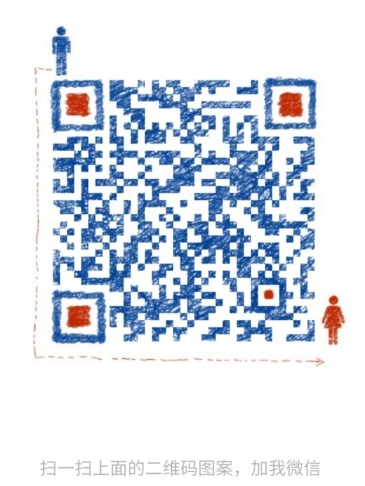
一个人可以走的很快,但一群人才能走的更远!不论你是正从事IT行业的老鸟或是对IT行业感兴趣的新人,都欢迎加入我们的的圈子(技术交流、学习资源、职场吐槽、大厂内推、面试辅导),让我们一起学习成长!
u 12.04为版本,循序渐进地向读者介绍了Linux 的基础应用、系统管理、网络应用、娱乐和办公、程序开发、服务器配置、系统安全等。本书附带1张光盘,内容为本书配套多媒体教学视频。另外,本书还为读者提供了大量的Linux学习资料和Ubuntu安装镜像文件,供读者免费下载。

本书适合广大Linux初中级用户、开源软件爱好者和大专院校的学生阅读,同时也非常适合准备从事Linux平台开发的各类人员。
需要《Linux入门到精通》、《linux系统移植》、《Linux驱动开发入门实战》、《Linux开源网络全栈》电子书籍及教程的工程师朋友们劳烦您转发+评论
网上学习资料一大堆,但如果学到的知识不成体系,遇到问题时只是浅尝辄止,不再深入研究,那么很难做到真正的技术提升。
需要这份系统化的资料的朋友,可以添加V获取:vip1024b (备注运维)
[外链图片转存中…(img-LjTCfFCN-1713370023897)]
一个人可以走的很快,但一群人才能走的更远!不论你是正从事IT行业的老鸟或是对IT行业感兴趣的新人,都欢迎加入我们的的圈子(技术交流、学习资源、职场吐槽、大厂内推、面试辅导),让我们一起学习成长!






















 7341
7341

 被折叠的 条评论
为什么被折叠?
被折叠的 条评论
为什么被折叠?








