从Ubuntu到CentOS 再到 Deepin Linux…折腾过很多发行版,前不久给自己的老电脑安装了win10+Manjaro双系统,manjaro是基于Arch的,不过相比arch人性化很多,不必一步一步构建系统,开机即用。但是也有一些小毛病,笔者就是因为Deepin linux bug太多换到Manjaro的。
笔者的鼠标是Logitech的蓝牙鼠标M337。再win10下完美使用,在Manjaro下连接上去后可以使用,但是就是每次关机后再开机就会失效,而且还连不上。必须得删除重新连接。很恶心的操作。翻看了网上的方法没有一个可以解决的,于是笔者自己瞎折腾,给解决了。
首先在软件管理包中安装Bluetooth的相关组件,如下都勾选上。
然后修改蓝牙配置文件:
sudo vim /etc/bluetooth/main.conf
修改FastConnectable = false ,取消#注释,改为FastConnectable = true
修改 AutoEnable=false,去掉前面的#注释,改为AutoEnable=true。
以下是我的配置详情,仅供参考:
[General]
# Default adapter name
# Defaults to 'BlueZ X.YZ'
#Name = BlueZ
# Default device class. Only the major and minor device class bits are
# considered. Defaults to '0x000000'.
#Class = 0x000100
# How long to stay in discoverable mode before going back to non-discoverable
# The value is in seconds. Default is 180, i.e. 3 minutes.
# 0 = disable timer, i.e. stay discoverable forever
#DiscoverableTimeout = 0
# How long to stay in pairable mode before going back to non-discoverable
# The value is in seconds. Default is 0.
# 0 = disable timer, i.e. stay pairable forever
#PairableTimeout = 0
# Use vendor id source (assigner), vendor, product and version information for
# DID profile support. The values are separated by ":" and assigner, VID, PID
# and version.
# Possible vendor id source values: bluetooth, usb (defaults to usb)
#DeviceID = bluetooth:1234:5678:abcd
# Do reverse service discovery for previously unknown devices that connect to
# us. This option is really only needed for qualification since the BITE tester
# doesn't like us doing reverse SDP for some test cases (though there could in
# theory be other useful purposes for this too). Defaults to 'true'.
#ReverseServiceDiscovery = true
# Enable name resolving after inquiry. Set it to 'false' if you don't need
# remote devices name and want shorter discovery cycle. Defaults to 'true'.
#NameResolving = true
# Enable runtime persistency of debug link keys. Default is false which
# makes debug link keys valid only for the duration of the connection
# that they were created for.
#DebugKeys = false
# Restricts all controllers to the specified transport. Default value
# is "dual", i.e. both BR/EDR and LE enabled (when supported by the HW).
# Possible values: "dual", "bredr", "le"
ControllerMode = dual
# Enables Multi Profile Specification support. This allows to specify if
# system supports only Multiple Profiles Single Device (MPSD) configuration
# or both Multiple Profiles Single Device (MPSD) and Multiple Profiles Multiple
# Devices (MPMD) configurations.
# Possible values: "off", "single", "multiple"
MultiProfile = on
# Permanently enables the Fast Connectable setting for adapters that
# support it. When enabled other devices can connect faster to us,
# however the tradeoff is increased power consumptions. This feature
为了做好运维面试路上的助攻手,特整理了上百道 **【运维技术栈面试题集锦】** ,让你面试不慌心不跳,高薪offer怀里抱!
这次整理的面试题,**小到shell、MySQL,大到K8s等云原生技术栈,不仅适合运维新人入行面试需要,还适用于想提升进阶跳槽加薪的运维朋友。**
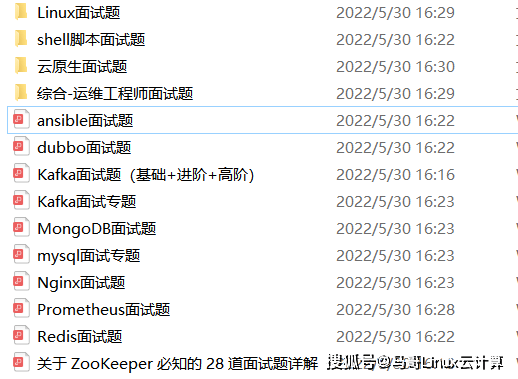
本份面试集锦涵盖了
* **174 道运维工程师面试题**
* **128道k8s面试题**
* **108道shell脚本面试题**
* **200道Linux面试题**
* **51道docker面试题**
* **35道Jenkis面试题**
* **78道MongoDB面试题**
* **17道ansible面试题**
* **60道dubbo面试题**
* **53道kafka面试**
* **18道mysql面试题**
* **40道nginx面试题**
* **77道redis面试题**
* **28道zookeeper**
**总计 1000+ 道面试题, 内容 又全含金量又高**
* **174道运维工程师面试题**
> 1、什么是运维?
> 2、在工作中,运维人员经常需要跟运营人员打交道,请问运营人员是做什么工作的?
> 3、现在给你三百台服务器,你怎么对他们进行管理?
> 4、简述raid0 raid1raid5二种工作模式的工作原理及特点
> 5、LVS、Nginx、HAproxy有什么区别?工作中你怎么选择?
> 6、Squid、Varinsh和Nginx有什么区别,工作中你怎么选择?
> 7、Tomcat和Resin有什么区别,工作中你怎么选择?
> 8、什么是中间件?什么是jdk?
> 9、讲述一下Tomcat8005、8009、8080三个端口的含义?
> 10、什么叫CDN?
> 11、什么叫网站灰度发布?
> 12、简述DNS进行域名解析的过程?
> 13、RabbitMQ是什么东西?
> 14、讲一下Keepalived的工作原理?
> 15、讲述一下LVS三种模式的工作过程?
> 16、mysql的innodb如何定位锁问题,mysql如何减少主从复制延迟?
> 17、如何重置mysql root密码?
**网上学习资料一大堆,但如果学到的知识不成体系,遇到问题时只是浅尝辄止,不再深入研究,那么很难做到真正的技术提升。**
**[需要这份系统化的资料的朋友,可以点击这里获取!](https://bbs.csdn.net/topics/618542503)**
**一个人可以走的很快,但一群人才能走的更远!不论你是正从事IT行业的老鸟或是对IT行业感兴趣的新人,都欢迎加入我们的的圈子(技术交流、学习资源、职场吐槽、大厂内推、面试辅导),让我们一起学习成长!**
以点击这里获取!](https://bbs.csdn.net/topics/618542503)**
**一个人可以走的很快,但一群人才能走的更远!不论你是正从事IT行业的老鸟或是对IT行业感兴趣的新人,都欢迎加入我们的的圈子(技术交流、学习资源、职场吐槽、大厂内推、面试辅导),让我们一起学习成长!**






















 7367
7367











 被折叠的 条评论
为什么被折叠?
被折叠的 条评论
为什么被折叠?








