因此Textview(包括Butten等控件)中使用Vector只能使用代码设置:
mTextview = (TextView) findViewById(R.id.textview);
mTextview.setBackgroundResource(R.drawable.ic_icon_one);
Vector在布局选择器中的使用
- 首先构建两个Vector
vector1.xml
<vector xmlns:android=“http://schemas.android.com/apk/res/android”
android:width=“24dp”
android:height=“24dp”
android:viewportHeight=“24.0”
android:viewportWidth=“24.0”>
<path
android:fillColor=“#FF000000”
android:pathData=“M14.59,8L12,10.59 9.41,8 8,9.41 10.59,12 8,14.59 9.41,16 12,13.41 14.59,16 16,14.59 13.41,12 16,9.41 14.59,8zM12,2C6.47,2 2,6.47 2,12s4.47,10 10,10 10,-4.47 10,-10S17.53,2 12,2zM12,20c-4.41,0 -8,-3.59 -8,-8s3.59,-8 8,-8 8,3.59 8,8 -3.59,8 -8,8z” />
vector2.xml
<vector xmlns:android=“http://schemas.android.com/apk/res/android”
android:width=“24dp”
android:height=“24dp”
android:viewportHeight=“24.0”
android:viewportWidth=“24.0”>
<path
android:fillColor=“#fa0303”
android:pathData=“M14.59,8L12,10.59 9.41,8 8,9.41 10.59,12 8,14.59 9.41,16 12,13.41 14.59,16 16,14.59 13.41,12 16,9.41 14.59,8zM12,2C6.47,2 2,6.47 2,12s4.47,10 10,10 10,-4.47 10,-10S17.53,2 12,2zM12,20c-4.41,0 -8,-3.59 -8,-8s3.59,-8 8,-8 8,3.59 8,8 -3.59,8 -8,8z” />
- 创建选择器
selector.xml
<?xml version="1.0" encoding="utf-8"?>- 使用选择器
<android.support.percent.PercentFrameLayout xmlns:android=“http://schemas.android.com/apk/res/android”
xmlns:tools=“http://schemas.android.com/tools”
android:layout_width=“match_parent”
android:layout_height=“match_parent”
tools:context=“tsou.com.simple.mytestdemo.SVGButtenActivity”>
<Button
android:id=“@+id/butten”
android:layout_width=“100dp”
android:layout_height=“100dp”
android:layout_gravity=“center”
android:background=“@drawable/selector” />
<RadioButton
android:layout_width=“wrap_content”
android:layout_height=“wrap_content”
android:layout_margin=“10dp”
android:button=“@drawable/selector”
android:text=“我是RadioButton” />
</android.support.percent.PercentFrameLayout>
动态Vector(使用Vector实现动画)
- 使用Vector构建动画内容
<vector xmlns:android=“http://schemas.android.com/apk/res/android”
android:width=“120dp”
android:height=“120dp”
android:viewportHeight=“24.0”
android:viewportWidth=“24.0”>
<path
android:fillColor=“#FF000000”
android:pathData=“M9.01,14L2,14v2h7.01v3L13,15l-3.99,-4v3”/>
<path
android:fillColor=“#FF000000”
android:pathData=“M14.99,13v-3L22,10L22,8h-7.01L14.99,5L11,9l3.99,4”/>
可以发现,这里的Vector图像比之前我们看见的要多了一个group标签。group标签的作用有两个:
对Path进行分组,由于我们后面需要针对Path进行动画,所以可以让具有同样动画效果的Path在同一个Group中;
拓展动画效果,单个的path标签是没有translateX和translateY属性的,因此无法使用属性动画来控制path translateY,而group标签是有的,所以我们需要先将相关的path标签元素包裹在一个个的group标签中.
- 动画效果
anim_left.xml
<objectAnimator xmlns:android=“http://schemas.android.com/apk/res/android”
android:duration=“1000”
android:interpolator=“@android:interpolator/anticipate_overshoot”
android:propertyName=“translateX”
android:repeatCount=“infinite”
android:repeatMode=“reverse”
android:valueFrom=“0”
android:valueTo=“-10”
android:valueType=“floatType” />
anim_right.xml
<objectAnimator
xmlns:android=“http://schemas.android.com/apk/res/android”
android:duration=“1000”
android:interpolator=“@android:interpolator/anticipate_overshoot”
android:propertyName=“translateX”
android:repeatCount=“infinite”
android:repeatMode=“reverse”
android:valueFrom=“0”
android:valueTo=“10”
android:valueType=“floatType”/>
- 动态Vector
<animated-vector
xmlns:android=“http://schemas.android.com/apk/res/android”
xmlns:tools=“http://schemas.android.com/tools”
android:drawable=“@drawable/ic_arrow”
tools:targetApi=“lollipop”>
<target
android:name=“left”
android:animation=“@animator/anim_left”/>
自我介绍一下,小编13年上海交大毕业,曾经在小公司待过,也去过华为、OPPO等大厂,18年进入阿里一直到现在。
深知大多数Android工程师,想要提升技能,往往是自己摸索成长或者是报班学习,但对于培训机构动则几千的学费,着实压力不小。自己不成体系的自学效果低效又漫长,而且极易碰到天花板技术停滞不前!
因此收集整理了一份《2024年Android移动开发全套学习资料》,初衷也很简单,就是希望能够帮助到想自学提升又不知道该从何学起的朋友,同时减轻大家的负担。
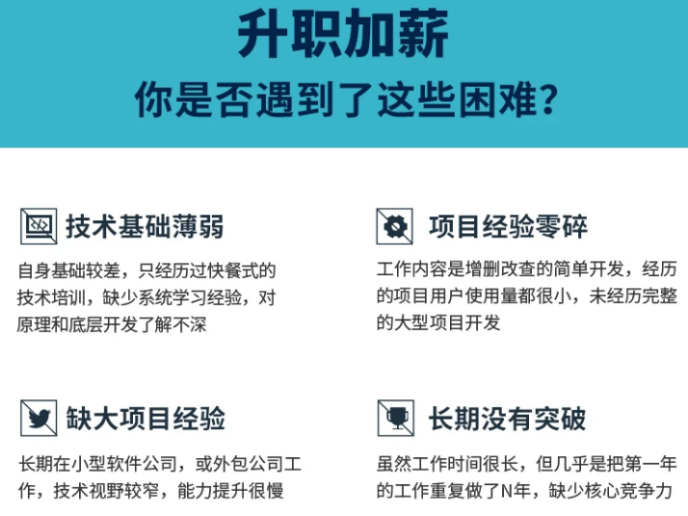
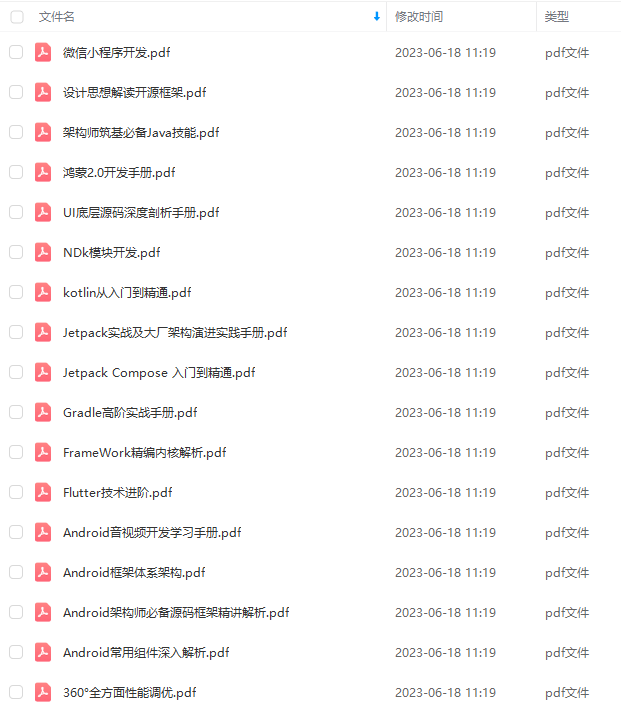
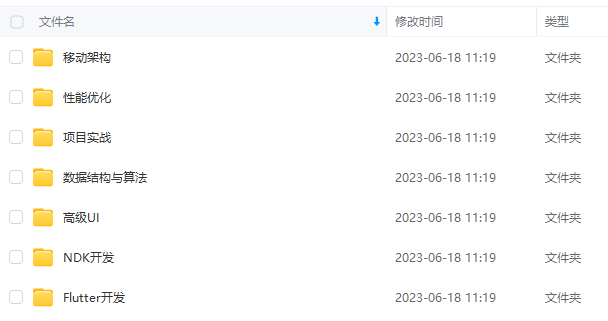
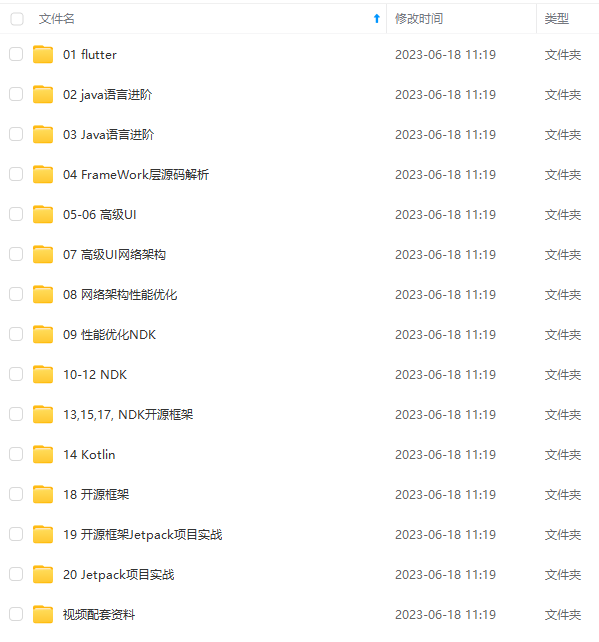
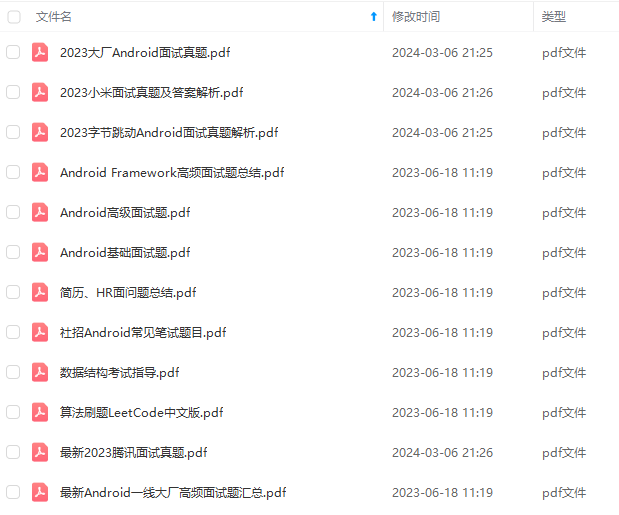
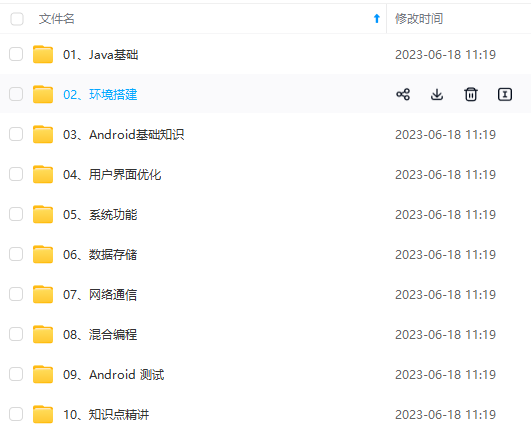

既有适合小白学习的零基础资料,也有适合3年以上经验的小伙伴深入学习提升的进阶课程,基本涵盖了95%以上Android开发知识点,真正体系化!
由于文件比较大,这里只是将部分目录大纲截图出来,每个节点里面都包含大厂面经、学习笔记、源码讲义、实战项目、讲解视频,并且后续会持续更新
如果你觉得这些内容对你有帮助,可以添加V获取:vip204888 (备注Android)

最后
上面这些公司都是时下最受欢迎的互联网大厂,他们的职级、薪资、福利也都讲的差不多了,相信大家都是有梦想和野心的人,心里多少应该都有些想法。
也相信很多人也都在为即将到来的金九银十做准备,也有不少人的目标都是这些公司。
我这边有不少朋友都在这些厂工作,其中也有很多人担任过面试官,上面的资料也差不多都是从朋友那边打探来的。除了上面的信息,我这边还有这些大厂近年来的面试真题及解析,以及一些朋友出于兴趣和热爱一起整理的Android时下热门知识点的学习资料。
部分文件:



上面这些公司都是时下最受欢迎的互联网大厂,他们的职级、薪资、福利也都讲的差不多了,相信大家都是有梦想和野心的人,心里多少应该都有些想法。
也相信很多人也都在为即将到来的金九银十做准备,也有不少人的目标都是这些公司。
我这边有不少朋友都在这些厂工作,其中也有很多人担任过面试官,上面的资料也差不多都是从朋友那边打探来的。除了上面的信息,我这边还有这些大厂近年来的面试真题及解析,以及一些朋友出于兴趣和热爱一起整理的Android时下热门知识点的学习资料。
部分文件:
[外链图片转存中…(img-6JUEUSL2-1711734832504)]
[外链图片转存中…(img-GbW2t6Jz-1711734832504)]
[外链图片转存中…(img-Lq7FkJPB-1711734832504)]





















 7063
7063











 被折叠的 条评论
为什么被折叠?
被折叠的 条评论
为什么被折叠?








