网上学习资料一大堆,但如果学到的知识不成体系,遇到问题时只是浅尝辄止,不再深入研究,那么很难做到真正的技术提升。
一个人可以走的很快,但一群人才能走的更远!不论你是正从事IT行业的老鸟或是对IT行业感兴趣的新人,都欢迎加入我们的的圈子(技术交流、学习资源、职场吐槽、大厂内推、面试辅导),让我们一起学习成长!
- 33
- 34
- 35
- 36
- 37
3、有扩展分区和主分区,逻辑分区在扩展分区中建立。注意到括号中的1-4,最多只能建四个主分区(包括扩展分区)。先建一个主分区:
#继续上面的操作
Command (m for help): n
Command action
e extended //扩展分区
p primary partition (1-4) //主分区
p #输入p创建主分区
Partition number (1-4): 1 #分区号为1
First cylinder (1-2610, default 1): #直接回车默认从第一个柱面开始划分
Using default value 1
Last cylinder, +cylinders or +size{K,M,G} (1-2610, default 2610): +2G
#加空间大小,这里有很多种选择:+后面单位可以接M,G,K(记得要大写)表示划分你所加的空间,也可以是柱面数。不管怎样都不能超过该磁盘剩余的空间否则无效。
Command (m for help): p #分好后查看分区信息,刚所做的所有一目了然。
Disk /dev/sdb: 21.5 GB, 21474836480 bytes
255 heads, 63 sectors/track, 2610 cylinders
Units = cylinders of 16065 * 512 = 8225280 bytes
Sector size (logical/physical): 512 bytes / 512 bytes
I/O size (minimum/optimal): 512 bytes / 512 bytes
Disk identifier: 0x1949791c
Device Boot Start End Blocks Id System
/dev/sdb1 1 262 2104483+ 83 Linux
- 1
- 2
- 3
- 4
- 5
- 6
- 7
- 8
- 9
- 10
- 11
- 12
- 13
- 14
- 15
- 16
- 17
- 18
- 19
- 20
- 21
- 22
- 23
- 24
- 25
4、同上所述建立扩展分区:
Command (m for help): n
Command action
e extended
p primary partition (1-4)
e
Partition number (1-4): 4
First cylinder (263-2610, default 263):
Using default value 263
Last cylinder, +cylinders or +size{K,M,G} (263-2610, default 2610): +4G
Command (m for help): p
Disk /dev/sdb: 21.5 GB, 21474836480 bytes
255 heads, 63 sectors/track, 2610 cylinders
Units = cylinders of 16065 * 512 = 8225280 bytes
Sector size (logical/physical): 512 bytes / 512 bytes
I/O size (minimum/optimal): 512 bytes / 512 bytes
Disk identifier: 0x1949791c
Device Boot Start End Blocks Id System
/dev/sdb1 1 262 2104483+ 83 Linux
/dev/sdb4 263 785 4200997+ 5 Extended
- 1
- 2
- 3
- 4
- 5
- 6
- 7
- 8
- 9
- 10
- 11
- 12
- 13
- 14
- 15
- 16
- 17
- 18
- 19
- 20
- 21
- 22
- 23
5、扩展分区建好就可以在扩展分区建立逻辑分区了
Command (m for help): n
Command action
l logical (5 or over)
p primary partition (1-4)
l #创建逻辑分区
First cylinder (263-785, default 263):
Using default value 263
Last cylinder, +cylinders or +size{K,M,G} (263-785, default 785): +2G
Command (m for help): p
Disk /dev/sdb: 21.5 GB, 21474836480 bytes
255 heads, 63 sectors/track, 2610 cylinders
Units = cylinders of 16065 * 512 = 8225280 bytes
Sector size (logical/physical): 512 bytes / 512 bytes
I/O size (minimum/optimal): 512 bytes / 512 bytes
Disk identifier: 0x1949791c
Device Boot Start End Blocks Id System
/dev/sdb1 1 262 2104483+ 83 Linux
/dev/sdb4 263 785 4200997+ 5 Extended
/dev/sdb5 263 524 2104483+ 83 Linux
- 1
- 2
- 3
- 4
- 5
- 6
- 7
- 8
- 9
- 10
- 11
- 12
- 13
- 14
- 15
- 16
- 17
- 18
- 19
- 20
- 21
- 22
- 23
6、上面显示已经建好一个主分区,一个逻辑分区,但是这些现在还没有生效,需要保存退出。
Command (m for help): w #保存退出
The partition table has been altered!
Calling ioctl() to re-read partition table.
Syncing disks.
- 1
- 2
- 3
- 4
- 5
- 6
7、退出后查看:
[root@localhost Desktop]# fdisk -l
Disk /dev/sda: 21.5 GB, 21474836480 bytes
255 heads, 63 sectors/track, 2610 cylinders
Units = cylinders of 16065 * 512 = 8225280 bytes
Sector size (logical/physical): 512 bytes / 512 bytes
I/O size (minimum/optimal): 512 bytes / 512 bytes
Disk identifier: 0x00053377
Device Boot Start End Blocks Id System
/dev/sda1 * 1 39 307200 83 Linux
Partition 1 does not end on cylinder boundary.
/dev/sda2 39 2358 18631680 83 Linux
/dev/sda3 2358 2611 2031616 82 Linux swap / Solaris
Disk /dev/sdb: 21.5 GB, 21474836480 bytes
255 heads, 63 sectors/track, 2610 cylinders
Units = cylinders of 16065 * 512 = 8225280 bytes
Sector size (logical/physical): 512 bytes / 512 bytes
I/O size (minimum/optimal): 512 bytes / 512 bytes
Disk identifier: 0x1949791c
Device Boot Start End Blocks Id System
/dev/sdb1 1 262 2104483+ 83 Linux
/dev/sdb4 263 785 4200997+ 5 Extended
/dev/sdb5 263 524 2104483+ 83 Linux
- 1
- 2
- 3
- 4
- 5
- 6
- 7
- 8
- 9
- 10
- 11
- 12
- 13
- 14
- 15
- 16
- 17
- 18
- 19
- 20
- 21
- 22
- 23
- 24
- 25
- 26
- 27
8、这时需要给它设置文件系统并进行格式化。
mkfs -t ext3 /dev/sdb5
给它设置ext3的文件系统,并格式化。
[root@localhost Desktop]# mkfs -t ext3 /dev/sdb5
mke2fs 1.41.12 (17-May-2010)
Filesystem label=
OS type: Linux
Block size=4096 (log=2)
Fragment size=4096 (log=2)
Stride=0 blocks, Stripe width=0 blocks
131648 inodes, 526120 blocks
26306 blocks (5.00%) reserved for the super user
First data block=0
Maximum filesystem blocks=541065216
17 block groups
32768 blocks per group, 32768 fragments per group
7744 inodes per group
Superblock backups stored on blocks:
32768, 98304, 163840, 229376, 294912
Writing inode tables: done
Creating journal (16384 blocks): done
Writing superblocks and filesystem accounting information: done
This filesystem will be automatically checked every 26 mounts or
180 days, whichever comes first. Use tune2fs -c or -i to override.
- 1
- 2
- 3
- 4
- 5
- 6
- 7
- 8
- 9
- 10
- 11
- 12
- 13
- 14
- 15
- 16
- 17
- 18
- 19
- 20
- 21
- 22
- 23
- 24
9、在新建个目录,mkdir /data15 ;
用来挂载这个分区。mount /dev/sdb5 /data15 ;
[root@localhost Desktop]# mkdir /data15;
[root@localhost Desktop]# mount /dev/sdb5 /data15;
- 1
- 2
- 3
10、查看是否挂载成功:df -TH /data15/
[root@localhost Desktop]# df -TH /data15/
Filesystem Type Size Used Avail Use% Mounted on
/dev/sdb5 ext3 2.2G 71M 2.0G 4% /data15
- 1
- 2
- 3
- 4
11、这样就可以正常使用了。可是重启之后又要手动挂载怎么办?
很简单,我们只要配置一下就OK了。
vim /etc/fstab
编辑文件 将/dev/sdb5 /data15 ext3 defaults 0 0加入即可
#
# /etc/fstab
# Created by anaconda on Mon Oct 24 02:05:13 2016
#
# Accessible filesystems, by reference, are maintained under '/dev/disk'
# See man pages fstab(5), findfs(8), mount(8) and/or blkid(8) for more info
#
UUID=147a6e0f-8fa6-4bb5-a27a-91aaa7cf178f / ext4 defaults 1 1
UUID=410da4b5-ac87-43e3-ab4a-b33df31e38cf /boot ext4 defaults 1 2
UUID=d0c4ed83-d5d3-4245-af14-1434f4b3438f swap swap defaults 0 0
tmpfs /dev/shm tmpfs defaults 0 0
devpts /dev/pts devpts gid=5,mode=620 0 0
sysfs /sys sysfs defaults 0 0
proc /proc proc defaults 0 0
/dev/sdb5 /data15 ext3 defaults 0 0
~
~
~
~
"/etc/fstab" 16L, 841C
- 1
- 2
- 3
- 4
- 5
- 6
- 7
- 8
- 9
- 10
- 11
- 12
- 13
- 14
- 15
- 16
- 17
- 18
- 19
- 20
【o】 英文小写字母o,在目前光标所在行的下一行处插入新的一行并开始插入
【O】 英文大写字母O,在目前光标所在行的上一行处插入新的一行并开始插入
:wq保存退出
11、查看
[root@localhost Desktop]# ls /data\*
/data15:
lost+found
- 1
- 2
- 3
- 4
重复以上操作,对sdb1进行挂载
[root@localhost Desktop]# mkfs -t ext3 /dev/sdb1
mke2fs 1.41.12 (17-May-2010)
Filesystem label=
OS type: Linux
Block size=4096 (log=2)
Fragment size=4096 (log=2)
Stride=0 blocks, Stripe width=0 blocks
131648 inodes, 526120 blocks
26306 blocks (5.00%) reserved for the super user
First data block=0
Maximum filesystem blocks=541065216
17 block groups
32768 blocks per group, 32768 fragments per group
7744 inodes per group
Superblock backups stored on blocks:
32768, 98304, 163840, 229376, 294912
Writing inode tables: done
Creating journal (16384 blocks): done
Writing superblocks and filesystem accounting information: done
This filesystem will be automatically checked every 22 mounts or
180 days, whichever comes first. Use tune2fs -c or -i to override.
[root@localhost Desktop]# mount /dev/sdb1 /data5
[root@localhost Desktop]# df -TH /data5/
Filesystem Type Size Used Avail Use% Mounted on
/dev/sdb1 ext3 2.2G 71M 2.0G 4% /data5
[root@localhost Desktop]# vim /etc/fstab
[root@localhost Desktop]# ls /data\*
/data15:
lost+found
/data5:
lost+found
[root@localhost Desktop]# df -h
Filesystem Size Used Avail Use% Mounted on
/dev/sda2 18G 4.0G 13G 24% /
tmpfs 491M 372K 491M 1% /dev/shm
/dev/sda1 291M 34M 242M 13% /boot
/dev/sdb5 2.0G 68M 1.9G 4% /data15
/dev/sdb1 2.0G 68M 1.9G 4% /data5
- 1
- 2
- 3
- 4
- 5
- 6
- 7
- 8
- 9
- 10
- 11
- 12
- 13
- 14
- 15
- 16
- 17
- 18
- 19
- 20
- 21
- 22
- 23
- 24
- 25
- 26
- 27
- 28
- 29
- 30
- 31
- 32
- 33
- 34
- 35
- 36
- 37
- 38
- 39
- 40
- 41
- 42
- 43
- 44
- 45
- 46
同上,又创建了一个逻辑分区
[root@localhost Desktop]# fdisk /dev/sdb
WARNING: DOS-compatible mode is deprecated. It's strongly recommended to
switch off the mode (command 'c') and change display units to
sectors (command 'u').
Command (m for help): m
Command action
a toggle a bootable flag
b edit bsd disklabel
c toggle the dos compatibility flag
d delete a partition
l list known partition types
m print this menu
n add a new partition
### 最后的话
最近很多小伙伴找我要Linux学习资料,于是我翻箱倒柜,整理了一些优质资源,涵盖视频、电子书、PPT等共享给大家!
### 资料预览
给大家整理的视频资料:
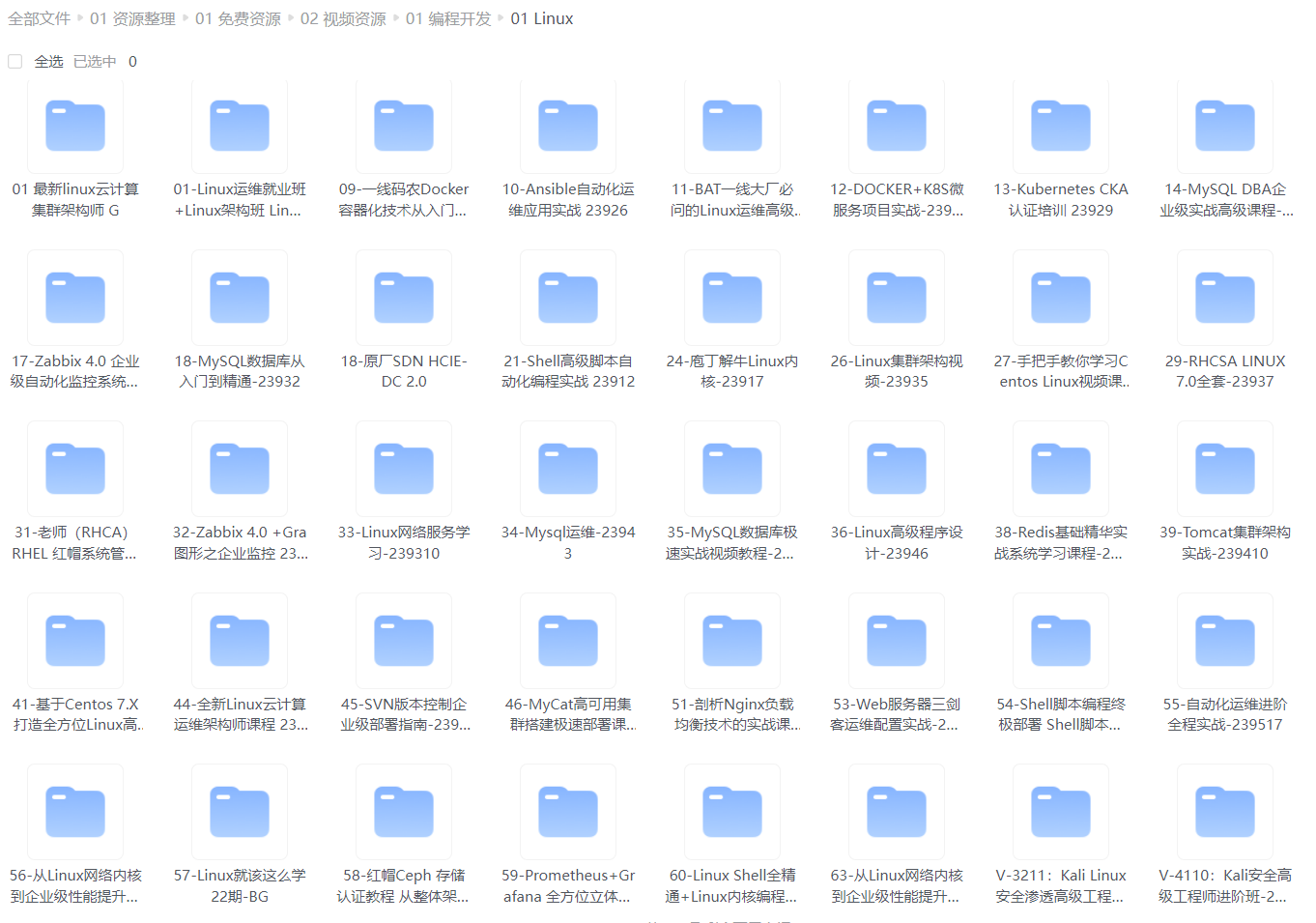
给大家整理的电子书资料:
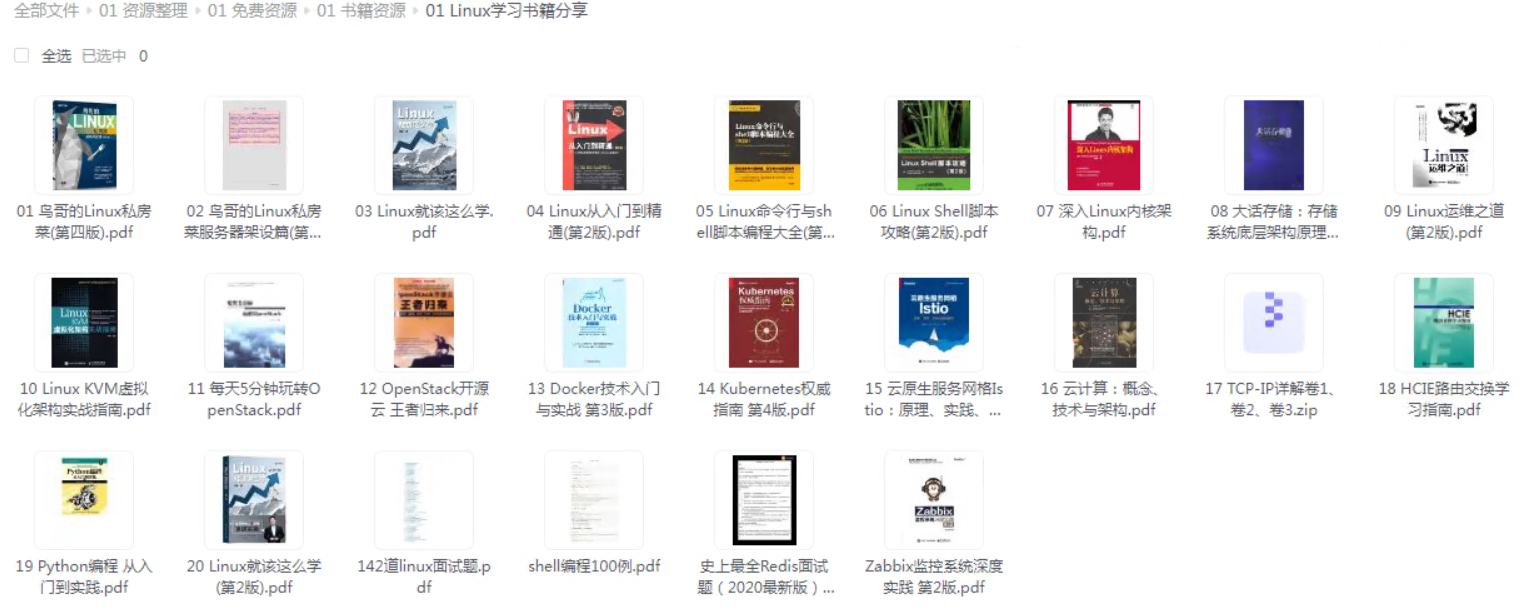
**如果本文对你有帮助,欢迎点赞、收藏、转发给朋友,让我有持续创作的动力!**
**网上学习资料一大堆,但如果学到的知识不成体系,遇到问题时只是浅尝辄止,不再深入研究,那么很难做到真正的技术提升。**
**[需要这份系统化的资料的朋友,可以点击这里获取!](https://bbs.csdn.net/topics/618635766)**
**一个人可以走的很快,但一群人才能走的更远!不论你是正从事IT行业的老鸟或是对IT行业感兴趣的新人,都欢迎加入我们的的圈子(技术交流、学习资源、职场吐槽、大厂内推、面试辅导),让我们一起学习成长!**
ete a partition
l list known partition types
m print this menu
n add a new partition
### 最后的话
最近很多小伙伴找我要Linux学习资料,于是我翻箱倒柜,整理了一些优质资源,涵盖视频、电子书、PPT等共享给大家!
### 资料预览
给大家整理的视频资料:
[外链图片转存中...(img-bNKmmAbJ-1715815142631)]
给大家整理的电子书资料:
[外链图片转存中...(img-8LnbgLK0-1715815142632)]
**如果本文对你有帮助,欢迎点赞、收藏、转发给朋友,让我有持续创作的动力!**
**网上学习资料一大堆,但如果学到的知识不成体系,遇到问题时只是浅尝辄止,不再深入研究,那么很难做到真正的技术提升。**
**[需要这份系统化的资料的朋友,可以点击这里获取!](https://bbs.csdn.net/topics/618635766)**
**一个人可以走的很快,但一群人才能走的更远!不论你是正从事IT行业的老鸟或是对IT行业感兴趣的新人,都欢迎加入我们的的圈子(技术交流、学习资源、职场吐槽、大厂内推、面试辅导),让我们一起学习成长!**






















 被折叠的 条评论
为什么被折叠?
被折叠的 条评论
为什么被折叠?








