在这个页面中直接找到design这个依赖,点击后再点击这两个窗口上的OK按钮,等待编译完成就完成导入了!
(可能版本不一样,导入即可)
13.1.5 介绍NavigationView
Google在5.0之后推出的NavitationView,所有的布局控件放在DrawerLayout中来使用,NavigationView的作用就像这样,实现侧拉效果。和DrawerLayout效果几分差异,QQ从左至右从边滑动的侧拉效果。上半部分图片背景,圆形头像,下面每一个都是导航菜单现在就来实现一下它(虽然是Iphone图,但是没关系了,就是这个道理)。
布局文件、标签属性
敲出最简单的布局,实现最简单的效果
<?xml version="1.0" encoding="utf-8"?><android.support.v4.widget.DrawerLayout xmlns:android=“http://schemas.android.com/apk/res/android”
xmlns:app=“http://schemas.android.com/apk/res-auto”
xmlns:tools=“http://schemas.android.com/tools”
android:layout_width=“match_parent”
android:layout_height=“match_parent”
tools:context=“.MainActivity”>
<LinearLayout
android:background=“#4d7aed”
android:layout_width=“match_parent”
android:layout_height=“match_parent”>
<TextView
android:gravity=“center”
android:textSize=“18sp”
android:text=“这里是一个主页面”
android:layout_width=“match_parent”
android:layout_height=“match_parent” />
<android.support.design.widget.NavigationView
android:layout_gravity=“left”
android:background=“#ffffff”
android:layout_width=“match_parent”
android:layout_height=“match_parent”>
</android.support.design.widget.NavigationView>
</android.support.v4.widget.DrawerLayout>
将所有布局控件放下DrawerLayout 中,NavigationView加上属性android:layout_gravity="left"实现左侧滑!
如果加一个头布局文件,姐可以侧拉出这样的效果布局代码如下
主布局文件activity_main.xml:
<?xml version="1.0" encoding="utf-8"?><android.support.v4.widget.DrawerLayout xmlns:android=“http://schemas.android.com/apk/res/android”
xmlns:app=“http://schemas.android.com/apk/res-auto”
xmlns:tools=“http://schemas.android.com/tools”
android:layout_width=“match_parent”
android:layout_height=“match_parent”
tools:context=“.MainActivity”>
<LinearLayout
android:layout_width=“match_parent”
android:layout_height=“match_parent”
android:background=“#4d7aed”>
<TextView
android:layout_width=“match_parent”
android:layout_height=“match_parent”
android:gravity=“center”
android:text=“这里是一个主页面”
android:textSize=“18sp” />
<android.support.design.widget.NavigationView
app:headerLayout=“@layout/layout”
android:layout_width=“450dp”
android:layout_height=“match_parent”
android:layout_gravity=“start”
android:background=“#ffffff”>
</android.support.design.widget.NavigationView>
</android.support.v4.widget.DrawerLayout>
头布局文件layout.xml
<?xml version="1.0" encoding="utf-8"?><LinearLayout xmlns:android=“http://schemas.android.com/apk/res/android”
android:layout_width=“match_parent”
android:layout_height=“260dp”
android:orientation=“vertical”>
<ImageView
android:layout_width=“match_parent”
android:layout_height=“230dp”
android:background=“@mipmap/kb” />
<TextView
android:layout_width=“match_parent”
android:layout_height=“30dp”
android:background=“#63a6e9”
android:gravity=“center”
android:text=“《魁拔》”
android:textColor=“#fff”
android:textSize=“18sp” />
之后加上menu就可以实现这样的效果了(虽然丑了,但是还是可以实现,要求美观就细扣)
创建的menu应该在这里
menu.xml
<?xml version="1.0" encoding="utf-8"?><item
android:id=“@+id/item1”
android:title=“功能列表1”>
<item
android:id=“@+id/item2”
android:title=“功能列表2”>
<item
android:id=“@+id/item3”
android:title=“功能列表3”>
<item
android:id=“@+id/item4”
android:title=“功能列表4”>
<item
android:id=“@+id/item5”
android:title=“功能列表5”>
还可以在每个item加上 android:icon=“” ,为这个item设置上图标
布局文件
<?xml version="1.0" encoding="utf-8"?><android.support.v4.widget.DrawerLayout xmlns:android=“http://schemas.android.com/apk/res/android”
xmlns:app=“http://schemas.android.com/apk/res-auto”
xmlns:tools=“http://schemas.android.com/tools”
android:layout_width=“match_parent”
android:layout_height=“match_parent”
tools:context=“.MainActivity”>
<LinearLayout
android:layout_width=“match_parent”
android:layout_height=“match_parent”
android:background=“#4d7aed”>
<TextView
android:layout_width=“match_parent”
android:layout_height=“match_parent”
android:gravity=“center”
最后
自我介绍一下,小编13年上海交大毕业,曾经在小公司待过,也去过华为、OPPO等大厂,18年进入阿里一直到现在。
深知大多数初中级Android工程师,想要提升技能,往往是自己摸索成长,自己不成体系的自学效果低效漫长且无助。
因此我收集整理了一份《2024年Android移动开发全套学习资料》,初衷也很简单,就是希望能够帮助到想自学提升又不知道该从何学起的朋友,同时减轻大家的负担。


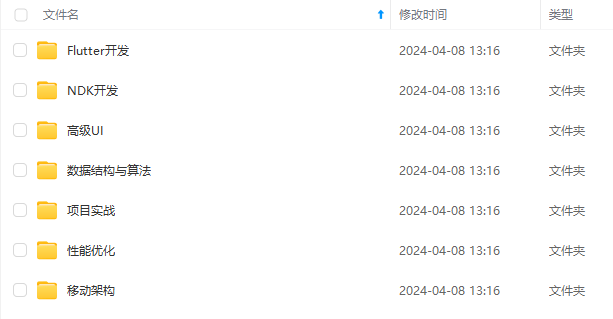

既有适合小白学习的零基础资料,也有适合3年以上经验的小伙伴深入学习提升的进阶课程,基本涵盖了95%以上Android开发知识点!不论你是刚入门Android开发的新手,还是希望在技术上不断提升的资深开发者,这些资料都将为你打开新的学习之门
如果你觉得这些内容对你有帮助,需要这份全套学习资料的朋友可以戳我获取!!
由于文件比较大,这里只是将部分目录截图出来,每个节点里面都包含大厂面经、学习笔记、源码讲义、实战项目、讲解视频,并且会持续更新!
PDCQJSU-1715895384064)]
[外链图片转存中…(img-84F6R6gh-1715895384064)]
[外链图片转存中…(img-0bkjgEUs-1715895384065)]
既有适合小白学习的零基础资料,也有适合3年以上经验的小伙伴深入学习提升的进阶课程,基本涵盖了95%以上Android开发知识点!不论你是刚入门Android开发的新手,还是希望在技术上不断提升的资深开发者,这些资料都将为你打开新的学习之门
如果你觉得这些内容对你有帮助,需要这份全套学习资料的朋友可以戳我获取!!
由于文件比较大,这里只是将部分目录截图出来,每个节点里面都包含大厂面经、学习笔记、源码讲义、实战项目、讲解视频,并且会持续更新!





























 889
889

 被折叠的 条评论
为什么被折叠?
被折叠的 条评论
为什么被折叠?








