//需要放大的图片
private ZoomImageView tecent_chat_image;
public URLTagHandler(Context context) {
mContext = context.getApplicationContext();
View popView = LayoutInflater.from(context).inflate(R.layout.pub_zoom_popwindow_layout, null);
tecent_chat_image = (ZoomImageView) popView.findViewById(R.id.image_scale_image);
popView.findViewById(R.id.image_scale_rll).setOnClickListener(new View.OnClickListener() {
@Override
public void onClick(View v) {
if (popupWindow != null && popupWindow.isShowing()) {
popupWindow.dismiss();
}
}
});
popupWindow = new PopupWindow(popView, ViewGroup.LayoutParams.MATCH_PARENT, ViewGroup.LayoutParams.MATCH_PARENT);
popupWindow.setFocusable(true);
popupWindow.setOutsideTouchable(true);// 设置允许在外点击消失
ColorDrawable dw = new ColorDrawable(0x50000000);
popupWindow.setBackgroundDrawable(dw);
}
@Override
public void handleTag(boolean opening, String tag, Editable output, XMLReader xmlReader) {
// 处理标签
if (tag.toLowerCase(Locale.getDefault()).equals(“img”)) {
// 获取长度
int len = output.length();
// 获取图片地址
ImageSpan[] images = output.getSpans(len - 1, len, ImageSpan.class);
String imgURL = images[0].getSource();
// 使图片可点击并监听点击事件
output.setSpan(new ClickableImage(mContext, imgURL), len - 1, len, Spanned.SPAN_EXCLUSIVE_EXCLUSIVE);
}
}
private class ClickableImage extends ClickableSpan {
private String url;
private Context context;
public ClickableImage(Context context, String url) {
this.context = context;
this.url = url;
}
@Override
public void onClick(View widget) {
// 进行图片点击之后的处理
popupWindow.showAtLocation(widget, Gravity.BOTTOM | Gravity.CENTER_HORIZONTAL, 0, 0);
final Target target = new Target() {
@Override
public void onBitmapLoaded(Bitmap bitmap, Picasso.LoadedFrom from) {
tecent_chat_image.setImageBitmap(bitmap);
}
@Override
public void onBitmapFailed(Drawable errorDrawable) {
tecent_chat_image.setImageDrawable(errorDrawable);
}
@Override
public void onPrepareLoad(Drawable placeHolderDrawable) {
tecent_chat_image.setImageDrawable(placeHolderDrawable);
}
};
tecent_chat_image.setTag(target);
ImageLoad.loadPlaceholder(context, url, target);
}
}
(4)自定义支持手势缩放
从网上找的代码感觉很好用:
ZoomImageView
import android.content.Context;
import android.graphics.Matrix;
import android.graphics.RectF;
import android.graphics.drawable.Drawable;
import android.support.v4.view.ViewPager;
import android.util.AttributeSet;
import android.view.GestureDetector;
import android.view.MotionEvent;
import android.view.ScaleGestureDetector;
import android.view.ScaleGestureDetector.OnScaleGestureListener;
import android.view.View;
import android.view.View.OnTouchListener;
import android.view.ViewConfiguration;
import android.view.ViewTreeObserver.OnGlobalLayoutListener;
import android.widget.ImageView;
//图片手势缩放,点击放大
public class ZoomImageView extends ImageView implements OnGlobalLayoutListener, OnScaleGestureListener, OnTouchListener {
private boolean mOnce = false;
private float mInitScale;
//初始化的缩放量
private float mMidScale;
//最大缩放量
private float mMaxScale;
//中间缩放量
private Matrix mScaleMatrix = null;
private ScaleGestureDetector mScaleGestureDetector = null;
//缩放手势监听
private int mLastPointerCount;
//触摸点发生移动时的触摸点个数
private float mLastX;
private float mLastY;
//记录移动之前按下去的那个坐标点
private int mTouchSlop;
//开始移动的滑动距离
private boolean isCanDrag;
//是否可以移动
private boolean isCheckLeftAndRight;//是否需要考虑left和right出现白边
private boolean isCheckTopAndBottom;//是否需要考虑top和boottom出现白边
private GestureDetector mGestureDetector = null;
//手势监听,如果正在缩放中就不向下执行,防止多次双击
private boolean isAutoScale;
/**
-
Matrix的对图像的处理
-
Translate 平移变换
-
Rotate 旋转变换
-
Scale 缩放变换
-
Skew 错切变换
*/
public ZoomImageView(Context context) {
this(context , null);
}
public ZoomImageView(Context context, AttributeSet attrs) {
this(context, attrs , 0);
}
public ZoomImageView(Context context, AttributeSet attrs, int defStyle) {
super(context, attrs, defStyle);
mScaleMatrix = new Matrix();
setScaleType(ScaleType.MATRIX);//设置缩放类型
mScaleGestureDetector = new ScaleGestureDetector(context, this);
setOnTouchListener(this);
mTouchSlop = ViewConfiguration.get(context).getScaledTouchSlop();
mGestureDetector = new GestureDetector(
context,
new GestureDetector.SimpleOnGestureListener() {
@Override
public boolean onDoubleTap(MotionEvent e) {
if(isAutoScale == true) {
return true;
}
//缩放的中心点
float x = e.getX();
float y = e.getY();
//如果当前缩放值小于这个临界值 则进行放大
if(getCurrentScale() < mMidScale) {
postDelayed(new AutoScaleRunnable(mMidScale, x, y) , 16);
isAutoScale = true;
}
else { //如果当前缩放值大于这个临界值 则进行缩小操作 缩小到mInitScale
postDelayed(new AutoScaleRunnable(mInitScale, x, y) , 16);
isAutoScale = true;
}
return true;
}
});
}
/**
- ImageView
*图片初始化其大小,把图片定位到屏幕中央,并进行初始化缩放适应屏幕
*/
@Override
public void onGlobalLayout() {
if(mOnce == false) {
//获取imageview宽高
int width = getWidth();
int height = getHeight();
Drawable drawable = getDrawable();
if(drawable == null) {
return;
}
int drawableWidth = drawable.getIntrinsicWidth();
int drawableHeight = drawable.getIntrinsicHeight();
float scale = 1.0f;
// 如果图片的宽或者高大于屏幕,则缩放至屏幕的宽或者高
if(drawableWidth > width && drawableHeight < height) {
scale = width * 1.0f / drawableWidth;
}
if(drawableWidth < width && drawableHeight > height) {
scale = height * 1.0f / drawableHeight;
}
// 如果宽和高都大于屏幕,则让其按按比例适应屏幕大小
if(drawableWidth > width && drawableHeight > height) {
scale = Math.min(width * 1.0f / drawableWidth , height * 1.0f / drawableHeight);
}
if(drawableWidth < width && drawableHeight < height) {
scale = Math.min(width * 1.0f / drawableWidth , height * 1.0f / drawableHeight);
}
// 图片移动至屏幕中心
mInitScale = scale;
mMidScale = mInitScale * 2;
mMaxScale = mInitScale * 4;
int dx = width / 2 - drawableWidth / 2;
int dy = height / 2 - drawableHeight / 2;
mScaleMatrix.postTranslate(dx, dy);
mScaleMatrix.postScale(mInitScale , mInitScale , width / 2 , height / 2);
setImageMatrix(mScaleMatrix);
mOnce = true;
}
}
@Override
protected void onAttachedToWindow() {
super.onAttachedToWindow();
getViewTreeObserver().addOnGlobalLayoutListener(this);
}
@SuppressWarnings(“deprecation”)
@Override
protected void onDetachedFromWindow() {
super.onDetachedFromWindow();
getViewTreeObserver().removeGlobalOnLayoutListener(this);
}
/**
- 获取当前缩放比例
*/
public float getCurrentScale() {
//Matrix为一个3*3的矩阵,一共9个值,复制到这个数组当中
float[] values = new float[9];
mScaleMatrix.getValues(values);
return values[Matrix.MSCALE_X];//取出图片宽度的缩放比例
}
/**
*处理图片缩放
*/
@Override
public boolean onScale(ScaleGestureDetector detector) {
float scale = getCurrentScale();
//当前相对于初始尺寸的缩放(之前matrix中获得)
float scaleFactor = detector.getScaleFactor();
//这个时刻缩放的/当前缩放尺度 (现在手势获取)
if(getDrawable() == null) {
return true;
}
//按比例放大缩小
if( (scale < mMaxScale && scaleFactor > 1.0f) || (scale > mInitScale && scaleFactor < 1.0f) ) {
if(scale * scaleFactor < mInitScale) {
scaleFactor = mInitScale / scale;
}
if(scale * scaleFactor > mMaxScale) {
scaleFactor = mMaxScale / scale;
}
}
//缩放中心是屏幕中心点
mScaleMatrix.postScale(scaleFactor , scaleFactor , detector.getFocusX() , detector.getFocusY());
checkBorderAndCenterWhenScale();
setImageMatrix(mScaleMatrix);
return true;
}
/**
- 获得图片放大缩小以后的宽和高,以及l,r,t,b
*/
private RectF getMatrixRectF() {
Matrix matrix = mScaleMatrix;
RectF rectF = new RectF();
Drawable drawable = getDrawable();
if(drawable != null) {
rectF.set(0 , 0 , drawable.getIntrinsicWidth() , drawable.getIntrinsicHeight());
matrix.mapRect(rectF);
}
return rectF;
}
/**
- 在缩放时,解决上下左右留白的情况
*/
private void checkBorderAndCenterWhenScale() {
RectF rect = getMatrixRectF();
float deltaX = 0.0f;
float deltaY = 0.0f;
int width = getWidth();
int height = getHeight();
if(rect.width() >= width) {
if(rect.left > 0) {
deltaX = -rect.left;
}
if(rect.right < width) {
deltaX = width - rect.right;
}
}
if(rect.height() >= height) {
if(rect.top > 0) {
deltaY = -rect.top;
}
if(rect.bottom < height) {
deltaY = height - rect.bottom;
}
}
if(rect.width() < width) {
deltaX = width / 2f - rect.right + rect.width() / 2f;
}
if(rect.height() < height) {
deltaY = height / 2f - rect.bottom + rect.height() / 2f;
}
mScaleMatrix.postTranslate(deltaX, deltaY);
}
//缩放开始一定要返回true该detector是否处理后继的缩放事件。返回false时,不会执行onScale()
@Override
public boolean onScaleBegin(ScaleGestureDetector detector) {
return true;
}
//缩放结束时
@Override
public void onScaleEnd(ScaleGestureDetector detector) {
// TODO Auto-generated method stub
}
/**
*处理现图片放大后移动查看
*/
@Override
public boolean onTouch(View v, MotionEvent event) {
//双击事件进行关联
if(mGestureDetector.onTouchEvent(event)) {
return true;
}
mScaleGestureDetector.onTouchEvent(event);
//缩放的中心点
float x = 0;
float y = 0;
int pointerCount = event.getPointerCount();
//可能出现多手指触摸的情况 ACTION_DOWN事件只能执行一次所以多点触控不能在down事件里面处理
for(int i = 0; i < pointerCount ; i++) {
x += event.getX(i);
y += event.getY(i);
}
//取平均值,得到的就是多点触控后产生的那个点的坐标
x /= pointerCount;
y /= pointerCount;
if(mLastPointerCount != pointerCount) {
isCanDrag = false;
mLastX = x;
mLastY = y;
}
mLastPointerCount = pointerCount;
RectF rectF = getMatrixRectF();
switch (event.getAction()) {
case MotionEvent.ACTION_DOWN:
if(rectF.width() > getWidth() + 0.01 || rectF.height() > getHeight() + 0.01) {
if(getParent() instanceof ViewPager) {
getParent().requestDisallowInterceptTouchEvent(true);
}
}
break;
case MotionEvent.ACTION_MOVE:
if(rectF.width() > getWidth() + 0.01 || rectF.height() > getHeight() + 0.01) {
if(getParent() instanceof ViewPager) {
getParent().requestDisallowInterceptTouchEvent(true);
}
}
float deltaX = x - mLastX;
float deltaY = y - mLastY;
if(isCanDrag == false) {
isCanDrag = isMoveAction(deltaX , deltaY);
}
if(isCanDrag == true) {
if(getDrawable() != null) {
isCheckLeftAndRight = true;
isCheckTopAndBottom = true;
if(rectF.width() < getWidth()) {
isCheckLeftAndRight = false;
deltaX = 0;
}
if(rectF.height() < getHeight()) {
isCheckTopAndBottom = false;
deltaY = 0;
}
mScaleMatrix.postTranslate(deltaX, deltaY);
checkBorderWhenTranslate();
setImageMatrix(mScaleMatrix);
}
}
mLastX = x;
mLastY = y;
break;
case MotionEvent.ACTION_UP:
mLastPointerCount = 0;
break;
case MotionEvent.ACTION_CANCEL:
mLastPointerCount = 0;
break;
}
return true;
}
/**
- 放大移动的过程中解决上下左右留白的情况
*/
private void checkBorderWhenTranslate() {
RectF rectF = getMatrixRectF();
float deltaX = 0;
float deltaY = 0;
//可以上下拖动且距离屏幕上方留白 根据Android系统坐标系往上移动的值要取负值
int width = getWidth();
int height = getHeight();
if(rectF.top > 0 && isCheckTopAndBottom) {
deltaY = -rectF.top;
}
if(rectF.bottom < height && isCheckTopAndBottom) {
deltaY = height - rectF.bottom;
}
if(rectF.left > 0 && isCheckLeftAndRight) {
deltaX = -rectF.left;
}
if(rectF.right < width && isCheckLeftAndRight) {
deltaX = width - rectF.right;
}
mScaleMatrix.postTranslate(deltaX, deltaY);
}
/**
*判断是否可以拖动
*/
private boolean isMoveAction(float deltaX, float deltaY) {
return Math.sqrt(deltaX * deltaX + deltaY * deltaY) > mTouchSlop;
}
/**
- View.postDelay()方法延时执行双击放大缩小 在主线程中运行 没隔16ms给用户产生过渡的效果的
*/
private class AutoScaleRunnable implements Runnable {
//缩放目标值
private float mTargetScale;
//缩放中心点
private float x;
private float y;
private final float BIGGER = 1.07f;
private final float SMALL = 0.93f;
//可能是BIGGER可能是SMALLER
private float tmpScale;
//构造传入缩放目标值,缩放的中心点
public AutoScaleRunnable(float mTargetScale, float x, float y) {
this.mTargetScale = mTargetScale;
this.x = x;
this.y = y;
if(getCurrentScale() < mTargetScale) {
tmpScale = BIGGER; //双击放大
}
else if(getCurrentScale() > mTargetScale) {
tmpScale = SMALL; ///双击缩小
}
}
@Override
public void run() {
//执行缩放
mScaleMatrix.postScale(tmpScale , tmpScale , x , y);
checkBorderAndCenterWhenScale();
setImageMatrix(mScaleMatrix);
float currentScale = getCurrentScale();
//如果当前正在放大操作并且当前的放大尺度小于缩放的目标值,或者正在缩小并且缩小的尺度大于目标值
//则再次延时16ms递归调用直到缩放到目标值
if( (tmpScale > 1.0f && currentScale < mTargetScale) || (tmpScale < 1.0f && currentScale > mTargetScale) ) {
postDelayed(this , 16); //??this???
}
else {
//这里我们mTrgetScale / currentScale 用目标缩放尺寸除以当前的缩放尺寸
//得到缩放比,重新执行缩放到
//mMidScale或者mInitScale
float scale = mTargetScale / currentScale;
mScaleMatrix.postScale(scale, scale, x, y);
checkBorderAndCenterWhenScale();
setImageMatrix(mScaleMatrix);
isAutoScale = false;
}
}
}
}
(5)图片变换与加载
其中transform(new ImageTransform())
是图片变换的,可以自定义实现图片展示的样子,这里我加了一个图片比例缩放的变换,和屏幕宽度匹配
CompressTransformation
public class CompressTransformation implements Transformation {
public CompressTransformation() {
}
@Override
public Bitmap transform(Bitmap source) {
return WeChatBitmapToByteArray(source);
}
private Bitmap WeChatBitmapToByteArray(Bitmap source) {
// 首先进行一次大范围的压缩
ByteArrayOutputStream output = new ByteArrayOutputStream();
source.compress(Bitmap.CompressFormat.JPEG, 100, output);
float zoom = (float) Math.sqrt(100 * 1024 / (float) output.toByteArray().length); //获取缩放比例
// 设置矩阵数据
Matrix matrix = new Matrix();
matrix.setScale(zoom, zoom);
// 根据矩阵数据进行新bitmap的创建
Bitmap resultBitmap = Bitmap.createBitmap(source, 0, 0, source.getWidth(), source.getHeight(), matrix, true);
output.reset();
resultBitmap.compress(Bitmap.CompressFormat.JPEG, 100, output);
if (source != resultBitmap) {
source.recycle();
}
try {
output.close();
} catch (IOException e) {
e.printStackTrace();
}
return resultBitmap;
}
@Override
public String key() {
return “CompressTransformation”;
}
ImageLoad
最后
自我介绍一下,小编13年上海交大毕业,曾经在小公司待过,也去过华为、OPPO等大厂,18年进入阿里一直到现在。
深知大多数初中级Android工程师,想要提升技能,往往是自己摸索成长,自己不成体系的自学效果低效漫长且无助。
因此我收集整理了一份《2024年Android移动开发全套学习资料》,初衷也很简单,就是希望能够帮助到想自学提升又不知道该从何学起的朋友,同时减轻大家的负担。
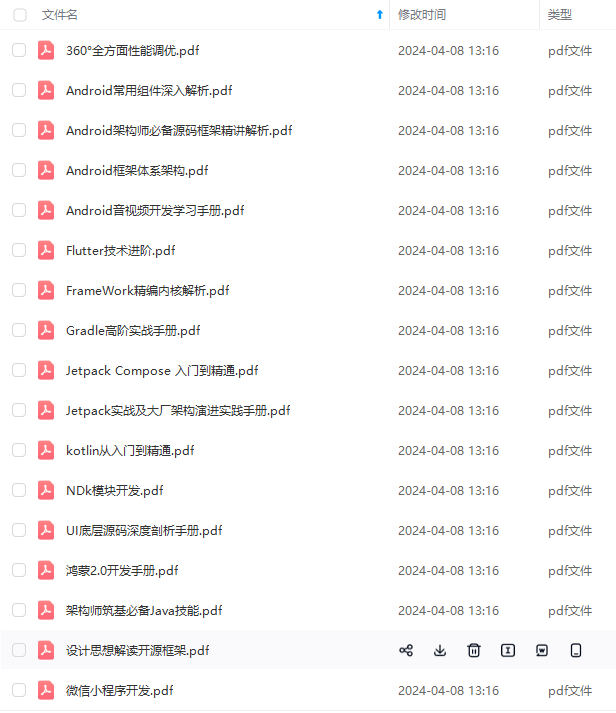
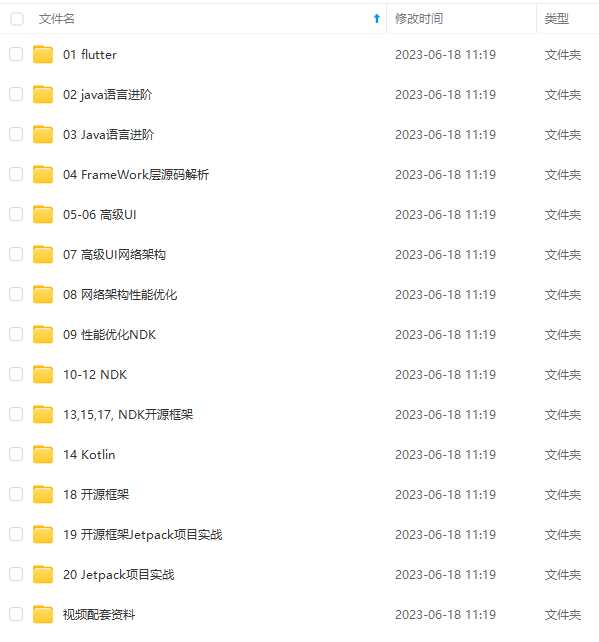
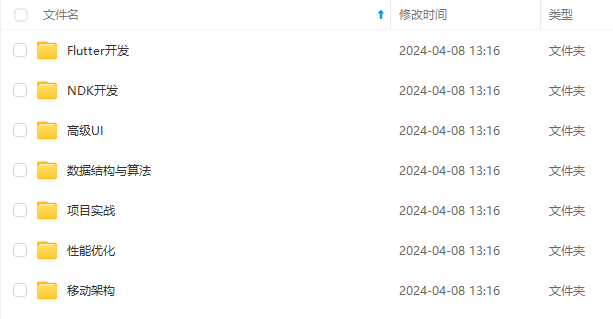
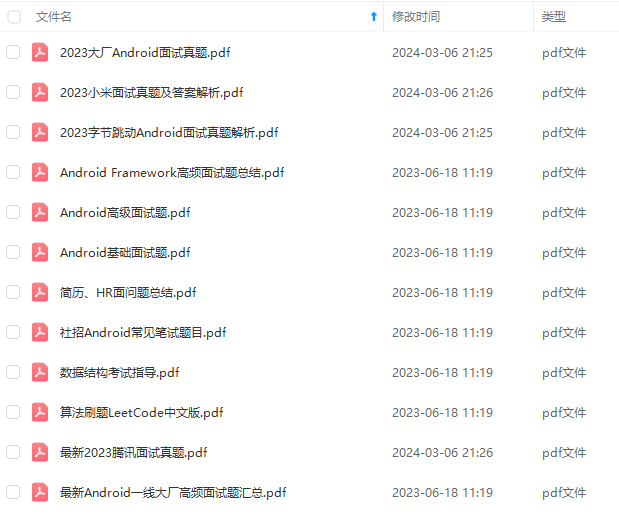
既有适合小白学习的零基础资料,也有适合3年以上经验的小伙伴深入学习提升的进阶课程,基本涵盖了95%以上Android开发知识点!不论你是刚入门Android开发的新手,还是希望在技术上不断提升的资深开发者,这些资料都将为你打开新的学习之门
如果你觉得这些内容对你有帮助,需要这份全套学习资料的朋友可以戳我获取!!
由于文件比较大,这里只是将部分目录截图出来,每个节点里面都包含大厂面经、学习笔记、源码讲义、实战项目、讲解视频,并且会持续更新!
oom);
// 根据矩阵数据进行新bitmap的创建
Bitmap resultBitmap = Bitmap.createBitmap(source, 0, 0, source.getWidth(), source.getHeight(), matrix, true);
output.reset();
resultBitmap.compress(Bitmap.CompressFormat.JPEG, 100, output);
if (source != resultBitmap) {
source.recycle();
}
try {
output.close();
} catch (IOException e) {
e.printStackTrace();
}
return resultBitmap;
}
@Override
public String key() {
return “CompressTransformation”;
}
ImageLoad
最后
自我介绍一下,小编13年上海交大毕业,曾经在小公司待过,也去过华为、OPPO等大厂,18年进入阿里一直到现在。
深知大多数初中级Android工程师,想要提升技能,往往是自己摸索成长,自己不成体系的自学效果低效漫长且无助。
因此我收集整理了一份《2024年Android移动开发全套学习资料》,初衷也很简单,就是希望能够帮助到想自学提升又不知道该从何学起的朋友,同时减轻大家的负担。
[外链图片转存中…(img-AUJoTuwf-1715483612575)]
[外链图片转存中…(img-fDQxy8Pw-1715483612576)]
[外链图片转存中…(img-5Xs4uSjE-1715483612577)]
[外链图片转存中…(img-twUGFSnf-1715483612578)]
既有适合小白学习的零基础资料,也有适合3年以上经验的小伙伴深入学习提升的进阶课程,基本涵盖了95%以上Android开发知识点!不论你是刚入门Android开发的新手,还是希望在技术上不断提升的资深开发者,这些资料都将为你打开新的学习之门
如果你觉得这些内容对你有帮助,需要这份全套学习资料的朋友可以戳我获取!!
由于文件比较大,这里只是将部分目录截图出来,每个节点里面都包含大厂面经、学习笔记、源码讲义、实战项目、讲解视频,并且会持续更新!






















 2万+
2万+











 被折叠的 条评论
为什么被折叠?
被折叠的 条评论
为什么被折叠?








