Swiper组件提供滑动轮播显示的能力。Swiper本身是一个容器组件,当设置了多个子组件后,可以对这些子组件进行轮播显示。通常,在一些应用首页显示推荐的内容时,需要用到轮播显示的能力。
布局与约束
Swiper作为一个容器组件,在自身尺寸属性未被设置时,会自动根据子组件的大小设置自身的尺寸。如果开发者对Swiper组件设置了固定的尺寸,则在轮播显示过程中均以该尺寸生效;否则,在轮播过程中,会根据子组件的大小自动调整自身的尺寸。
循环播放
通过loop属性控制是否循环播放,该属性默认值为true。
当loop为true时,在显示第一页或最后一页时,可以继续往前切换到前一页或者往后切换到后一页。如果loop为false,则在第一页或最后一页时,无法继续向前或者向后切换页面。
- loop为true
...
export let swiperController: SwiperController = new SwiperController()
...
Swiper(this.swiperController) {
Text("0")
.width('90%')
.height('100%')
.backgroundColor(Color.Gray)
.textAlign(TextAlign.Center)
.fontSize(30)
Text("1")
.width('90%')
.height('100%')
.backgroundColor(Color.Green)
.textAlign(TextAlign.Center)
.fontSize(30)
Text("2")
.width('90%')
.height('100%')
.backgroundColor(Color.Blue)
.textAlign(TextAlign.Center)
.fontSize(30)
}
.loop(true)
- loop为false
Swiper(this.swiperController) {
Text("0")
.width('90%')
.height('100%')
.backgroundColor(Color.Gray)
.textAlign(TextAlign.Center)
.fontSize(30)
Text("1")
.width('90%')
.height('100%')
.backgroundColor(Color.Green)
.textAlign(TextAlign.Center)
.fontSize(30)
Text("2")
.width('90%')
.height('100%')
.backgroundColor(Color.Blue)
.textAlign(TextAlign.Center)
.fontSize(30)
}
.loop(false)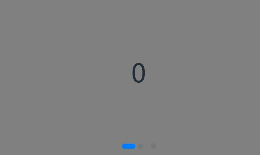
自动轮播
Swiper通过设置autoPlay属性,控制是否自动轮播子组件。该属性默认值为false。
autoPlay为true时,会自动切换播放子组件,子组件与子组件之间的播放间隔通过interval属性设置。interval属性默认值为3000,单位毫秒。
Swiper(this.swiperController) {
Text("0")
.width('90%')
.height('100%')
.backgroundColor(Color.Gray)
.textAlign(TextAlign.Center)
.fontSize(30)
Text("1")
.width('90%')
.height('100%')
.backgroundColor(Color.Green)
.textAlign(TextAlign.Center)
.fontSize(30)
Text("2")
.width('90%')
.height('100%')
.backgroundColor(Color.Pink)
.textAlign(TextAlign.Center)
.fontSize(30)
}
.loop(true)
.autoPlay(true)
.interval(1000)
导航点样式
Swiper提供了默认的导航点样式,导航点默认显示在Swiper下方居中位置,开发者也可以通过indicatorStyle属性自定义导航点的位置和样式。
通过indicatorStyle属性,开发者可以设置导航点相对于Swiper组件上下左右四个方位的位置,同时也可以设置每个导航点的尺寸、颜色、蒙层和被选中导航点的颜色。
- 导航点使用默认样式
Swiper(this.swiperController) {
Text("0")
.width('90%')
.height('100%')
.backgroundColor(Color.Gray)
.textAlign(TextAlign.Center)
.fontSize(30)
Text("1")
.width('90%')
.height('100%')
.backgroundColor(Color.Green)
.textAlign(TextAlign.Center)
.fontSize(30)
Text("2")
.width('90%')
.height('100%')
.backgroundColor(Color.Pink)
.textAlign(TextAlign.Center)
.fontSize(30)
}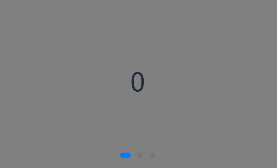
- 自定义导航点样式
导航点直径设为30vp,左边距为0,导航点颜色设为红色。
let swco:Record<string,number|Color> = {'size':30,'left':0,'color':Color.Red}
Swiper(this.swiperController) {
Text("0")
.width('90%')
.height('100%')
.backgroundColor(Color.Gray)
.textAlign(TextAlign.Center)
.fontSize(30)
Text("1")
.width('90%')
.height('100%')
.backgroundColor(Color.Green)
.textAlign(TextAlign.Center)
.fontSize(30)
Text("2")
.width('90%')
.height('100%')
.backgroundColor(Color.Pink)
.textAlign(TextAlign.Center)
.fontSize(30)
}
.indicator(
Indicator.dot()
.left(0)
.itemWidth(15)
.itemHeight(15)
.selectedItemWidth(30)
.selectedItemHeight(15)
.color(Color.Red)
.selectedColor(Color.Blue)
)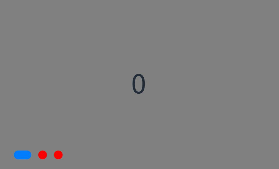
页面切换方式
Swiper支持手指滑动、点击导航点和通过控制器三种方式切换页面,以下示例展示通过控制器切换页面的方法。
@Entry
@Component
struct SwiperDemo {
private swiperController: SwiperController = new SwiperController();
build() {
Column({ space: 5 }) {
Swiper(this.swiperController) {
Text("0")
.width(250)
.height(250)
.backgroundColor(Color.Gray)
.textAlign(TextAlign.Center)
.fontSize(30)
Text("1")
.width(250)
.height(250)
.backgroundColor(Color.Green)
.textAlign(TextAlign.Center)
.fontSize(30)
Text("2")
.width(250)
.height(250)
.backgroundColor(Color.Pink)
.textAlign(TextAlign.Center)
.fontSize(30)
}
.indicator(true)
Row({ space: 12 }) {
Button('showNext')
.onClick(() => {
this.swiperController.showNext(); // 通过controller切换到后一页
})
Button('showPrevious')
.onClick(() => {
this.swiperController.showPrevious(); // 通过controller切换到前一页
})
}.margin(5)
}.width('100%')
.margin({ top: 5 })
}
}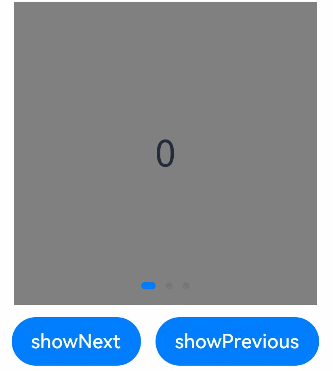
轮播方向
Swiper支持水平和垂直方向上进行轮播,主要通过vertical属性控制。
当vertical为true时,表示在垂直方向上进行轮播;为false时,表示在水平方向上进行轮播。vertical默认值为false。
- 设置水平方向上轮播。
Swiper(this.swiperController) {
...
}
.indicator(true)
.vertical(false)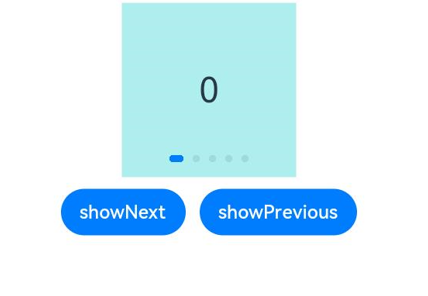
- 设置垂直方向轮播。
Swiper(this.swiperController) {
...
}
.indicator(true)
.vertical(true)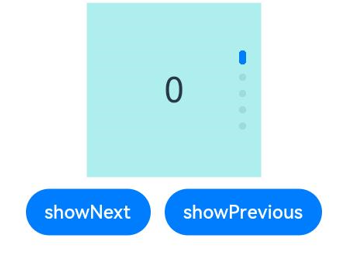
每页显示多个子页面
Swiper支持在一个页面内同时显示多个子组件,通过displayCount属性设置。
Swiper(this.swiperController) {
Text("0")
.width(250)
.height(250)
.backgroundColor(Color.Gray)
.textAlign(TextAlign.Center)
.fontSize(30)
Text("1")
.width(250)
.height(250)
.backgroundColor(Color.Green)
.textAlign(TextAlign.Center)
.fontSize(30)
Text("2")
.width(250)
.height(250)
.backgroundColor(Color.Pink)
.textAlign(TextAlign.Center)
.fontSize(30)
Text("3")
.width(250)
.height(250)
.backgroundColor(Color.Blue)
.textAlign(TextAlign.Center)
.fontSize(30)
}
.indicator(true)
.displayCount(2)
最后
有很多小伙伴不知道学习哪些鸿蒙开发技术?不知道需要重点掌握哪些鸿蒙应用开发知识点?而且学习时频繁踩坑,最终浪费大量时间。所以有一份实用的鸿蒙(HarmonyOS NEXT)资料用来跟着学习是非常有必要的。
这份鸿蒙(HarmonyOS NEXT)资料包含了鸿蒙开发必掌握的核心知识要点,内容包含了(ArkTS、ArkUI开发组件、Stage模型、多端部署、分布式应用开发、音频、视频、WebGL、OpenHarmony多媒体技术、Napi组件、OpenHarmony内核、Harmony南向开发、鸿蒙项目实战等等)鸿蒙(HarmonyOS NEXT)技术知识点。
希望这一份鸿蒙学习资料能够给大家带来帮助,有需要的小伙伴自行领取,限时开源,先到先得~无套路领取!!
获取这份完整版高清学习路线,请点击→纯血版全套鸿蒙HarmonyOS学习资料
鸿蒙(HarmonyOS NEXT)最新学习路线

-
HarmonOS基础技能

- HarmonOS就业必备技能

- HarmonOS多媒体技术

- 鸿蒙NaPi组件进阶

- HarmonOS高级技能

- 初识HarmonOS内核

- 实战就业级设备开发

有了路线图,怎么能没有学习资料呢,小编也准备了一份联合鸿蒙官方发布笔记整理收纳的一套系统性的鸿蒙(OpenHarmony )学习手册(共计1236页)与鸿蒙(OpenHarmony )开发入门教学视频,内容包含:ArkTS、ArkUI、Web开发、应用模型、资源分类…等知识点。
获取以上完整版高清学习路线,请点击→纯血版全套鸿蒙HarmonyOS学习资料
《鸿蒙 (OpenHarmony)开发入门教学视频》

《鸿蒙生态应用开发V2.0白皮书》

《鸿蒙 (OpenHarmony)开发基础到实战手册》
OpenHarmony北向、南向开发环境搭建

《鸿蒙开发基础》
- ArkTS语言
- 安装DevEco Studio
- 运用你的第一个ArkTS应用
- ArkUI声明式UI开发
- .……

《鸿蒙开发进阶》
- Stage模型入门
- 网络管理
- 数据管理
- 电话服务
- 分布式应用开发
- 通知与窗口管理
- 多媒体技术
- 安全技能
- 任务管理
- WebGL
- 国际化开发
- 应用测试
- DFX面向未来设计
- 鸿蒙系统移植和裁剪定制
- ……

《鸿蒙进阶实战》
- ArkTS实践
- UIAbility应用
- 网络案例
- ……

获取以上完整鸿蒙HarmonyOS学习资料,请点击→纯血版全套鸿蒙HarmonyOS学习资料
总结
总的来说,华为鸿蒙不再兼容安卓,对中年程序员来说是一个挑战,也是一个机会。只有积极应对变化,不断学习和提升自己,他们才能在这个变革的时代中立于不败之地。






















 2671
2671

 被折叠的 条评论
为什么被折叠?
被折叠的 条评论
为什么被折叠?








