ArkUI为组件提供了通用的属性动画和转场动画能力的同时,还为一些组件提供了默认的动画效果。例如,List的滑动动效,Button的点击动效,是组件自带的默认动画效果。在组件默认动画效果的基础上,开发者还可以通过属性动画和转场动画对容器组件内的子组件动效进行定制。
使用组件默认动画
组件默认动效具备以下功能:
-
提示用户当前状态,例如用户点击Button组件时,Button组件默认变灰,用户即确定完成选中操作。
-
提升界面精致程度和生动性。
-
减少开发者工作量,例如列表滑动组件自带滑动动效,开发者直接调用即可。
示例代码和效果如下。
@Entry
@Component
struct ComponentDemo {
build() {
Row() {
Checkbox({ name: 'checkbox1', group: 'checkboxGroup' })
.select(true)
.selectedColor(0xed6f21)
.size({ width: 50, height: 50 })
Checkbox({ name: 'checkbox2', group: 'checkboxGroup' })
.select(false)
.selectedColor(0x39a2db)
.size({ width: 50, height: 50 })
}
.width('100%')
.height('100%')
.justifyContent(FlexAlign.Center)
}
}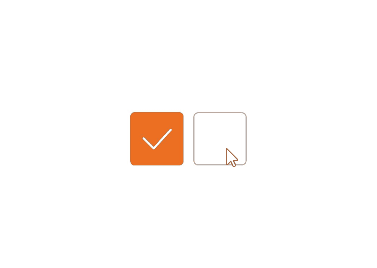
打造组件定制化动效
部分组件支持通过属性动画和转场动画自定义组件子Item的动效,实现定制化动画效果。例如,Scorll组件中可对各个子组件在滑动时的动画效果进行定制。
-
在滑动或者点击操作时通过改变各个Scroll子组件的仿射属性来实现各种效果。
-
如果要在滑动过程中定制动效,可在滑动回调onScroll中监控滑动距离,并计算每个组件的仿射属性。也可以自己定义手势,通过手势监控位置,手动调用ScrollTo改变滑动位置。
-
在滑动回调onScrollStop或手势结束回调中对滑动的最终位置进行微调。
定制Scroll组件子组件滑动动效示例代码和效果如下。
import curves from '@ohos.curves';
import window from '@ohos.window';
import display from '@ohos.display';
import mediaquery from '@ohos.mediaquery';
import UIAbility from '@ohos.app.ability.UIAbility';
export default class GlobalContext extends AppStorage{
static mainWin: window.Window|undefined = undefined;
static mainWindowSize:window.Size|undefined = undefined;
}
/**
* 窗口、屏幕相关信息管理类
*/
export class WindowManager {
private static instance: WindowManager|null = null;
private displayInfo: display.Display|null = null;
private orientationListener = mediaquery.matchMediaSync('(orientation: landscape)');
constructor() {
this.orientationListener.on('change', (mediaQueryResult: mediaquery.MediaQueryResult) => { this.onPortrait(mediaQueryResult) })
this.loadDisplayInfo()
}
/**
* 设置主window窗口
* @param win 当前app窗口
*/
setMainWin(win: window.Window) {
if (win == null) {
return
}
GlobalContext.mainWin = win;
win.on("windowSizeChange", (data: window.Size) => {
if (GlobalContext.mainWindowSize == undefined || GlobalContext.mainWindowSize == null) {
GlobalContext.mainWindowSize = data;
} else {
if (GlobalContext.mainWindowSize.width == data.width && GlobalContext.mainWindowSize.height == data.height) {
return
}
GlobalContext.mainWindowSize = data;
}
let winWidth = this.getMainWindowWidth();
AppStorage.setOrCreate<number>('mainWinWidth', winWidth)
let winHeight = this.getMainWindowHeight();
AppStorage.setOrCreate<number>('mainWinHeight', winHeight)
let context:UIAbility = new UIAbility()
context.context.eventHub.emit("windowSizeChange", winWidth, winHeight)
})
}
static getInstance(): WindowManager {
if (WindowManager.instance == null) {
WindowManager.instance = new WindowManager();
}
return WindowManager.instance
}
private onPortrait(mediaQueryResult: mediaquery.MediaQueryResult) {
if (mediaQueryResult.matches == AppStorage.get<boolean>('isLandscape')) {
return
}
AppStorage.setOrCreate<boolean>('isLandscape', mediaQueryResult.matches)
this.loadDisplayInfo()
}
/**
* 切换屏幕方向
* @param ori 常量枚举值:window.Orientation
*/
changeOrientation(ori: window.Orientation) {
if (GlobalContext.mainWin != null) {
GlobalContext.mainWin.setPreferredOrientation(ori)
}
}
private loadDisplayInfo() {
this.displayInfo = display.getDefaultDisplaySync()
AppStorage.setOrCreate<number>('displayWidth', this.getDisplayWidth())
AppStorage.setOrCreate<number>('displayHeight', this.getDisplayHeight())
}
/**
* 获取main窗口宽度,单位vp
*/
getMainWindowWidth(): number {
return GlobalContext.mainWindowSize != null ? px2vp(GlobalContext.mainWindowSize.width) : 0
}
/**
* 获取main窗口高度,单位vp
*/
getMainWindowHeight(): number {
return GlobalContext.mainWindowSize != null ? px2vp(GlobalContext.mainWindowSize.height) : 0
}
/**
* 获取屏幕宽度,单位vp
*/
getDisplayWidth(): number {
return this.displayInfo != null ? px2vp(this.displayInfo.width) : 0
}
/**
* 获取屏幕高度,单位vp
*/
getDisplayHeight(): number {
return this.displayInfo != null ? px2vp(this.displayInfo.height) : 0
}
/**
* 释放资源
*/
release() {
if (this.orientationListener) {
this.orientationListener.off('change', (mediaQueryResult: mediaquery.MediaQueryResult) => { this.onPortrait(mediaQueryResult)})
}
if (GlobalContext.mainWin != null) {
GlobalContext.mainWin.off('windowSizeChange')
}
WindowManager.instance = null;
}
}
/**
* 封装任务卡片信息数据类
*/
export class TaskData {
bgColor: Color | string | Resource = Color.White;
index: number = 0;
taskInfo: string = 'music';
constructor(bgColor: Color | string | Resource, index: number, taskInfo: string) {
this.bgColor = bgColor;
this.index = index;
this.taskInfo = taskInfo;
}
}
export const taskDataArr: Array<TaskData> =
[
new TaskData(0xFA8072, 0, 'music'),
new TaskData(0xF4A460, 1, 'mall'),
new TaskData(0xFFFACD, 2, 'photos'),
new TaskData(0x98FB98, 3, 'setting'),
new TaskData(0x7FFFD4, 4, 'call'),
new TaskData(0x87CEFA, 5, 'music'),
new TaskData(0x7B68EE, 6, 'mall'),
new TaskData(0x909399, 7, 'photos'),
new TaskData(0x888888, 8, 'setting'),
new TaskData(0xFFC0CB, 9, 'call'),
new TaskData(0xFFC0CB, 10, 'music'),
new TaskData(0x888888, 11, 'mall'),
new TaskData(0x909399, 12, 'photos'),
new TaskData(0x7B68EE, 13, 'setting'),
new TaskData(0x87CEFA, 14, 'call'),
new TaskData(0x7FFFD4, 15, 'music'),
new TaskData(0x98FB98, 16, 'mall'),
new TaskData(0xFFFACD, 17, 'photos'),
new TaskData(0xF4A460, 18, 'setting'),
new TaskData(0xFA8072, 19, 'call'),
];
@Entry
@Component
export struct TaskSwitchMainPage {
displayWidth: number = WindowManager.getInstance().getDisplayWidth();
scroller: Scroller = new Scroller();
cardSpace: number = 0; // 卡片间距
cardWidth: number = this.displayWidth / 2 - this.cardSpace / 2; // 卡片宽度
cardHeight: number = 400; // 卡片高度
cardPosition: Array<number> = []; // 卡片初始位置
clickIndex: boolean = false;
@State taskViewOffsetX: number = 0;
@State cardOffset: number = this.displayWidth / 4;
lastCardOffset: number = this.cardOffset;
startTime: number|undefined=undefined
// 每个卡片初始位置
aboutToAppear() {
for (let i = 0; i < taskDataArr.length; i++) {
this.cardPosition[i] = i * (this.cardWidth + this.cardSpace);
}
}
// 每个卡片位置
getProgress(index: number): number {
let progress = (this.cardOffset + this.cardPosition[index] - this.taskViewOffsetX + this.cardWidth / 2) / this.displayWidth;
return progress
}
build() {
Stack({ alignContent: Alignment.Bottom }) {
// 背景
Column()
.width('100%')
.height('100%')
.backgroundColor(0xF0F0F0)
// 滑动组件
Scroll(this.scroller) {
Row({ space: this.cardSpace }) {
ForEach(taskDataArr, (item:TaskData, index) => {
Column()
.width(this.cardWidth)
.height(this.cardHeight)
.backgroundColor(item.bgColor)
.borderStyle(BorderStyle.Solid)
.borderWidth(1)
.borderColor(0xAFEEEE)
.borderRadius(15)
// 计算子组件的仿射属性
.scale((this.getProgress(index) >= 0.4 && this.getProgress(index) <= 0.6) ?
{
x: 1.1 - Math.abs(0.5 - this.getProgress(index)),
y: 1.1 - Math.abs(0.5 - this.getProgress(index))
} :
{ x: 1, y: 1 })
.animation({ curve: Curve.Smooth })
// 滑动动画
.translate({ x: this.cardOffset })
.animation({ curve: curves.springMotion() })
.zIndex((this.getProgress(index) >= 0.4 && this.getProgress(index) <= 0.6) ? 2 : 1)
}, (item:TaskData) => item.toString())
}
.width((this.cardWidth + this.cardSpace) * (taskDataArr.length + 1))
.height('100%')
}
.gesture(
GestureGroup(GestureMode.Parallel,
PanGesture({ direction: PanDirection.Horizontal, distance: 5 })
.onActionStart((event: GestureEvent|undefined) => {
if(event){
this.startTime = event.timestamp;
}
})
.onActionUpdate((event: GestureEvent|undefined) => {
if(event){
this.cardOffset = this.lastCardOffset + event.offsetX;
}
})
.onActionEnd((event: GestureEvent|undefined) => {
if(event){
let time = 0
if(this.startTime){
time = event.timestamp - this.startTime;
}
let speed = event.offsetX / (time / 1000000000);
let moveX = Math.pow(speed, 2) / 7000 * (speed > 0 ? 1 : -1);
this.cardOffset += moveX;
// 左滑大于最右侧位置
let cardOffsetMax = -(taskDataArr.length - 1) * (this.displayWidth / 2);
if (this.cardOffset < cardOffsetMax) {
this.cardOffset = cardOffsetMax;
}
// 右滑大于最左侧位置
if (this.cardOffset > this.displayWidth / 4) {
this.cardOffset = this.displayWidth / 4;
}
// 左右滑动距离不满足/满足切换关系时,补位/退回
let remainMargin = this.cardOffset % (this.displayWidth / 2);
if (remainMargin < 0) {
remainMargin = this.cardOffset % (this.displayWidth / 2) + this.displayWidth / 2;
}
if (remainMargin <= this.displayWidth / 4) {
this.cardOffset += this.displayWidth / 4 - remainMargin;
} else {
this.cardOffset -= this.displayWidth / 4 - (this.displayWidth / 2 - remainMargin);
}
// 记录本次滑动偏移量
this.lastCardOffset = this.cardOffset;
}
})
), GestureMask.IgnoreInternal)
.scrollable(ScrollDirection.Horizontal)
.scrollBar(BarState.Off)
// 滑动到首尾位置
Button('Move to first/last')
.backgroundColor(0x888888)
.margin({ bottom: 30 })
.onClick(() => {
this.clickIndex = !this.clickIndex;
if (this.clickIndex) {
this.cardOffset = this.displayWidth / 4;
} else {
this.cardOffset = this.displayWidth / 4 - (taskDataArr.length - 1) * this.displayWidth / 2;
}
this.lastCardOffset = this.cardOffset;
})
}
.width('100%')
.height('100%')
}
}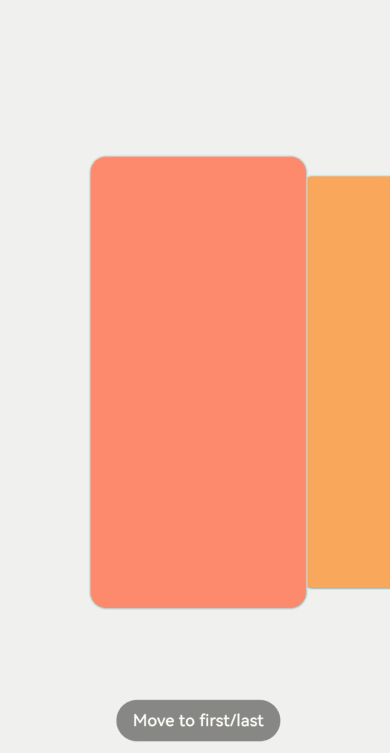
最后
有很多小伙伴不知道学习哪些鸿蒙开发技术?不知道需要重点掌握哪些鸿蒙应用开发知识点?而且学习时频繁踩坑,最终浪费大量时间。所以有一份实用的鸿蒙(HarmonyOS NEXT)资料用来跟着学习是非常有必要的。
这份鸿蒙(HarmonyOS NEXT)资料包含了鸿蒙开发必掌握的核心知识要点,内容包含了(ArkTS、ArkUI开发组件、Stage模型、多端部署、分布式应用开发、音频、视频、WebGL、OpenHarmony多媒体技术、Napi组件、OpenHarmony内核、Harmony南向开发、鸿蒙项目实战等等)鸿蒙(HarmonyOS NEXT)技术知识点。
希望这一份鸿蒙学习资料能够给大家带来帮助,有需要的小伙伴自行领取,限时开源,先到先得~无套路领取!!
获取这份完整版高清学习路线,请点击→纯血版全套鸿蒙HarmonyOS学习资料
鸿蒙(HarmonyOS NEXT)最新学习路线

-
HarmonOS基础技能

- HarmonOS就业必备技能

- HarmonOS多媒体技术

- 鸿蒙NaPi组件进阶

- HarmonOS高级技能

- 初识HarmonOS内核

- 实战就业级设备开发

有了路线图,怎么能没有学习资料呢,小编也准备了一份联合鸿蒙官方发布笔记整理收纳的一套系统性的鸿蒙(OpenHarmony )学习手册(共计1236页)与鸿蒙(OpenHarmony )开发入门教学视频,内容包含:ArkTS、ArkUI、Web开发、应用模型、资源分类…等知识点。
获取以上完整版高清学习路线,请点击→纯血版全套鸿蒙HarmonyOS学习资料
《鸿蒙 (OpenHarmony)开发入门教学视频》

《鸿蒙生态应用开发V2.0白皮书》

《鸿蒙 (OpenHarmony)开发基础到实战手册》
OpenHarmony北向、南向开发环境搭建

《鸿蒙开发基础》
- ArkTS语言
- 安装DevEco Studio
- 运用你的第一个ArkTS应用
- ArkUI声明式UI开发
- .……

《鸿蒙开发进阶》
- Stage模型入门
- 网络管理
- 数据管理
- 电话服务
- 分布式应用开发
- 通知与窗口管理
- 多媒体技术
- 安全技能
- 任务管理
- WebGL
- 国际化开发
- 应用测试
- DFX面向未来设计
- 鸿蒙系统移植和裁剪定制
- ……

《鸿蒙进阶实战》
- ArkTS实践
- UIAbility应用
- 网络案例
- ……

获取以上完整鸿蒙HarmonyOS学习资料,请点击→纯血版全套鸿蒙HarmonyOS学习资料
总结
总的来说,华为鸿蒙不再兼容安卓,对中年程序员来说是一个挑战,也是一个机会。只有积极应对变化,不断学习和提升自己,他们才能在这个变革的时代中立于不败之地。






















 1451
1451

 被折叠的 条评论
为什么被折叠?
被折叠的 条评论
为什么被折叠?








