[root@localhost ~]#whereis vsftpd

注:
(1)是否使用sudo权限执行,请根据具体环境决定
(2)yum安装vsftpd的默认配置文件在/etc/vsftpd/vsftpd.conf
4、创建虚拟用户
(1)选择在根目录或用户目录下创建ftp文件目录:mkdir ftpfile,如/ftpfile,
[root@localhost ~]# cd /
[root@localhost /]# mkdir ftpfile
[root@localhost /]# ls
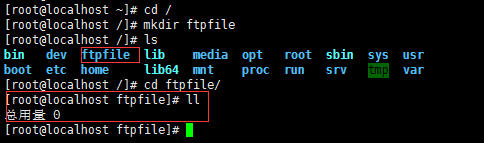
通过ftp上传时就会传到这个文件夹下
(2)添加匿名用户:useradd ftpuser -d /ftpfile/ -s /sbin/nologin #添加用户没有登录机器的权限,只有上传ftpfile有权限.(ftpuser 表示添加的自定义虚拟用户)
[root@localhost ftpfile]# useradd ftpuser -d /ftpfile/ -s /sbin/nologin

(3)修改ftpfile权限:chown -R ftpuser.ftpuser /ftpfile/ #把创建的用户和创建的文件夹的权限对应上。-R表示遍历,把用户或者用户组赋予到/ftpfile这个文件夹的权限上
[root@localhost ftpfile]# chown -R ftpuser.ftpuser /ftpfile/

查看该文件目录的权限(在文件所在目录执行)
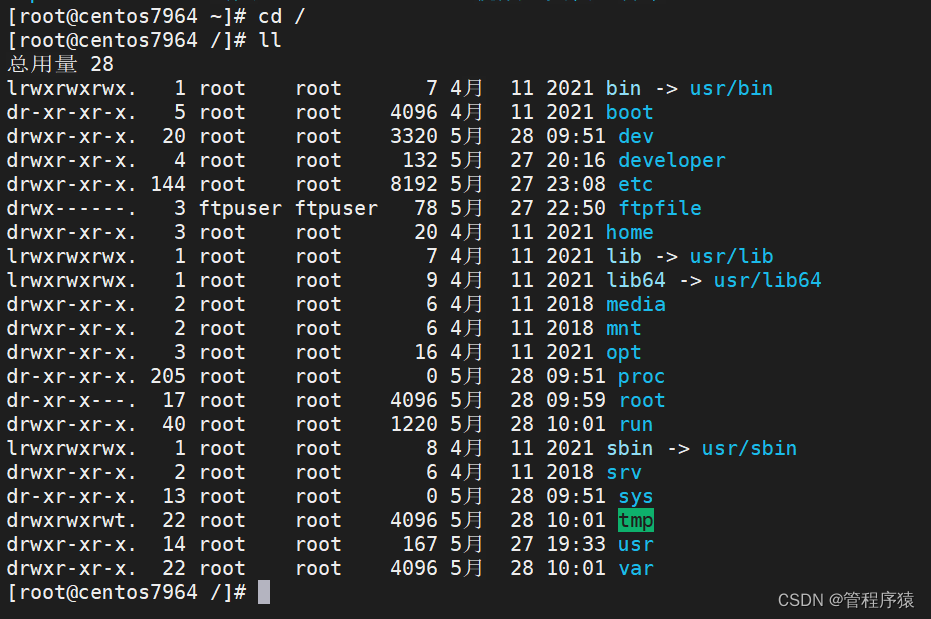
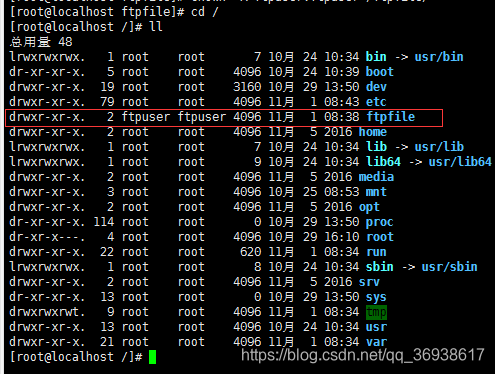
此时的用户名和用户组的权限都为ftpuser
(4)重设ftpuser密码:passwd ftpuser 123456(这里设置的密码为123456)
(强制输入两次一样密码忽略报错信息提示 123456 123456 )
[root@localhost /]# passwd ftpuser
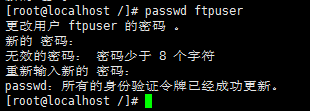
[旧笔记]
(5)在vsftpd文件目录下创建测试文件zxr.txt
[root@localhost /]# cd ftpfile/
[root@localhost ftpfile]# touch zxr.txt
[root@localhost ftpfile]# ls
zxr.txt
[新版本]
vim index.html
cd /ftpfile

添加内容:
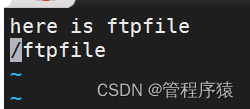
[旧版本]
[root@localhost ftpfile]# vi zxr.txt
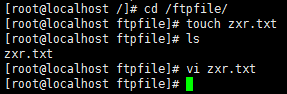
5、vsftpd服务器的配置
(需要将vsftpd安装时候的目录指向刚才自定义的目录)
(1)vsftpd.conf文件
查看ftp服务器的安装路径【属于默认安装目录】
[root@localhost ftpfile]# whereis vsftpd

进入/etc/vsftpd/目录下[配置文件目录]
[root@localhost ftpfile]# cd /etc/vsftpd/

ja
编辑vsftpd.conf文件,把创建的用户配置上
修改:(在vsftpd.conf)
修改客户端登录,提示的欢迎信息(vi打开文件输入/然后将banner输入,再点击enter键,能快速找到banner信息)
ftpd_banner=Welcome to happymall FTP service.
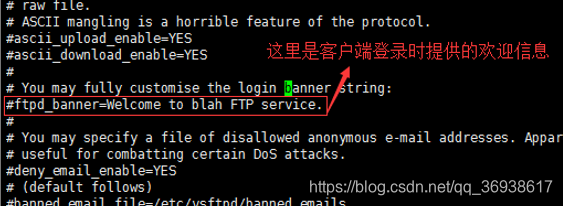
需要将注释取消掉,改为自己想要的提示信息
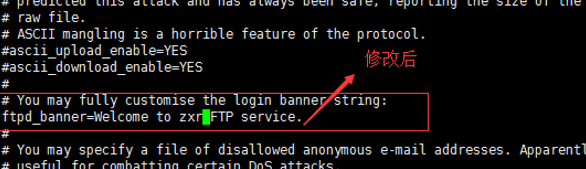
新增:(在vsftpd.conf)
还需要添加一些重要的属性节点
local_root=/ftpfile
anon_root=/ftpfile
use_localtime=YES
local_root=/ftpfile #把本地账户指向创建的ftpfile文件夹
anon_root=/ftpfile #添加匿名账户访问ftpfile目录
use_localtime=YES #ftp服务器用到的是本地的时间
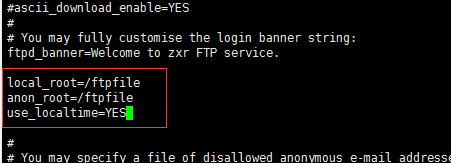
修改:(在vsftpd.conf)
查找chroot_list节点
#chroot_local_user=YES #不激活,注释掉
chroot_list_enable=YES #激活
chroot_list_file=/etc/vsftpd/chroot_list #激活
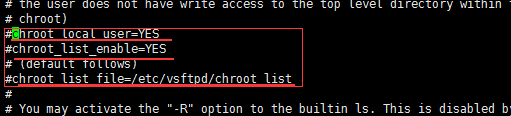
#chroot_local_user=YES #这个节点为是否锁定创建的/ftpfile为根目录,不解除注释,默认为chroot_local_user=NO,锁定创建的/ftpfile为根目录,如果解除后设置为chroot_local_user=YES,那么就没有锁定创建的/ftpfile为根目录,在命令行是可以访问到/ftpfile的上级目录,也就是系统的根目录,这是绝对不安全的。所以这个节点不用解除注释,或者解除更改为chroot_local_user=NO。
编辑该节点,解除
chroot_list_enable=YES
chroot_list_file=/etc/vsftpd/chroot_list
添加节点
allow_writeable_chroot=YES #加上这行解决了无法登陆的问题
两条命令的注释,将新建的用户添上。
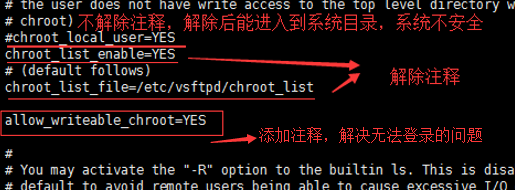
查找节点anonymous_enable
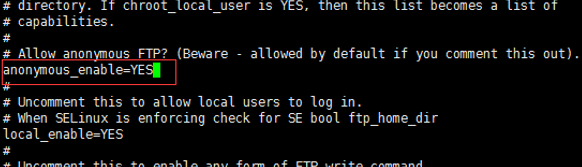
将该节点改为anonymous_enable=NO,不允许匿名用户登录
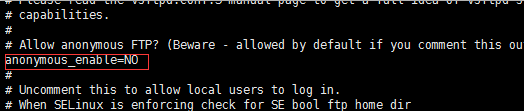
在该文件的末尾添加传输接口的范围,最大接口61001,最大接口62000,限定严格的设置防火墙。
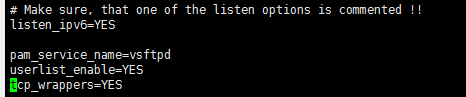
添加范围
pasv_min_port=61001
pasv_max_port=62000
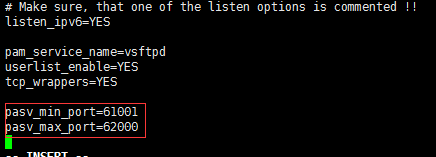
编辑完成保存退出。
(2)配置chroot_list文件
该文件目录的节点在上一步配置vsftpd.conf文件中已解除注释。
进入到/etc/vsftpd/目录下创建文件chroot_list
[root@localhost vsftpd]# cd /etc/vsftpd/
[root@localhost vsftpd]# vi chroot_list
#用编辑器打开文件时,如果没有这个文件,会默认自动创建一个该文件。

将用户添加进入该新建的chroot_list文件中

保存退出。
在 Example config file /etc/vsftpd/vsftpd.conf
#
# The default compiled in settings are fairly paranoid. This sample file
# loosens things up a bit, to make the ftp daemon more usable.
# Please see vsftpd.conf.5 for all compiled in defaults.
#
# READ THIS: This example file is NOT an exhaustive list of vsftpd options.
# Please read the vsftpd.conf.5 manual page to get a full idea of vsftpd's
# capabilities.
#
# Allow anonymous FTP? (Beware - allowed by default if you comment this out).
anonymous_enable=YES
#
# Uncomment this to allow local users to log in.
# When SELinux is enforcing check for SE bool ftp\_home\_dir
local_enable=YES
#
# Uncomment this to enable any form of FTP write command.
write_enable=YES
#
# Default umask for local users is 077. You may wish to change this to 022,
# if your users expect that (022 is used by most other ftpd's)
local_umask=022
#
# Uncomment this to allow the anonymous FTP user to upload files. This only
# has an effect if the above global write enable is activated. Also, you will
# obviously need to create a directory writable by the FTP user.
# When SELinux is enforcing check for SE bool allow\_ftpd\_anon\_write, allow\_ftpd\_full\_access
#anon\_upload\_enable=YES
#
# Uncomment this if you want the anonymous FTP user to be able to create
# new directories.
#anon\_mkdir\_write\_enable=YES
#
# Activate directory messages - messages given to remote users when they
# go into a certain directory.
dirmessage_enable=YES
#
# Activate logging of uploads/downloads.
xferlog_enable=YES
#
# Make sure PORT transfer connections originate from port 20 (ftp-data).
connect_from_port_20=YES
#
# If you want, you can arrange for uploaded anonymous files to be owned by
# a different user. Note! Using "root" for uploaded files is not
# recommended!
#chown\_uploads=YES
#chown\_username=whoever
#
# You may override where the log file goes if you like. The default is shown
# below.
#xferlog\_file=/var/log/xferlog
#
# If you want, you can have your log file in standard ftpd xferlog format.
# Note that the default log file location is /var/log/xferlog in this case.
xferlog_std_format=YES
#
# You may change the default value for timing out an idle session.
#idle\_session\_timeout=600
#
# You may change the default value for timing out a data connection.
#data\_connection\_timeout=120
#
# It is recommended that you define on your system a unique user which the
# ftp server can use as a totally isolated and unprivileged user.
#nopriv\_user=ftpsecure
#
# Enable this and the server will recognise asynchronous ABOR requests. Not
# recommended for security (the code is non-trivial). Not enabling it,
# however, may confuse older FTP clients.
#async\_abor\_enable=YES
#
# By default the server will pretend to allow ASCII mode but in fact ignore
# the request. Turn on the below options to have the server actually do ASCII
# mangling on files when in ASCII mode. The vsftpd.conf(5) man page explains
# the behaviour when these options are disabled.
# Beware that on some FTP servers, ASCII support allows a denial of service
# attack (DoS) via the command "SIZE /big/file" in ASCII mode. vsftpd
# predicted this attack and has always been safe, reporting the size of the
# raw file.
# ASCII mangling is a horrible feature of the protocol.
#ascii\_upload\_enable=YES
#ascii\_download\_enable=YES
#
# You may fully customise the login banner string:
ftpd_banner=Welcome to happymall FTP service.
local_root=/ftpfile
anon_root=/ftpfile
use_localtime=YES
# Beware that on some FTP servers, ASCII support allows a denial of service
# # Beware that on some FTP servers, ASCII support allows a denial of service
#
#
# You may specify a file of disallowed anonymous e-mail addresses. Apparently
# useful for combatting certain DoS attacks.
#deny\_email\_enable=YES
# (default follows)
#banned\_email\_file=/etc/vsftpd/banned\_emails
#
# You may specify an explicit list of local users to chroot() to their home
# directory. If chroot\_local\_user is YES, then this list becomes a list of
# users to NOT chroot().
# (Warning! chroot'ing can be very dangerous. If using chroot, make sure that
# the user does not have write access to the top level directory within the
# chroot)
#chroot\_local\_user=YES
chroot_list_enable=YES
# (default follows)
chroot_list_file=/etc/vsftpd/chroot_list
#
# You may activate the "-R" option to the builtin ls. This is disabled by
# default to avoid remote users being able to cause excessive I/O on large
# sites. However, some broken FTP clients such as "ncftp" and "mirror" assume
# the presence of the "-R" option, so there is a strong case for enabling it.
#ls\_recurse\_enable=YES
#
# When "listen" directive is enabled, vsftpd runs in standalone mode and
# listens on IPv4 sockets. This directive cannot be used in conjunction
# with the listen\_ipv6 directive.
listen=NO
#
# This directive enables listening on IPv6 sockets. By default, listening
# on the IPv6 "any" address (::) will accept connections from both IPv6
# and IPv4 clients. It is not necessary to listen on \*both\* IPv4 and IPv6
# sockets. If you want that (perhaps because you want to listen on specific
# addresses) then you must run two copies of vsftpd with two configuration
# files.
# Make sure, that one of the listen options is commented !!
listen_ipv6=YES
pam_service_name=vsftpd
userlist_enable=YES
tcp_wrappers=YES
pasv_min_port=61001
pasv_max_port=62000这里插入代码片
(5)编辑文件/etc/selinux/config文件
[root@localhost vsftpd]# vi /etc/selinux/config
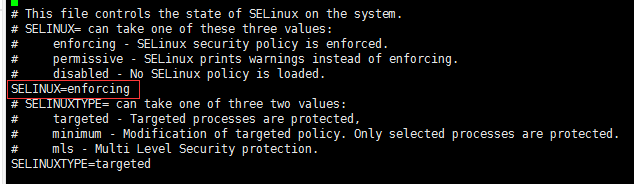
修改为SELINUX=disabled,如果不改的话,匿名账户无法创建文件文件或者文件目录
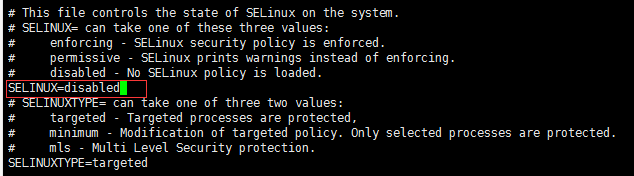
:wq保存退出
注:如果在验证的时候碰到550拒绝访问请执行:
sudo setsebool -P ftp_home_dir 1
然后重启Linux服务器,执行reboot命令。
6、vsftpd配置文件说明
sudo vi /etc/vsftpd/vsftpd.conf
vsftpd.conf文件的配置文件的添加或更新配置
本项目要用到的配置项:
1)local_root=/ftpfile(当本地用户登入时,将被更换到定义的目录下,默认值为各用户的家目录)
2)anon_root=/ftpfile(使用匿名登入时,所登入的目录)
3)use_localtime=YES(默认是GMT时间,改成使用本机系统时间)
4)anonymous_enable=NO(不允许匿名用户登录)
5)local_enable=YES(允许本地用户登录)
6)write_enable=YES(本地用户可以在自己家目录中进行读写操作)
7)local_umask=022(本地用户新增档案时的umask值)
8)dirmessage_enable=YES(如果启动这个选项,那么使用者第一次进入一个目录时,会检查该目录下是否有.message这个档案,如果有,则会出现此档案的内容,通常这个档案会放置欢迎话语,或是对该目录的说明。默认值为开启)
9)xferlog_enable=YES(是否启用上传/下载日志记录。如果启用,则上传与下载的信息将被完整纪录在xferlog_file 所定义的档案中。预设为开启。)
10)connect_from_port_20=YES(指定FTP使用20端口进行数据传输,默认值为YES)
11)xferlog_std_format=YES(如果启用,则日志文件将会写成xferlog的标准格式)
12)ftpd_banner=Welcome to mmall FTP Server(这里用来定义欢迎话语的字符串)
13)chroot_local_user=NO(用于指定用户列表文件中的用户是否允许切换到上级目录)
14)chroot_list_enable=YES(设置是否启用chroot_list_file配置项指定的用户列表文件)
15)chroot_list_file=/etc/vsftpd/chroot_list(用于指定用户列表文件)
16)listen=YES(设置vsftpd服务器是否以standalone模式运行,以standalone模式运行是一种较好的方式,此时listen必须设置为YES,此为默认值。建议不要更改,有很多与服务器运行相关的配置命令,需要在此模式下才有效,若设置为NO,则vsftpd不是以独立的服务运行,要受到xinetd服务的管控,功能上会受到限制)
17)pam_service_name=vsftpd(虚拟用户使用PAM认证方式,这里是设置PAM使用的名称,默认即可,与/etc/pam.d/vsftpd对应) userlist_enable=YES(是否启用vsftpd.user_list文件,黑名单,白名单都可以
18)pasv_min_port=61001(被动模式使用端口范围最小值)
19)pasv_max_port=62000(被动模式使用端口范围最大值)
20)pasv_enable=YES(pasv_enable=YES/NO(YES)
若设置为YES,则使用PASV工作模式;若设置为NO,则使用PORT模式。默认值为YES,即使用PASV工作模式。
FTP协议有两种工作方式:PORT方式和PASV方式,中文意思为主动式和被动式。
一、PORT(主动)方式的连接过程是:客户端向服务器的FTP端口(默认是21)发送连接请求,服务器接受连接,建立一条命令链路。
当需要传送数据时,客户端在命令链路上用 PORT命令告诉服务器:“我打开了端口,你过来连接我”。于是服务器从20端口向客户端的端口发送连接请求,建立一条数据链路来传送数据。
二、PASV(被动)方式的连接过程是:客户端向服务器的FTP端口(默认是21)发送连接请求,服务器接受连接,建立一条命令链路。
当需要传送数据时,服务器在命令链路上用 PASV命令告诉客户端:“我打开了端口,你过来连接我”。于是客户端向服务器的端口发送连接请求,建立一条数据链路来传送数据。
从上面可以看出,两种方式的命令链路连接方法是一样的,而数据链路的建立方法就完全不同。而FTP的复杂性就在于此。
)
7、防火墙的配置
防火墙的配置(这里采用的是centos6,用的还是Iptables文件设置防火墙)
(1)编辑防火墙文件
sudo vi /etc/sysconfig/iptables
(2)添加防火墙规则到配置文件中
学习路线:
这个方向初期比较容易入门一些,掌握一些基本技术,拿起各种现成的工具就可以开黑了。不过,要想从脚本小子变成黑客大神,这个方向越往后,需要学习和掌握的东西就会越来越多以下是网络渗透需要学习的内容:






















 574
574











 被折叠的 条评论
为什么被折叠?
被折叠的 条评论
为什么被折叠?








