两台从节点操作一致
[root@slave1 ~]# cat <> /etc/my.cnf
log-bin=mysql-slave1 #slave2改为2
server-id=2 #slave2改为3
log_slave_updates=1
END
[root@slave1 ~]# systemctl restart mysqld
[root@slave1 ~]# mysql -uroot -p123456
mysql> grant replication slave on . to repl@‘192.168.1.%’ identified by ‘123456’;
mysql> grant all privileges on . to root@‘192.168.1.%’ identified by ‘123456’;
mysql> flush privileges;
mysql> exit

3)建立主从复制
在 slave1 slave2 上操作
[root@slave1 ~]# mysql -uroot -p123456
mysql> change master to
master_host=‘192.168.1.1’,
master_user=‘repl’,
master_password=‘123456’;
mysql> start slave;
mysql> show slave status\G;

master和两台从节点都要做
[root@master ~]# ln -s /usr/local/mysql/bin/mysql /usr/bin/mysql
[root@master ~]# ln -s /usr/local/mysql/bin/mysqlbinlog /usr/local/bin/mysqlbinlog
[root@slave1 ~]# mysql -uroot -p123456 -e ‘set global read_only=1’
[root@slave1 ~]# mysql -uroot -p123456 -e ‘set global relay_log_purge=0’
[root@master ~]# mkdir -p /etc/masterha
[root@master ~]# mkdir -p /var/log/masterha/app1
[root@master ~]# vim /etc/masterha/app1.cnf
[server default]
manager_workdir=/var/log/masterha/app1
manager_log=/var/log/masterha/app1/manager.log
master_binlog_dir=/usr/local/mysql/data/
user=root
password=123456
ping_interval=1
remote_workdir=/tmp
repl_user=repl
repl_password=123456
ssh_user=root
[server1]
hostname=192.168.1.1
port=3306
[server2]
hostname=192.168.1.2
port=3306
candidate_master=1
check_repl_delay=0
[server3]
hostname=192.168.1.3
port=3306
1)检测 SSH 连接是否配置正常
[root@master ~]# masterha_check_ssh --conf=/etc/masterha/app1.cnf

2)在管理节点检查复制配置
[root@master ~]# masterha_check_repl --conf=/etc/masterha/app1.cnf
最后显示如下说明环境没有问题:
MySQL Replication Health is OK.

master 上操作
[root@master ~]# ifconfig ens33:1 192.168.1.188 netmask 255.255.255.0 up
[root@master ~]# ifconfig ens33:1

1)修改 MHA 配置文件,使其支持 VIP
[root@master ~]# vim /etc/masterha/app1.cnf
在 [server default] 项下面添加:
master_ip_failover_script=/usr/bin/master_ip_failover
2)编写 VIP 自动切换脚本
[root@master ~]# vim /usr/bin/master_ip_failover
#!/usr/bin/env perl
use strict;
use warnings FATAL => ‘all’;
use Getopt::Long;
my (
$command, $ssh_user, $orig_master_host, $orig_master_ip,
$orig_master_port, $new_master_host, $new_master_ip, $new_master_port
);
my $vip = ‘192.168.1.188/24’;
my $key = ‘1’;
my s s h s t a r t v i p = " / s b i n / i f c o n f i g e n s 33 : ssh_start_vip = "/sbin/ifconfig ens33: sshstartvip="/sbin/ifconfigens33:key $vip";
my s s h s t o p v i p = " / s b i n / i f c o n f i g e n s 33 : ssh_stop_vip = "/sbin/ifconfig ens33: sshstopvip="/sbin/ifconfigens33:key down";
GetOptions(
‘command=s’ => $command,
‘ssh_user=s’ => $ssh_user,
‘orig_master_host=s’ => $orig_master_host,
‘orig_master_ip=s’ => $orig_master_ip,
‘orig_master_port=i’ => $orig_master_port,
‘new_master_host=s’ => $new_master_host,
‘new_master_ip=s’ => $new_master_ip,
‘new_master_port=i’ => $new_master_port,
);
exit &main();
sub main {
print “\n\nIN SCRIPT TEST==== s s h s t o p v i p = = ssh_stop_vip== sshstopvip==ssh_start_vip===\n\n”;
if ( $command eq “stop” || $command eq “stopssh” ) {
my $exit_code = 1;
eval {
print “Disabling the VIP on old master: $orig_master_host \n”;
&stop_vip();
$exit_code = 0;
};
if ($@) {
warn “Got Error: $@\n”;
exit $exit_code;
}
exit $exit_code;
}
elsif ( $command eq “start” ) {
my $exit_code = 10;
eval {
print “Enabling the VIP - $vip on the new master - $new_master_host \n”;
&start_vip();
$exit_code = 0;
};
if ($@) {
warn $@;
exit $exit_code;
}
exit $exit_code;
}
elsif ( $command eq “status” ) {
print “Checking the Status of the script… OK \n”;
exit 0;
}
else {
&usage();
exit 1;
}
}
sub start_vip() {
ssh $ssh_user\@$new_master_host \" $ssh_start_vip \";
}
sub stop_vip() {
ssh $ssh_user\@$orig_master_host \" $ssh_stop_vip \";
}
sub usage {
“Usage: master_ip_failover --command=start|stop|stopssh|status --orig_master_host=host --orig_master_ip=ip --orig_master_port=port --new_master_host=host --new_master_ip=ip --new_master_port=port\n”;
}
[root@master ~]# chmod +x /usr/bin/master_ip_failover
再次检测,结果应该和上面检测结果一样才对
[root@master ~]# masterha_check_repl --conf=/etc/masterha/app1.cnf

[root@master ~]# nohup masterha_manager --conf=/etc/masterha/app1.cnf \
–remove_dead_master_conf --ignore_last_failover < /dev/null > \
/var/log/masterha/app1/manager.log 2>&1 &
[root@master ~]# masterha_check_status --conf=/etc/masterha/app1.cnf

=====================================================================================
挂光盘,并配置yum源
-
Apache+PHP 软件包从这个链接下载:https://pan.baidu.com/s/13XBKIFTSrVlZ106nWGNVjw
-
提取码:l9we
[root@web1 ~]# yum -y install gcc gcc-c++ apr apr-devel cyrus-sasl-devel expat-devel libdb-devel openldap-devel apr-util-devel apr-util pcre-devel pcre openssl*
[root@web1 ~]# ls
anaconda-ks.cfg httpd-2.4.25.tar.gz
[root@web1 ~]# tar zxf httpd-2.4.25.tar.gz -C /usr/src/
[root@web1 ~]# cd /usr/src/httpd-2.4.25/
[root@web1 httpd-2.4.25]# ./configure \
–prefix=/usr/local/httpd \
–enable-so \
–enable-rewrite \
–enable-charset-lite \
–enable-cgi \
–enable-ssl \
–enable-mpms-shared=all && make && make install

复制启动脚本
[root@web1 ~]# cp /usr/local/httpd/bin/apachectl /etc/init.d/apache
[root@web1 ~]# sed -i 1a’#chkconfig: 2345 11 88’ /etc/init.d/apache # 在第一行下面插入…
[root@web1 ~]# chkconfig --add apache # 添加为系统服务
[root@web1 ~]# vim /usr/local/httpd/conf/httpd.conf
204 ServerName web1:80 # web2将 web1:80 改为 web2:80
[root@web2 ~]# /etc/init.d/apache start
[root@web2 ~]# netstat -anpt | grep 80

[root@web1 ~]# yum -y install php-mcrypt libmcrypt libmcrypt-devel autoconf freetype gd libmcrypt libpng libpng-devel libjpeg libxml2 libxml2-devel zlib curl curl-devel re2c libmcrypt-devel freetype-devel libjpeg-devel bzip2-devel
[root@web1 ~]# ls
anaconda-ks.cfg httpd-2.4.25.tar.gz libmcrypt-2.5.8.tar.gz php-5.5.38.tar.gz
[root@web1 ~]# tar zxf libmcrypt-2.5.8.tar.gz -C /usr/src/
[root@web1 ~]# cd /usr/src/libmcrypt-2.5.8/
[root@web1 libmcrypt-2.5.8]# ./configure --prefix=/usr/local/libmcrypt && make && make install

[root@web1 ~]# tar -zxf php-5.5.38.tar.gz -C /usr/src/
[root@web1 ~]# cd /usr/src/php-5.5.38
[root@web1 php-5.5.38]# ./configure \
–prefix=/usr/local/php5.5 \
–with-mysql=mysqlnd \
–with-pdo-mysql=mysqlnd \
–with-mysqli=mysqlnd \
–with-openssl \
–enable-fpm \
–enable-sockets \
–enable-sysvshm \
–enable-mbstring \
–with-freetype-dir \
–with-jpeg-dir \
–with-png-dir \
–with-zlib \
–with-libxml-dir=/usr \
–enable-xml --with-mhash \
–with-mcrypt=/usr/local/libmcrypt \
–with-config-file-path=/etc \
–with-config-file-scan-dir=/usr/local/php5.5/etc/ \
–with-bz2 \
–enable-maintainer-zts \
–with-apxs2=/usr/local/httpd/bin/apxs && make && make install
[root@web1 php-5.5.38]# cp php.ini-production /usr/local/php5.5/etc/php.ini
[root@web1 ~]# vim /usr/local/httpd/conf/httpd.conf
263 DirectoryIndex index.html index.php
401 AddType application/x-http-php .php .phtml
[root@web1 ~]# /etc/init.d/apache restart
1)创建测试页面
[root@web1 ~]# vim /usr/local/httpd/htdocs/index.php
<?php phpinfo(); ?>[root@web1 ~]# /etc/init.d/apache restart
2)访问验证

1)在 Master 上创建一个 Discuz 论坛账号
[root@master ~]# mysql -uroot -p123456
mysql> grant all on . to dtest@‘%’ identified by ‘123456’;
mysql> flush privileges;

2)在 Web1 上创建测试页面
[root@web1 ~]# vim /usr/local/httpd/htdocs/test.php
<?php $link=mysql_connect('192.168.1.188','dtest','123456'); if ($link)echo "恭喜你,数据库连接成功!!"; mysql_close(); ?>3)访问测试

4)安装 Discuz 论坛
web1上操作
[root@web1 ~]# ls
[root@web1 ~]# unzip Discuz_X3.3_SC_UTF8.zip -d discuz
[root@web1 ~]# cd discuz/
[root@web1 discuz]# cp -r upload/ /usr/local/httpd/htdocs/discuz
[root@web1 discuz]# vim /usr/local/php5.5/etc/php.ini
202 short_open_tag = 0n
[root@web1 discuz]# /etc/init.d/apache restart
[root@web1 discuz]# chown -R daemon:daemon /usr/local/httpd/htdocs/
5)在浏览器上安装 Discuz 论坛
访问:http://192.168.1.4/discuz/install/index.php

继续下一步,到我如下,按我下图填写

安装完成后点击右下角的访问

因为 Web1 上都已经安装好了,这里直接把 Web1 安装好的 Discuz,传给 Web2
[root@web1 ~]# scp -r /usr/local/httpd/ 192.168.1.5:/usr/local/
[root@web2 ~]# /etc/init.d/apache restart
[root@web2 ~]# chown -R daemon:daemon /usr/local/httpd/htdocs/
访问并测试数据一致性


到 Web1 的论坛中,登陆 zhangsan 账号,可以登陆

这是因为两个 Discuz 后端的数据库都是一个,数据都是在数据库中的,所以其中数据都是一样的。
=======================================================================================
挂光盘,并配置yum源
主备操作稍微不同,不同的地方下面我会说
[root@keep1 ~]# yum -y install ipvsadm keepalived
[root@keep1 ~]# cd /etc/keepalived/
[root@keep1 keepalived]# rm -rf keepalived.conf
web浏览器中的javascript
- 客户端javascript
- 在html里嵌入javascript
- javascript程序的执行
- 兼容性和互用性
- 可访问性
- 安全性
- 客户端框架
- 开源分享:【大厂前端面试题解析+核心总结学习笔记+真实项目实战+最新讲解视频】
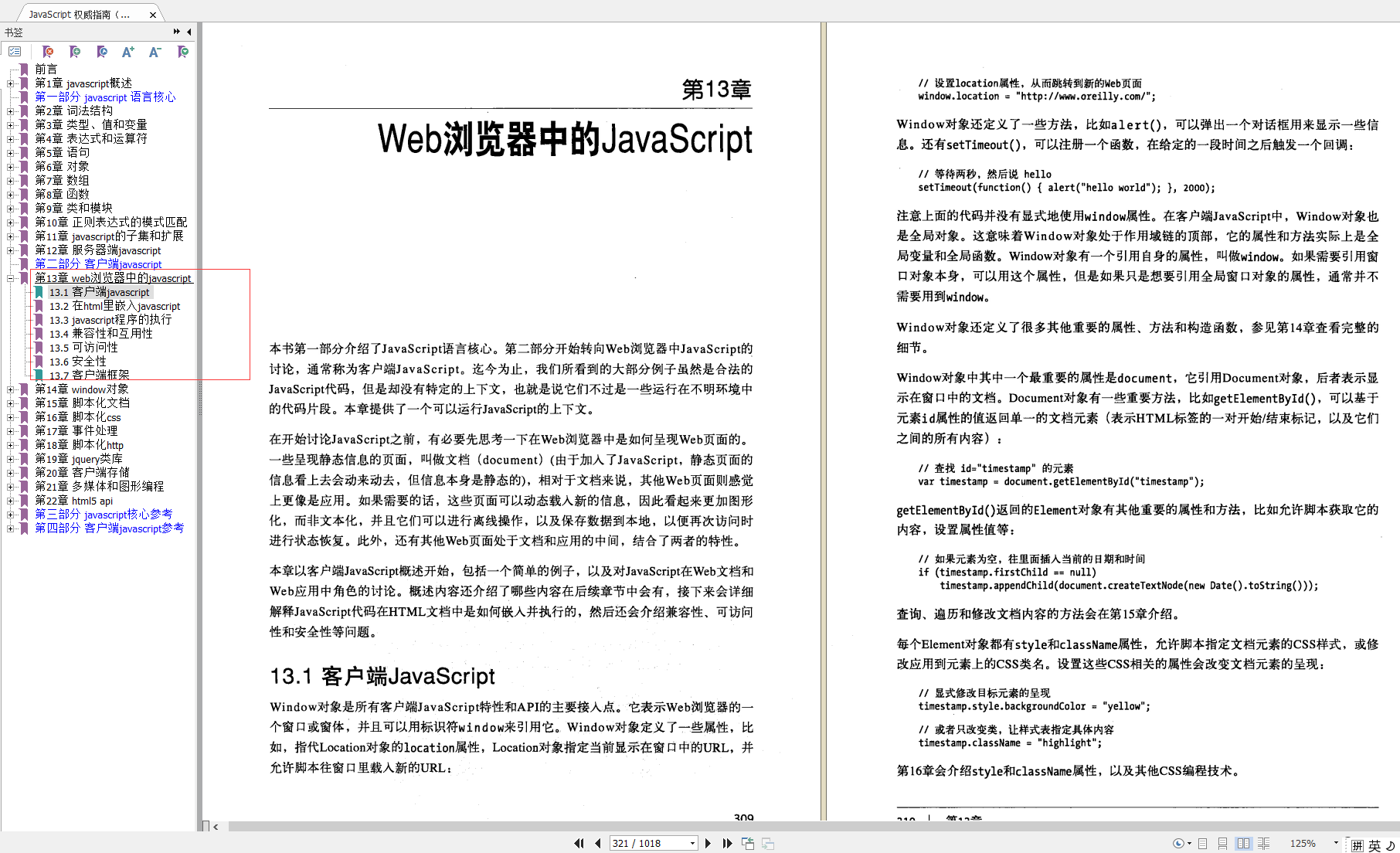
window对象
-
计时器
-
浏览器定位和导航
-
浏览历史
-
浏览器和屏幕信息
-
对话框
-
错误处理
-
作为window对象属性的文档元素
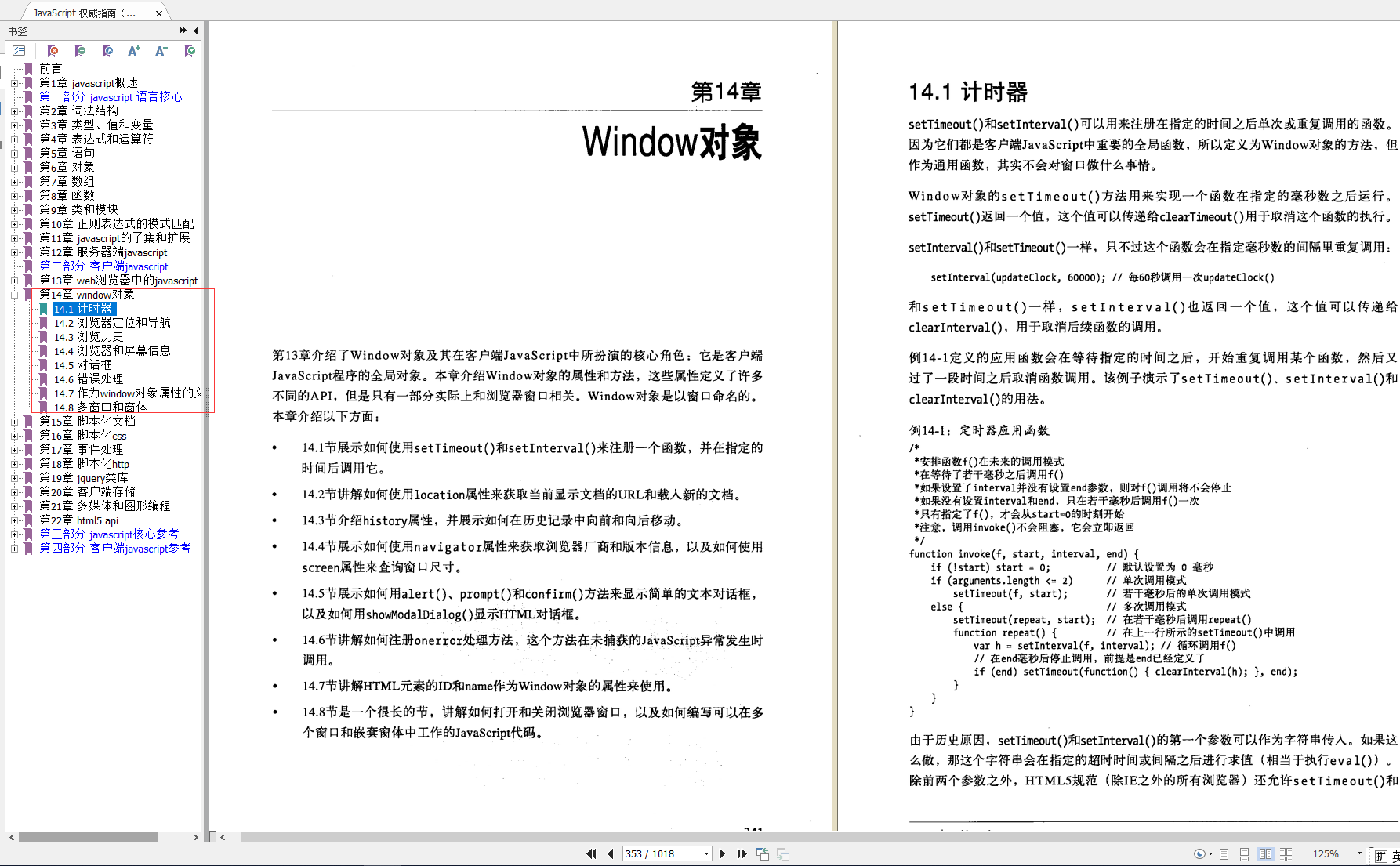





















 1528
1528











 被折叠的 条评论
为什么被折叠?
被折叠的 条评论
为什么被折叠?








