上传的逻辑
import axios from “axios”;
//TS
interface FileItem {
uid: string;
name?: string;
status?: string;
response?: string;
url?: string;
}
//拦截提交事件,将文件数据填入List
const fileList = ref<FileItem[]>([]);
const beforeUpload = (file: FileItem) => {
fileList.value = […fileList.value, file];
formState.name = fileList.value[0].name;
return false;
};
//确认提交按钮回调,如果不要这个按钮可以直接在beforUpload里面调用
const onSubmit = (e) => {
const data = new FormData();
// 上传多个文件需要循环
fileList.value.forEach((file: FileItem) => {
file.status = “uploading”;
data.append(“file”, file.originFileObj);
data.append(“type”, “FILE”);
});
// 添加token
// data.append(“token”, String(token));
// 新建一个修改头部的axios,因为我其他的数据是通过URLSearchParams提交的,识别的头不同
const upload_ax = axios.create({
baseURL: “/api”, //在vite.config.js配置的跨域
withCredentials: true, //上传请求时是否携带 cookie
headers: {
“Content-Type”: “multipart/form-data”,
},
});
web浏览器中的javascript
- 客户端javascript
- 在html里嵌入javascript
- javascript程序的执行
- 兼容性和互用性
- 可访问性
- 安全性
- 客户端框架
- 开源分享:【大厂前端面试题解析+核心总结学习笔记+真实项目实战+最新讲解视频】
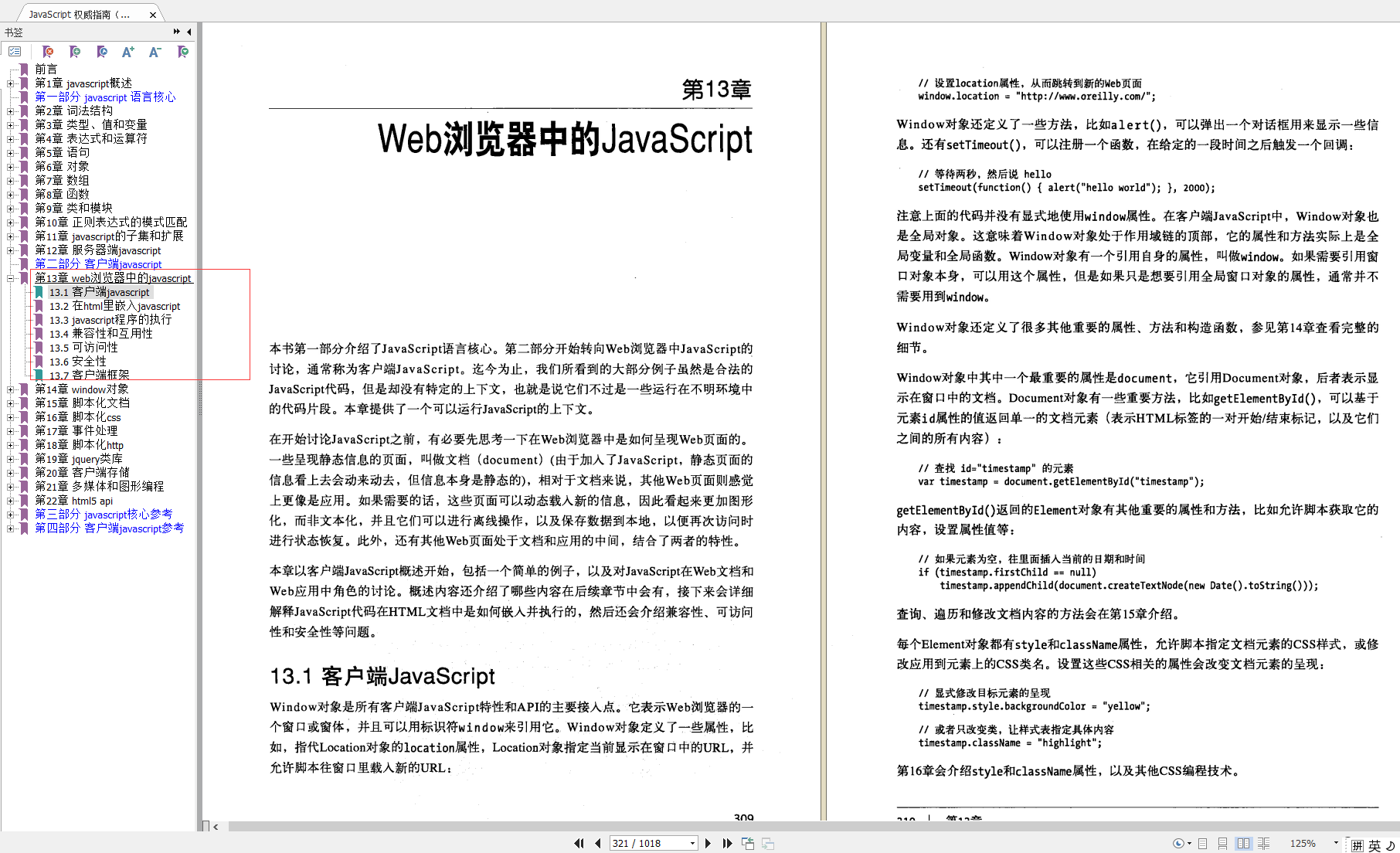
window对象
-
计时器
-
浏览器定位和导航
-
浏览历史
-
浏览器和屏幕信息
-
对话框
-
错误处理
-
作为window对象属性的文档元素
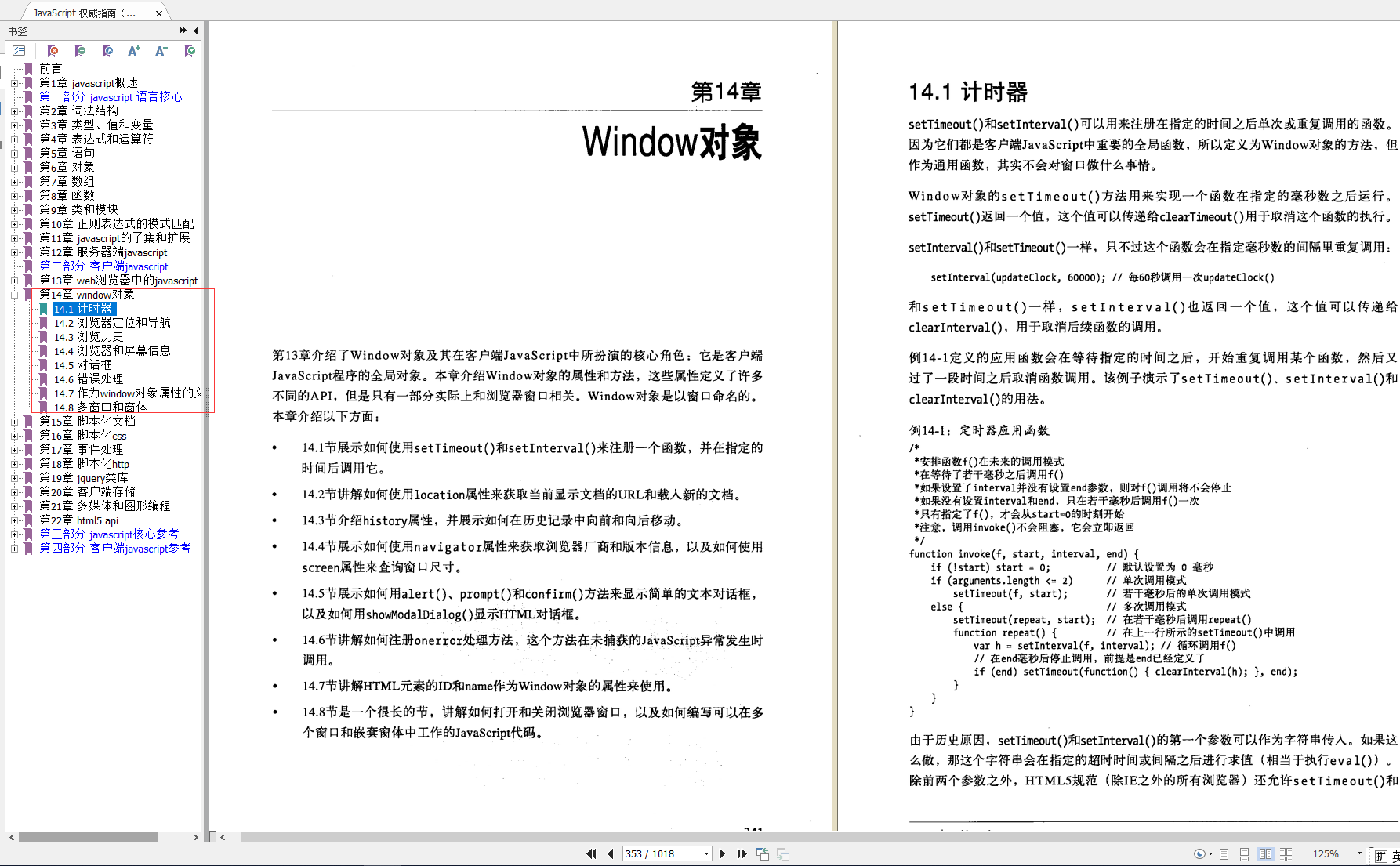






















 6994
6994











 被折叠的 条评论
为什么被折叠?
被折叠的 条评论
为什么被折叠?








