AlertDialog.Builder builder = new AlertDialog.Builder(this);
builder.setTitle(“Pick a color”);
builder.setSingleChoiceItems(items, -1, new DialogInterface.OnClickListener() {
public void onClick(DialogInterface dialog, int item) {
Toast.makeText(getApplicationContext(), items[item], Toast.LENGTH_SHORT).show();
}
});
AlertDialog alert = builder.create();
第二个参数是默认被选中的选项位置,使用“-1”来表示默认情况下不选中任何选项。
Creating a ProgressDialog 创建进度对话框
一个ProgressDialog(进度对话框)是AlertDialog的扩展。它可以显示一个进度的动画——进度环或者进度条。这个对话框也可以提供按钮,例如取消一个下载等。
打开一个进度对话框很简单,只需要调用 ProgressDialog.show()即可。例如,上图的对话框可以不通过onCreateDialog(int),而直接显示:
ProgressDialog dialog = ProgressDialog.show(MyActivity.this, “”,
“Loading. Please wait…”, true);
第一个参数是应用程序上下文。第二个为对话框的标题(这里为空),第三个为对话框内容, 最后一个为该进度是否为不可确定的(这只跟进度条的创建有关,见下一节)。
进度对话框的默认样式为一个旋转的环。如果你希望显示进度值,请看下一节。
Showing a progress bar 显示进度条
使用一个动画进度条来显示进度:
使用 ProgressDialog(Context)构造函数来初始化一个ProgressDialog对象。
将进度样式设置为"STYLE_HORIZONTAL",使用setProgressStyle(int)方法。并且设置其它属性,例如内容等。
在需要显示时调用show()或者从onCreateDialog(int)回调函数中返回该ProgressDialog。
你可以使用 setProgress(int)或者incrementProgressBy(int)来增加显示的进度。
例如,你的设置可能像这样:ProgressDialog progressDialog;
progressDialog = new ProgressDialog(mContext);
progressDialog.setProgressStyle(ProgressDialog.STYLE_HORIZONTAL);
progressDialog.setMessage(“Loading…”);
progressDialog.setCancelable(false);
设置很简单。大部分创建进度对话框需要的代码是在更新它的进程中。你可能需要在一个新的线程中更新它,并使用Handler来将进度报告给Activity。如果你不熟悉使用Handler和另外的线程,请看下列例子,该例子使用了一个新的线程来更新进度。
Example ProgressDialog with a second thread 例–使用一个线程来显示进度对话框
这个例子使用一个线程来跟踪一个进程的进度(其实为从1数到100)。每当进度更新时,该线程通过Handler给主activity发送一个消息。主 Activity更新
ProgressDialog.package com.example.progressdialog;
import android.app.Activity;
import android.app.Dialog;
import android.app.ProgressDialog;
import android.os.Bundle;
import android.os.Handler;
import android.os.Message;
import android.view.View;
import android.view.View.OnClickListener;
import android.widget.Button;
public class NotificationTest extends Activity {
static final int PROGRESS_DIALOG = 0;
Button button;
ProgressThread progressThread;
ProgressDialog progressDialog;
/** Called when the activity is first created. */
public void onCreate(Bundle savedInstanceState) {
super.onCreate(savedInstanceState);
setContentView(R.layout.main);
// Setup the button that starts the progress dialog
button = (Button) findViewById(R.id.progressDialog);
button.setOnClickListener(new OnClickListener(){
public void onClick(View v) {
showDialog(PROGRESS_DIALOG);
}
});
}
protected Dialog onCreateDialog(int id) {
switch(id) {
case PROGRESS_DIALOG:
progressDialog = new ProgressDialog(NotificationTest.this);
progressDialog.setProgressStyle(ProgressDialog.STYLE_HORIZONTAL);
progressDialog.setMessage(“Loading…”);
progressThread = new ProgressThread(handler);
progressThread.start();
return progressDialog;
default:
return null;
}
}
// Define the Handler that receives messages from the thread and update the progress
final Handler handler = new Handler() {
public void handleMessage(Message msg) {
int total = msg.getData().getInt(“total”);
progressDialog.setProgress(total);
if (total >= 100){
dismissDialog(PROGRESS_DIALOG);
progressThread.setState(ProgressThread.STATE_DONE);
}
}
};
/** Nested class that performs progress calculations (counting) */
private class ProgressThread extends Thread {
Handler mHandler;
final static int STATE_DONE = 0;
final static int STATE_RUNNING = 1;
int mState;
int total;
ProgressThread(Handler h) {
mHandler = h;
}
public void run() {
mState = STATE_RUNNING;
total = 0;
while (mState == STATE_RUNNING) {
try {
Thread.sleep(100);
} catch (InterruptedException e) {
Log.e(“ERROR”, “Thread Interrupted”);
}
Message msg = mHandler.obtainMessage();
Bundle b = new Bundle();
b.putInt(“total”, total);
msg.setData(b);
mHandler.sendMessage(msg);
total++;
}
}
/* sets the current state for the thread,
- used to stop the thread */
public void setState(int state) {
mState = state;
}
}
}
Creating a Custom Dialog 创建自定义对话框
如果你想自定义一个对话框,你可以使用布局元素来创造你的对话框的布局。定义好布局后,将根View对象或者布局资源ID传给setContentView(View).
例如,创建如图所示的对话框:
创建一个xml布局custom_dialog…xml
<?xml:http://schemas.android.com/apk/res/android" android:id="@+id/layout_root" android:orientation="horizontal" android:layout_width="fill_parent" android:layout_height="fill_parent" android:padding="10dp" > http://schemas.android.com/apk/res/android" android:id="@+id/layout_root" android:orientation="horizontal" android:layout_width="fill_parent" android:layout_height="fill_parent" android:padding="10dp" > android:layout_width="wrap_content" android:layout_height="fill_parent" android:layout_marginRight="10dp" /> android:layout_width="wrap_content" android:layout_height="fill_parent" android:textColor="#FFF" /> 该xml定义了一个LinearLayout中的一个ImageView 和一个TextView。 将以上布局设为对话框的content view,并且定义ImageView 和 TextView的内容: Context mContext = getApplicationContext(); Dialog dialog = new Dialog(mContext); dialog.setContentView(R.layout.custom_dialog); dialog.setTitle("Custom Dialog"); TextView text = (TextView) dialog.findViewById(R.id.text); text.setText("Hello, this is a custom dialog!"); ImageView image = (ImageView) dialog.findViewById(R.id.image); image.setImageResource(R.drawable.android); 在初始化Dialog之后,使用setContentView(int),将布局资源id传给它。现在Dialog有一个定义好的布局,你可以使用findViewById(int)来找到该元素的id并修改它的内容。 使用前面所讲的方法显示对话框。 一个使用Dialog类建立的对话框必须有一个标题。如果你不调用setTitle(),那么标题区域会保留空白。如果你不希望有一个标题,那么你应该使用AlertDialog类来创建自定义对话框。然而,由于一个AlertDialog使用AlertDialog.Builder类来建立最方便,所以你没有方法使用setContentView(int),而是只能使用setView(View)。该方法接受一个View对象,所以你需要从xml中展开你的根View。 要展开一个xml布局,使用 getLayoutInflater() (或 getSystemService())取得LayoutInflater,然后调用inflate(int, ViewGroup),第一个参数为布局id,而第二个参数为根view的id。现在,你可以使用展开后的布局来找到View对象并定义 ImageView和TextView元素的内容。然后实例化AlertDialog.Builder并使用setView(View)来为对话框设置展开后的布局。例如: @Override # 文末 很多人在刚接触这个行业的时候或者是在遇到瓶颈期的时候,总会遇到一些问题,比如学了一段时间感觉没有方向感,不知道该从那里入手去学习,对此我整理了一些资料,需要的可以免费分享给大家 这里笔者分享一份自己收录整理上述技术体系图相关的几十套腾讯、头条、阿里、美团等公司2021年的面试题,把技术点整理成了视频和PDF(实际上比预期多花了不少精力),包含知识脉络 + 诸多细节,由于篇幅有限,这里以图片的形式给大家展示一部分。 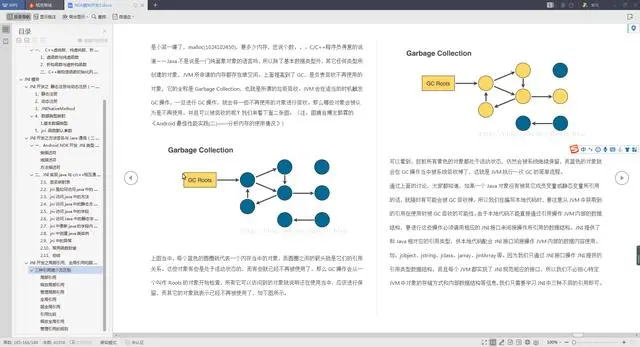 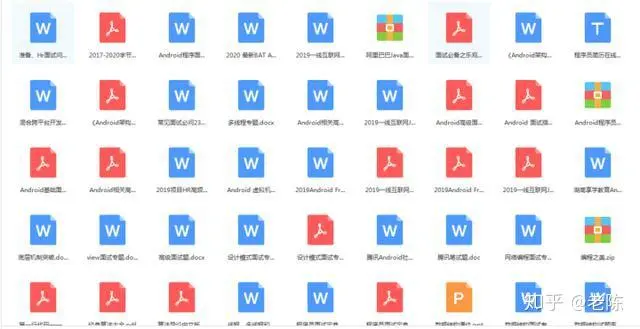 【视频教程】 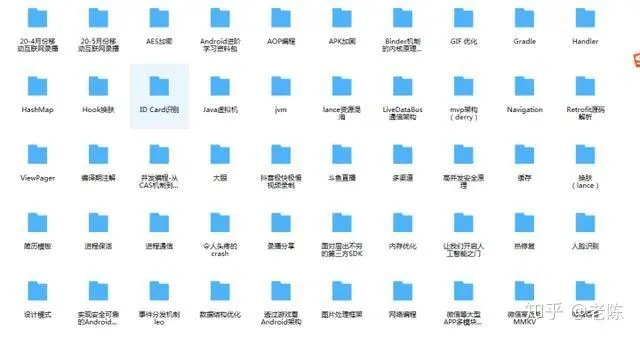 天道酬勤,只要你想,大厂offer并不是遥不可及!希望本篇文章能为你带来帮助,如果有问题,请在评论区留言。 **网上学习资料一大堆,但如果学到的知识不成体系,遇到问题时只是浅尝辄止,不再深入研究,那么很难做到真正的技术提升。** **[需要这份系统化学习资料的朋友,可以戳这里获取](https://bbs.csdn.net/topics/618156601)** **一个人可以走的很快,但一群人才能走的更远!不论你是正从事IT行业的老鸟或是对IT行业感兴趣的新人,都欢迎加入我们的的圈子(技术交流、学习资源、职场吐槽、大厂内推、面试辅导),让我们一起学习成长!** VU-1714274324204)] 【视频教程】 [外链图片转存中...(img-zeQ7ljK0-1714274324205)] 天道酬勤,只要你想,大厂offer并不是遥不可及!希望本篇文章能为你带来帮助,如果有问题,请在评论区留言。 **网上学习资料一大堆,但如果学到的知识不成体系,遇到问题时只是浅尝辄止,不再深入研究,那么很难做到真正的技术提升。** **[需要这份系统化学习资料的朋友,可以戳这里获取](https://bbs.csdn.net/topics/618156601)** **一个人可以走的很快,但一群人才能走的更远!不论你是正从事IT行业的老鸟或是对IT行业感兴趣的新人,都欢迎加入我们的的圈子(技术交流、学习资源、职场吐槽、大厂内推、面试辅导),让我们一起学习成长!**





















 1万+
1万+

 被折叠的 条评论
为什么被折叠?
被折叠的 条评论
为什么被折叠?








