
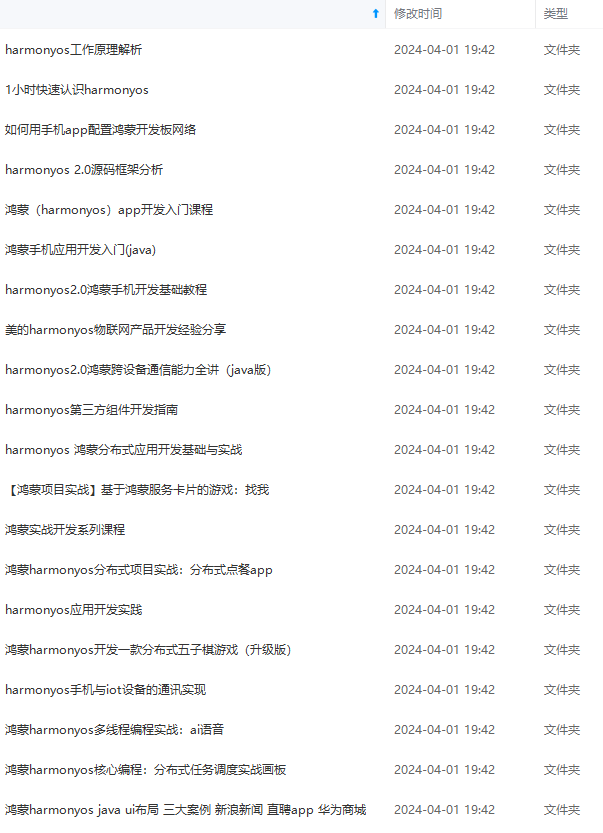
网上学习资料一大堆,但如果学到的知识不成体系,遇到问题时只是浅尝辄止,不再深入研究,那么很难做到真正的技术提升。
一个人可以走的很快,但一群人才能走的更远!不论你是正从事IT行业的老鸟或是对IT行业感兴趣的新人,都欢迎加入我们的的圈子(技术交流、学习资源、职场吐槽、大厂内推、面试辅导),让我们一起学习成长!
})
.onChange((value: string, index: number) => {
this.changeCallback(value, index)
})
}
}
通过 import 引用自定义 TextPicker 组件到要使用的页面,创建 Sample 页面,里面显示一个按钮和一个文本,按钮点击打开一个对话框。
对话框里面有四个自定义 TextPicker 组件,用餐数据源是通过资源文件引用,其它数据源是通过定义变量或直接给出。
TextPicker 组件 rang 参数支持字符串数组和 Resource 资源文件,Sample 代码如下:
首先引用自定义组件:
import { CustomTextPicker } from ‘…/components/CustomTextPicker’
在自定义对话框使用:
@CustomDialog
struct Record {
private controller: CustomDialogController
private mileTimeLabels:Resource = $r(‘app.strarray.mealTime_labels’)
private foodWeights: string[] = [‘150’, ‘200’, ‘250’, ‘300’, ‘350’]
@Link mileTime: string
@Link foodWeight: string
@Link gender: string
@Link age: number
onChangeMileTimeCallback(value: string, index: number) {
console.log('xx '+value + " index: " + index)
AppStorage.SetOrCreate(“mileTime”, value)
}
onChangeFoodWeightCallback(value: string, index: number) {
console.log('xx '+value + " index: " + index)
AppStorage.SetOrCreate(“foodWeight”, value)
}
onChangeGenderCallback(value: string, index: number) {
console.log('xx '+value + " index: " + index)
AppStorage.SetOrCreate(“gender”, value)
}
onChangeAgeCallback(value: string, index: number) {
console.log('xx '+value + " index: " + index)
AppStorage.SetOrCreate(“age”, value)
}
build() {
Column({space: 10}) {
Row({space: 5}) {
Text(‘用餐:’).fontSize(20)
CustomTextPicker({select: 0, ranges: this.mileTimeLabels,
changeCallback: this.onChangeMileTimeCallback})
Text(‘重量:’).fontSize(20)
CustomTextPicker({select: 1, ranges: this.foodWeights,
changeCallback: this.onChangeFoodWeightCallback})
}.height(140)
Row({space: 5}) {
Text(‘性别:’).fontSize(20)
CustomTextPicker({
select: 0, ranges: [‘保留’,‘男’, ‘女’],
changeCallback: this.onChangeGenderCallback
})
Text(‘年龄:’).fontSize(20)
CustomTextPicker({
select: 0, ranges: [‘16’,‘17’, ‘18’,‘19’, ‘20’,‘21’, ‘22’,‘23’, ‘24’,‘25’, ‘26’],
changeCallback: this.onChangeAgeCallback
})
}.height(140)
Button(‘完成’, { type: ButtonType.Capsule, stateEffect: true })
.height(43)
.width(‘100%’)
.margin({ top: 33, left: 72, right: 72 })
.backgroundColor(‘#73CD57’)
.onClick(() => {
this.mileTime = AppStorage.Get(“mileTime”)
this.foodWeight = AppStorage.Get(“foodWeight”)
this.gender = AppStorage.Get(“gender”)
this.age = AppStorage.Get(“age”)
this.controller.close()
})
}
.cardStyle()
.height(420)
.width(‘90%’)
}
}
@Styles function cardStyle() {
.height(‘100%’)
.padding({ top: 20, right: 20, left: 20 })
.backgroundColor(Color.White)
.borderRadius(12)
}
Sample 页面完整代码如下:
import { CustomTextPicker } from ‘…/components/CustomTextPicker’
@Entry
@Component
struct SampleCustomTextPicker {
@State mileTime: string = ‘?’
@State foodWeight: string = ‘?’
@State gender: string = ‘?’
@State age: number = 16
dialogController: CustomDialogController = new CustomDialogController({
builder: Record({mileTime:
m
i
l
e
T
i
m
e
,
f
o
o
d
W
e
i
g
h
t
:
mileTime, foodWeight:
mileTime, foodWeight: foodWeight, gender:
g
e
n
d
e
r
,
a
g
e
:
gender, age:
gender, age: age}),
autoCancel: true,
alignment: DialogAlignment.Bottom,
offset: { dx: 0, dy: -20 },
customStyle: true
})
build() {
Column({ space: 10 }) {
Button(‘打开对话框’, { type: ButtonType.Capsule, stateEffect: true })
.height(42)
.width(‘80%’)
.margin({ top: 32, bottom: 32 })
.backgroundColor(‘#73CD57’)
.onClick(() => {
this.dialogController.open()
})
Text(‘用餐时间:’ + this.mileTime)
.fontSize(18)
Text(‘重量:’ + this.foodWeight)
.fontSize(18)
Row({space: 10}) {
Text(‘性别:’ + this.gender)
.fontSize(18)
Text(‘年龄:’ + this.age)
.fontSize(18)
}
}
.width(‘100%’)
}
}
@CustomDialog
struct Record {
private controller: CustomDialogController
private mileTimeLabels:Resource = $r(‘app.strarray.mealTime_labels’)
private foodWeights: string[] = [‘150’, ‘200’, ‘250’, ‘300’, ‘350’]
@Link mileTime: string
@Link foodWeight: string
@Link gender: string
@Link age: number
onChangeMileTimeCallback(value: string, index: number) {
console.log('xx '+value + " index: " + index)
AppStorage.SetOrCreate(“mileTime”, value)
}
onChangeFoodWeightCallback(value: string, index: number) {
console.log('xx '+value + " index: " + index)
AppStorage.SetOrCreate(“foodWeight”, value)
}
onChangeGenderCallback(value: string, index: number) {
console.log('xx '+value + " index: " + index)
AppStorage.SetOrCreate(“gender”, value)
}
onChangeAgeCallback(value: string, index: number) {
console.log('xx '+value + " index: " + index)
AppStorage.SetOrCreate(“age”, value)
}
build() {
Column({space: 10}) {
Row({space: 5}) {
Text(‘用餐:’).fontSize(20)
CustomTextPicker({select: 0, ranges: this.mileTimeLabels,
changeCallback: this.onChangeMileTimeCallback})
Text(‘重量:’).fontSize(20)
CustomTextPicker({select: 1, ranges: this.foodWeights,
changeCallback: this.onChangeFoodWeightCallback})
}.height(140)
Row({space: 5}) {
Text(‘性别:’).fontSize(20)
CustomTextPicker({
select: 0, ranges: [‘保留’,‘男’, ‘女’],
changeCallback: this.onChangeGenderCallback
})
Text(‘年龄:’).fontSize(20)
CustomTextPicker({
select: 0, ranges: [‘16’,‘17’, ‘18’,‘19’, ‘20’,‘21’, ‘22’,‘23’, ‘24’,‘25’, ‘26’],
changeCallback: this.onChangeAgeCallback
})
}.height(140)


网上学习资料一大堆,但如果学到的知识不成体系,遇到问题时只是浅尝辄止,不再深入研究,那么很难做到真正的技术提升。
一个人可以走的很快,但一群人才能走的更远!不论你是正从事IT行业的老鸟或是对IT行业感兴趣的新人,都欢迎加入我们的的圈子(技术交流、学习资源、职场吐槽、大厂内推、面试辅导),让我们一起学习成长!
识不成体系,遇到问题时只是浅尝辄止,不再深入研究,那么很难做到真正的技术提升。**
一个人可以走的很快,但一群人才能走的更远!不论你是正从事IT行业的老鸟或是对IT行业感兴趣的新人,都欢迎加入我们的的圈子(技术交流、学习资源、职场吐槽、大厂内推、面试辅导),让我们一起学习成长!























 被折叠的 条评论
为什么被折叠?
被折叠的 条评论
为什么被折叠?








