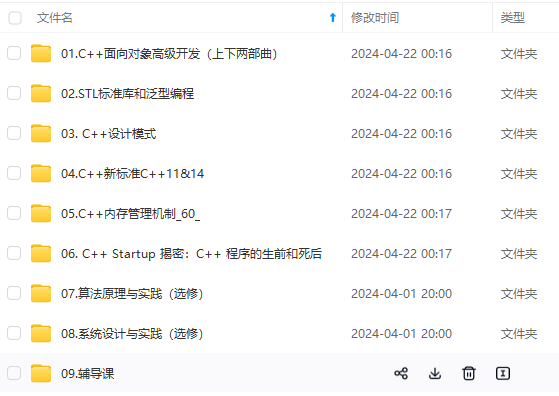
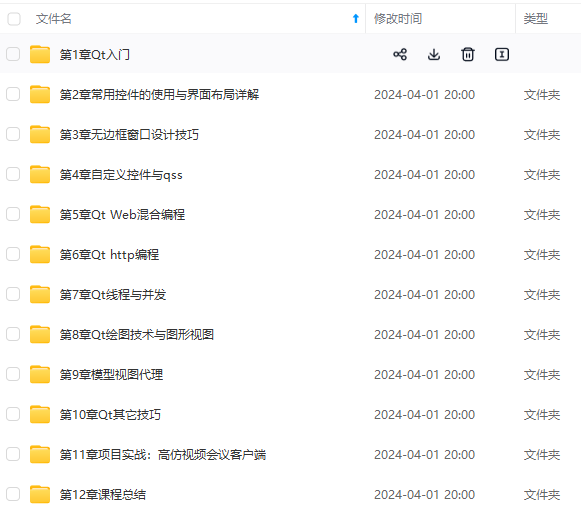
网上学习资料一大堆,但如果学到的知识不成体系,遇到问题时只是浅尝辄止,不再深入研究,那么很难做到真正的技术提升。
一个人可以走的很快,但一群人才能走的更远!不论你是正从事IT行业的老鸟或是对IT行业感兴趣的新人,都欢迎加入我们的的圈子(技术交流、学习资源、职场吐槽、大厂内推、面试辅导),让我们一起学习成长!
1、UI控件 布局,点击事件,表格的使用及点击表头的来进行筛选。
2、整个文件、文件夹的处理。整个过程都是新建文件,读写文件,解析数值,计算库存,导出表格
3、软件图像的替换,还需要利用格式化工厂将图片格式转换为icn的
链接:https://jingyan.baidu.com/article/8cdccae9577d0e315413cd88.html;
4、QT中realse执行完的程序打包生成独立的.exe文件
注意:软件打包时查询的链接,我这直接使用命令行处理的时候少了一些库,参考第二个链接使用everything将库找到放进来即可使用;
https://www.sindsun.com/article-details-67.html;使用命令处理在打包
https://blog.csdn.net/qq_38880380/article/details/79104563;打包使用软件时注意不能拖整个文件夹,缺少的库可以根据图片加入进来
后期解决的bug问题点,
1、最后都没有使用Text Edit和plain Text Edit,而是使用Line Edit,因为发现使用的时候输入换行会导致txt文件错乱,解析乱七八糟。并且后面需要按下enter键跳转下一个输入框的功能。并且当前软件输入也只有可能是一行,
2、lineEdit发送的returnPressed信号链接按钮的点击事件没有效果,是因为接收信号的对象应该是this,而不是按钮对象。
connect(ui->et_addClassKuyan, SIGNAL(returnPressed()), this, SLOT(on\_bt\_add\_2\_clicked()),Qt::UniqueConnection);
3、处理这样的文本库,涉及读取,写入并在在程序中修改比较的这些,其实可以读取,处理的时候都把换行去除掉, 用纯文本去比较,当写入的时候在加入换行符即可。从而不会导致换行错乱的问题。
整个软件不难,感觉还是花费了挺长时间的
1、功能需求和界面问题;应该最先确定寻求好,这个花费很多时间
2、整个功能没有太去优化都是直接去读取文件显示,按钮的点击事件处理的,
3;整个过程对UI布局控件这边花费了很长时间并且现在最后那个布局问题还是没有解决,等下贴到最后面。
4、因为对QT的API不熟悉都是一边百度一边写的,通过这个过程对QT的一些API有了一些了解
5;整个过程最重要的是体验了开发后应用程序的打包到库的缺失,去找库这个问题的解决。
工程和对应的工具的链接
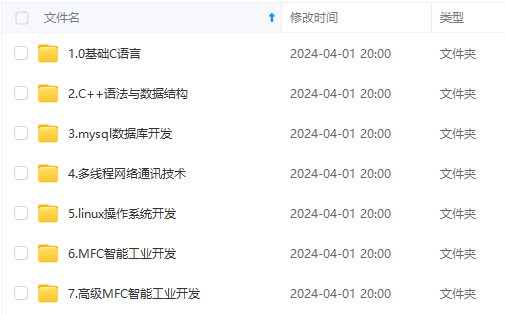
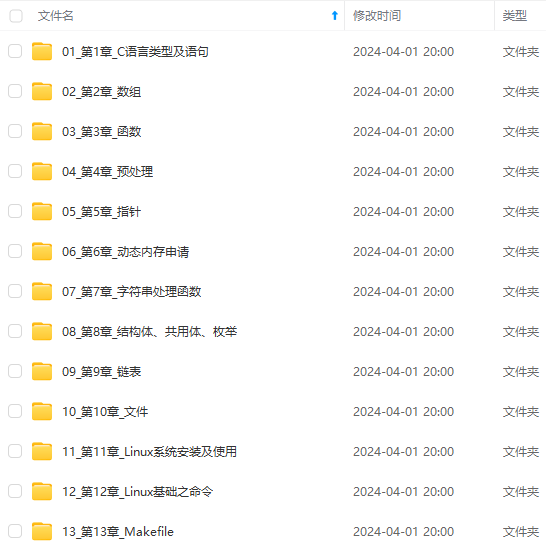
既有适合小白学习的零基础资料,也有适合3年以上经验的小伙伴深入学习提升的进阶课程,涵盖了95%以上C C++开发知识点,真正体系化!
由于文件比较多,这里只是将部分目录截图出来,全套包含大厂面经、学习笔记、源码讲义、实战项目、大纲路线、讲解视频,并且后续会持续更新
果你需要这些资料,可以戳这里获取](https://bbs.csdn.net/topics/618668825)**





















 426
426

 被折叠的 条评论
为什么被折叠?
被折叠的 条评论
为什么被折叠?








