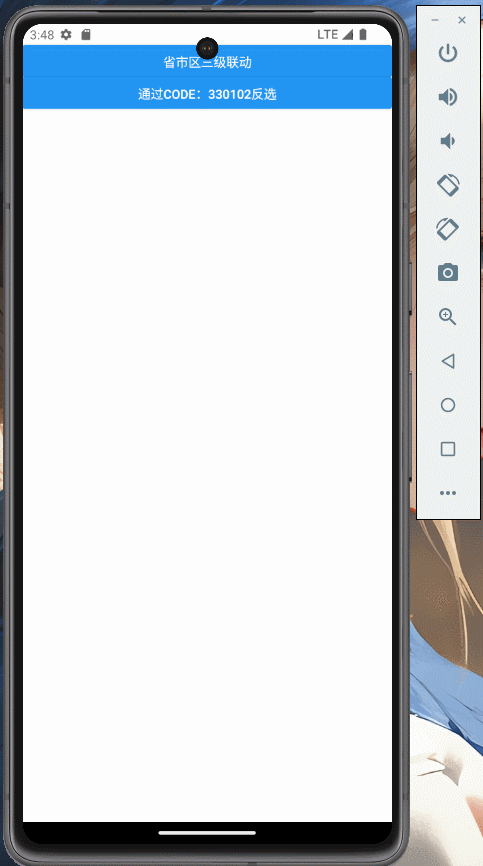
省市区三级联动选择是个很频繁的需求,但是查看了市面上很多插件不是太老不维护就是不满足需求,就试着实现一个
这个功能无任何依赖插件
pca-code.json树型数据来源 Administrative-divisions-of-China
下面只贴了省市区选择的功能,全部代码可参考github area分支
import { useState, useEffect } from 'react'
import { View, StyleSheet, FlatList, Text, TouchableOpacity } from 'react-native'
import pcaCode from "../assets/pca-code.json"
export default (props) => {
const { value } = props
const [selected, setSelected] = useState([]) //选择过的省市区
const [options, setOptions] = useState([pcaCode]) //每一级的数据
const [level, setLevel] = useState(0) // 当前展示第几级
useEffect(() => {
if (!value) return
let trees = findNodeByCode(pcaCode, value) || []
const select = trees.map((item) => ({ code: item.code, name: item.name }))
const child = trees.map((item) => item.children)
setSelected(select)
setOptions([pcaCode].concat(child))
setLevel(select.length == 0 ? 0 : select.length - 1)
}, [value])
// 通过code寻找上级节点
const findNodeByCode = (tree, code) => {
for (let item of tree) {
if (item.code == code) return [item]
if (item.children) {
const result = findNodeByCode(item.children, code)
if (result) return [item, ...result]
}
}
return null
}
// 列表子选项
const renderItem = ({ item }) => (
<TouchableOpacity style={styles.option} onPress={() => activeItem(item)}>
<Text style={[styles.option_text, isActive(item.code) && styles.option_text_active]}>{item.name}</Text>
{isActive(item.code) && <View style={styles.option_icon} />}
</TouchableOpacity >
)
// 选中的code
const isActive = (code) => selected.some(item => item.code == code)
// 点击选项
const activeItem = (item) => {
setSelected((prev) => {
const newSelected = [...prev]
newSelected[level] = { code: item.code, name: item.name }
return newSelected.slice(0, level + 1)
})
if (level < 2) {
const nextLevel = level + 1
setLevel(nextLevel)
setOptions((prev) => {
const newOptions = [...prev]
newOptions[nextLevel] = item.children
return newOptions.slice(0, nextLevel + 1)
})
}
}
// 顶部面板
const PanelTab = () => {
const tabs = selected.length < 3 ? selected.concat({ name: "请选择" }) : selected
return (
<View style={styles.tab}>
{tabs.map((item, index) => {
return (
<View style={styles.tab_item} key={index}>
<TouchableOpacity onPress={() => setLevel(index)}>
<Text style={item.code ? styles.tab_item_text : styles.tab_item_text_gray}>
{item.name}
</Text>
</TouchableOpacity>
{level == index && <View style={styles.tab_item_line} />}
</View>
)
})}
</View>
)
}
return (
<>
<PanelTab />
<FlatList style={styles.flat} data={options[level]} renderItem={renderItem} keyExtractor={item => item.code} />
</>
)
}
const styles = StyleSheet.create({
flat: {
height: 500,
},
option: {
height: 40,
paddingRight: 15,
flexDirection: "row",
alignItems: "center",
justifyContent: "space-between",
},
option_text: {
fontSize: 14
},
option_text_active: {
color: "#409eff",
fontWeight: 'bold',
},
option_icon: {
width: 6,
height: 10,
borderBottomWidth: 2,
borderBottomColor: "#409eff",
borderRightWidth: 2,
borderRightColor: "#409eff",
transform: "rotate(45deg)"
},
tab: {
flexDirection: "row",
marginBottom: 10,
},
tab_item: {
position: "relative",
marginRight: 15,
},
tab_item_text: {
fontSize: 14,
fontWeight: 'bold',
paddingBottom: 10,
},
tab_item_text_gray: {
fontSize: 14,
color: "gray",
paddingBottom: 10,
},
tab_item_line: {
position: "absolute",
bottom: 0,
left: 0,
width: "100%",
height: 3,
borderRadius: 5,
backgroundColor: "#409eff"
}
})
























 8278
8278

 被折叠的 条评论
为什么被折叠?
被折叠的 条评论
为什么被折叠?








