Pointing OBIEE 11G to new BIPLATFORM and MDS Schemas
Many of the Oracle Fusion Middleware components require the existence of schemas in a database prior to installation. These schemas are created and loaded in your database using the Repository Creation Utility (RCU).
I created BIPLATFORM and MDS Schemas by executing Repository Creation Utility(RCU) prior to OBIEE 11G installation and configure those while installing OBIEE 11G .
For Example I created BIPLATFORM and MDS Schemas in one server and Installed OBIEE in another server , Everything is fine .
Unfortunately the server that I used to create Schemas(BIPLATFORM and MDS ) got crashed
and my OBIEE services got down .
We can do it without reinstalling OBIEE11G again .
To solve this problem follow the below steps :
We need to make changes in both Enterprise Manager(http://localhost:7001/em) for Scheduler Configuration and Console http://localhost:7001/console ) for pointing BIPLATFORM and MDS to new schemas .
Step1: Download Repository Creation Utility (RCU) from the below link.
http://www.oracle.com/technetwork/middleware/bi-enterprise-edition/downloads/biee-111150-393613.html
Extract and navigate to rcuHome\BIN and double click on rcu.bat and create Schemas .
In my case created schemas are DEV1_BIPLATFORM and DEV1_MDS .
Step2: Login to em (http://localhost:7001/em). Navigate to Business Intelligence –> coreapplication and click on Schedular tab here you can find the TNS entry and User and password of the old schemas .
Click on Lock&Edit and change the TNS Entries as per ur database and enter User and Password of BIPLATFORM .
Click on Apply and Activate changes .
After activated the changes it should ask you to restart some services DONT DO THAT, because we still need changes in console .
Step3: Login to http://localhost:7001/console and click on Services –> Data Sources .
We have to change the connection pool for the following schemas shown in screenshot.
Click on bip_datasource
Click on Connection Pool
Here we have to give the following parameters .
URL: jdbc:oracle:thin:@<hostname>:<port number>/<Service Name>
(For Eg:jdbc:oracle:thin:@server1:1522/orcl)
Properties:user
=DEV1_BIPLATFORM
oracle.net.CONNECT_TIMEOUT=10000
Password: <Enter the DEV1_BIPLATFORM’s password)
Confirm Password:<Enter the DEV1_BIPLATFORM’s password again)
and
it .
Similarly do the same for the schema “mds-owsm” that I highlighted in the previous screenshot .
Now, Stop all the OBIEE services and start it again .
In windows : Start –>All Programs –> Oracle Business Intelligence –> Stop BI Services/Start BI Services .
In Linux : Click Here for the steps .
Note : If you have a problem in starting any OPMN services first start bi_server1 that i mentioned in my blog entry that I have given above then try to start OPMN services again . you will get all the services up and running .
Hope this will help you .
-Prasad Madhasi .
源文档 <http://prasadmadhasi.com/2011/11/29/pointing-obiee-11g-to-new-biplatform-and-mds-schemas/>








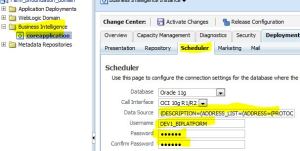
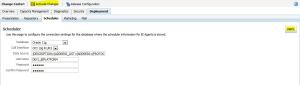

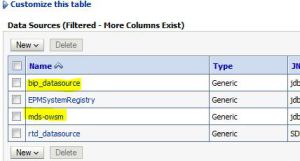















 291
291

 被折叠的 条评论
为什么被折叠?
被折叠的 条评论
为什么被折叠?








