1.第一步
2.新建一个小程序项目
打开 “微信web开发者工具”,项目->新建项目如图:
- 创建一个项目目录
- 填写你的appId
- 给你的项目起个名字
文件目录如下图:
- 点击查看代码构成以及开发文档
3.实现一个天气预报小程序
app.json配置文件新建一个
pages/weather/weather的路径(会根据路径名自动生成 xx.wxml,xx.js,xx.wxss,xx.json文件):
app.json相关配置有俩个路径log,weather
{ "pages":[ "pages/weather/weather", "pages/logs/logs" ], "window":{ "backgroundTextStyle":"light", "navigationBarBackgroundColor": "#fff", "navigationBarTitleText": "天气查询", "navigationBarTextStyle":"black", "enablePullDownRefresh": true, "navigationBarBackgroundColor":"#FF7F00" }, "networkTimeout": { "request": 10000, "downloadFile": 10000 } }- 界面 weather.wxml
<view class='flex-wrap' style='display: flex;flex-direction: row;' wx:for='{{weather.weather_data}}' wx:for-index='idx' bindtap='jumpBaidu'>
<block wx:if='{{idx == 0}}'>
<view class='flex-view-item font-size'>{{weather.currentCity}}</view>
<view class='flex-view-item font-size' id='date'>{{date}}</view>
<view class='flex-view-item font-size'>
白天:<image src='{{item.dayPictureUrl}}' class='img'></image>
</view>
<view class='flex-view-item font-size'>
夜晚:<image src='{{item.nightPictureUrl}}' class='img'></\image>
</view>
<view class='flex-view-item font-size'>pm2.5:{{weather.pm25===''?'自己看':weather.pm25}}</view>
<view class='flex-view-item font-size'>实时温度:{{wd}}</view>
<view class='flex-view-item font-size'>风级:{{item.wind}}</view>
<view class='flex-view-item font-size'>洗车:{{xczs === ''?'看天':xczs}}</view>
<view class='flex-view-item font-size'>预计温度:{{item.temperature}}</view>
<view class='flex-view-item font-size'>天气情况:{{item.weather}}</view>
</block>
<block wx:else>
<view class='flex-view-item font-size'>{{weather.currentCity}}</view>
<view class='flex-view-item font-size'>{{item.date}}</view>
<view class='flex-view-item font-size'>
白天:<image src='{{item.dayPictureUrl}}' class='img'></image>
</view>
<view class='flex-view-item font-size'>
夜晚:<image src='{{item.nightPictureUrl}}' class='img'></image>
</view>
<view class='flex-view-item font-size'>预计温度:{{item.temperature}}</view>
<view class='flex-view-item font-size'>天气情况:{{item.weather}}</view>
</block>
</view>- 界面样式 weather.wxss
.font-size{
font-size: 14px;
}
.flex-wrap{
flex-direction: row;
flex-wrap:wrap;
padding: 20rpx 0;
border-bottom: 1px solid #eee;
}
.flex-view-item{
width: 50%;
margin-top: 10rpx;
text-align: center;
}
.img{
width: 100rpx;
height: 100rpx;
margin: 10rpx auto;
display: block;
}
- weather.js
Page({
/**
* 页面的初始数据
*/
data: {
ak:'百度key',//用来调用百度天气API
mapKey: '腾讯key',//用户定位用户当前位置调用的微信自带的腾讯地图
location: '',
params: {
city: '',
}
},
/**
* 生命周期函数--监听页面加载
*/
onLoad: function (options) {
var self = this;
//定位
wx.getLocation({
type: 'wgs84',
success: function (res) {
self.setData({
location: res.latitude + ',' + res.longitude,
})
self.getCurAddress();
},
})
},
/**
* 地址逆编码
*/
getCurAddress: function () {
var self = this;
console.log(self.data.mapKey);
console.log(self.data.location);
wx.request({
url: 'https://apis.map.qq.com/ws/geocoder/v1/',
data: {
key: self.data.mapKey,
location: self.data.location,
},
method: 'GET',
success: function (d) {
console.log(d.data.result.address_component.city);
self.setData({
params: {
city: d.data.result.address_component.city
}
})
},
//数据获取完成加载天气数据
complete: function (e) {
self.getWeather();
}
})
},
/**
* 获取天气数据
*/
getWeather: function () {
wx.showLoading({
title: '正在加载',
})
var self = this;
wx.request({
url:'https://api.map.baidu.com/telematics/v3/weather',
data:{
output:'json',
location:self.data.params.city,
ak:self.data.ak,
},
method: 'GET',
success: function (res) {
var xczs = res.data.results["0"].index[1].des,
date_wd = res.data.results["0"].weather_data[0].date,
date = date_wd.substring(0, date_wd.lastIndexOf(' ')),
wd = date_wd.substring(date_wd.lastIndexOf(' ') + 1);
self.setData({
//weather: res.data.data
weather: res.data.results["0"],
xczs: xczs.substring(0, xczs.indexOf(',')),
date: date,
wd:wd,
})
wx.hideLoading();
}
})
},
/**
* 生命周期函数--监听页面初次渲染完成
*/
onReady: function () {
},
/**
* 生命周期函数--监听页面显示
*/
onShow: function () {
},
/**
* 生命周期函数--监听页面隐藏
*/
onHide: function () {
},
/**
* 生命周期函数--监听页面卸载
*/
onUnload: function () {
},
/**
* 页面相关事件处理函数--监听用户下拉动作
*/
onPullDownRefresh: function () {
},
/**
* 页面上拉触底事件的处理函数
*/
onReachBottom: function () {
},
/**
* 用户点击右上角分享
*/
onShareAppMessage: function () {
},
//返回上一页
returnStoryView: function () {
wx.navigateBack({
delta: 1
})
},
/**
* 下拉刷新
*/
onPullDownRefresh: function () {
this.getWeather();
wx.stopPullDownRefresh();
},
jumpBaidu: function (e) {
console.log(e.currentTarget.dataset.currentCity)
wx.showToast({
title: '你好',
icon:'none'
})
}
})- weather.json
这里只配置了 下拉 loading 的样式,仅支持 dark/light
{
"backgroundTextStyle":"dark"
}4.预览
5.注意事项
- 小程序发布所有的接口必须是Https的
- 所有接口域名必须进行配置
- 进入小程序公众平台->设置->开发设置,如图(我这里用到的俩个外部接口):
- 进入小程序公众平台->设置->开发设置,如图(我这里用到的俩个外部接口):
- 本地远程预览调试可以不校验Https
- 开发者工具->详情,勾选不校验合法域名。如图:
- 开发者工具->详情,勾选不校验合法域名。如图:
已经发布了可以在小程序搜 《当前天气》










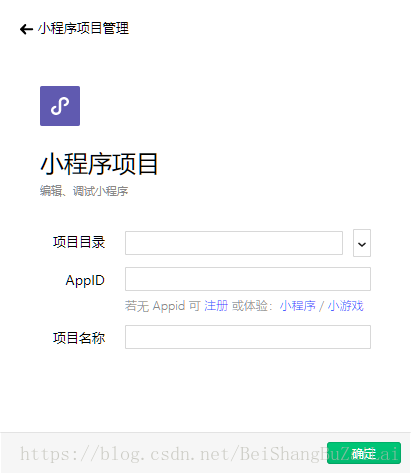
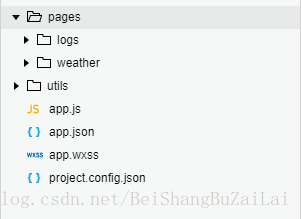
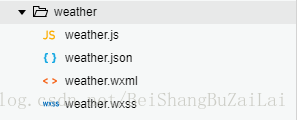
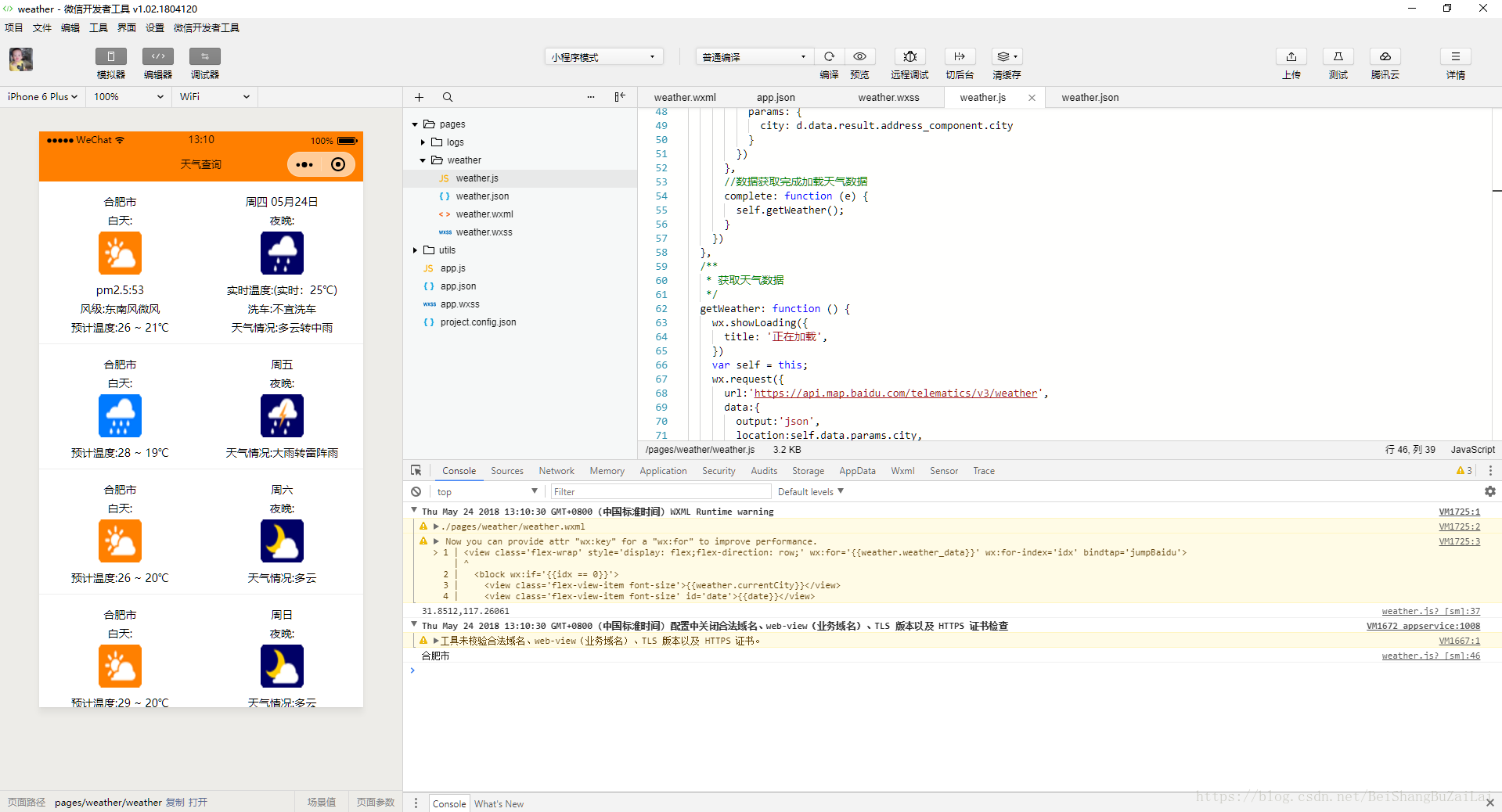
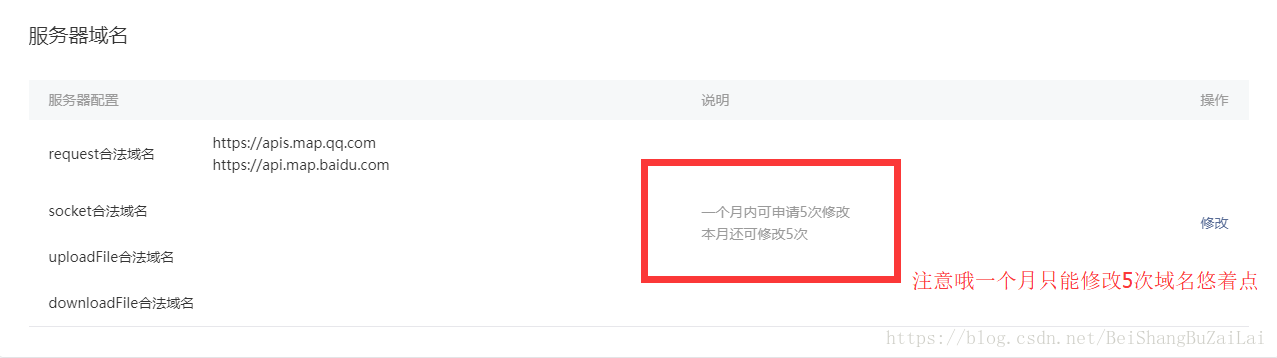
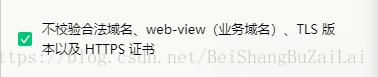













 2355
2355











 被折叠的 条评论
为什么被折叠?
被折叠的 条评论
为什么被折叠?








