
Swift对于一门新的iOS编程语言,他的崛起是必然的
我们这群老程序员们学习新的技能也是必然的
不接受新技能将被这大群体无情的淘汰
So 我欣然接受这门看似不成熟的语言
下面我们说说Swift中比较常见的控件UICollectionView
首先我们设置一个全局的UICollectionView和一个数据源
var colltionView : UICollectionView?
var dataArr = NSMutableArray()
然后设置UICollectionView的3个代理
UICollectionViewDelegate,UICollectionViewDataSource,UICollectionViewDelegateFlowLayout
接下来我们要做的是override func viewDidLoad()方法中初始化一些必要的对象
override func viewDidLoad() {
super.viewDidLoad()
var layout = UICollectionViewFlowLayout()
colltionView = UICollectionView(frame: CGRectMake(0, 0, width, height), collectionViewLayout: layout)
//注册一个cell
colltionView! .registerClass(Home_Cell.self, forCellWithReuseIdentifier:"cell")
//注册一个headView
colltionView! .registerClass(Home_HeadView.self, forSupplementaryViewOfKind:UICollectionElementKindSectionHeader, withReuseIdentifier: "headView")
colltionView?.delegate = self;
colltionView?.dataSource = self;
colltionView?.backgroundColor = UIColor.whiteColor()
//设置每一个cell的宽高
layout.itemSize = CGSizeMake((width-30)/2, 250)
self.view .addSubview(colltionView!)
self .getData()
}然后我们实现UICollectionView的代理方法
//返回多少个组
func numberOfSectionsInCollectionView(collectionView: UICollectionView) -> Int {
return 1
}
//返回多少个cell
func collectionView(collectionView: UICollectionView, numberOfItemsInSection section: Int) -> Int {
return dataArr.count
}
//返回自定义的cell
func collectionView(collectionView: UICollectionView, cellForItemAtIndexPath indexPath: NSIndexPath) -> UICollectionViewCell {
let cell = collectionView.dequeueReusableCellWithReuseIdentifier("cell", forIndexPath: indexPath) as! Home_Cell
var model = GoodsModel()
model = dataArr[indexPath.row] as! GoodsModel
let url : NSURL = NSURL(string: model.image_url as String)!
cell.imgView!.hnk_setImageFromURL(url)
cell.layer.borderWidth = 0.3;
cell.layer.borderColor = UIColor.lightGrayColor().CGColor
cell.titleLabel!.text = model.short_name
cell.priceLabel!.text = "¥"+model.p_price
cell.readLabel!.text = "��"+model.like_count
return cell
}
//返回HeadView的宽高
func collectionView(collectionView: UICollectionView, layout collectionViewLayout: UICollectionViewLayout, referenceSizeForHeaderInSection section: Int) -> CGSize{
return CGSize(width: width, height: height/1.6)
}
//返回自定义HeadView或者FootView,我这里以headview为例
func collectionView(collectionView: UICollectionView, viewForSupplementaryElementOfKind kind: String, atIndexPath indexPath: NSIndexPath) -> UICollectionReusableView{
var v = Home_HeadView()
if kind == UICollectionElementKindSectionHeader{
v = colltionView!.dequeueReusableSupplementaryViewOfKind(kind, withReuseIdentifier: "headView", forIndexPath: indexPath) as! Home_HeadView
}
return v
}
//返回cell 上下左右的间距
func collectionView(collectionView: UICollectionView, layout collectionViewLayout: UICollectionViewLayout, insetForSectionAtIndex section: Int) -> UIEdgeInsets{
return UIEdgeInsetsMake(5, 10, 5, 10)
}
然后我们来获取数据,这里的话我用的是Alamofire进行的网络请求,URL不方便透露
//获取数据
func getData(){
Alamofire.request(.GET, GoodsUrl).responseJSON() { (req, _, JSON, _) -> Void in
if let j = JSON as? NSDictionary{
var data = j.valueForKey("data")as! NSArray
for dict in data{
var model = GoodsModel()
model.Analytical(dict as! NSDictionary)
self.dataArr.addObject(model)
}
self.colltionView!.reloadData()
}
}
}
接下来让我们看下cell里面究竟写了些什么玩意
class Home_Cell: UICollectionViewCell {
let width = UIScreen.mainScreen().bounds.size.width//获取屏幕宽
var imgView : UIImageView?//cell上的图片
var titleLabel:UILabel?//cell上title
var priceLabel:UILabel?//cell上价格
var readLabel:UILabel?//cell上的阅读量
override init(frame: CGRect) {
super.init(frame: frame)
//初始化各种控件
imgView = UIImageView(frame: CGRectMake(0, -10, (width-30)/2, 200))
self .addSubview(imgView!)
titleLabel = UILabel(frame: CGRectMake(5, CGRectGetMaxY(imgView!.frame)-12, (width-40)/2, 50))
titleLabel?.numberOfLines = 0
titleLabel?.font = UIFont.boldSystemFontOfSize(14.0)
titleLabel?.textColor = UIColor.lightGrayColor()
self .addSubview(titleLabel!)
priceLabel = UILabel(frame: CGRectMake(5, CGRectGetMaxY(titleLabel!.frame), (width-40)/2/2, 20))
priceLabel?.numberOfLines = 0
priceLabel?.font = UIFont.boldSystemFontOfSize(14.0)
priceLabel?.textColor = UIColor.lightGrayColor()
self .addSubview(priceLabel!)
readLabel = UILabel(frame: CGRectMake((width-30)/2/2, CGRectGetMaxY(titleLabel!.frame), (width-40)/2/2, 20))
readLabel?.numberOfLines = 0
readLabel?.textAlignment = NSTextAlignment.Right
readLabel?.font = UIFont.boldSystemFontOfSize(14.0)
readLabel?.textColor = UIColor.lightGrayColor()
self .addSubview(readLabel!)
}
required init(coder aDecoder: NSCoder) {
fatalError("init(coder:) has not been implemented")
}
}
是不是还觉得缺少点什么?没错,我们的headview是不是还没整啊?
接下来呢,我们看下UICollectionView的headview该怎么设置
重点在这里!首先headview要继承UICollectionReusableView
然后我们这个.m文件里面并没有看到override func viewDidLoad()这样的方法
那我们怎么办呢?
接下来就看我的了
我们点到我们继承的UICollectionReusableView里面去看里面有些什么方法
功夫不负有心人,��终于找到了一个可以让我们用的方法
override func applyLayoutAttributes(layoutAttributes: UICollectionViewLayoutAttributes!){
}我们可以把要自定义的UI 请求数据什么的都放这方法里面
也就相当于我们VC里面的override func viewDidLoad()这个方法
教程到结束
有任何问题可以留言,定期抽时间回复
版权归©Bison所有 任何转载请标明出处!
> 更多经验请点击
>最终效果图如下
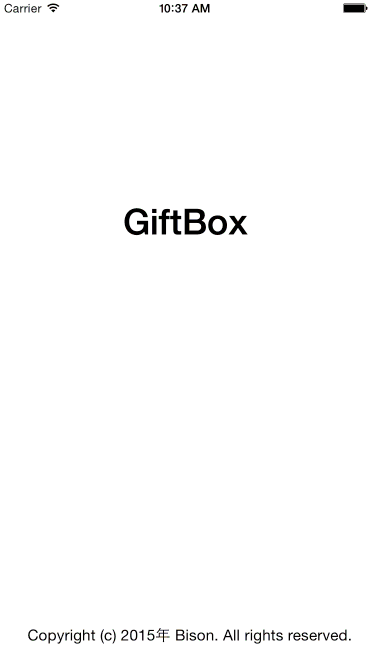






















 8750
8750

 被折叠的 条评论
为什么被折叠?
被折叠的 条评论
为什么被折叠?








