#######linux下的网络配置############
###1.什么是IP ADDRESS
internet protocol ADDRESS ##网络进程地址
ipv4 internet protocol version 4
1.2x32 ##二进制,32位
ip是由32个0或1组成
11111110.11111110.11111110.11111110 = 254.254.254.254
###2.子网掩码
用来划分网络区域
子网掩码非0的位对应的ip上的数字表示这个ip的网络位
子网掩码0位对应的数字是ip的主机位
网络位表示网络区域
主机位表示网络区域里某台主机
###3.ip通信判定
网络位一致,主机位不一致的2个IP可以直接通讯
172.25.254.1/24 24=255.255.255.0
172.25.254.2/24
172.25.0.1/16
####4.网络设定工具
ping ##检测网络和目的地是否通畅
ping -c 1 ##ping 1次
ping -w 1 ##等待1秒
ping -c1 -w1 ip ##ping一次等待一秒
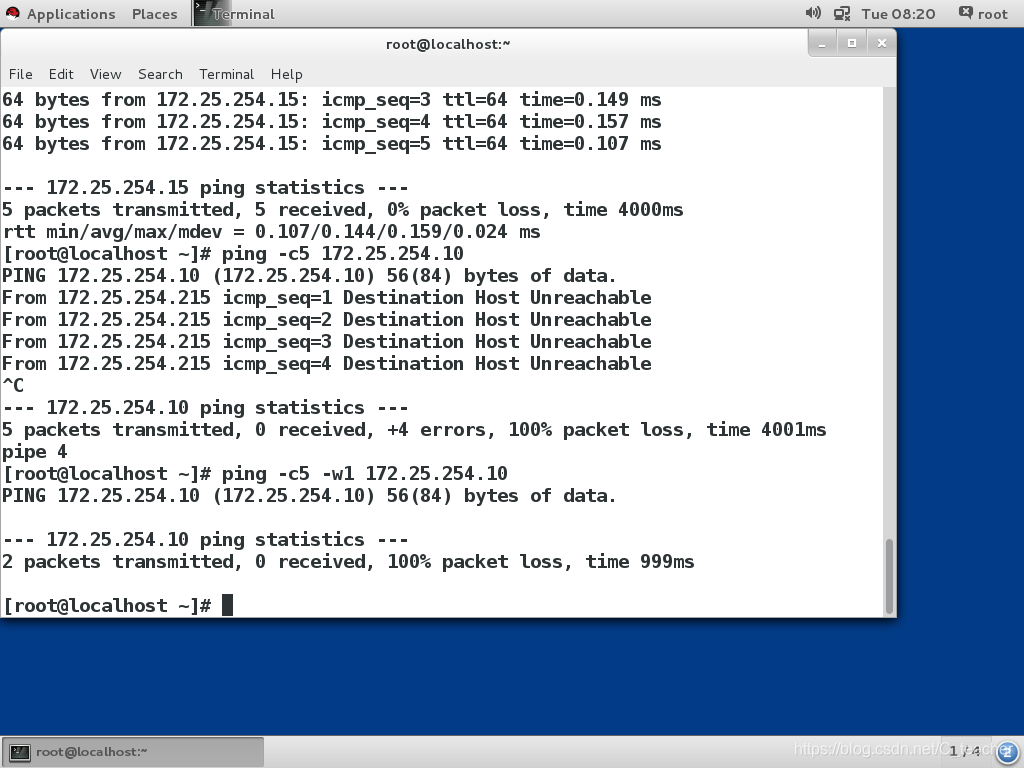
ifconfig ##查看或设定网络接口
ifconfig ##查看
ifconfig device ip/24 ##设定
ifconfig device down ##关闭
ifconfig device up ##开启




ip addr ##检测或设定网络接
ip addr show ##检测
ip addr add ip/24 dev device ##设定
ip addr del dev eth0 ip/24 ##删除
ip addr flush eth0 ##刷新网卡信息
“注意: device的名字一个物理事实,看到什么命字只能用什么命字”


ip addr和ifconfig都是临时设定的方法,好处是即改即生效,速度快,但是不能永久保存,网络重启之后,ip就会恢复为之前的设定

####5.图形方式设定ip
1.nm-connection-editor ##nm = NetworkManager,图形方式改了ip重启网络(有可能)不生效
systemctl stop NetworkManager ##记录网络服务状态
systemctl restart network
systemctl start NetworkManager
2.nmtui
在shell中执行nmtui命令,可以进入到另一种设定ip的图形界面。
在此图形界面中,可以通过上下左右键进行操作,enter键执行。

命令方式设定网络
nmcli ##NetworkManager必须开启
nmcli device connect eth0 ##启用eth0网卡
nmcli device disconnect eth0 ##关闭eth0网卡
nmcli device show eth0 ##查看网卡信息
nmcli device status eth0 ##查看网卡服务接口信息
##用nm-connection-editor改名称为westos
nmcli connection show
nmcli connection down westos
nmcli connection up westos
nmcli connection delete westos
nmcli connection add type ethernet con-name westos ifname eth0 ip4 172.25.254.100/24 ##对应nm-connection-editor来写
nmcli connection modify westos ipv4.addresses 172.25.254.200/24
####用nmcli将静态网络改成动态网必须先设定ip




####7.管理网络配置文件
网络配置目录
/etc/sysconfig/network-scripts/ ##这个目录中的所有文件网络启动时都会被读取,因此这个目录中不能有没有用的文件,否则文件会启动失败
网络配置文件的名命规则
ifcfg-xxxx
DEVICE=xxx ##设备名称
BOOTPROTO=dhcp|static|none ##设备工作方式
ONBOOT=yes ##网络服务开启时自动激活网卡
IPADDR= ##IP地址
PREFIX=24 ##子网掩码
NETMASK=255.255.255.0 ##子网掩码
NAME= ##接口名称(可有可无)
#nmcli connection delete westos 先删除,再添加(删除的是配置文件)
示例:
静态网络设定文件
vim /etc/sysconfig/network-scripts/ifcfg-eth0
DEVICE=eth0
ONBOOT=yes
IPADDR=172.25.254.100
NETMASK=255.255.255.0
BOOTPROTO=none
NAME=westos ##加与不加在图形化看区别
##不要乱动物理机上br0
systemctl restart network
一块网卡上配置多个IP
vim /etc/sysconfig/network-scripts/ifcfg-eth0
DEVICE=eth0
ONBOOT=yes
IPADDR0=172.25.254.100
NETMASK0=255.255.255.0
BOOTPROTO=none
NAME=westos
IPADDR1=172.25.0.100
PREFIX1=24
systemctl restart network
ip addr show eth0

####8.lo回环接口
回环接口------人的神经----127.0.0.1-----localhost
ping localhost
假如包是由一个本地进程为另一个本地进程产生的, 它们将通过外出链的’lo’接口,然后返回进入链的’lo’接口.相当于系统对内进程的接口
####9.网关#####
网关是网络的进口和出口(网关还有其他功能,如协议翻译……),网关定义网络的边界。
比如有网络A和网络B,网络A的IP地址范围为“192.168.1.1~192. 168.1.254”,子网掩码为255.255.255.0;网络B的IP地址范围为“192.168.2.1~192.168.2.254”,子网掩码为255.255.255.0。在没有路由器的情况下,两个网络之间是不能进行TCP/IP通信的,即使是两个网络连接在同一台交换机(或集线器)上,TCP/IP协议也会根据子网掩码(255.255.255.0)判定两个网络中的主机处在不同的网络里。而要实现这两个网络之间的通信,则必须通过网关。
路由器:
路由器使用一系列算法决定网络间的最短路径。
路由器使用静态路由或动态路由来决定网络间的最短路径。静态路由需要管理员手动设置,而动态路由使用一些协议来动态发现网络间的路径并判断最短路径。通常,对于小型网络使用静态路由,大型复杂网络使用动态路由。
一、假设需要ip为1.1.1.115的主机与ip为172.25.254.215的主机进行通信
实验环境设定:将虚拟机desktop设定为双网卡,一块网卡eth1的ip为172.25.254.215,另一块网卡eth0的ip为1.1.1.215,将另一台虚拟机server的ip设为1.1.1.115
1.把真实主机变成路由器
(1)开启系统中火墙的地址伪装功能
firewall-cmd --list -all
firewall-cmd --permanent --add-masquerade
firewall-cmd --reload
firewall-cmd --list-all
public (default, active)
interfaces: br0 enp0s25 wlp3s0
sources:
services: dhcpv6-client ssh
ports:
masquerade: yes <<<地址伪装功能开启,真实主机变成路由器
forward-ports:
icmp-blocks:
rich rules:
(2)打开内核路由功能
sysctl -a | grep ip_forward
net.ipv4.ip_forward=0 <<内核路由功能处于关闭状态
vim /etc/sysctl.conf
net.ipv4.ip_forward=1 <<配置内核路由功能开启
sysctl -p #使/etc/sysctl.conf文件中的设定生效
2.设定虚拟机网关
vim /etc/sysconfig/network ##全局网关,针对所有没有设定网关的网卡生效
GATEWAY=1.1.1.115
vim /etc/sysconfig/network-scripts/ifcfg-eth0
GATEWAY0=172.25.254.250 ##当网卡中设定的IP有多个时,指定对于那个IP生效
GATEWAY=172.25.254.250 ##当网卡中设定的IP只有一个时

route -n ##查看网关
Destination Gateway Genmask Flags Metric Ref Use Iface
0.0.0.0 “172.25.254.250” 0.0.0.0 UG 1024 0 0 eth0
172.25.0.0 0.0.0.0 255.255.255.0 U 0 0 0 eth0
172.25.254.0 0.0.0.0 255.255.255.0 U 0 0 0 eth0
##虚拟机网卡有问题就删了重新加

##10.设定dns
domain name server == 域名解析服务 ##解析就是把域名变成IP
vim /etc/hosts ##本地解析文件
ip 域名
220.181.111.188 www.baidu.com
vim /etc/resolv.conf ##dns的指向文件
nameserver 114.114.114.114 ##当需要某个域名的IP地址时去问114.114.114.114
##陕西省dns 218.30.19.50
##谷歌dns 8.8.8.8
vim /etc/sysconfig/network-scripts/ifcfg-xxxx
DNS1=114.114.114.114



注意:
档网络工作模式为dhcp时
系统会自动获得ip 网关 dns
那么/etc/resolv.conf会被获得到的信息修改
如果不需要获得dns信息
在网卡配置文件中加入
PEERDNS=no
##网卡参数怎么写:/usr/share/doc/initscripts-9.49.37/sysconfig.txt
##11.设定解析的优先级
系统默认:
/etc/hosts > /etc/resolv.conf
vim /etc/nsswitch.conf
39 hosts: files dns ##/etc/hosts优先
vim /etc/nsswitch.conf
39 hosts: dns files ##/etc/resolv.conf dns指向优先
####12.dhcp服务配置
先reset两台虚拟机
yum install dhcp -y
cp /usr/share/doc/dhcp*/dhcpd.conf.example /etc/dhcp/dhcpd.conf
vim /etc/dhcp/dhcpd.conf
#dhcpd.conf
#Sample configuration file for ISC dhcpd
#option definitions common to all supported networks…
option domain-name “westos.com”; ##域名
option domain-name-servers 114.114.114.114; ##dns
default-lease-time 600; ##默认租约
max-lease-time 7200; ##最长租约
#Use this to enble / disable dynamic dns updates globally.
#ddns-update-style none;
#If this DHCP server is the official DHCP server for the local
network, the authoritative directive should be uncommented.
#authoritative;
#Use this to send dhcp log messages to a different log file (you also
#have to hack syslog.conf to complete the redirection).
log-facility local7;
#No service will be given on this subnet, but declaring it helps the
#DHCP server to understand the network topology.
27 删除
28 删除
#This is a very basic subnet declaration.
subnet 172.25.254.0 netmask 255.255.255.0 { ##子网设定
range 172.25.254.160 172.25.254.200; ##IP地址池
option routers 172.25.254.250; ##网关
}
35行有面全删除


##学生做实验时拔掉网线
systemctl restart dhcpd
systemctl stop firewalld
可以在服务端和客户端看到ip分配的记录
服务端:/var/lib/dhcpd/dhcpd.leases
客户端:/var/log/messages
测试:
在网络工作模式是dhcp的主机中重启网络
可以看到
ip
GW
dns
全部获取成功
























 1709
1709

 被折叠的 条评论
为什么被折叠?
被折叠的 条评论
为什么被折叠?








