下载地址
下载地址:https://www.microsoft.com/zh-cn/sql-server/sql-server-downloads
安装步骤
1.运行下载的 SQLServer2017-SSEI-Dev.exe文件
2.选择安装类型【基本】
3.选择语言【中文(简体)】,点击【接受】
4.选择安装位置,点击【安装】
5.开始下载安装程序包
6.安装
7.安装完成,已有SSMS的可以单击【关闭】完成安装,没有SSMS的可以单击【安装SSMS】,开始安装SSMS。
SSMS的下载安装也很简单,基本也是傻瓜操作。在此不详细描述。
远程连接配置
SQL服务启用(一般默认为自动启用,如果未启用,可手动设置)
1.打开【开始】菜单,打开【Microsoft SQL Server 2017】点击【SQL Server 2017配置管理器】
2.启用SQL Server服务:单击【SQL Server服务】,右键单击【SQL Server(MSSQLSERVER)】 单击【启用】
TCP/IP协议启用
1.仍然在SQL Sever2017 配置管理器中,将TCP/IP协议启用
允许远程连接
1.未安装SSMS的应先安装SSMS,安装好了,打开。
服务器名称为本机计算机名
3.右键单击根目录,单击属性
4.单击【安全性】,服务器身份验证选择【SQL Server和Windows身份验证模式】(推荐)
5.点击【连接】,远程服务器连接勾选【允许远程连接到此服务器】
用户配置
1.回到初始界面,展开左侧树目录【安全性】–>【登录名】,右键单击【sa】,单击【属性】
2.单击【常规】,输入密码,再输入确认密码
3.选择【状态】,是否允许连接到数据库引擎选择【授予】,登录名选择【启用】,单击【确定】
6.可以使用sa连接数据库了,远程连接数据库时,服务器名称输入 数据库的IP地址,身份验证使用SQL Server身份验证,登录名为sa,密码输入对应的密码。
安装帮助查看器+帮助文档
从SQL Server2017开始,便无法从SQL Server安装程序安装Help Viewer。
下载使用 帮助查看器2.x
下载使用 帮助查看器1.x
下载好帮助查看器后,若看不懂文档如何下载安装,可查看此博客。
官方SQLServer技术文档


















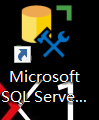






















 6134
6134











 被折叠的 条评论
为什么被折叠?
被折叠的 条评论
为什么被折叠?








