文章目录
前言
本篇文章介绍使用vue+element-ui+express框架,结合MySQL数据库实现简单的登录跳转功能
更新:2023年06月15日。代码格式化,整体逻辑不变
一、前期准备
- node.js环境(14.17.6)
- npm包管理工具(8.3.0)
二、初始化vue项目
1.全局安装vue
在vscode中创建项目文件夹vue-login,在命令行中执行命令。
npm install -g vue@2.9.6
2.全局安装vue-cli脚手架
npm install -g vue-cli
3.基于webpack初始化项目
vue init webpack project-name
安装选项:需要安装vue-router

cd project-name
npm run dev
三、引入相关库和依赖
1.安装依赖
在项目的package.json文件中找到“dependencies”:

加入以下依赖:
"axios": "^0.24.0",
"element-ui": "^2.15.6",
"express": "^4.17.1",
"mysql": "^2.18.1",
"scss": "^0.2.4"
命令行输入:npm install ,安装依赖。
2.引入相关依赖
在main.js中引入相关依赖:
import ElementUI from 'element-ui'
import 'element-ui/lib/theme-chalk/index.css'
import SIdentify from './components/Identify'; //自定义组件
import axios from 'axios'
Vue.component("SIdentify", SIdentify);// 验证码
window.axios = require('axios');
window.axios.defaults.headers.common['X-Requested-With'] = 'XMLHttpRequest'
Vue.prototype.$http = axios //全局注册,使用方法:this.$http
Vue.use(ElementUI)
四、创建组件
1.Login.vue
1.在src的component下创建登录页Login.vue
<template>
<div id="img">
<div class="ms-title">实验室环境监测系统</div>
<div class="ms-login">
<div class="login">
<!-- <h3 style="text-align: center;">登录界面</h3> -->
<el-form :model="ruleForm" :rules="rules" ref="ruleForm" class="demo-ruleForm">
<el-form-item prop="userName">
<el-input placeholder="请输入账号" v-model="ruleForm.userName" autocomplete="off" clearable>
</el-input> </el-form-item><br />
<el-form-item prop="password">
<el-input placeholder="请输入密码" type="password" v-model="ruleForm.password" autocomplete="off" show-password
clearable></el-input> </el-form-item><br />
<el-form-item prop="validateCode">
<el-input v-model="ruleForm.validateCode" class="validate-code" placeholder="验证码"></el-input>
<div class="code" @click="refreshCode">
<s-identify :identifyCode="identifyCode"></s-identify>
</div>
</el-form-item><br />
<div class="site">
<el-form-item>
<el-button type="primary" @click="submitForm('ruleForm')">登陆</el-button>
<el-button @click="resetForm('ruleForm')">重置</el-button>
<el-button @click="registForm('ruleForm')">注册</el-button>
</el-form-item>
</div>
</el-form>
</div>
</div>
<div id="master">
<!-- 底部备案号查询(仅进行域名备案,官方代码) -->
<div class="footer">
<a target="_blank" href="http://www.beian.gov.cn/portal/registerSystemInfo?recordcode=41102402000277">
<p> xxxx备案号 </p>
</a>
</div>
</div>
</div>
</template>
<script>
import axios from "axios";
export default {
name: "login",
data()
{
var validateAccount = (rule, value, callback) =>
{
if (value === "") {
return callback(new Error("账号不能为空"));
} else {
callback();
}
};
var validatePassword = (rule, value, callback) =>
{
if (value === "") {
callback(new Error("请输入密码"));
} else {
callback();
}
};
var validateCode = (rule, value, callback) =>
{
if (value !== this.identifyCode) {
callback(new Error("请输入正确的验证码"));
} else {
callback();
}
};
return {
identifyCodes: "1234567890",
identifyCode: "",
ruleForm: {
userName: "",
password: "",
validateCode: "",
},
rules: {
userName: [
{
validator: validateAccount,
trigger: "blur",
},
],
password: [
{
validator: validatePassword,
trigger: "blur",
},
],
validateCode: [
{
// required: true,
// message: '请输入验证码',
validator: validateCode,
trigger: "blur",
},
],
},
};
},
methods: {
submitForm(formName)
{
this.$refs[formName].validate((valid) =>
{
if (valid) {
sessionStorage.setItem("ms_username", this.ruleForm.userName);
// alert('submit!');
axios
.get("/api/user/login", {
params: {
userName: this.ruleForm.userName,
password: this.ruleForm.password,
},
})
.then((res) =>
{
console.log(res);
if (res.data.state == 1) {
// replace代替push,防止回退
this.$router.replace({ path: "/second" });
this.$message({
message: "登陆成功",
type: "success",
});
} else if (res.data.state !== 1) {
//this.$router.push({path: '/login'})
this.$message({
message: "账号或密码错误,请重新输入",
type: "error",
});
}
});
}
else {
this.$message.error("登录失败");
return false;
}
});
},
resetForm(formName)
{
this.$refs[formName].resetFields();
},
registForm()
{
this.$router.push("/register");
},
randomNum(min, max)
{
return Math.floor(Math.random() * (max - min) + min);
},
refreshCode()
{
this.identifyCode = "";
this.makeCode(this.identifyCodes, 4);
},
makeCode(o, l)
{
for (let i = 0; i < l; i++) {
this.identifyCode +=
this.identifyCodes[this.randomNum(0, this.identifyCodes.length)];
}
console.log(this.identifyCode);
},
},
mounted()
{
this.identifyCode = "";
this.makeCode(this.identifyCodes, 4);
},
beforeDestroy()
{
document.querySelector("body").removeAttribute("style");
},
};
</script>
<style scoped>
#master {
position: absolute;
left: 50%;
bottom: 0;
text-align: center;
}
.footer {
width: 300px;
margin: 0 auto;
padding: 20px 0;
margin-left: -150px;
}
.footer a {
display: inline-block;
text-decoration: none;
height: 20px;
line-height: 20px;
}
.footer p {
float: left;
height: 20px;
line-height: 20px;
margin: 0px 0px 0px 5px;
color: #939393;
}
#img {
/* background: url('./img4.jpeg'); */
/* background: url('./img41.jpg'); */
width: 100%;
height: 100%;
position: fixed;
background-size: 100% 100%;
}
.login-info>>>.el-col {
background-color: #e5e8ec;
padding: 2% 5% 0% 2%;
}
.ms-title {
position: absolute;
top: 50%;
width: 100%;
margin-top: -240px;
text-align: center;
font-size: 30px;
color: #108bf0d4;
}
.login {
margin-top: 100px;
}
.ms-login {
position: absolute;
left: 50%;
top: 50%;
width: 300px;
height: 400px;
margin: -280px 0 0 -190px;
padding: 40px;
border-radius: 22px;
background: hsl(204, 20%, 95%);
box-shadow: #78a1bb 0px 0px 15px;
opacity: 0.7;
}
.code {
width: 112px;
height: 35px;
border: 1px solid #ccc;
float: right;
border-radius: 2px;
}
.validate-code {
width: 136px;
float: left;
}
.register {
font-size: 14px;
line-height: 30px;
color: #999;
cursor: pointer;
float: right;
}
.site {
position: relative;
display: flex;
justify-content: space-around;
}
el-input {
width: 100px;
}
</style>
2.验证码Identify组件:
<template>
<div class="s-canvas">
<canvas id="s-canvas" :width="contentWidth" :height="contentHeight"></canvas>
</div>
</template>
<script>
export default{
name: 'SIdentify',
props: {
identifyCode: {
type: String,
default: '1234'
},
fontSizeMin: {
type: Number,
default: 16
},
fontSizeMax: {
type: Number,
default: 40
},
backgroundColorMin: {
type: Number,
default: 180
},
backgroundColorMax: {
type: Number,
default: 240
},
colorMin: {
type: Number,
default: 50
},
colorMax: {
type: Number,
default: 160
},
lineColorMin: {
type: Number,
default: 40
},
lineColorMax: {
type: Number,
default: 180
},
dotColorMin: {
type: Number,
default: 0
},
dotColorMax: {
type: Number,
default: 255
},
contentWidth: {
type: Number,
default: 112
},
contentHeight: {
type: Number,
default: 38
}
},
methods: {
// 生成一个随机数
randomNum (min, max) {
return Math.floor(Math.random() * (max - min) + min)
},
// 生成一个随机的颜色
randomColor (min, max) {
let r = this.randomNum(min, max)
let g = this.randomNum(min, max)
let b = this.randomNum(min, max)
return 'rgb(' + r + ',' + g + ',' + b + ')'
},
drawPic () {
let canvas = document.getElementById('s-canvas')
let ctx = canvas.getContext('2d')
ctx.textBaseline = 'bottom'
// 绘制背景
ctx.fillStyle = this.randomColor(this.backgroundColorMin, this.backgroundColorMax)
ctx.fillRect(0, 0, this.contentWidth, this.contentHeight)
// 绘制文字
for (let i = 0; i < this.identifyCode.length; i++) {
this.drawText(ctx, this.identifyCode[i], i)
}
this.drawLine(ctx)
this.drawDot(ctx)
},
drawText (ctx, txt, i) {
ctx.fillStyle = this.randomColor(this.colorMin, this.colorMax)
ctx.font = this.randomNum(this.fontSizeMin, this.fontSizeMax) + 'px SimHei'
let x = (i + 1) * (this.contentWidth / (this.identifyCode.length + 1))
let y = this.randomNum(this.fontSizeMax, this.contentHeight - 5)
var deg = this.randomNum(-45, 45)
// 修改坐标原点和旋转角度
ctx.translate(x, y)
ctx.rotate(deg * Math.PI / 180)
ctx.fillText(txt, 0, 0)
// 恢复坐标原点和旋转角度
ctx.rotate(-deg * Math.PI / 180)
ctx.translate(-x, -y)
},
drawLine (ctx) {
// 绘制干扰线
for (let i = 0; i < 8; i++) {
ctx.strokeStyle = this.randomColor(this.lineColorMin, this.lineColorMax)
ctx.beginPath()
ctx.moveTo(this.randomNum(0, this.contentWidth), this.randomNum(0, this.contentHeight))
ctx.lineTo(this.randomNum(0, this.contentWidth), this.randomNum(0, this.contentHeight))
ctx.stroke()
}
},
drawDot (ctx) {
// 绘制干扰点
for (let i = 0; i < 100; i++) {
ctx.fillStyle = this.randomColor(0, 255)
ctx.beginPath()
ctx.arc(this.randomNum(0, this.contentWidth), this.randomNum(0, this.contentHeight), 1, 0, 2 * Math.PI)
ctx.fill()
}
}
},
watch: {
identifyCode () {
this.drawPic()
}
},
mounted () {
this.drawPic()
}
}
</script>
3.router的index.js中引入组件
import HelloWorld from '@/components/HelloWorld'
import Login from '@/components/Login'
4.修改路由跳转
mode:'history',
routes: [
{
path: '/',
name: 'Login',
component: Login
},
{
path:'/second',
name:'HelloWorld',
component:HelloWorld
}
]
5.创建后端服务
1.项目根目录下创建server文件夹
2.server下创建api文件夹,创建userApi.js文件:
// express框架编写各类接口。
// 包括登录注册、用户查询、历史数据查询、删除户、修改密码等
const express = require('express');
const router = express.Router();
const DBHelper = require('../utils/DBHelper');
// 验证用户名和密码
router.get('/login', (req, res) => {
// let params = req.body;
// 定义查询的信息为前端请求带过来的参数。
var userName = req.query.userName;
var password = req.query.password;
var sqlStr = "select * from user where userName='" + userName + "' and password='" + password + "'";
var conn = new DBHelper().getConn();
conn.query(sqlStr, (err, result) => {
let state = {}
if (result.length != 0) {
state.state = 1;
res.json(state);
res.end()
} else {
state.state = 0;
res.json(state);
console.log(result)
}
});
});
module.exports = router;
3.server文件夹下创建utils文件夹,utils中创建数据库连接文件DBHelper.js:
// 数据库配置参数,连接阿里云服务器数据库,用户名密码等。
// 数据库连接助手
const mysql = require('mysql');
class DBHelper{
// 获取数据库连接
getConn(){
let conn = mysql.createConnection({
// 数据库连接配置
// 新建数据库连接时的 主机名或ID地址 内容
host: '', //服务器名或ip
user: '',
database: '', // 数据库名
password: '', // root 密码
port: '',
// 设置以字符换的形式展示。不会出现时区少8小时问题。
dateStrings:true
});
conn.connect();
return conn;
}
}
module.exports = DBHelper;
4.server目录下创建index.js
// node后端服务器
const http = require('http');
const badyParser = require('body-parser');
const express = require('express');
const userApi = require('./api/userApi');
const DBHelper = require('./utils/DBHelper');
let conn = new DBHelper().getConn();
let app = express();
let server = http.createServer(app);
app.use(badyParser.json());
app.use(badyParser.urlencoded({
extended: false
}));
// 后端api路由
app.use('/api/user', userApi);
server.listen(3000, () => {
console.log(' success!! ')
})
5.数据库结构:
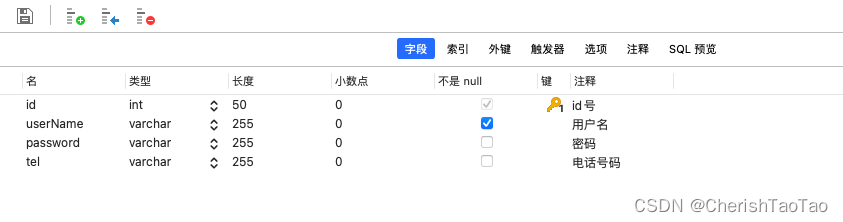
五、解决跨域问题
1.找到项目的config文件夹下的index.js文件
2.配置dev中的proxyTable:
proxyTable: {
'/api': {
target: 'http://127.0.0.1:3000/api/',
changeOrigin: true,
pathRewrite: {//路径重写
'^/api': ''
}
}
}
六、验证登录
1.运行项目
npm run dev
2.验证登录
浏览器访问:

3.登陆跳转成功

总结
1.至此,vue中结合MySQL数据库的验证登录跳转的功能成功实现。
2.不足之处多多指正。





















 8970
8970










